GandCrab 4.2 ransomware (Removal Guide) - Decryption Steps Included
GandCrab 4.2 virus Removal Guide
What is GandCrab 4.2 ransomware?
GandCrab 4.2 — yet another version of GandCrab ransomware discovered this year
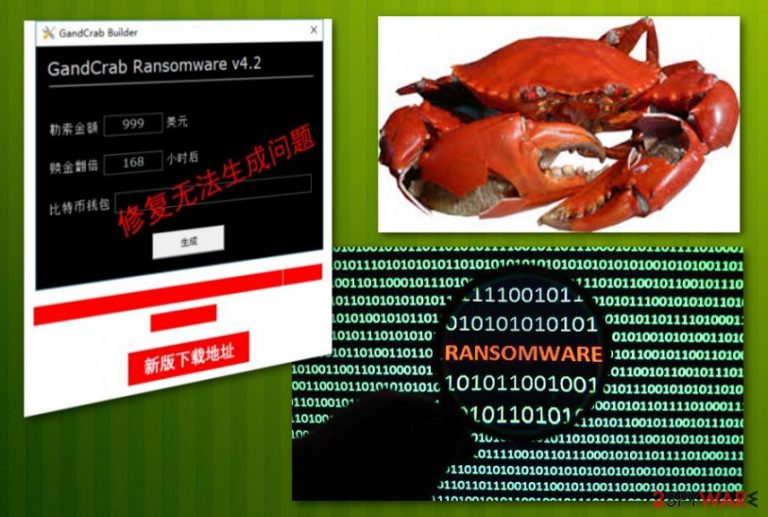
GandCrab 4.2 ransomware is the sixth version of an infamous GandCrab ransomware. Just like its previous versions which are surrounded by many speculations because of the use of exploit kits and similar functionality, GandCrab 4.2 version doesn't seem to be different. According to security researchers, the virus relies on a tool that allegedly allows potential hackers to build their own version of this ransomware.[1] If this fake builder works, it can make this virus even more dangerous. After encrypting victims' files, the virus marks them with the specific extension. Just like the previous versions of GandCrab ransomware family, the virus is still using AES-256 and RSA-2048 encryption methods. Then, it drops either .crab or .KRAB file extensions and makes users' files useless.
| Name | GandCrab 4.2 |
|---|---|
| Type | Ransomware |
| Family | GandCrab |
| Previous versions | |
| Distribution | Spam email attachments, other malware |
| Symptoms | Locked files, limited access to the device |
| Elimination | Use FortectIntego for GandCrab 4.2 ransomware removal |
| Decryption | Some versions of Gandcrab 4 are decryptable. Use GandCrab 4.2 decryption tool(by BitDefender) |
Encryption starts when ransomware scans the system and creates a file filled with the status information of the targeted device. It says if the PC is already encrypted or not. Additionally, the victim is asked to pay from $100 to $700 for the decryption key which is said to be the only one capable of recovering locked files. GandCrab 4.2 ransomware is believed to be an advanced version of its primary variant detected on January 2018.
GandCrab 4.2 ransomware is already decryptable.[2] The tool is provided in our data recovery guide. A few previous versions have been decrypted because of the mistake hackers made in virus code. However, developers fixed this hole in the second virus version and increased their chances of convincing users into paying the ransoms.
Ransomware works silently, and you can only notice its activity when your data is locked with the corresponding file extension. Also, such viruses tend to disable the antivirus program, so virus detection can also become a seriously difficult task. This is why you should use System restore or Safe mode with networking for ransomware termination. Then, install FortectIntego to detect malicious files and remove them from the system.
Viruses like GandCrab 4.2 ransomware are created for the only purpose – money extortion. Since cybercriminals lock your money, they demand the special amount of ransom in cryptocurrency. The amount of the ransom is written in ransom note that is placed on your desktop as an image or a text file in every folder of your device. In this file, there should be an email address that ransomware developers suggest you use for contacting them. However, do not communicate with these criminals and do not pay the ransom because this may lead you to money loss as well.
These people are saying that they have decryption tools and they are the only ones who can recover your data. This alleged tool might not even exist. As many researchers[3] advise, you should focus on GandCrab 4.2 removal, and then think about data recovery. The best option for this is using data backups or official tool presented by BitDefender.
If you do not have a routine of saving backups of your files to the external drives and similar solutions, it might be difficult to recover all of your files. However, we have provided a few options that could be helpful for you. Also, if you want to remove GandCrab 4.2 ransomware securely, you can follow suggestions from the instructions down below. Keep in mind that this is a dangerous virus which should be removed quickly after you notice its suspicious activity.

Ransomware comes from malicious links and email attachments
This is a program that can easily alter your computer system without your permission or knowledge. This type of virus usually attacks your device through spam email attachments or suspicious links. This infection can also come with the help of trojans or other malware downloaded from the Internet unknowingly. As a result, the trojan horse installs the main virus file and launches it on demand.
Malware developers are typically aware of the fact that people tend to fall for eye-catching advertisements or big company names. People are not always aware that emails can come from questionable sources, so the ones that are disguised as files with invoices or receipts can easily lead you to virus infiltration. In this case, you should stay away from suspicious emails and doublecheck content before clicking links and attachments presented there. If you don't know the sender, delete an email without opening it.
Terminate GandCrab 4.2 ransomware without a delay to prevent data loss
To remove GandCrab 4.2 ransomware safely, you should rely on anti-malware tools like FortectIntego and Malwarebytes. Also, these tools can find and delete any possible threats on your computer related to this virus. When programs come silently, they might have additional tools installed on the PC at the same time which can to be removed from the system. Otherwise, they can reinstall the malware and initiate another decryption process.
To perform GandCrab 4.2 removal, make sure you use the latest program's version. Do not try removal tools from questionable sites as you might get additional infections. If you are concerned about your encrypted data, we should warn you that security software cannot recover encrypted files. For that, try one of the recovery methods down below.
Getting rid of GandCrab 4.2 virus. Follow these steps
Manual removal using Safe Mode
To get rid of ransomware, try rebooting your system in SafeMode with Networking first:
Important! →
Manual removal guide might be too complicated for regular computer users. It requires advanced IT knowledge to be performed correctly (if vital system files are removed or damaged, it might result in full Windows compromise), and it also might take hours to complete. Therefore, we highly advise using the automatic method provided above instead.
Step 1. Access Safe Mode with Networking
Manual malware removal should be best performed in the Safe Mode environment.
Windows 7 / Vista / XP
- Click Start > Shutdown > Restart > OK.
- When your computer becomes active, start pressing F8 button (if that does not work, try F2, F12, Del, etc. – it all depends on your motherboard model) multiple times until you see the Advanced Boot Options window.
- Select Safe Mode with Networking from the list.

Windows 10 / Windows 8
- Right-click on Start button and select Settings.

- Scroll down to pick Update & Security.

- On the left side of the window, pick Recovery.
- Now scroll down to find Advanced Startup section.
- Click Restart now.

- Select Troubleshoot.

- Go to Advanced options.

- Select Startup Settings.

- Press Restart.
- Now press 5 or click 5) Enable Safe Mode with Networking.

Step 2. Shut down suspicious processes
Windows Task Manager is a useful tool that shows all the processes running in the background. If malware is running a process, you need to shut it down:
- Press Ctrl + Shift + Esc on your keyboard to open Windows Task Manager.
- Click on More details.

- Scroll down to Background processes section, and look for anything suspicious.
- Right-click and select Open file location.

- Go back to the process, right-click and pick End Task.

- Delete the contents of the malicious folder.
Step 3. Check program Startup
- Press Ctrl + Shift + Esc on your keyboard to open Windows Task Manager.
- Go to Startup tab.
- Right-click on the suspicious program and pick Disable.

Step 4. Delete virus files
Malware-related files can be found in various places within your computer. Here are instructions that could help you find them:
- Type in Disk Cleanup in Windows search and press Enter.

- Select the drive you want to clean (C: is your main drive by default and is likely to be the one that has malicious files in).
- Scroll through the Files to delete list and select the following:
Temporary Internet Files
Downloads
Recycle Bin
Temporary files - Pick Clean up system files.

- You can also look for other malicious files hidden in the following folders (type these entries in Windows Search and press Enter):
%AppData%
%LocalAppData%
%ProgramData%
%WinDir%
After you are finished, reboot the PC in normal mode.
Remove GandCrab 4.2 using System Restore
You can also try System Restore feature to recover after ransomware infection. Additionally, run a full system scan and removal malicious files.
-
Step 1: Reboot your computer to Safe Mode with Command Prompt
Windows 7 / Vista / XP- Click Start → Shutdown → Restart → OK.
- When your computer becomes active, start pressing F8 multiple times until you see the Advanced Boot Options window.
-
Select Command Prompt from the list

Windows 10 / Windows 8- Press the Power button at the Windows login screen. Now press and hold Shift, which is on your keyboard, and click Restart..
- Now select Troubleshoot → Advanced options → Startup Settings and finally press Restart.
-
Once your computer becomes active, select Enable Safe Mode with Command Prompt in Startup Settings window.

-
Step 2: Restore your system files and settings
-
Once the Command Prompt window shows up, enter cd restore and click Enter.

-
Now type rstrui.exe and press Enter again..

-
When a new window shows up, click Next and select your restore point that is prior the infiltration of GandCrab 4.2. After doing that, click Next.


-
Now click Yes to start system restore.

-
Once the Command Prompt window shows up, enter cd restore and click Enter.
Bonus: Recover your data
Guide which is presented above is supposed to help you remove GandCrab 4.2 from your computer. To recover your encrypted files, we recommend using a detailed guide prepared by 2-spyware.com security experts.If your files are encrypted by GandCrab 4.2, you can use several methods to restore them:
Data Recovery Pro is a tool specifically designed to restore encrypted data
If your data was encrypted by GandCrab 4.2 ransomware or you accidentally deleted your files, try Data Recovery Pro and restore them:
- Download Data Recovery Pro;
- Follow the steps of Data Recovery Setup and install the program on your computer;
- Launch it and scan your computer for files encrypted by GandCrab 4.2 ransomware;
- Restore them.
Recover individual files with Windows Previous Versions feature
Windows Previous versions can help in restoring encrypted files if System Restore was enabled before:
- Find an encrypted file you need to restore and right-click on it;
- Select “Properties” and go to “Previous versions” tab;
- Here, check each of available copies of the file in “Folder versions”. You should select the version you want to recover and click “Restore”.
ShadowExplorer can recover files that got encrypted by GandCrab 4.2 ransomware
If ransomware you are dealing with left Shadow Volume Copies, you can recover your data with ShadowExplorer:
- Download Shadow Explorer (http://shadowexplorer.com/);
- Follow a Shadow Explorer Setup Wizard and install this application on your computer;
- Launch the program and go through the drop down menu on the top left corner to select the disk of your encrypted data. Check what folders are there;
- Right-click on the folder you want to restore and select “Export”. You can also select where you want it to be stored.
Use the official decryption tool for GandCrab 4.2
If your files were appended with one of these extensions, download this tool to recover them: .GDCB, .CRAB, .KRAB.
Finally, you should always think about the protection of crypto-ransomwares. In order to protect your computer from GandCrab 4.2 and other ransomwares, use a reputable anti-spyware, such as FortectIntego, SpyHunter 5Combo Cleaner or Malwarebytes
How to prevent from getting ransomware
Choose a proper web browser and improve your safety with a VPN tool
Online spying has got momentum in recent years and people are getting more and more interested in how to protect their privacy online. One of the basic means to add a layer of security – choose the most private and secure web browser. Although web browsers can't grant full privacy protection and security, some of them are much better at sandboxing, HTTPS upgrading, active content blocking, tracking blocking, phishing protection, and similar privacy-oriented features. However, if you want true anonymity, we suggest you employ a powerful Private Internet Access VPN – it can encrypt all the traffic that comes and goes out of your computer, preventing tracking completely.
Lost your files? Use data recovery software
While some files located on any computer are replaceable or useless, others can be extremely valuable. Family photos, work documents, school projects – these are types of files that we don't want to lose. Unfortunately, there are many ways how unexpected data loss can occur: power cuts, Blue Screen of Death errors, hardware failures, crypto-malware attack, or even accidental deletion.
To ensure that all the files remain intact, you should prepare regular data backups. You can choose cloud-based or physical copies you could restore from later in case of a disaster. If your backups were lost as well or you never bothered to prepare any, Data Recovery Pro can be your only hope to retrieve your invaluable files.
- ^ Danny Palmer. Ransomware: Not dead, just getting a lot sneakier. Zdnet. Technology news.
- ^ Linas Kiguolis. Free decryptor released for GandCrab versions 1, 4, and 5. 2spyware. News and virus removal guides.
- ^ SemVirus. SemVirus. Security news.







