GC47 ransomware / virus (Decryption Steps Included) - Tutorial
GC47 virus Removal Guide
What is GC47 ransomware virus?
Can GC47 ransomware be related to Cerber virus?
Recently discovered GC47 ransomware virus might have a relationship with the infamous Cerber ransomware. This file-encrypting virus appends either .cerber3 or .Fuck_You file extension to the encoded files. Due to the latter file extension the virus is also known as .Fuck_You File virus. It seems that the virus is still in-development mode, but we can already discuss what online community can expect from this cyber threat. GC47 virus is based on HiddenTear/EDA2 open-source project.[1] After infiltration the virus might make entries in Windows Registry that allows starting the virus automatically every time when user runs the computer. Then, it starts scanning the system and looking for the targeted file-types. Malware distorts files using AES encryption.[2] Unfortunately, this symetric-key algorithm is not breakable easily. Thus, GC47 removal won’t help to recover the files. Victims need to obtain a decryption key in order to get back important documents, sentimental pictures, audio or video collection, and other files. The full list of the targeted files you can find below:
.txt, .doc, .docx, .xls, .xlsx, .pdf, .pps, .ppt, .pptx, .odt, .gif, .jpg, .png, .db, .csv, .sql, .mdb.sln.php, .asp, .aspx, .html, .xml, .psd, .frm, .myd, .myi, .dbf, .mp3, .mp4, .avi, .mov, .mpg, .rm, .wmv, .m4a, .mpa, .wav, .sav, .gam, .log, .ged, .msg, .myo, .tax, .ynab, .ifx, .ofx, .qfx, .qif, .qdf, .tax2013, .tax2014, .tax2015, .box, .ncf, .nsf, .ntf, .lwp.
Once the data encryption is over, GC47 ransomware drops a ransom note called READ_IT.txt. The ransom-demanding message is short and does not give information to the victims what have happened with their files. The author of the ransomware is only interested in the most important information to him or her. The hacker just asks to transfer 50 USD in Bitcoins to the provided Bitcoin wallet address and send an email. Nevertheless, the ransom is not huge; we still do not recommend paying it. If you do not have data backups, data decryption possibilities are not high because GC47 virus might delete Shadow Volume Copies that are crucial in data recovery process. Though, paying the ransom might not end up as you wish. You cannot be sure whether the hacker actually can provide you necessary tools that can decrypt files safely. We do not recommend spending your money and motivating the hacker to develop bigger projects in the future. It’s better to remove GC47 from the computer and spend 50 dollars for data backup solutions[3] or good antivirus software[4] that would protect from cyber threats in the future. For virus elimination, we suggest installing FortectIntego and scanning the system. Though, you can find detailed instructions how to treat the malware at the end of the article.
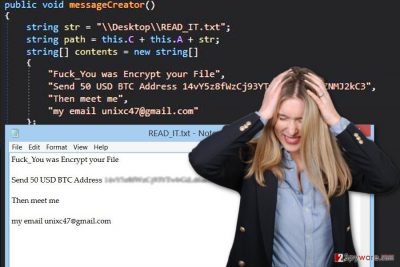
How can you get infected with a file-encrypting virus?
The specific distribution methods how GC47 malware spreads are still unknown. The virus payload might be distributed via malicious email attachments, fake software updates or downloads, infected links, malware-laden ads, social media or file-sharing websites, etc. Cyber criminals employ various methods to launch successful attacks and hijack the computers. Thus, if you do not want to become a victim of GC47 ransomware or other file-encrypting viruses[5], you should be careful when browsing the web. Avoid clicking suspicious links and ads, do not browse through insecure websites, and always choose reliable sources for software installation and downloads. What is more, don’t forget that malware might appear in your inbox as a legitimate message and safe-looking document. Thus, be vigilant!
How to treat GC47 ransomware virus?
After the attack, you have to focus on GC47 removal. We recommend employing powerful and professional malware removal tools such as FortectIntego or Malwarebytes. These programs are capable of detecting and eliminating all malicious files and programs from the device. However, you can choose any other program as well. Just make sure that it is reliable! What is more, if you cannot install the program or run a full system scan, you need to reboot your computer to the Safe Mode. The instructions below will show you how to do it. When in Safe Mode, you should try to install or run the security tool again and let it remove GC47 from the system.
Getting rid of GC47 virus. Follow these steps
Manual removal using Safe Mode
Reboot the computer to the Safe Mode in order to install or run malware removal tool. When in Safe Mode, run the system scan several times to be sure that GC47 ransomware is eliminated entirely.
Important! →
Manual removal guide might be too complicated for regular computer users. It requires advanced IT knowledge to be performed correctly (if vital system files are removed or damaged, it might result in full Windows compromise), and it also might take hours to complete. Therefore, we highly advise using the automatic method provided above instead.
Step 1. Access Safe Mode with Networking
Manual malware removal should be best performed in the Safe Mode environment.
Windows 7 / Vista / XP
- Click Start > Shutdown > Restart > OK.
- When your computer becomes active, start pressing F8 button (if that does not work, try F2, F12, Del, etc. – it all depends on your motherboard model) multiple times until you see the Advanced Boot Options window.
- Select Safe Mode with Networking from the list.

Windows 10 / Windows 8
- Right-click on Start button and select Settings.

- Scroll down to pick Update & Security.

- On the left side of the window, pick Recovery.
- Now scroll down to find Advanced Startup section.
- Click Restart now.

- Select Troubleshoot.

- Go to Advanced options.

- Select Startup Settings.

- Press Restart.
- Now press 5 or click 5) Enable Safe Mode with Networking.

Step 2. Shut down suspicious processes
Windows Task Manager is a useful tool that shows all the processes running in the background. If malware is running a process, you need to shut it down:
- Press Ctrl + Shift + Esc on your keyboard to open Windows Task Manager.
- Click on More details.

- Scroll down to Background processes section, and look for anything suspicious.
- Right-click and select Open file location.

- Go back to the process, right-click and pick End Task.

- Delete the contents of the malicious folder.
Step 3. Check program Startup
- Press Ctrl + Shift + Esc on your keyboard to open Windows Task Manager.
- Go to Startup tab.
- Right-click on the suspicious program and pick Disable.

Step 4. Delete virus files
Malware-related files can be found in various places within your computer. Here are instructions that could help you find them:
- Type in Disk Cleanup in Windows search and press Enter.

- Select the drive you want to clean (C: is your main drive by default and is likely to be the one that has malicious files in).
- Scroll through the Files to delete list and select the following:
Temporary Internet Files
Downloads
Recycle Bin
Temporary files - Pick Clean up system files.

- You can also look for other malicious files hidden in the following folders (type these entries in Windows Search and press Enter):
%AppData%
%LocalAppData%
%ProgramData%
%WinDir%
After you are finished, reboot the PC in normal mode.
Remove GC47 using System Restore
System Restore method might also help to disable the virus and install malware removal tools. Follow these steps, install your chosen program and scan the system several times.
-
Step 1: Reboot your computer to Safe Mode with Command Prompt
Windows 7 / Vista / XP- Click Start → Shutdown → Restart → OK.
- When your computer becomes active, start pressing F8 multiple times until you see the Advanced Boot Options window.
-
Select Command Prompt from the list

Windows 10 / Windows 8- Press the Power button at the Windows login screen. Now press and hold Shift, which is on your keyboard, and click Restart..
- Now select Troubleshoot → Advanced options → Startup Settings and finally press Restart.
-
Once your computer becomes active, select Enable Safe Mode with Command Prompt in Startup Settings window.

-
Step 2: Restore your system files and settings
-
Once the Command Prompt window shows up, enter cd restore and click Enter.

-
Now type rstrui.exe and press Enter again..

-
When a new window shows up, click Next and select your restore point that is prior the infiltration of GC47. After doing that, click Next.


-
Now click Yes to start system restore.

-
Once the Command Prompt window shows up, enter cd restore and click Enter.
Bonus: Recover your data
Guide which is presented above is supposed to help you remove GC47 from your computer. To recover your encrypted files, we recommend using a detailed guide prepared by 2-spyware.com security experts.If your files are encrypted by GC47, you can use several methods to restore them:
Use Data Recovery Pro to rescue the files encrypted by GC47 virus
If you do not have data backups, Data Recovery Pro might be your only chance to restore the files. This tool was created to restore corrupted, deleted and encrypted files. Though, we cannot assure that it help to rescue all of your files. It’s not a specific decryption tool for GC47 ransomware virus.
- Download Data Recovery Pro;
- Follow the steps of Data Recovery Setup and install the program on your computer;
- Launch it and scan your computer for files encrypted by GC47 ransomware;
- Restore them.
Take advantage of Windows Previous Versions feature to restore files encrypted by GC47 ransomware
If System Restore function has been enabled before ransomware attack, please follow the steps below to get back individual files. This method allows traveling back in computer’s time and accessing previously saved copies of the encrypted files.
- Find an encrypted file you need to restore and right-click on it;
- Select “Properties” and go to “Previous versions” tab;
- Here, check each of available copies of the file in “Folder versions”. You should select the version you want to recover and click “Restore”.
GC47 decryptor
We are sorry, but the official decryption software for GC47 ransomware virus hasn’t been released yet.
Finally, you should always think about the protection of crypto-ransomwares. In order to protect your computer from GC47 and other ransomwares, use a reputable anti-spyware, such as FortectIntego, SpyHunter 5Combo Cleaner or Malwarebytes
How to prevent from getting ransomware
Access your website securely from any location
When you work on the domain, site, blog, or different project that requires constant management, content creation, or coding, you may need to connect to the server and content management service more often. The best solution for creating a tighter network could be a dedicated/fixed IP address.
If you make your IP address static and set to your device, you can connect to the CMS from any location and do not create any additional issues for the server or network manager that needs to monitor connections and activities. VPN software providers like Private Internet Access can help you with such settings and offer the option to control the online reputation and manage projects easily from any part of the world.
Recover files after data-affecting malware attacks
While much of the data can be accidentally deleted due to various reasons, malware is one of the main culprits that can cause loss of pictures, documents, videos, and other important files. More serious malware infections lead to significant data loss when your documents, system files, and images get encrypted. In particular, ransomware is is a type of malware that focuses on such functions, so your files become useless without an ability to access them.
Even though there is little to no possibility to recover after file-locking threats, some applications have features for data recovery in the system. In some cases, Data Recovery Pro can also help to recover at least some portion of your data after data-locking virus infection or general cyber infection.
- ^ Douglas Bonderud. Adverse Learning Conditions? Educational Hidden Tear Ransomware Gets 24 Not-So-Friendly Spinoffs. Security Intelligence. Analysis & Insight on Information Security.
- ^ AES encryption algorithm security explained. Hacker 10. The website about computer security.
- ^ Brian Vagnini. What’s the Best Backup Solution?. Lifehack. Pointers on productivity, getting things done and lifehacks.
- ^ Understanding Anti-Virus Software. US-CERT. United States Computer Emergency Readiness Team.
- ^ Cadie Thompson. 5 ways to protect yourself against the 'ransomware' that's taking over the internet. Business Insider. Business site with deep financial, media, tech, and other industry verticals.





















