Goo.gl virus (fake) - Free Instructions
Goo.gl virus Removal Guide
What is Goo.gl virus?
Goo.gl is a known URL shortening service that might be exploited by criminals

Goo.gl is a popular link shortening service developed by Google. The ability to shorten the link and hide the real URL is really appreciated by cybercriminals who have been already noticed spreading malicious links via Skype, Facebook, and Twitter. Clicking on such a link leads to the infiltration of malware. If you cannot notice such consequences, your device gets damaged and various functions fail. The malicious program can damage system files and lead to issues with the performance quality, speed of the computer. There are no symptoms that could be seen and indicate the infection, so running the anti-malware tool for checking the state of your machine is advisable. If you keep doing so, you can find intruders before the damage is done and remove threats avoiding major malware installations.
| Summary | |
| Name | Goo.gl virus |
|---|---|
| Type | Malware (Trojan horse) |
| Danger level | High. It might bring malware, ransomware, trojans, or potentially unwanted programs on the computer, steal personal information. |
| Symptoms | Spread malicious links on behalf of the victim by using her/his social media accounts. |
| Distribution method | Malicious links on Facebook, Twitter, Skype, and other platforms. |
| Removal | Use anti-malware tools to eliminate this malware from your computer |
| Repair | Try running the tool like FortectIntego and fix virus damage yourself |
The so-called Goo.gl virus is a trojan horse that is typically spread via malicious links via popular social networks. Malware spreads with the help of compromised accounts. Therefore, a potential victim receives a dangerous link sent from her or his contact.
Criminals use social engineering techniques to trick users into clicking a malicious Goo.gl link which typically redirects to a malware-laden website that triggers a download of the trojan horse which might be responsible for performing these activities on the affected device:
- install ransomware;
- install adware or other potentially unwanted programs;
- connect your PC into a botnet;
- turn your computer into a spamming machine;
- use your computer for spreading malware;
- mine Bitcoins, Monero, or other cryptocurrencies;
- steal personal information, including passwords, credit card information, etc.;
- perform other criminal activities.
To perform these activities malware might use lots of computer resources. Hence, the first sign of the infection is sluggish computer performance. Additionally, you might lose access to your files, receive lots of ads while browsing the web, etc. If you can recognize these symptoms after clicking a malicious link, you might need to remove the virus.
Tools like SpyHunter 5Combo Cleaner or Malwarebytes can detect threats, remove them from your machine, and control other, possibly related pieces. Goo.gl virus removal should be performed with reputable and powerful anti-malware software to make sure that all malicious components are wiped out entirely. For this task, we highly recommend using a PC optimizer or repair software.
Skype Goo.gl virus spread links that download malicious files
Criminals took advantage of service in a couple of versions of Skype virus. The virus spread links via Skype messages on behalf of the user. Typically, these messages include a weird text or emoji followed with a shortened link, for instance:
- haha you wouldn’t believe it http://goo[.]gl/lLGdM?foto=user
- http://e.4shared[.]com/linkerror.jsp?ed=63617573653d333034666e756c6c5f6f725f64656c
Additionally, the virus version on Skype might also inform you about the discovered picture or video of you.[1] Though it’s a clever social engineering technique that triggers curiosity and the user’s willingness to click the link and see what photo may have been taken of her or him.
However, the malicious links usually lead to a suspicious file-sharing website that might automatically download .zip folder that contains malicious software. However, some reports tell that these links installed unknown .exe files as well.
These files are designed to launch malware installation and execution procedures on the affected system. If you clicked on a suspicious link or your contacts reported receiving questionable links sent from your account, you should check your computer immediately with a reputable anti-malware software and remove Goo.gl Skype virus from the device. Additionally, changing your Skype password is needed too.
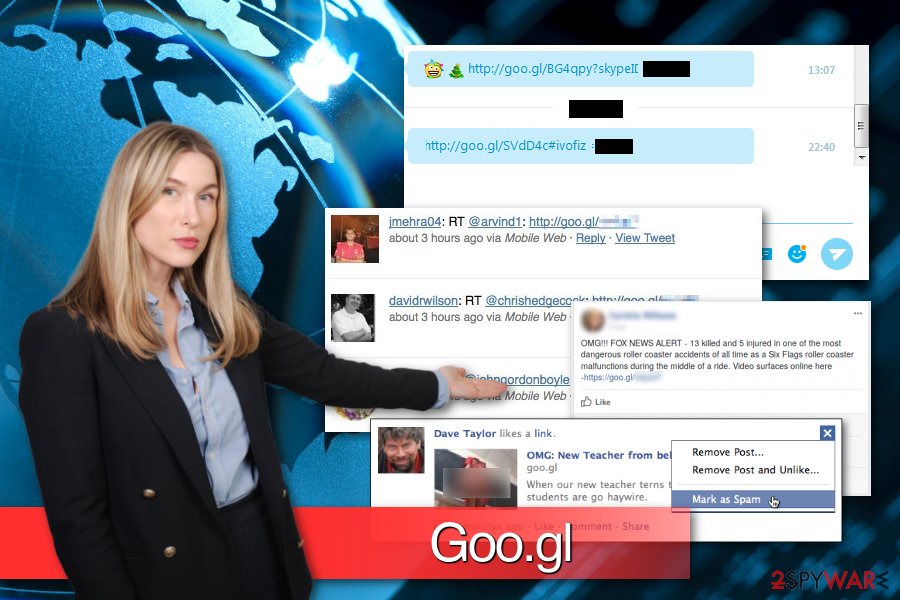
The Facebook virus can spread via rogue applications and private messages
Malicious Goo.gl links have been spreading on the world’s largest social network at least since 2011. This version of the Facebook virus might spread via rogue applications and private messages. Typically the shortened link is followed by an intriguing message or comment.
The message received via Messenger might ask you to watch a video or picture of yourself. However, clicking the link redirects to a malicious website that asks to install a JavaScript or Flash updated necessary for playing the video. However, in this way, users let malware on their devices which can compromise their security.
Meanwhile, compromised apps might pretend to be news site apps that deliver shocking news about murdered people or click-bite headlines about celebrities.[2] Several years ago, the Goo.gl Facebook virus was spreading fake apps that allowed seeing profile viewers or “stalkers.” However, you should stay away from the applications that give extended features of Facebook that are not originally created by the company.
Malicious Goo.gl links spread on Twitter too
In 2010, the first reports about this virus appeared.[3] Back then malware spread on a mobile version of Twitter via malicious shortened links:
- http://goo[.]gl/od0az
- http://goo[.]gl/R7f68 but there’s a good
However, other obfuscated links were spotted during the time as well. For instance, one of the versions of the Twitter virus was spreading fake antivirus work. The obfuscated link redirected to a rough antivirus program download site.
When the malware was dropped on the system, the malicious link was continued spreading on the social network. Goo.gl Twitter virus not only can perform various activities on the affected machine but compromises account. Therefore, the malicious link spreads like a chain reaction and can be stopped only after the virus removal and Twitter password reset.
Tips to avoid the virus
We have already explained that malware spreads with the help of shortened links. It might seem that it’s hard to identify safe and insecure links. However, you can always check it with online scanners if you are confused. Though, in most cases, you can suspect that the link is dangerous if:
- you received a link from the contact you have never spoken before, or you are not close;
- the message includes only emoji and the link;
- the message tells about the video or picture of you;
- the message has other shocking elements.
Security specialists from semvirus.pt[4] also suggests asking the sender to confirm that she or he sent the link. Usually, users are not aware that their accounts are compromised. Hence, you will not only protect yourself from a malware attack but also will help a person to learn about the cyber infection.
Delete the virus from your computer and protect your social networks accounts
To remove the virus from the device, you have to scan the system with reputable anti-malware software, such as SpyHunter 5Combo Cleaner or Malwarebytes. It’s unknown what malware was installed on your PC once you clicked on the malicious link. Therefore, a full system scan with antivirus is a must to wipe out all cyber threats.
After automatic Goo.gl removal, you have to change Facebook, Skype, Twitter, and other account passwords. It helps to protect your sensitive information if malware stole some of the credentials. As for damaged system files, FortectIntego should help you solve those issues.
Getting rid of Goo.gl virus. Follow these steps
Manual removal using Safe Mode
Important! →
Manual removal guide might be too complicated for regular computer users. It requires advanced IT knowledge to be performed correctly (if vital system files are removed or damaged, it might result in full Windows compromise), and it also might take hours to complete. Therefore, we highly advise using the automatic method provided above instead.
Step 1. Access Safe Mode with Networking
Manual malware removal should be best performed in the Safe Mode environment.
Windows 7 / Vista / XP
- Click Start > Shutdown > Restart > OK.
- When your computer becomes active, start pressing F8 button (if that does not work, try F2, F12, Del, etc. – it all depends on your motherboard model) multiple times until you see the Advanced Boot Options window.
- Select Safe Mode with Networking from the list.

Windows 10 / Windows 8
- Right-click on Start button and select Settings.

- Scroll down to pick Update & Security.

- On the left side of the window, pick Recovery.
- Now scroll down to find Advanced Startup section.
- Click Restart now.

- Select Troubleshoot.

- Go to Advanced options.

- Select Startup Settings.

- Press Restart.
- Now press 5 or click 5) Enable Safe Mode with Networking.

Step 2. Shut down suspicious processes
Windows Task Manager is a useful tool that shows all the processes running in the background. If malware is running a process, you need to shut it down:
- Press Ctrl + Shift + Esc on your keyboard to open Windows Task Manager.
- Click on More details.

- Scroll down to Background processes section, and look for anything suspicious.
- Right-click and select Open file location.

- Go back to the process, right-click and pick End Task.

- Delete the contents of the malicious folder.
Step 3. Check program Startup
- Press Ctrl + Shift + Esc on your keyboard to open Windows Task Manager.
- Go to Startup tab.
- Right-click on the suspicious program and pick Disable.

Step 4. Delete virus files
Malware-related files can be found in various places within your computer. Here are instructions that could help you find them:
- Type in Disk Cleanup in Windows search and press Enter.

- Select the drive you want to clean (C: is your main drive by default and is likely to be the one that has malicious files in).
- Scroll through the Files to delete list and select the following:
Temporary Internet Files
Downloads
Recycle Bin
Temporary files - Pick Clean up system files.

- You can also look for other malicious files hidden in the following folders (type these entries in Windows Search and press Enter):
%AppData%
%LocalAppData%
%ProgramData%
%WinDir%
After you are finished, reboot the PC in normal mode.
Remove Goo.gl using System Restore
-
Step 1: Reboot your computer to Safe Mode with Command Prompt
Windows 7 / Vista / XP- Click Start → Shutdown → Restart → OK.
- When your computer becomes active, start pressing F8 multiple times until you see the Advanced Boot Options window.
-
Select Command Prompt from the list

Windows 10 / Windows 8- Press the Power button at the Windows login screen. Now press and hold Shift, which is on your keyboard, and click Restart..
- Now select Troubleshoot → Advanced options → Startup Settings and finally press Restart.
-
Once your computer becomes active, select Enable Safe Mode with Command Prompt in Startup Settings window.

-
Step 2: Restore your system files and settings
-
Once the Command Prompt window shows up, enter cd restore and click Enter.

-
Now type rstrui.exe and press Enter again..

-
When a new window shows up, click Next and select your restore point that is prior the infiltration of Goo.gl. After doing that, click Next.


-
Now click Yes to start system restore.

-
Once the Command Prompt window shows up, enter cd restore and click Enter.
Finally, you should always think about the protection of crypto-ransomwares. In order to protect your computer from Goo.gl and other ransomwares, use a reputable anti-spyware, such as FortectIntego, SpyHunter 5Combo Cleaner or Malwarebytes
How to prevent from getting malware
Stream videos without limitations, no matter where you are
There are multiple parties that could find out almost anything about you by checking your online activity. While this is highly unlikely, advertisers and tech companies are constantly tracking you online. The first step to privacy should be a secure browser that focuses on tracker reduction to a minimum.
Even if you employ a secure browser, you will not be able to access websites that are restricted due to local government laws or other reasons. In other words, you may not be able to stream Disney+ or US-based Netflix in some countries. To bypass these restrictions, you can employ a powerful Private Internet Access VPN, which provides dedicated servers for torrenting and streaming, not slowing you down in the process.
Data backups are important – recover your lost files
Ransomware is one of the biggest threats to personal data. Once it is executed on a machine, it launches a sophisticated encryption algorithm that locks all your files, although it does not destroy them. The most common misconception is that anti-malware software can return files to their previous states. This is not true, however, and data remains locked after the malicious payload is deleted.
While regular data backups are the only secure method to recover your files after a ransomware attack, tools such as Data Recovery Pro can also be effective and restore at least some of your lost data.
- ^ Mohit Kumar. Ransomware malware targeting Skype users. The Hacker News. Online cyber security news and analysis.
- ^ Candid Wueest. The Facebook Scam Invasion Can Now Phone Home. Symantec Official Blog. Security response.
- ^ Adam Dachis. New Virus: Watch Out for Goo.gl Links on Twitter. Lifehacker. Tips, tricks and downloads for getting things done.
- ^ Semvirus. Semvirus. Cyber security news.







