Google Prize scam (Easy Removal Guide) - Updated
Google Prize scam Removal Guide
What is Google Prize scam?
Google Prize scam tricks people into disclosing their personal data in hopes to receive an imaginary prize
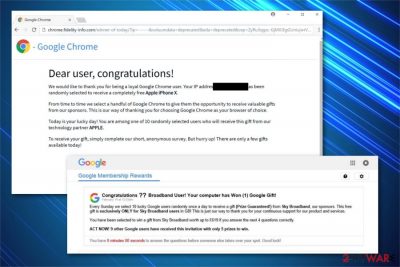
Google Prize scam is a fraudulent page that claims that users have been randomly selected to win great prizes by Google. Usually, people are redirected to such scam websites[1] by an ad-supported program that enters the system via software bundles[2] or fake updates.
Due to deceptive infiltration methods, users most commonly do not notice the point of entry of these potentially unwanted programs. Nonetheless, a simple click on a random website might redirect them to various malicious domains that serve scams.
There are two versions of the Google Prize virus — one asks to join the survey to win valuable prizes (iPhone, Samsung Galaxy phone, PlayStation, and similar) while the other wants users to answer some questions to help improve Google services.
However, security researchers warn users that the popups and other notifications promising expensive gifts are just hoaxes. Those who participate in the scheme might be tricked into providing sensitive information or performing payments for alleged shipment costs of items that never arrive.
| Name | Google Prize scam |
|---|---|
| Type | Online scam, phishing, adware |
| Danger level | Medium. Doesn't perform system changes rather than use social engineering tactics to trick people |
| Affected browsers | Google Chrome, Internet Explorer, Safari, Mozilla Firefox, Microsoft Edge |
| Recent activity | IT experts discovered that this adware is actively infecting iPhones, iPads, and Android devices |
| Distribution techniques | Malicious ads or software-bundles |
| Removal | You should get rid of adware if you want to avoid financial losses. For that, scan your computer or smartphone with anti-malware software or check the manual removal guide below |
| System fix | After PUP elimination, scan your machine with FortectIntego to prevent computer issues |
According to the analysis, cybercriminals have developed sophisticated adware[3] programs designed to take over regular browsers and modify their settings. As a result, users are continuously redirected to less than reliable websites that display scams or other deceptive content.
Note that Google Prize scam has alternative names as there are numerous different pages designed to trick users into believing that they are applying to win valuable prizes. The most notable ones are the following:
- Google Membership Rewards scam;
- Google Customer Reward Program;
- Google Survey scam;
- Congratulations, you won;
- 5 Billionth Search;
- Google Sunday prize scam, etc.
Despite the different names, the scam virus is created for one purpose — to record and save various information about its targets. Researchers note that people encounter legitimate-looking websites that claim to be developed by Google. Although, we can assure you that these scam pages are not related to Google or any legitimate corporation in any way.
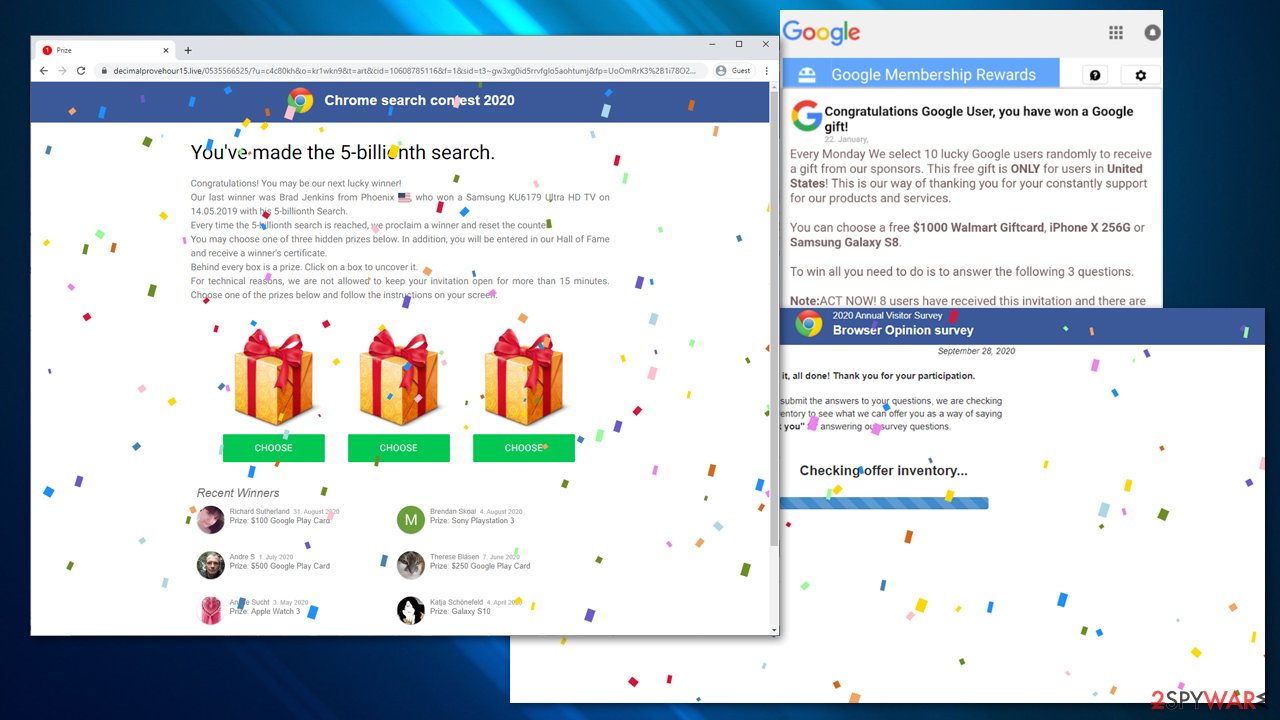
In case Google Prize scam is related to virus infection, it hijacks all of the installed browsers on the system and starts accessing non-personally identifiable information, including browser history, frequently visited pages, clicked ads, IP address, ISP, and other details. Since this activity is performed in the background, you might not even notice that you have adware installed on your computer.
Be aware that the adware displaying scam pop-ups might access personally identifiable information among your search queries if you accidentally submit them. Additionally, it tries to collect sensitive data by claiming that you are rewarded for using Google services and win a prize. For that, users are asked to enter the survey or answer a few simple questions.
Unfortunately, all surveys generated by the Google Prize scam include the demands to sign up at the end of the quiz. This is the part where unsuspecting computer users are tricked into providing personal information, like email addresses, phone numbers, login credentials, or even credit card details.
Most commonly, scam authors justify this behavior by claiming that all the information is needed to deliver the won goods and that credit card verification needs to be performed. This is just a mere trick to extort sensitive data, as scammers save the gathered data and might sell it in the underground market for monetary benefit or use it in further phishing attacks.
Therefore, it is essential to identify the fraudulent website and remove Google Prize scam from your web browser immediately – do not interact with website contents at all and simply close the new tab or window right away.
Although it is just a temporary removal, as redirects to phishing sites such as this one or a similar one might continue. You should uninstall the adware to stop being redirected to scam websites. You can do that either by using our detailed guides below or by running a virus scan with Malwarebytes or SpyHunter 5Combo Cleaner. After elimination, scan your computer with FortectIntego to fix virus damage and reset the installed browsers to prevent ads from returning.
Learn to avoid potentially unwanted programs so your browsing won't be interrupted
It is not a secret that most potentially unwanted programs (PUPs) infiltrate the systems when users tend to click on suspicious ads or download questionable applications online. These distribution techniques helping to spread adware-type programs are known as malvertising and bundling:
- Malicious online ads. Cybercriminals design legitimate-looking advertisements that are usually customized according to the victim's interests. This way, people are more likely to be lured into clicking on the ad. Note that malvertising is based on bogus scripts which are executed once the advertisement is clicked. Thus, people who are not aware of malicious online ads might automatically install the adware by clicking on them.
- Software bundling. When people download free applications, they are not aware that they might include additional components. Likewise, agreeing to install freeware with Quick/Recommended mode might lead to adware infection. You can easily avoid PUPs by picking Custom/Advanced settings and opting out all suspicious extra elements.
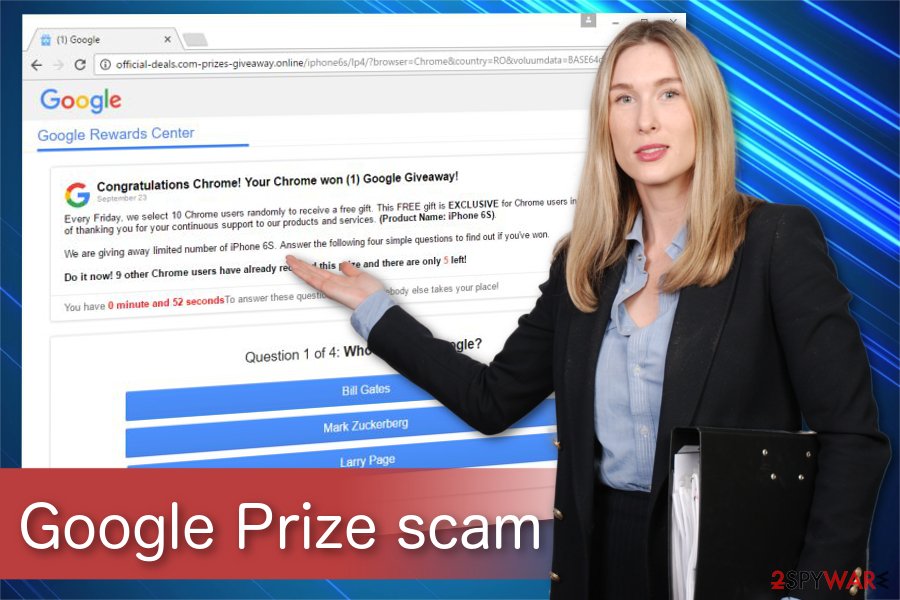
Remove Google Prize scam by terminating all PUPs from the device
Even though there is a possibility to remove Google Prize scam manually, we suggest downloading and installing reputable security tools to deal with the adware. Researchers[4] cannot still identify the adware which generates redirects to suspicious pages. Thus, it would be easier to terminate the virus with an anti-malware program.
Although, if you still persist in performing the removal on your own, you should locate and delete all unknown extensions, plug-ins, or add-ons along with unverified programs. Our experts are willing to help — check the instructions appended at the end of this article.
You may remove virus damage with a help of FortectIntego. SpyHunter 5Combo Cleaner and Malwarebytes are recommended to detect potentially unwanted programs and viruses with all their files and registry entries that are related to them.
Getting rid of Google Prize scam. Follow these steps
Uninstall from Windows
Manual adware removal from Windows OS requires you to delete all suspicious programs from your PC.
Instructions for Windows 10/8 machines:
- Enter Control Panel into Windows search box and hit Enter or click on the search result.
- Under Programs, select Uninstall a program.

- From the list, find the entry of the suspicious program.
- Right-click on the application and select Uninstall.
- If User Account Control shows up, click Yes.
- Wait till uninstallation process is complete and click OK.

If you are Windows 7/XP user, proceed with the following instructions:
- Click on Windows Start > Control Panel located on the right pane (if you are Windows XP user, click on Add/Remove Programs).
- In Control Panel, select Programs > Uninstall a program.

- Pick the unwanted application by clicking on it once.
- At the top, click Uninstall/Change.
- In the confirmation prompt, pick Yes.
- Click OK once the removal process is finished.
Delete from macOS
Remove items from Applications folder:
- From the menu bar, select Go > Applications.
- In the Applications folder, look for all related entries.
- Click on the app and drag it to Trash (or right-click and pick Move to Trash)

To fully remove an unwanted app, you need to access Application Support, LaunchAgents, and LaunchDaemons folders and delete relevant files:
- Select Go > Go to Folder.
- Enter /Library/Application Support and click Go or press Enter.
- In the Application Support folder, look for any dubious entries and then delete them.
- Now enter /Library/LaunchAgents and /Library/LaunchDaemons folders the same way and terminate all the related .plist files.

Remove from Microsoft Edge
The easiest way to restore Microsoft Edge to the primary state is by uninstalling questionable add-ons.
Delete unwanted extensions from MS Edge:
- Select Menu (three horizontal dots at the top-right of the browser window) and pick Extensions.
- From the list, pick the extension and click on the Gear icon.
- Click on Uninstall at the bottom.

Clear cookies and other browser data:
- Click on the Menu (three horizontal dots at the top-right of the browser window) and select Privacy & security.
- Under Clear browsing data, pick Choose what to clear.
- Select everything (apart from passwords, although you might want to include Media licenses as well, if applicable) and click on Clear.

Restore new tab and homepage settings:
- Click the menu icon and choose Settings.
- Then find On startup section.
- Click Disable if you found any suspicious domain.
Reset MS Edge if the above steps did not work:
- Press on Ctrl + Shift + Esc to open Task Manager.
- Click on More details arrow at the bottom of the window.
- Select Details tab.
- Now scroll down and locate every entry with Microsoft Edge name in it. Right-click on each of them and select End Task to stop MS Edge from running.

If this solution failed to help you, you need to use an advanced Edge reset method. Note that you need to backup your data before proceeding.
- Find the following folder on your computer: C:\\Users\\%username%\\AppData\\Local\\Packages\\Microsoft.MicrosoftEdge_8wekyb3d8bbwe.
- Press Ctrl + A on your keyboard to select all folders.
- Right-click on them and pick Delete

- Now right-click on the Start button and pick Windows PowerShell (Admin).
- When the new window opens, copy and paste the following command, and then press Enter:
Get-AppXPackage -AllUsers -Name Microsoft.MicrosoftEdge | Foreach {Add-AppxPackage -DisableDevelopmentMode -Register “$($_.InstallLocation)\\AppXManifest.xml” -Verbose

Instructions for Chromium-based Edge
Delete extensions from MS Edge (Chromium):
- Open Edge and click select Settings > Extensions.
- Delete unwanted extensions by clicking Remove.

Clear cache and site data:
- Click on Menu and go to Settings.
- Select Privacy, search and services.
- Under Clear browsing data, pick Choose what to clear.
- Under Time range, pick All time.
- Select Clear now.

Reset Chromium-based MS Edge:
- Click on Menu and select Settings.
- On the left side, pick Reset settings.
- Select Restore settings to their default values.
- Confirm with Reset.

Remove from Mozilla Firefox (FF)
Remove dangerous extensions:
- Open Mozilla Firefox browser and click on the Menu (three horizontal lines at the top-right of the window).
- Select Add-ons.
- In here, select unwanted plugin and click Remove.

Reset the homepage:
- Click three horizontal lines at the top right corner to open the menu.
- Choose Options.
- Under Home options, enter your preferred site that will open every time you newly open the Mozilla Firefox.
Clear cookies and site data:
- Click Menu and pick Settings.
- Go to Privacy & Security section.
- Scroll down to locate Cookies and Site Data.
- Click on Clear Data…
- Select Cookies and Site Data, as well as Cached Web Content and press Clear.

Reset Mozilla Firefox
If clearing the browser as explained above did not help, reset Mozilla Firefox:
- Open Mozilla Firefox browser and click the Menu.
- Go to Help and then choose Troubleshooting Information.

- Under Give Firefox a tune up section, click on Refresh Firefox…
- Once the pop-up shows up, confirm the action by pressing on Refresh Firefox.

Remove from Google Chrome
Delete malicious extensions from Google Chrome:
- Open Google Chrome, click on the Menu (three vertical dots at the top-right corner) and select More tools > Extensions.
- In the newly opened window, you will see all the installed extensions. Uninstall all the suspicious plugins that might be related to the unwanted program by clicking Remove.

Clear cache and web data from Chrome:
- Click on Menu and pick Settings.
- Under Privacy and security, select Clear browsing data.
- Select Browsing history, Cookies and other site data, as well as Cached images and files.
- Click Clear data.

Change your homepage:
- Click menu and choose Settings.
- Look for a suspicious site in the On startup section.
- Click on Open a specific or set of pages and click on three dots to find the Remove option.
Reset Google Chrome:
If the previous methods did not help you, reset Google Chrome to eliminate all the unwanted components:
- Click on Menu and select Settings.
- In the Settings, scroll down and click Advanced.
- Scroll down and locate Reset and clean up section.
- Now click Restore settings to their original defaults.
- Confirm with Reset settings.

Delete from Safari
Remove unwanted extensions from Safari:
- Click Safari > Preferences…
- In the new window, pick Extensions.
- Select the unwanted extension and select Uninstall.

Clear cookies and other website data from Safari:
- Click Safari > Clear History…
- From the drop-down menu under Clear, pick all history.
- Confirm with Clear History.

Reset Safari if the above-mentioned steps did not help you:
- Click Safari > Preferences…
- Go to Advanced tab.
- Tick the Show Develop menu in menu bar.
- From the menu bar, click Develop, and then select Empty Caches.

After uninstalling this potentially unwanted program (PUP) and fixing each of your web browsers, we recommend you to scan your PC system with a reputable anti-spyware. This will help you to get rid of Google Prize scam registry traces and will also identify related parasites or possible malware infections on your computer. For that you can use our top-rated malware remover: FortectIntego, SpyHunter 5Combo Cleaner or Malwarebytes.
How to prevent from getting adware
Access your website securely from any location
When you work on the domain, site, blog, or different project that requires constant management, content creation, or coding, you may need to connect to the server and content management service more often. The best solution for creating a tighter network could be a dedicated/fixed IP address.
If you make your IP address static and set to your device, you can connect to the CMS from any location and do not create any additional issues for the server or network manager that needs to monitor connections and activities. VPN software providers like Private Internet Access can help you with such settings and offer the option to control the online reputation and manage projects easily from any part of the world.
Recover files after data-affecting malware attacks
While much of the data can be accidentally deleted due to various reasons, malware is one of the main culprits that can cause loss of pictures, documents, videos, and other important files. More serious malware infections lead to significant data loss when your documents, system files, and images get encrypted. In particular, ransomware is is a type of malware that focuses on such functions, so your files become useless without an ability to access them.
Even though there is little to no possibility to recover after file-locking threats, some applications have features for data recovery in the system. In some cases, Data Recovery Pro can also help to recover at least some portion of your data after data-locking virus infection or general cyber infection.
- ^ Ioana Rijnetu. Here are the Top Online Scams You Need to Avoid Today [Updated 2019]. Heimdal Security. Security blog.
- ^ Software bundle. Wikipedia. The Free Encyclopedia.
- ^ Margaret Rouse. Adware. SearchSecurity. TechTarget.
- ^ BedyNet. BedyNet. Security and Spyware News.























