Greenconvert.net ads (Free Instructions)
Greenconvert.net ads Removal Guide
What is Greenconvert.net ads?
Greenconvert.net is a YouTube video downloader that engages in deceptive ads and redirects
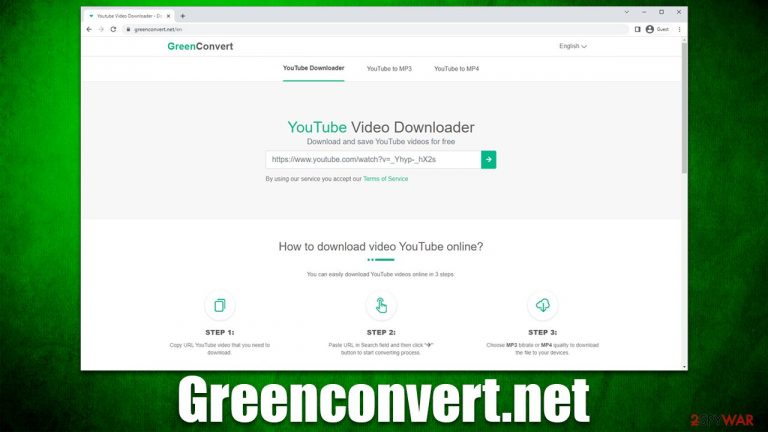
Greenconvert.net is yet another site that would allow users to put YouTube's URL into its search bar and convert the video into downloadable content. The website provides several options, such as whether you would like to convert the video into MP4 or MP3, as well as offers different quality for those formats.
While it might seem like it's an extremely useful website, Greenconvert.net ads might be misleading and unsafe to click on; redirects by clicking the mouse pointer on any spot of the page might lead to malicious websites. Besides, using video converters for YouTube is not entirely legal, as downloading copyrighted material is considered theft.
| Name | Greenconvert.net |
| Type | Rogue website, adware, ads, redirects |
| Alleged function | Allows for conversion and downloading of YouTube videos |
| Dangers | Installation of potentially unwanted programs or malware, financial losses due to exposure to various phishing sites, personal information leak |
| Removal | Do not interact with the website's ads and redirects, and make sure you check your system for infections |
| Other tips | After removal of all potentially unwanted and malicious software, you should clean your browsers with FortectIntego to avoid unwanted information tracking |
YouTube converters: not the safest place on the internet
For decades we have been talking about how torrents, cracks, peer-to-peer[1] networks, and similar online places are a significant hazard for any user. Unfortunately, users keep getting their machines infected with Djvu ransomware variants constantly. It spreads exclusively via illegal software and keygen/crack tools, and hundreds of users get infected every day.
While the danger level of websites like Greenconvert.net is quite a bit lower, it is not a safe space on the internet. We have seen hundreds of such sites laced with malicious redirects to all sorts of gambling, X-rated, push notification scams, and similar websites. In fact, it can occur any time when you are visiting the website, even if you don't click anything.
Therefore, it is recommended to stay away from YouTube video converter sites. In fact, many of them are being shut down regularly due to copyright violations that people commit regularly. Similar websites we have recently covered include:

How do you end up on Greenconvert.net?
Most users visit the website whenever they want to download a YouTube video and convert it to MP4/MP3. There could be many reasons for that, although, mostly, people want to listen to the music without ads. However, this is the main monetization method for copyrighted material, so by viewing the content without ads, you are stripping the revenue of the video/music makers.
Nonetheless, in some cases, users might be redirected to Greenconvert.net from some other high-risk website; adware[2] could also sometimes be causing this. If you did not enter the site intentionally, you should immediately leave it and not interact with any ads or links shown there. We recommend checking the system for adware and other infections regardless.
Check your system for adware
If you have actively engaged with the website or those you have redirected to and especially if you downloaded some files/software, you should be wary that it could be something malicious. Besides, if you carelessly download freeware from third-party sources, there might be other potentially unwanted applications installed on your device, thus we recommend following the instructions below to check the system thoroughly.
First of all, we recommend looking for unwanted extensions that could be installed on your browser – proceed with the following steps:
Google Chrome
- Open Google Chrome, click on the Menu (three vertical dots at the top-right corner) and select More tools > Extensions.
- In the newly opened window, you will see all the installed extensions. Uninstall all the suspicious plugins that might be related to the unwanted program by clicking Remove.

Mozilla Firefox
- Open Mozilla Firefox browser and click on the Menu (three horizontal lines at the top-right of the window).
- Select Add-ons.
- In here, select unwanted plugin and click Remove.

MS Edge
- Open Edge and click select Settings > Extensions.
- Delete unwanted extensions by clicking Remove.

MS Edge (legacy)
- Select Menu (three horizontal dots at the top-right of the browser window) and pick Extensions.
- From the list, pick the extension and click on the Gear icon.
- Click on Uninstall at the bottom.

Safari
- Click Safari > Preferences…
- In the new window, pick Extensions.
- Select the unwanted extension and select Uninstall.

Potentially unwanted applications can be installed on the system level. In order to check that, you should access Control Panel (Windows) and Applications folder (Mac). Note that this is only possible for non-malicious PUPs that do not hide their presence. More aggressive adware and other malware are unlikely to be visible on the installed application list or use other obfuscation methods. To check the system for more dangerous infections, you should scan your system with SpyHunter 5Combo Cleaner or Malwarebytes security software – it would remove everything malicious on your system.
Windows
- Enter Control Panel into Windows search box and hit Enter or click on the search result.
- Under Programs, select Uninstall a program.

- From the list, find the entry of the suspicious program.
- Right-click on the application and select Uninstall.
- If User Account Control shows up, click Yes.
- Wait till uninstallation process is complete and click OK.

Mac
While moving apps into Trash is how you delete most normal applications, adware tends to create additional files for persistence. Thus, you should look for .plist and other files that could be related to the virus. If you are not sure, skip this step entirely.
- From the menu bar, select Go > Applications.
- In the Applications folder, look for all related entries.
- Click on the app and drag it to Trash (or right-click and pick Move to Trash)

To fully remove an unwanted app, you need to access Application Support, LaunchAgents, and LaunchDaemons folders and delete relevant files:
- Select Go > Go to Folder.
- Enter /Library/Application Support and click Go or press Enter.
- In the Application Support folder, look for any dubious entries and then delete them.
- Now enter /Library/LaunchAgents and /Library/LaunchDaemons folders the same way and terminate all the related .plist files.
Removing browser caches can serve you when trying to get rid of third-party tracking cookies. It is recommended to do to reduce the probability of the dangerous session hijacking[3] attacks and prevent bugs due to overfilled caches. FortectIntego could help you do this faster, although you can also do it yourself:
Google Chrome
- Click on Menu and pick Settings.
- Under Privacy and security, select Clear browsing data.
- Select Browsing history, Cookies and other site data, as well as Cached images and files.
- Click Clear data.

Mozilla Firefox
- Click Menu and pick Options.
- Go to Privacy & Security section.
- Scroll down to locate Cookies and Site Data.
- Click on Clear Data…
- Select Cookies and Site Data, as well as Cached Web Content, and press Clear.

MS Edge (Chromium)
- Click on Menu and go to Settings.
- Select Privacy and services.
- Under Clear browsing data, pick Choose what to clear.
- Under Time range, pick All time.
- Select Clear now.

MS Edge (legacy)
- Click on the Menu (three horizontal dots at the top-right of the browser window) and select Privacy & security.
- Under Clear browsing data, pick Choose what to clear.
- Select everything (apart from passwords, although you might want to include Media licenses as well, if applicable) and click on Clear.

Safari
- Click Safari > Clear History…
- From the drop-down menu under Clear, pick all history.
- Confirm with Clear History.

How to prevent from getting adware
Choose a proper web browser and improve your safety with a VPN tool
Online spying has got momentum in recent years and people are getting more and more interested in how to protect their privacy online. One of the basic means to add a layer of security – choose the most private and secure web browser. Although web browsers can't grant full privacy protection and security, some of them are much better at sandboxing, HTTPS upgrading, active content blocking, tracking blocking, phishing protection, and similar privacy-oriented features. However, if you want true anonymity, we suggest you employ a powerful Private Internet Access VPN – it can encrypt all the traffic that comes and goes out of your computer, preventing tracking completely.
Lost your files? Use data recovery software
While some files located on any computer are replaceable or useless, others can be extremely valuable. Family photos, work documents, school projects – these are types of files that we don't want to lose. Unfortunately, there are many ways how unexpected data loss can occur: power cuts, Blue Screen of Death errors, hardware failures, crypto-malware attack, or even accidental deletion.
To ensure that all the files remain intact, you should prepare regular data backups. You can choose cloud-based or physical copies you could restore from later in case of a disaster. If your backups were lost as well or you never bothered to prepare any, Data Recovery Pro can be your only hope to retrieve your invaluable files.
- ^ Peer-to-peer. Wikipedia. The free encyclopedia.
- ^ Adware. Investopedia. Source of financial content on the web.
- ^ Allie Johnson. Session hijacking: What is a session hijacking and how does it work?. Norton. Security research blog.
