Helperamc (Tutorial) - Removal Instructions
Helperamc Removal Guide
What is Helperamc?
Helperamc – an additional product of a bogus Mac system tool or adware program
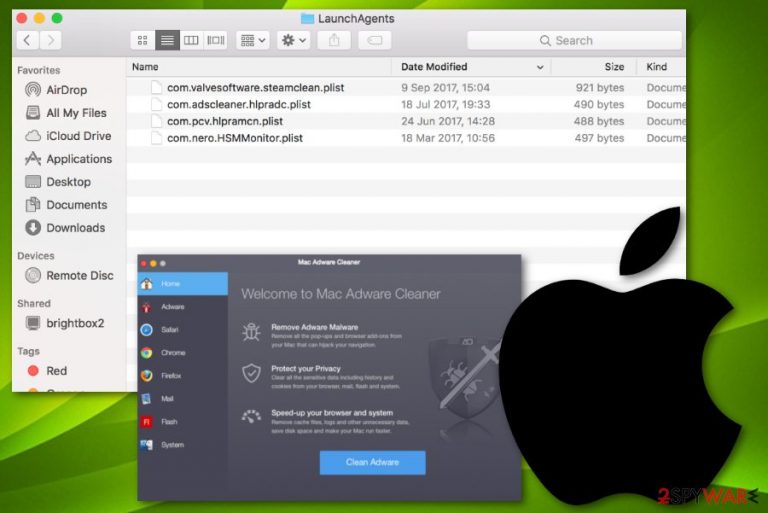
Helperamc might be a part of Advanced Mac Cleaner, AdwareCleaner, or some type of adware program.[1] According to users reports in Apple forums, the bogus component throws suspicious pop-ups on the computer system and is quite hard to remove. In addition, some claim that Helperamc virus appeared after installing a questionable Flash Player update and that the app keeps booting itself up after quitting the process in the Activity Monitor window.[2] Regarding users' statements, we can come up with a decision that Helperamc Mac might have adware-related features and belong to a suspicious system tool.
| Name | Helperamc |
|---|---|
| Type | System tool component/adware program/Mac virus |
| Promoted apps | If you ever find this product on your Mac computer system, note that there is a big chance that it is related to Advanced Mac Cleaner, some type of adware, or other bogus system software |
| Appearance | According to users' reports, this questionable component might have infiltrated the system via fake Flash Player updates. Also, developers of potentially unwanted programs promote distribution techniques such as software bundling |
| Activities | The bogus app might start dropping intrusive advertisements straight on your computer screen, force redirects through its notifications |
| System scan | Try employing system scanning software such as FortectIntego and investigating your computer thoroughly |
| Removal tip | If you have been looking for effective and safe removal techniques, we have provided two different methods, manual and automatical, at the end of this article |
Most often, bogus system software such as Advanced Mac Cleaner brings some additional components to the machine and Helperamc might also be one of them. If it is system tool-related, it might support the software directly and you will supposedly not be able to get rid of the bogus security program unless you find and terminate the additional product.
Advanced Mac Cleaner is a misleading system software suited for Mac computer systems. This bogus component can be downloaded by Trojan viruses such as CrescentCore and OSX/Shlayer. After gaining administrator privileges and remotely connecting to the Mac computer system, these viruses automatically force the downloading process.
In addition, Helperamc together with Advanced Mac Cleaner might enter the machine through fake Adobe Flash Player[3] installers and their false upgrades. Also, scams that claim “Your system is infected with 3 viruses” often promote such software and encourage users to download the product by providing fake computer scan results.
If the bogus software appears unknowingly on your computer system and you have no intention of leaving it there, you should remove Helperamc from your computer system together with all other additional files and entries. To ensure that there is no virus-related damage left, scan your system with FortectIntego.
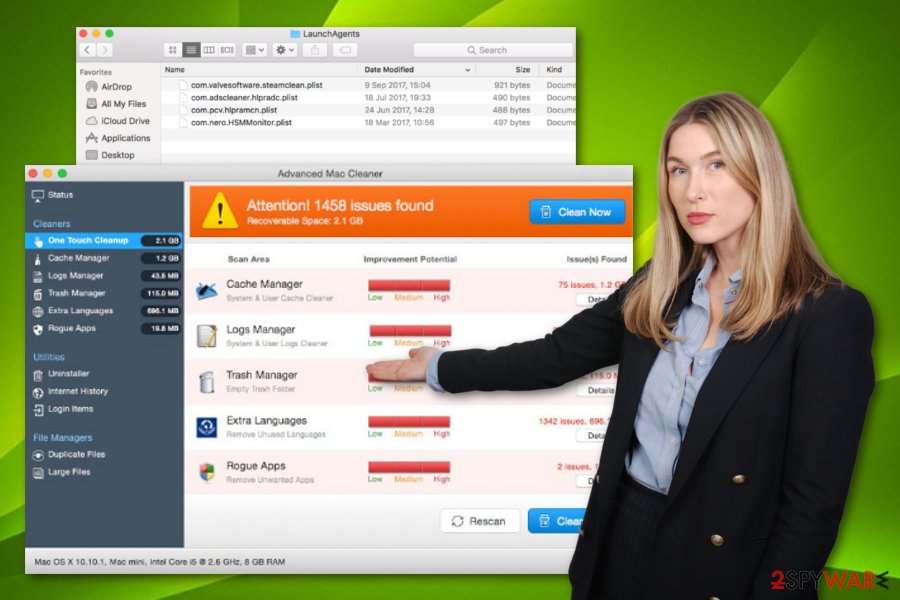
Continuously, if Helperamc Mac is a sign of an adware infection, you might start experiencing a big variety of unwanted activities on your computer system. Your web browsers' settings such as the homepage/new tab search might be modified and you might find bogus extensions and add-ons installed also.
Additionally, Helperamc pop-ups might spam your computer with bogus offers of fake computer cleaning utilities and similar services. These advertising posts might start redirecting you to odd locations in some of which malware strains might be distributed. As you can see, this component is not an advantageous one to include on your computer.
Once you have been informed about the capabilities of this product, you should have come to the conclusion that Helperamc removal is a necessary step to take if you want to free your computer system from bogus software such as Advanced Mac Cleaner or clean your web browsers from adware. Take a look at the manual/automatical guidelines down below.
To add, our team has performed research and found out that helperamc.zip is detected as potentially dangerous by 29 AV engines from 58 active ones. According to the information posted by VirusTotal, Helperamc is spotted as:[4]
- Not-a-virus:HEUR:AdWare.OSX.Amc.a (Kaspersky AV);
- RDN/Generic.osx (McAfee AV);
- MacOS:AMC-BL [PUP] (AVG and Avast AVs);
- Application.MAC.AMCleaner.HO (B) (Emsisoft AV);
- Application.MAC.AMCleaner.HO (BitDefender AV);
- Program.Mac.Unwanted.AMC.300 (DrWeb AV).
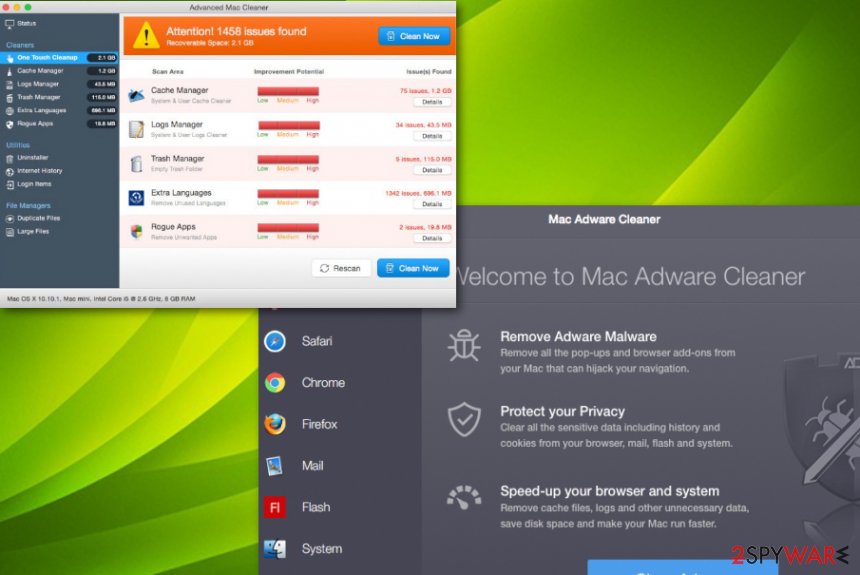
Distribution possibilities of potentially unwanted content
Suspicious applications and their products can end up on the computer system in various different ways. However, usually, unreliable apps enter the system through a deceptive marketing technique called “software bundling”.[5] This happens when the component comes attached as an additional product to the original software.
Avoiding stealth infiltration of PUPs such as adware, system tools, browser hijackers, and similar is possible if you opt for the right installation mode. Avoid configuration that is marked as Quick/Recommended and choose the settings that claim to be Advanced or Custom as this option allows you to manage all incoming downloads/installations.
Continuously, questionable software finds its way through fake Flash Player updates and other fake software upgrades. Once prompted to update a program, check if there was a new update truly released or if some hacker is trying to trick you into launching a malware/potentially unwanted program download.
Removal possibilities for Helperamc Mac
To remove Helperamc from your Mac computer system and get rid of the bogus apps that it promotes, you have to perform a thorough system scan first and identify all sources that might include suspicious objects. Once you do this, it is time to choose the elimination technique that you want to use. Below we have provided deletion steps for your Mac OS X system and also an accurate guide on how to clean web browsers such as Google Chrome, Mozilla Firefox, and Safari.
According to experts from NoVirus.uk,[6] if an adware program has invaded your computer system, it supposedly has affected web browsers and injected additional objects into them. In order to eliminate the PUP completely, you have to clean not only your operating system but browser apps also. This is valid for Helperamc too. If the product appears to be brought to the system by adware, make sure to destroy all suspicious strings that the app might have injected into your computer.
You may remove virus damage with a help of FortectIntego. SpyHunter 5Combo Cleaner and Malwarebytes are recommended to detect potentially unwanted programs and viruses with all their files and registry entries that are related to them.
Getting rid of Helperamc. Follow these steps
Delete from macOS
To clean your Mac OS X system from suspicious programs and products, use these instructing steps
Remove items from Applications folder:
- From the menu bar, select Go > Applications.
- In the Applications folder, look for all related entries.
- Click on the app and drag it to Trash (or right-click and pick Move to Trash)

To fully remove an unwanted app, you need to access Application Support, LaunchAgents, and LaunchDaemons folders and delete relevant files:
- Select Go > Go to Folder.
- Enter /Library/Application Support and click Go or press Enter.
- In the Application Support folder, look for any dubious entries and then delete them.
- Now enter /Library/LaunchAgents and /Library/LaunchDaemons folders the same way and terminate all the related .plist files.

Remove from Mozilla Firefox (FF)
To eliminate bogus changes and extensions from Firefox, accomplish the following tasks
Remove dangerous extensions:
- Open Mozilla Firefox browser and click on the Menu (three horizontal lines at the top-right of the window).
- Select Add-ons.
- In here, select unwanted plugin and click Remove.

Reset the homepage:
- Click three horizontal lines at the top right corner to open the menu.
- Choose Options.
- Under Home options, enter your preferred site that will open every time you newly open the Mozilla Firefox.
Clear cookies and site data:
- Click Menu and pick Settings.
- Go to Privacy & Security section.
- Scroll down to locate Cookies and Site Data.
- Click on Clear Data…
- Select Cookies and Site Data, as well as Cached Web Content and press Clear.

Reset Mozilla Firefox
If clearing the browser as explained above did not help, reset Mozilla Firefox:
- Open Mozilla Firefox browser and click the Menu.
- Go to Help and then choose Troubleshooting Information.

- Under Give Firefox a tune up section, click on Refresh Firefox…
- Once the pop-up shows up, confirm the action by pressing on Refresh Firefox.

Remove from Google Chrome
To delete suspicious products from Google Chrome, complete the following
Delete malicious extensions from Google Chrome:
- Open Google Chrome, click on the Menu (three vertical dots at the top-right corner) and select More tools > Extensions.
- In the newly opened window, you will see all the installed extensions. Uninstall all the suspicious plugins that might be related to the unwanted program by clicking Remove.

Clear cache and web data from Chrome:
- Click on Menu and pick Settings.
- Under Privacy and security, select Clear browsing data.
- Select Browsing history, Cookies and other site data, as well as Cached images and files.
- Click Clear data.

Change your homepage:
- Click menu and choose Settings.
- Look for a suspicious site in the On startup section.
- Click on Open a specific or set of pages and click on three dots to find the Remove option.
Reset Google Chrome:
If the previous methods did not help you, reset Google Chrome to eliminate all the unwanted components:
- Click on Menu and select Settings.
- In the Settings, scroll down and click Advanced.
- Scroll down and locate Reset and clean up section.
- Now click Restore settings to their original defaults.
- Confirm with Reset settings.

Delete from Safari
To get rid of browser helper objects from Safari, you should take a look at the following guidelines
Remove unwanted extensions from Safari:
- Click Safari > Preferences…
- In the new window, pick Extensions.
- Select the unwanted extension and select Uninstall.

Clear cookies and other website data from Safari:
- Click Safari > Clear History…
- From the drop-down menu under Clear, pick all history.
- Confirm with Clear History.

Reset Safari if the above-mentioned steps did not help you:
- Click Safari > Preferences…
- Go to Advanced tab.
- Tick the Show Develop menu in menu bar.
- From the menu bar, click Develop, and then select Empty Caches.

After uninstalling this potentially unwanted program (PUP) and fixing each of your web browsers, we recommend you to scan your PC system with a reputable anti-spyware. This will help you to get rid of Helperamc registry traces and will also identify related parasites or possible malware infections on your computer. For that you can use our top-rated malware remover: FortectIntego, SpyHunter 5Combo Cleaner or Malwarebytes.
How to prevent from getting mac viruses
Stream videos without limitations, no matter where you are
There are multiple parties that could find out almost anything about you by checking your online activity. While this is highly unlikely, advertisers and tech companies are constantly tracking you online. The first step to privacy should be a secure browser that focuses on tracker reduction to a minimum.
Even if you employ a secure browser, you will not be able to access websites that are restricted due to local government laws or other reasons. In other words, you may not be able to stream Disney+ or US-based Netflix in some countries. To bypass these restrictions, you can employ a powerful Private Internet Access VPN, which provides dedicated servers for torrenting and streaming, not slowing you down in the process.
Data backups are important – recover your lost files
Ransomware is one of the biggest threats to personal data. Once it is executed on a machine, it launches a sophisticated encryption algorithm that locks all your files, although it does not destroy them. The most common misconception is that anti-malware software can return files to their previous states. This is not true, however, and data remains locked after the malicious payload is deleted.
While regular data backups are the only secure method to recover your files after a ransomware attack, tools such as Data Recovery Pro can also be effective and restore at least some of your lost data.
- ^ Adware. Wikipedia. The free encyclopedia.
- ^ helperamc keep poping up. Apple discussions. Threads.
- ^ Margaret Rouse. Adobe Flash Player. Search Security. Tech Target.
- ^ 29 engines detected this file (helperamc.zip). Virus Total. File information.
- ^ Bundled software. Techopedia. Tech terms and definitions.
- ^ NoVirus.uk. NoVirus. Security and spyware news.
