InternetSpeedUtility (Free Guide) - Removal Instructions
InternetSpeedUtility Removal Guide
What is InternetSpeedUtility?
InternetSpeedUtility is a browser hijacker that replaces new tab and other browser preferences
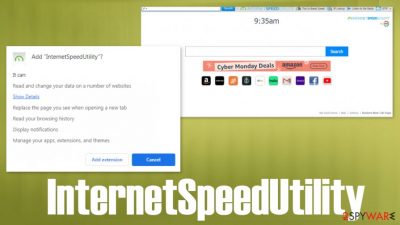
InternetSpeedUtility virus is a program that manipulates your web browser and interferes with time online significantly. The search engine gets changed to another provider once the new browser application is installed. It mainly happens behind your back because this is a PUP[1] is intrusive and manages to infect machines during simple browsing sessions. Affected browsers and devices start running slow and can even crash from time to time because procedures in the back affect the functions of the OS. Especially when the intruder alters the registry and similar parts of the device.
InternetSpeedUtility is the hijacker that runs its searches via MyWay search engine, so there are many versions like this tool in the wilds. You might encounter them at the same time. However, these PUAs all act the same and can affect the machine significantly since processes are not controllable and the program gets installed without your permission. Make sure to remove the intruder as soon as possible because it is not a valuable addition to your device. This hijacker is not malicious, but PUP detection rate[2] shows that it is considered possibly harmful.
| Name | InternetSpeedUtility |
|---|---|
| Type | Browser hijacker, potentially unwanted program |
| IP address | 23.66.69.101 |
| Distribution | Software bundle packages, deceptive ads, fake update prompts |
| Symptoms | Unknown extension InternetSpeedUtility gets installed on the system; homepage and new tab address are set to MyWay; search results are filled with sponsored links and ads |
| Developer | Mindspark |
| Risks | Installation of other potentially unwanted programs, privacy risks due to information gathering practices, financial losses, malware infections due to malicious content exposure |
| Removal | You can uninstall potentially unwanted programs by following the manual guide below or by scanning the computer with powerful anti-malware. This way you can easily remove InternetSpeedUtility |
| Optional steps | Computer infections can cause significant damage to system files or disrupt normal settings. To revert these changes and remediate the OS, perform a full system scan with FortectIntego repair software |
InternetSpeedUtility is the program that triggers changes to the homepage, default search engine, new tab, and new page preferences on the browser. It affects Google Chrome. Mozilla Firefox, Internet Explorer, Safari. It can also trigger installations of the system programs besides triggering issues with the web browser directly.
DownloadManagerNow; Mindspark Toolbar; MyChristianPortal; MyVedicTab; RecipeSearch; Daily Bible Guide are all versions of the same browser hijacker that promotes and pushes MyWay search engine from Mindspark. This particular InternetSpeedUtility should provide improvements to the system and help control the machine, make the time online more pleasant.
Promotional ads and pop-ups might encourage people to install InternetSpeedUtility willingly, but the additional activities and claims in those advertisements do not match. People get frustrated when the promised internet speed check starts acting as a cyber threat and affect every session online.
You should get rid of this PUP and eliminate any traces of the hijacker by running SpyHunter 5Combo Cleaner or Malwarebytes. These are the tools that act as anti-malware or security programs and can find possibly dangerous files, programs, remove InternetSpeedUtility, or any other PUPs, more significant viruses.
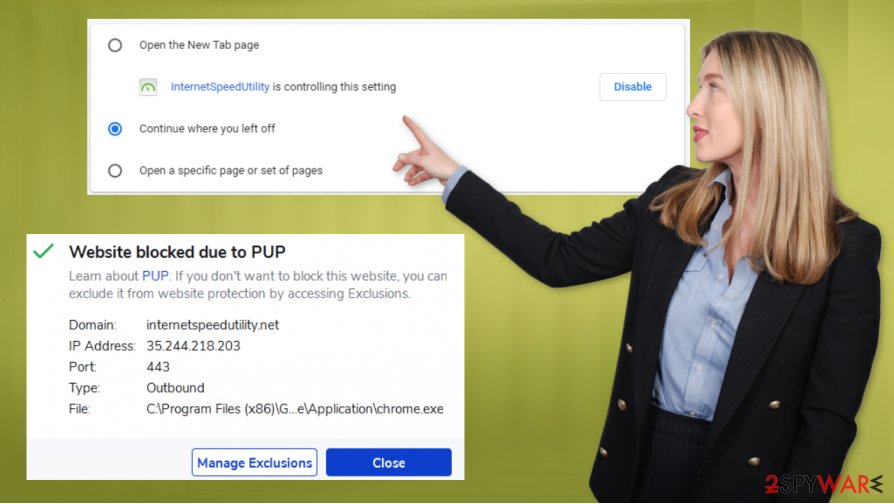
InternetSpeedUtility removal might come to your mind right after the intrusive behavior starts interfering with your machine. However, the machine might be more affected than you think, so you should go for a proper method that can find all affected parts. Since the Windows registry gets affected too, run FortectIntego to repair the damage there and find other possibly corrupted parts.
InternetSpeedUtility can go for common data tracking behavior that other PUP developers and commercial content creators rely on, so experts[3] recommend avoiding any interaction with commercial sites and pop-up ads, banners, or even links that appear on the screen out of nowhere.
Try to act as soon as you can and remove InternetSpeedUtility redirect from the machine properly. It might start collecting browsing data and other information about your habits, so go through settings on the web browsing programs and make sure to eliminate any suspicious programs.
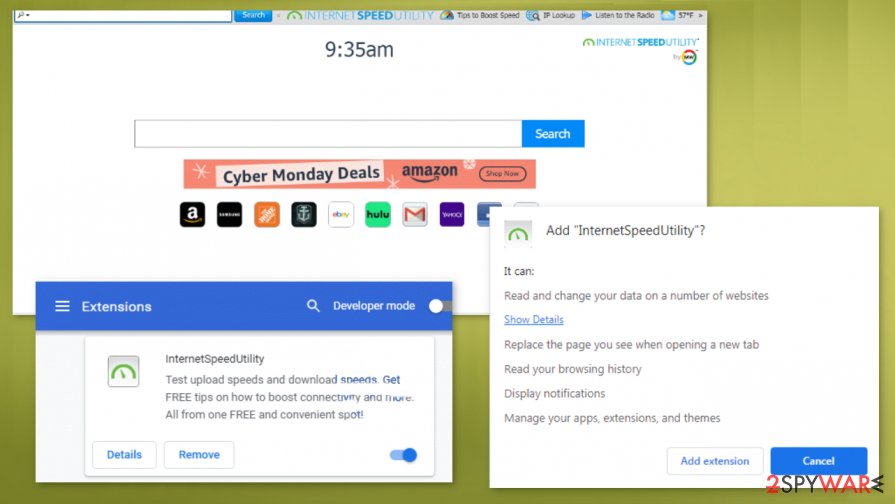
Avoid web stores and promotional ads that appear suspicious
There are many sites that show free download advertisements and offer freeware, system tools, other programs, various applications. Browser hijackers, adware, and other rogue apps tend to distribute themselves with the help of software bundling and deceptive advertisements.
There are many issues with these intruders, so PUPs are not the malware, but can lead to more problems. So avoid such installations of unwanted apps by choosing Advanced or Custom installation options every time you add anything new to the machine. This way you can control what gets installed and what does not.
Stay away from any suspicious ads, so you can avoid InternetSpeedUtility virus removal processes
There are various ways to catch this intruder on the machine. The best way to remove InternetSpeedUtility on the other hand – one. Of course, you can uninstall all the apps that concern you and clear the web browser yourself, but anti-malware tools and security programs provide more in these cases.
InternetSpeedUtility removal is not the only procedure that can help you fight the potentially unwanted programs on the machine. Anti-malware tools give the opportunity to delete the intruder, but software designed for system optimization and repair helps with virus damage recovery and systems' general improvement.
You may remove virus damage with a help of FortectIntego. SpyHunter 5Combo Cleaner and Malwarebytes are recommended to detect potentially unwanted programs and viruses with all their files and registry entries that are related to them.
Getting rid of InternetSpeedUtility. Follow these steps
Uninstall from Windows
Remove InternetSpeedUtility via systems' control feature
Instructions for Windows 10/8 machines:
- Enter Control Panel into Windows search box and hit Enter or click on the search result.
- Under Programs, select Uninstall a program.

- From the list, find the entry of the suspicious program.
- Right-click on the application and select Uninstall.
- If User Account Control shows up, click Yes.
- Wait till uninstallation process is complete and click OK.

If you are Windows 7/XP user, proceed with the following instructions:
- Click on Windows Start > Control Panel located on the right pane (if you are Windows XP user, click on Add/Remove Programs).
- In Control Panel, select Programs > Uninstall a program.

- Pick the unwanted application by clicking on it once.
- At the top, click Uninstall/Change.
- In the confirmation prompt, pick Yes.
- Click OK once the removal process is finished.
Delete from macOS
Remove items from Applications folder:
- From the menu bar, select Go > Applications.
- In the Applications folder, look for all related entries.
- Click on the app and drag it to Trash (or right-click and pick Move to Trash)

To fully remove an unwanted app, you need to access Application Support, LaunchAgents, and LaunchDaemons folders and delete relevant files:
- Select Go > Go to Folder.
- Enter /Library/Application Support and click Go or press Enter.
- In the Application Support folder, look for any dubious entries and then delete them.
- Now enter /Library/LaunchAgents and /Library/LaunchDaemons folders the same way and terminate all the related .plist files.

Remove from Microsoft Edge
Delete unwanted extensions from MS Edge:
- Select Menu (three horizontal dots at the top-right of the browser window) and pick Extensions.
- From the list, pick the extension and click on the Gear icon.
- Click on Uninstall at the bottom.

Clear cookies and other browser data:
- Click on the Menu (three horizontal dots at the top-right of the browser window) and select Privacy & security.
- Under Clear browsing data, pick Choose what to clear.
- Select everything (apart from passwords, although you might want to include Media licenses as well, if applicable) and click on Clear.

Restore new tab and homepage settings:
- Click the menu icon and choose Settings.
- Then find On startup section.
- Click Disable if you found any suspicious domain.
Reset MS Edge if the above steps did not work:
- Press on Ctrl + Shift + Esc to open Task Manager.
- Click on More details arrow at the bottom of the window.
- Select Details tab.
- Now scroll down and locate every entry with Microsoft Edge name in it. Right-click on each of them and select End Task to stop MS Edge from running.

If this solution failed to help you, you need to use an advanced Edge reset method. Note that you need to backup your data before proceeding.
- Find the following folder on your computer: C:\\Users\\%username%\\AppData\\Local\\Packages\\Microsoft.MicrosoftEdge_8wekyb3d8bbwe.
- Press Ctrl + A on your keyboard to select all folders.
- Right-click on them and pick Delete

- Now right-click on the Start button and pick Windows PowerShell (Admin).
- When the new window opens, copy and paste the following command, and then press Enter:
Get-AppXPackage -AllUsers -Name Microsoft.MicrosoftEdge | Foreach {Add-AppxPackage -DisableDevelopmentMode -Register “$($_.InstallLocation)\\AppXManifest.xml” -Verbose

Instructions for Chromium-based Edge
Delete extensions from MS Edge (Chromium):
- Open Edge and click select Settings > Extensions.
- Delete unwanted extensions by clicking Remove.

Clear cache and site data:
- Click on Menu and go to Settings.
- Select Privacy, search and services.
- Under Clear browsing data, pick Choose what to clear.
- Under Time range, pick All time.
- Select Clear now.

Reset Chromium-based MS Edge:
- Click on Menu and select Settings.
- On the left side, pick Reset settings.
- Select Restore settings to their default values.
- Confirm with Reset.

Remove from Mozilla Firefox (FF)
Remove dangerous extensions:
- Open Mozilla Firefox browser and click on the Menu (three horizontal lines at the top-right of the window).
- Select Add-ons.
- In here, select unwanted plugin and click Remove.

Reset the homepage:
- Click three horizontal lines at the top right corner to open the menu.
- Choose Options.
- Under Home options, enter your preferred site that will open every time you newly open the Mozilla Firefox.
Clear cookies and site data:
- Click Menu and pick Settings.
- Go to Privacy & Security section.
- Scroll down to locate Cookies and Site Data.
- Click on Clear Data…
- Select Cookies and Site Data, as well as Cached Web Content and press Clear.

Reset Mozilla Firefox
If clearing the browser as explained above did not help, reset Mozilla Firefox:
- Open Mozilla Firefox browser and click the Menu.
- Go to Help and then choose Troubleshooting Information.

- Under Give Firefox a tune up section, click on Refresh Firefox…
- Once the pop-up shows up, confirm the action by pressing on Refresh Firefox.

Remove from Google Chrome
Run the default recovery, so Chrome is repaired to a safe version
Delete malicious extensions from Google Chrome:
- Open Google Chrome, click on the Menu (three vertical dots at the top-right corner) and select More tools > Extensions.
- In the newly opened window, you will see all the installed extensions. Uninstall all the suspicious plugins that might be related to the unwanted program by clicking Remove.

Clear cache and web data from Chrome:
- Click on Menu and pick Settings.
- Under Privacy and security, select Clear browsing data.
- Select Browsing history, Cookies and other site data, as well as Cached images and files.
- Click Clear data.

Change your homepage:
- Click menu and choose Settings.
- Look for a suspicious site in the On startup section.
- Click on Open a specific or set of pages and click on three dots to find the Remove option.
Reset Google Chrome:
If the previous methods did not help you, reset Google Chrome to eliminate all the unwanted components:
- Click on Menu and select Settings.
- In the Settings, scroll down and click Advanced.
- Scroll down and locate Reset and clean up section.
- Now click Restore settings to their original defaults.
- Confirm with Reset settings.

Delete from Safari
Remove unwanted extensions from Safari:
- Click Safari > Preferences…
- In the new window, pick Extensions.
- Select the unwanted extension and select Uninstall.

Clear cookies and other website data from Safari:
- Click Safari > Clear History…
- From the drop-down menu under Clear, pick all history.
- Confirm with Clear History.

Reset Safari if the above-mentioned steps did not help you:
- Click Safari > Preferences…
- Go to Advanced tab.
- Tick the Show Develop menu in menu bar.
- From the menu bar, click Develop, and then select Empty Caches.

After uninstalling this potentially unwanted program (PUP) and fixing each of your web browsers, we recommend you to scan your PC system with a reputable anti-spyware. This will help you to get rid of InternetSpeedUtility registry traces and will also identify related parasites or possible malware infections on your computer. For that you can use our top-rated malware remover: FortectIntego, SpyHunter 5Combo Cleaner or Malwarebytes.
How to prevent from getting browser hijacker
Choose a proper web browser and improve your safety with a VPN tool
Online spying has got momentum in recent years and people are getting more and more interested in how to protect their privacy online. One of the basic means to add a layer of security – choose the most private and secure web browser. Although web browsers can't grant full privacy protection and security, some of them are much better at sandboxing, HTTPS upgrading, active content blocking, tracking blocking, phishing protection, and similar privacy-oriented features. However, if you want true anonymity, we suggest you employ a powerful Private Internet Access VPN – it can encrypt all the traffic that comes and goes out of your computer, preventing tracking completely.
Lost your files? Use data recovery software
While some files located on any computer are replaceable or useless, others can be extremely valuable. Family photos, work documents, school projects – these are types of files that we don't want to lose. Unfortunately, there are many ways how unexpected data loss can occur: power cuts, Blue Screen of Death errors, hardware failures, crypto-malware attack, or even accidental deletion.
To ensure that all the files remain intact, you should prepare regular data backups. You can choose cloud-based or physical copies you could restore from later in case of a disaster. If your backups were lost as well or you never bothered to prepare any, Data Recovery Pro can be your only hope to retrieve your invaluable files.























