Youtube virus (Removal Guide) - Mar 2019 update
Youtube virus Removal Guide
What is Youtube virus?
YouTube virus is the term used to describe different malware that has been targeting users by misusing company's name
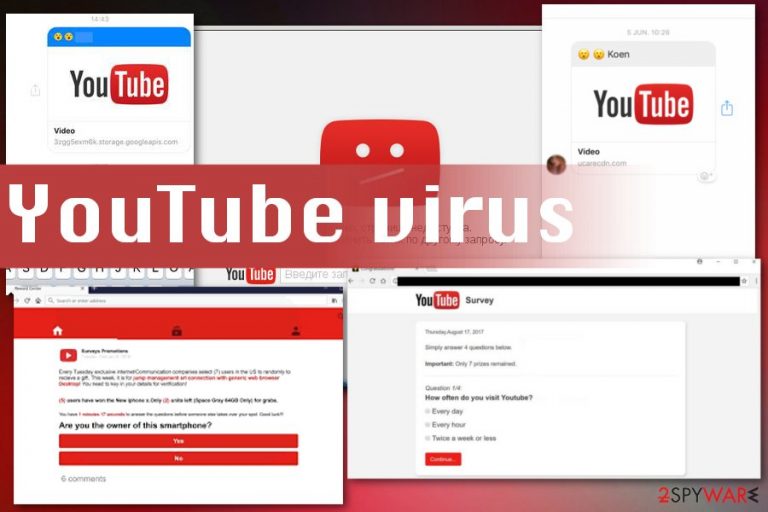
| Name | YouTube virus |
|---|---|
| Category | Malware |
| Possible types | Scams, adware, PUPs, fake tools |
| Known since | 2015 |
| similar viruses | |
| Distribution | Software bundles, deceptive websites, spam email |
| Elimination | Use a trustworthy anti-malware program and clear the system fully to remove YouTube virus |
YouTube virus is the definition of various malware forms misusing the name of the video broadcasting service in one or another way. There are numerous cyber threats that you can get infected after clicking on a malicious link presented in the ad, fake email message, etc. However, the main thing here is to note that the official YouTube site is NOT related to these viruses in any way.
Usually, users are attacked via identical to the original but fraudulent YouTube site.[2] However, besides this way of attack, there are other ways to get infected, including fake email messages, fake links, and other means of distribution that can end up with such malware:
- Adware
- Screen lockers (fake ransomware)
- Fake Flash Player updates (disguising in fake YouTube domains)
- Browser redirect viruses
Note that the official website contains HTTPS indicator and it does not ask you to update Flash Player or install any additional codecs. If you are convinced that you are in a wrong version of the official domain, remove YouTube virus. FortectIntego or SpyHunter 5Combo Cleaner might be helpful in this situation. Before we discuss elimination methods, let us review dominant YouTube malware cases.
YouTube virus – related campaigns that use YouTube as bait for victims
Adware spreading via fake YouTube sites
Perhaps the most efficient samples illustrating this virus type are all those pop-up and redirect viruses that cause commercial content continuously delivered to your screen. With the popularity of social media, these fake YouTube site messages occur on Facebook or Messenger.
In either case, a fraudulent video link is distributed among the Facebook community. In order to persuade gullible users to open the link, the message contains “[receiver’s name] video” comment. Recent cases of the scam include the profile picture of a receiver.
Furthermore, after clicking on the link which indicates a random site or even supposedly YouTube URL, users are directed to a fake YouTube site. In order to play the video, users are expected to enable a specific extension or download a codec[3]. Some malware cases ask victims to install dubious applications. Such action would further download adware into the operating system.
There are tons of different adware infections misusing the name of YouTube to trick users into infecting their machines with such viruses as these examples:
- Flvto Youtube Downloader
- AdBlocker for Youtube virus
- Free YouTube Downloader
- YouTube Lyrics
- YouTube Accelerator
Youtube ransomware
As ridiculous it may sound, in fact, there were cases of the so-called YouTube ransomware. For instance, in June 2017, a screen locker pretending to be YouTube crypto-malware was spotted. It alarmed users that they have violated the YouTube law.
In order to regain access to the website and the device as well, they were supposed to enter the code. Fortunately, experts have found the passcode – law725. Fortunately, the threat turned out to be a mere prank rather than a menacing virus. Due to the popularity of the official domain, the probability of real ransomware should not be excluded.
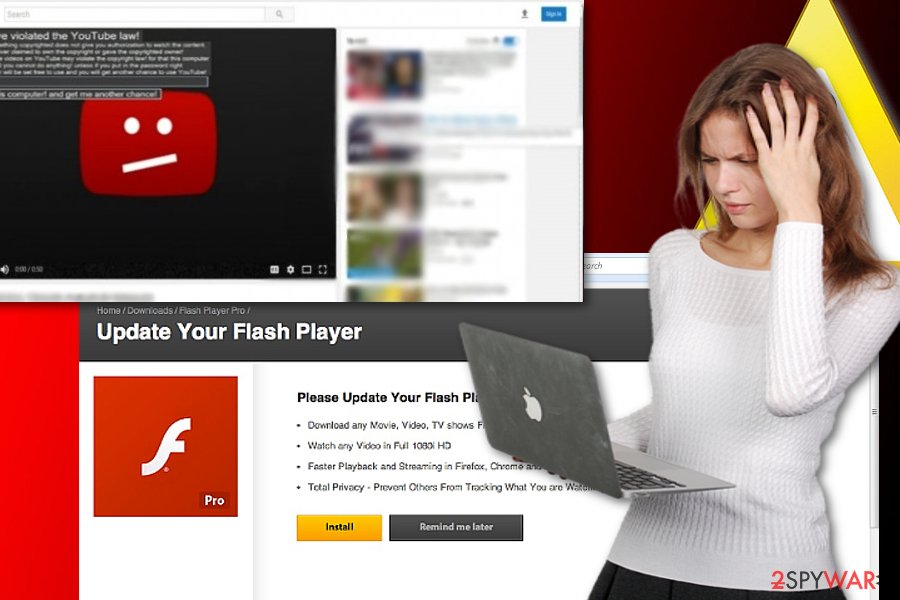
Fake Flash Player pop-ups
This is by far the most common form of YouTube virus. There have been multiple instances when users encounter a pop-up message urging to update Flash Player in order to play a video on the site.
Unfortunately, due to a persuasive appearance of such alert, credulous users install the fake alert only to discover the presence of frustrating adware, data-stealing trojan or even real crypto-malware. Bear in mind that your operating system notifies you about the outdated Flash Player once you log in to the computer.
YouTube impostors and scams
As every popular website has its evil twin so does YouTube. Malware developers have created dozens of fake websites which are based on a single trick – mistyping of the word “youtube.” Since it is common among users to misspell the name of a domain, they often accidentally get redirected to a phishing site. Various scams use the name of YouTube to get more views and victims, for example, YouTube Reward Center.
It may also offer to install a dubious extension like Youtube Download Manager. Otherwise, such domains may be a perfect haven for hidden crypto-coin miners[4]. They are not visible to ordinary users. While they watch videos on a fake website, the malware mines bitcoins or other crypto-currency. In short, due to them, you might notice that the website drains an enormous amount of CPU resources.
In that case, you will need to perform Youtube virus removal as soon as possible. In order to avoid the encounter with crypto-coin miners, install anti-miner plug-in, for instance, AdBlock or No Coin or any other, but choose wisely as there are also fraudulent imitations of such extensions as well.
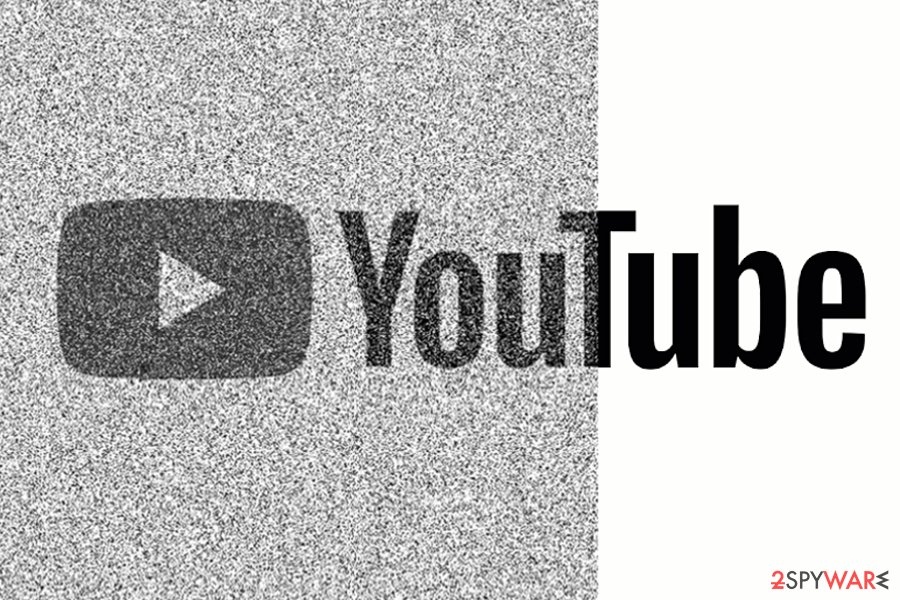
Fake Youtube ads were used to spread crypto-mining malware
In the middle of January 2018, security experts discovered a new version of YouTube virus. This time, hackers were using YouTube ads to run crypto-mining code on a victim's computer. As soon as the ad was clicked, the code was enabled and started using a computer's CPU and electricity power to mine cryptocurrency. According to the latest reports, it is a totally new form of abuse.
Ninety percent of malicious Youtube ads were using Coinhive miner that helped cybercriminals use other users’ computing power to illegally mine Monero and generate profit. Coinhive was created to let website owners operate a legal scheme to generate this currency. However, cybercriminals took only several months to learn how to abuse Google’s DoubleClick platform and Coinhive to utilize them for their personal gain.
Google – the owner of Youtube – responded to cyber attacks on their servers immediately. According to the announcement from the Internet giant, ads were blocked in less than two hours, and the malicious actors were quickly removed from its platforms.[5]
Malware distribution depends on infection type
Depending on what type of virus you encounter, malware elimination, and prevention measures differ. In order to avoid adware or malicious redirects, make sure not to install any software updates from random pages. Also, choosing Advanced or Custom options during the installation can give you the opportunity to remove unwanted applications from the download list.
Regarding social media message virus, do not click on video links or download an image file which is supposedly sent by your friend. Inquire the sender again to verify the content of such message. Note that a genuine video link often generates a video image with the screenshot of the video content.
If you mistyped URL name and found yourself in an odd website, exit it right away and scan the browse. You should also update your browser as exploit kits, which target certain browser vulnerabilities, may also cram you with fake software-promoting pop-ups or even lead to more severe malware attacks.
Youtube virus elimination methods include automatic system clean
Whether you are dealing with YouTube redirect virus or got to a counterfeited web page, scan the browser and the PC with an anti-malware utility. Update it before scanning so all new threats can be indicated.
Automatic YouTube virus removal is also recommended when you are dealing with a screen locker or any other more severe cyber threat that is not only affecting your browser with pop-ups. This solution also improves the performance of your device since it helps to clean the computer fully.
Later on, reboot the system into Safe Mode, if necessary and repeat the scan procedure. Lastly, it is recommended to reset browser settings. Such action will remove YouTube virus scripts, cookies, and other web components. Note that Youtube malware targets every computer user, regardless whether you are a British, Portuguese or Chinese.[6]
You may remove virus damage with a help of FortectIntego. SpyHunter 5Combo Cleaner and Malwarebytes are recommended to detect potentially unwanted programs and viruses with all their files and registry entries that are related to them.
Getting rid of Youtube virus. Follow these steps
Uninstall from Windows
To remove Youtube virus from Windows, make sure you scan the system with updated anti-spyware to find all components that belong to this malware. However, you can also uninstall these components with the following guide.
Instructions for Windows 10/8 machines:
- Enter Control Panel into Windows search box and hit Enter or click on the search result.
- Under Programs, select Uninstall a program.

- From the list, find the entry of the suspicious program.
- Right-click on the application and select Uninstall.
- If User Account Control shows up, click Yes.
- Wait till uninstallation process is complete and click OK.

If you are Windows 7/XP user, proceed with the following instructions:
- Click on Windows Start > Control Panel located on the right pane (if you are Windows XP user, click on Add/Remove Programs).
- In Control Panel, select Programs > Uninstall a program.

- Pick the unwanted application by clicking on it once.
- At the top, click Uninstall/Change.
- In the confirmation prompt, pick Yes.
- Click OK once the removal process is finished.
Delete from macOS
Mac OS users are not immune to Youtube malware as well. To get rid of it, make sure you carefully scan your computer with anti-spyware or use the guide to uninstall related programs that are malicious.
Remove items from Applications folder:
- From the menu bar, select Go > Applications.
- In the Applications folder, look for all related entries.
- Click on the app and drag it to Trash (or right-click and pick Move to Trash)

To fully remove an unwanted app, you need to access Application Support, LaunchAgents, and LaunchDaemons folders and delete relevant files:
- Select Go > Go to Folder.
- Enter /Library/Application Support and click Go or press Enter.
- In the Application Support folder, look for any dubious entries and then delete them.
- Now enter /Library/LaunchAgents and /Library/LaunchDaemons folders the same way and terminate all the related .plist files.

Remove from Microsoft Edge
Delete unwanted extensions from MS Edge:
- Select Menu (three horizontal dots at the top-right of the browser window) and pick Extensions.
- From the list, pick the extension and click on the Gear icon.
- Click on Uninstall at the bottom.

Clear cookies and other browser data:
- Click on the Menu (three horizontal dots at the top-right of the browser window) and select Privacy & security.
- Under Clear browsing data, pick Choose what to clear.
- Select everything (apart from passwords, although you might want to include Media licenses as well, if applicable) and click on Clear.

Restore new tab and homepage settings:
- Click the menu icon and choose Settings.
- Then find On startup section.
- Click Disable if you found any suspicious domain.
Reset MS Edge if the above steps did not work:
- Press on Ctrl + Shift + Esc to open Task Manager.
- Click on More details arrow at the bottom of the window.
- Select Details tab.
- Now scroll down and locate every entry with Microsoft Edge name in it. Right-click on each of them and select End Task to stop MS Edge from running.

If this solution failed to help you, you need to use an advanced Edge reset method. Note that you need to backup your data before proceeding.
- Find the following folder on your computer: C:\\Users\\%username%\\AppData\\Local\\Packages\\Microsoft.MicrosoftEdge_8wekyb3d8bbwe.
- Press Ctrl + A on your keyboard to select all folders.
- Right-click on them and pick Delete

- Now right-click on the Start button and pick Windows PowerShell (Admin).
- When the new window opens, copy and paste the following command, and then press Enter:
Get-AppXPackage -AllUsers -Name Microsoft.MicrosoftEdge | Foreach {Add-AppxPackage -DisableDevelopmentMode -Register “$($_.InstallLocation)\\AppXManifest.xml” -Verbose

Instructions for Chromium-based Edge
Delete extensions from MS Edge (Chromium):
- Open Edge and click select Settings > Extensions.
- Delete unwanted extensions by clicking Remove.

Clear cache and site data:
- Click on Menu and go to Settings.
- Select Privacy, search and services.
- Under Clear browsing data, pick Choose what to clear.
- Under Time range, pick All time.
- Select Clear now.

Reset Chromium-based MS Edge:
- Click on Menu and select Settings.
- On the left side, pick Reset settings.
- Select Restore settings to their default values.
- Confirm with Reset.

Remove from Mozilla Firefox (FF)
Remove dangerous extensions:
- Open Mozilla Firefox browser and click on the Menu (three horizontal lines at the top-right of the window).
- Select Add-ons.
- In here, select unwanted plugin and click Remove.

Reset the homepage:
- Click three horizontal lines at the top right corner to open the menu.
- Choose Options.
- Under Home options, enter your preferred site that will open every time you newly open the Mozilla Firefox.
Clear cookies and site data:
- Click Menu and pick Settings.
- Go to Privacy & Security section.
- Scroll down to locate Cookies and Site Data.
- Click on Clear Data…
- Select Cookies and Site Data, as well as Cached Web Content and press Clear.

Reset Mozilla Firefox
If clearing the browser as explained above did not help, reset Mozilla Firefox:
- Open Mozilla Firefox browser and click the Menu.
- Go to Help and then choose Troubleshooting Information.

- Under Give Firefox a tune up section, click on Refresh Firefox…
- Once the pop-up shows up, confirm the action by pressing on Refresh Firefox.

Remove from Google Chrome
You may also need to remove YouTube virus from the browser manually.
Delete malicious extensions from Google Chrome:
- Open Google Chrome, click on the Menu (three vertical dots at the top-right corner) and select More tools > Extensions.
- In the newly opened window, you will see all the installed extensions. Uninstall all the suspicious plugins that might be related to the unwanted program by clicking Remove.

Clear cache and web data from Chrome:
- Click on Menu and pick Settings.
- Under Privacy and security, select Clear browsing data.
- Select Browsing history, Cookies and other site data, as well as Cached images and files.
- Click Clear data.

Change your homepage:
- Click menu and choose Settings.
- Look for a suspicious site in the On startup section.
- Click on Open a specific or set of pages and click on three dots to find the Remove option.
Reset Google Chrome:
If the previous methods did not help you, reset Google Chrome to eliminate all the unwanted components:
- Click on Menu and select Settings.
- In the Settings, scroll down and click Advanced.
- Scroll down and locate Reset and clean up section.
- Now click Restore settings to their original defaults.
- Confirm with Reset settings.

Delete from Safari
Remove unwanted extensions from Safari:
- Click Safari > Preferences…
- In the new window, pick Extensions.
- Select the unwanted extension and select Uninstall.

Clear cookies and other website data from Safari:
- Click Safari > Clear History…
- From the drop-down menu under Clear, pick all history.
- Confirm with Clear History.

Reset Safari if the above-mentioned steps did not help you:
- Click Safari > Preferences…
- Go to Advanced tab.
- Tick the Show Develop menu in menu bar.
- From the menu bar, click Develop, and then select Empty Caches.

After uninstalling this potentially unwanted program (PUP) and fixing each of your web browsers, we recommend you to scan your PC system with a reputable anti-spyware. This will help you to get rid of Youtube registry traces and will also identify related parasites or possible malware infections on your computer. For that you can use our top-rated malware remover: FortectIntego, SpyHunter 5Combo Cleaner or Malwarebytes.
How to prevent from getting malware
Do not let government spy on you
The government has many issues in regards to tracking users' data and spying on citizens, so you should take this into consideration and learn more about shady information gathering practices. Avoid any unwanted government tracking or spying by going totally anonymous on the internet.
You can choose a different location when you go online and access any material you want without particular content restrictions. You can easily enjoy internet connection without any risks of being hacked by using Private Internet Access VPN.
Control the information that can be accessed by government any other unwanted party and surf online without being spied on. Even if you are not involved in illegal activities or trust your selection of services, platforms, be suspicious for your own security and take precautionary measures by using the VPN service.
Backup files for the later use, in case of the malware attack
Computer users can suffer from data losses due to cyber infections or their own faulty doings. Ransomware can encrypt and hold files hostage, while unforeseen power cuts might cause a loss of important documents. If you have proper up-to-date backups, you can easily recover after such an incident and get back to work. It is also equally important to update backups on a regular basis so that the newest information remains intact – you can set this process to be performed automatically.
When you have the previous version of every important document or project you can avoid frustration and breakdowns. It comes in handy when malware strikes out of nowhere. Use Data Recovery Pro for the data restoration process.
- ^ Joan Goodchild. Privacy, risk and trolls: Dealing with the security challenges of YouTube fame. CSOonline. Security news, features and analysis.
- ^ Jordan Robertson. Fake YouTube pages used to spread viruses. ABCNews. Breaking News.
- ^ David Jacoby. New multi platform malware/adware spreading via Facebook Messenger. Securelist. Information about Viruses, Hackers, and Spam.
- ^ Dave Neal. The Pirate Bay caught mining crypto coin through users' PCs, again. The Inquirer. News, reviews and opinions for tech buffs.
- ^ Aatif Sulleyman. Malicious Youtube ads secretly slowed down computers and earned Bitcoin alternative. Independent. Tech news.
- ^ Eliminate virtual threats. Wubingdu. Security news and malware removal guides in Chinese.
