Js/Adrozek.A virus (Virus Removal Instructions) - Free Guide
Js/Adrozek.A virus Removal Guide
What is Js/Adrozek.A virus?
Js/Adrozek.A virus is a browser-modifying malware spreading as fast as 30,000 devices daily
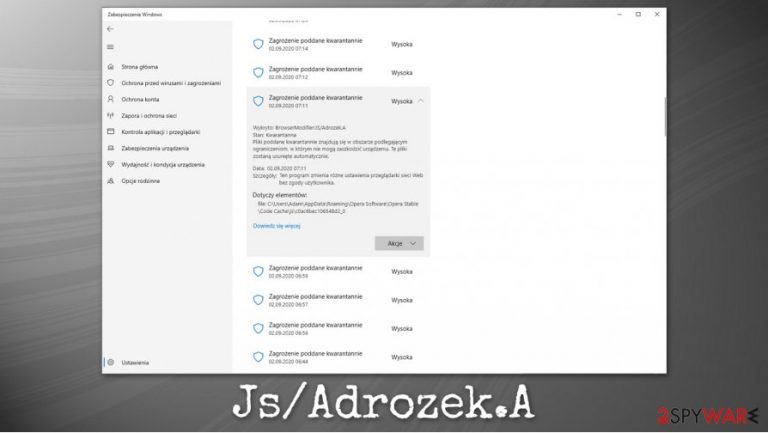
Js/Adrozek.A virus is a relatively old detection name used by Windows Defender to identify suspicious activity on various web browsers. In most cases, such potentially unwanted programs are distributed via deceptive methods such as software bundling or fake update prompts – this usually results in unintentional installation. However, this threat is related to JavaScript malware, which typically infiltrates machines automatically. If anti-malware software is installed, it will block the threat and flag it as Js/Adrozek.A or BrowserModifier:JS/Adrozek.A.
While the heuristic detection Js/Adrozek.A is not new, there have been multiple reports about its increased activity. Security researchers from Microsoft have been investigating the new campaign by cybercriminals – it was revealed that malware affects various browsers such as Google Chrome, MS Edge, Yandex, and Mozilla Firefox.
If the targeted machine is not protected, users could be subjected to extensive advertisements that would be shown at the top of regular search results. Ads are generated based on keywords that victims type into their searches, and each of such clicks would profit cybercriminals through affiliate advertising programs.
| Name | Js/Adrozek.A, BrowserModifier:JS/Adrozek.A, Trojan:Win32/Adrozek!rfn |
| Type | Browser hijacker, potentially unwanted program |
| Related browsers | Google Chrome, MS Edge, Yandex, and Mozilla Firefox |
| Executables dropped | Audiolava.exe, QuickAudio.exe, and converter.exe are placed into the Program Files folder of the main drive |
| Symptoms | Symptoms may vary, but common ones include changed homepage URL, modified search engine, |
| Risks | Installation of other potentially unwanted programs or malware, data theft, monetary losses |
| Removal | The easiest way to delete unwanted applications is by scanning the machine with anti-malware software, although the process can also be done manually as per instructions below |
| Further steps | If the detection is not a false-positive, the threat should be eliminated immediately, and all the browsers reset (we provide the instructions below). In case you suffer from system stability issues after the infection is terminated, we recommend fixing virus damage with FortectIntego |
Another case could be attributed to security software flagging a false-positive. Users from Germany, Poland, and other countries reported that the popups were frequent as soon as the Opera web browser was used. Even though the detection should be investigated, it is highly likely that Adrozek popups are caused by an update of either Microsoft Defender definitions or the Opera web browser.
While Js/Adrozek.A virus is commonly used for describing browser hijacking actions; the detection name also indicates that the infection is related to JS, otherwise known as JavaScript. JavaScript is a programming language that is widely used on various web pages to make them interactive.
Nonetheless, the JavaScript is also commonly used to launch malicious attacks, which could result in malware infiltration, and, under certain circumstances, can occur without any user interaction whatsoever. To mitigate such attacks, it is important to ensure that all the software is updated, including the operating system, as the drive-by download[1] would fail if no software vulnerabilities are found during it.
If the detection is not a false-positive, it is much more dangerous than a regular browser hijacker due to this, as it can establish persistence mechanisms, change the Windows registry, and perform other actions that would prevent an easy Js/Adrozek.A removal. If your anti-virus software is incapable of deleting the found threat, we highly advise you to try using an alternative solution, such as SpyHunter 5Combo Cleaner or Malwarebytes.
Nonetheless, it is also important to note that Js/Adrozek.A virus detection can also be a false positive. These instances are relatively common (other common heuristic detections suffering from the same problem include Win32/Lodi, Js/Adware.Agent.AW, HTML:RedirME-inf, and many others) and often happen with when a particular program, in this instance, Opera, gets updated, and security application flags it mistakenly.
One of the main reasons why Js/Adrozek.A might be a false positive is when many users report the same activity on the same platform. Despite this, each of the heuristic detections should be carefully investigated to ensure that it is not indeed a false positive. For that, perform the following steps:
- Update security software and the related program, e.g., Opera
- Scan your computer with another anti-malware
- Remove Js/Adrozek.A virus if other security programs detect it as well.
Finally, after the infection is eliminated, you should also take additional steps to clean up your browsers and the computer: reset the installed web browsers as per instructions below and then perform additional checks with a repair tool such as FortectIntego.
In case repeated scans with other anti-malware show that the detection is indeed a false positive, you should add the location/file to the exclusions list.
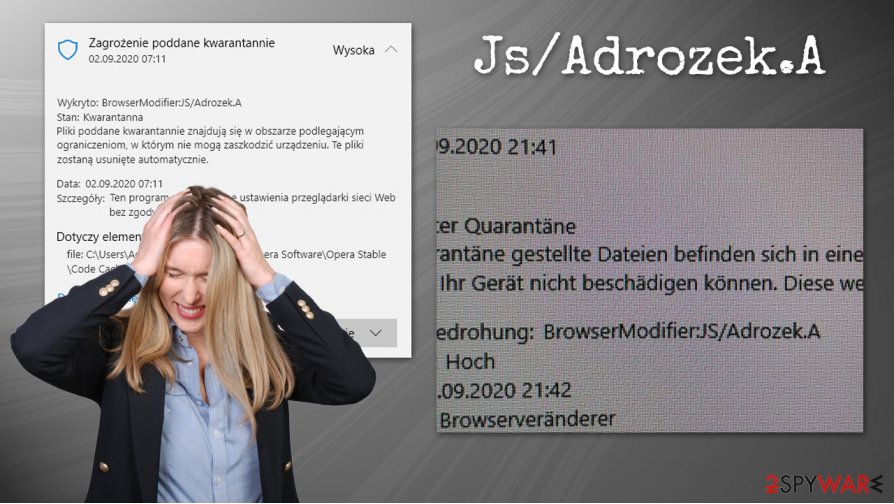
Js/Adrozek.A is based on “expansive, dynamic attacker infrastructure”
Browser hijackers are among the oldest threats on the internet and while they became much less of a headache for users over the years due to the implemented regulations and security measures, threats like Adrozek remain very harmful for everyone who are affected.
Since May 2020, security researchers from Microsoft have been observing the newest campaign that mainly targeted European and Indian internet users. The peak of infections was reached in August of the same year, when the tech giant saw more than 30,000 attempts to infect users on a daily basis.
Security experts wrote:[2]
Such a sustained, far-reaching campaign requires an expansive, dynamic attacker infrastructure. We tracked 159 unique domains, each hosting an average of 17,300 unique URLs, which in turn host more than 15,300 unique, polymorphic malware samples on average.
While the main goal of the attackers is to make users click on ads inserted at the top of the search results, there are far more dangerous traits of Js/Adrozek.A. Primarily, it was uncovered that, if installed, the virus can be very persistent and difficult to eliminate (due to its polymorphic aspect), and it can also compromise the host machine's security even further by stealing credentials entered on various websites.
Another disturbing feature of this campaign is that the attackers heavily rely on polymorphism during its distribution, which is performed via the drive-by download technique. Due to the ever-changing payload, many security solutions might fail to detect Adrozek, hence the infiltration rate is quite high.
Once installed, the malware drops several malicious files (Audiolava.exe, QuickAudio.exe, and converter.exe) into the Program Files folder. It then modifies the Windows registry to establish persistence and prevent all the affected browsers from being updated. It also creates a new service titled “Main Service” to prevent modification of the newly-established settings.
To mitigate Js/Adrozek.A and prevent its infiltration, ensure that your security software is running with the latest updates applied and also secure your operating system, as well as the installed software from vulnerabilities by patching them with the latest security updates.
Do not ignore anti-malware software warnings
Security software is one of the essential components of any modern computer – industry experts[3] advise keeping a robust anti-malware running at all times. Unfortunately, there are plenty of people who ignore this advice and believe that they are smarter than malware – this couldn't be further from the truth, as modern computer threats are programmed in a way to operate without any trace whatsoever.
Additionally, many users visit high-risk torrent sites and download pirated programs or software cracks, which are almost always detected by anti-malware. Delete such files straight away, as cracks/keygens are the main distribution method for devastating infections such as Geno ransomware, which would encrypt all the files on your system and then demand ransom for their return.
Thus, if you are downloading new software, browsing the web, or are facing with a suspicious ad asking you to download an unknown program, always pay attention to your security software, as definitions are updated regularly, and there are plenty of invisible threats around that you would never notice without it.
Handle Js/Adrozek.A virus detection correctly
False positives can be pretty hard to understand for regular computer consumers, and they can often be very damaging overall. This is why independent testing labs always take into account a number of false-positives when ranking anti-malware software. While Windows Defender has been doing much better in this regard from a few years ago,[4] false detections are still possible. So, you should not rush Js/Adrozek.A virus removal immediately.
To determine whether it is indeed a false positive, you should keep in mind several factors, for example, what were you doing during the time of the pop-up; if you were about to download software crack, you for sure remove Js/Adrozek.A without thinking twice. However, if the detection is repeated at certain time periods and occurs when you are performing regular activities (for example, watching YouTube videos) or accessing a legitimate program (Opera), you should consider putting it as an exclusion via the security software settings.
You may remove virus damage with a help of FortectIntego. SpyHunter 5Combo Cleaner and Malwarebytes are recommended to detect potentially unwanted programs and viruses with all their files and registry entries that are related to them.
Getting rid of Js/Adrozek.A virus. Follow these steps
Uninstall from Windows
To uninstall potentially unwanted programs from Windows, follow these steps:
Instructions for Windows 10/8 machines:
- Enter Control Panel into Windows search box and hit Enter or click on the search result.
- Under Programs, select Uninstall a program.

- From the list, find the entry of the suspicious program.
- Right-click on the application and select Uninstall.
- If User Account Control shows up, click Yes.
- Wait till uninstallation process is complete and click OK.

If you are Windows 7/XP user, proceed with the following instructions:
- Click on Windows Start > Control Panel located on the right pane (if you are Windows XP user, click on Add/Remove Programs).
- In Control Panel, select Programs > Uninstall a program.

- Pick the unwanted application by clicking on it once.
- At the top, click Uninstall/Change.
- In the confirmation prompt, pick Yes.
- Click OK once the removal process is finished.
Delete from macOS
macOS users should get rid of PUPs as explained below:
Remove items from Applications folder:
- From the menu bar, select Go > Applications.
- In the Applications folder, look for all related entries.
- Click on the app and drag it to Trash (or right-click and pick Move to Trash)

To fully remove an unwanted app, you need to access Application Support, LaunchAgents, and LaunchDaemons folders and delete relevant files:
- Select Go > Go to Folder.
- Enter /Library/Application Support and click Go or press Enter.
- In the Application Support folder, look for any dubious entries and then delete them.
- Now enter /Library/LaunchAgents and /Library/LaunchDaemons folders the same way and terminate all the related .plist files.

Remove from Microsoft Edge
Delete unwanted extensions from MS Edge:
- Select Menu (three horizontal dots at the top-right of the browser window) and pick Extensions.
- From the list, pick the extension and click on the Gear icon.
- Click on Uninstall at the bottom.

Clear cookies and other browser data:
- Click on the Menu (three horizontal dots at the top-right of the browser window) and select Privacy & security.
- Under Clear browsing data, pick Choose what to clear.
- Select everything (apart from passwords, although you might want to include Media licenses as well, if applicable) and click on Clear.

Restore new tab and homepage settings:
- Click the menu icon and choose Settings.
- Then find On startup section.
- Click Disable if you found any suspicious domain.
Reset MS Edge if the above steps did not work:
- Press on Ctrl + Shift + Esc to open Task Manager.
- Click on More details arrow at the bottom of the window.
- Select Details tab.
- Now scroll down and locate every entry with Microsoft Edge name in it. Right-click on each of them and select End Task to stop MS Edge from running.

If this solution failed to help you, you need to use an advanced Edge reset method. Note that you need to backup your data before proceeding.
- Find the following folder on your computer: C:\\Users\\%username%\\AppData\\Local\\Packages\\Microsoft.MicrosoftEdge_8wekyb3d8bbwe.
- Press Ctrl + A on your keyboard to select all folders.
- Right-click on them and pick Delete

- Now right-click on the Start button and pick Windows PowerShell (Admin).
- When the new window opens, copy and paste the following command, and then press Enter:
Get-AppXPackage -AllUsers -Name Microsoft.MicrosoftEdge | Foreach {Add-AppxPackage -DisableDevelopmentMode -Register “$($_.InstallLocation)\\AppXManifest.xml” -Verbose

Instructions for Chromium-based Edge
Delete extensions from MS Edge (Chromium):
- Open Edge and click select Settings > Extensions.
- Delete unwanted extensions by clicking Remove.

Clear cache and site data:
- Click on Menu and go to Settings.
- Select Privacy, search and services.
- Under Clear browsing data, pick Choose what to clear.
- Under Time range, pick All time.
- Select Clear now.

Reset Chromium-based MS Edge:
- Click on Menu and select Settings.
- On the left side, pick Reset settings.
- Select Restore settings to their default values.
- Confirm with Reset.

Remove from Mozilla Firefox (FF)
Remove dangerous extensions:
- Open Mozilla Firefox browser and click on the Menu (three horizontal lines at the top-right of the window).
- Select Add-ons.
- In here, select unwanted plugin and click Remove.

Reset the homepage:
- Click three horizontal lines at the top right corner to open the menu.
- Choose Options.
- Under Home options, enter your preferred site that will open every time you newly open the Mozilla Firefox.
Clear cookies and site data:
- Click Menu and pick Settings.
- Go to Privacy & Security section.
- Scroll down to locate Cookies and Site Data.
- Click on Clear Data…
- Select Cookies and Site Data, as well as Cached Web Content and press Clear.

Reset Mozilla Firefox
If clearing the browser as explained above did not help, reset Mozilla Firefox:
- Open Mozilla Firefox browser and click the Menu.
- Go to Help and then choose Troubleshooting Information.

- Under Give Firefox a tune up section, click on Refresh Firefox…
- Once the pop-up shows up, confirm the action by pressing on Refresh Firefox.

Remove from Google Chrome
If you are unable to eliminate suspicious browser activity, you should reset Google Chrome:
Delete malicious extensions from Google Chrome:
- Open Google Chrome, click on the Menu (three vertical dots at the top-right corner) and select More tools > Extensions.
- In the newly opened window, you will see all the installed extensions. Uninstall all the suspicious plugins that might be related to the unwanted program by clicking Remove.

Clear cache and web data from Chrome:
- Click on Menu and pick Settings.
- Under Privacy and security, select Clear browsing data.
- Select Browsing history, Cookies and other site data, as well as Cached images and files.
- Click Clear data.

Change your homepage:
- Click menu and choose Settings.
- Look for a suspicious site in the On startup section.
- Click on Open a specific or set of pages and click on three dots to find the Remove option.
Reset Google Chrome:
If the previous methods did not help you, reset Google Chrome to eliminate all the unwanted components:
- Click on Menu and select Settings.
- In the Settings, scroll down and click Advanced.
- Scroll down and locate Reset and clean up section.
- Now click Restore settings to their original defaults.
- Confirm with Reset settings.

Delete from Safari
Remove unwanted extensions from Safari:
- Click Safari > Preferences…
- In the new window, pick Extensions.
- Select the unwanted extension and select Uninstall.

Clear cookies and other website data from Safari:
- Click Safari > Clear History…
- From the drop-down menu under Clear, pick all history.
- Confirm with Clear History.

Reset Safari if the above-mentioned steps did not help you:
- Click Safari > Preferences…
- Go to Advanced tab.
- Tick the Show Develop menu in menu bar.
- From the menu bar, click Develop, and then select Empty Caches.

After uninstalling this potentially unwanted program (PUP) and fixing each of your web browsers, we recommend you to scan your PC system with a reputable anti-spyware. This will help you to get rid of Js/Adrozek.A registry traces and will also identify related parasites or possible malware infections on your computer. For that you can use our top-rated malware remover: FortectIntego, SpyHunter 5Combo Cleaner or Malwarebytes.
How to prevent from getting browser hijacker
Choose a proper web browser and improve your safety with a VPN tool
Online spying has got momentum in recent years and people are getting more and more interested in how to protect their privacy online. One of the basic means to add a layer of security – choose the most private and secure web browser. Although web browsers can't grant full privacy protection and security, some of them are much better at sandboxing, HTTPS upgrading, active content blocking, tracking blocking, phishing protection, and similar privacy-oriented features. However, if you want true anonymity, we suggest you employ a powerful Private Internet Access VPN – it can encrypt all the traffic that comes and goes out of your computer, preventing tracking completely.
Lost your files? Use data recovery software
While some files located on any computer are replaceable or useless, others can be extremely valuable. Family photos, work documents, school projects – these are types of files that we don't want to lose. Unfortunately, there are many ways how unexpected data loss can occur: power cuts, Blue Screen of Death errors, hardware failures, crypto-malware attack, or even accidental deletion.
To ensure that all the files remain intact, you should prepare regular data backups. You can choose cloud-based or physical copies you could restore from later in case of a disaster. If your backups were lost as well or you never bothered to prepare any, Data Recovery Pro can be your only hope to retrieve your invaluable files.
- ^ Drive-by download. Wikipedia. The free encyclopedia.
- ^ Widespread malware campaign seeks to silently inject ads into search results, affects multiple browsers. Microsoft. Security research blog.
- ^ Virukset. Virukset. Cybersecurity advice and malware insights.
- ^ AV-TEST Product Review and Certification Report – May-Jun/2020. AV-Test. Independent security software testing lab.
