Win32/Lodi (Virus Removal Instructions) - Free Guide
Win32/Lodi Removal Guide
What is Win32/Lodi?
Win32/Lodi is a heuristic detection used to describe applications that use misleading diagnostic results about computer health
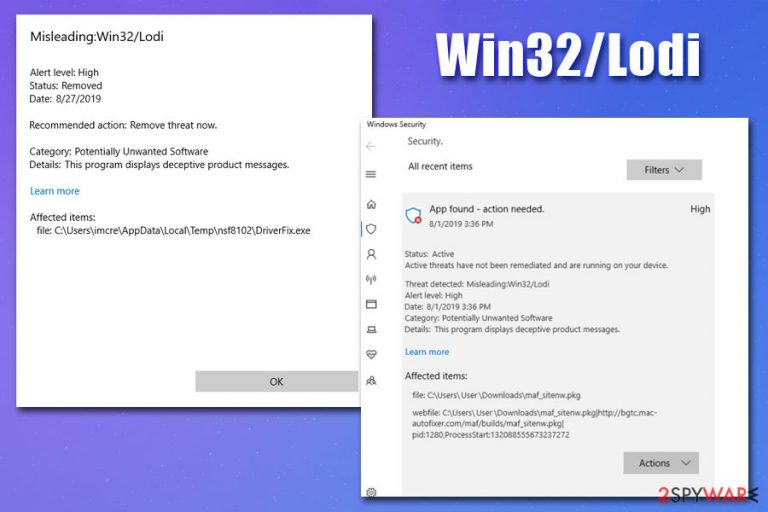
Win32/Lodi is a generic name that is applied to applications that are of dubious or sometimes malicious origin. Since the detection represents heuristic[1] signature, it means that Windows Defender or another security software can flag apps like One System Care, Advanced System Repair, OneSafe PC Cleaner, and many others. While these programs are technically not as dangerous as ransomware or other high-risk malware, the full detection name is Misleading:Win32/Lodi.
Win32/Lodi virus can access your PC without your permission – yet another reason why security software often flags it. In most cases, misleading, potentially unwanted applications are distributed via software bundle packages downloaded from third-party websites, or fake update prompts/false virus alerts.
Nonetheless, since Win32/Lodi is a generic detection, it also can sometimes be a false-positive, where applications are flagged due to certain behavioral patterns that anti-virus recognizes as potentially malicious, although they are not. If your anti-malware detected a threat, you should definitely investigate further.
| Name | Win32/Lodi, Misleading:Win32/Lodi |
| Type | Potentially unwanted program, scareware, misleading, hoax[2] |
| Distribution | In most cases, users install potentially unwanted applications unintentionally after being tricked by a fake update prompt, attractive advertisement, or a software bundle package |
| Symptoms |
|
| Risks | Installation of misleading software or malware, financial losses, personal information (credit card details) disclosure to potentially unsafe sources when buying the full version of the app, etc. |
| Termination | To uninstall a potentially unwanted program, follow the instructions below. In case the detection is a false-positive, add it as an exception via your security app's settings |
| Optimization | In case you need a trustworthy app that can help you fix Windows errors, damage caused by malware and stop the PC from crashing, we recommend using FortectIntego |
The principle of Win32/Lodi operation is relatively simple – it uses deception and social engineering[3] to make users purchase products that are worthless. In many cases, such apps can be encountered on malicious websites that display fake pop-up messages, which incline about alleged problems on the computer. For example, fake Flash Player prompts are often used for the purpose:
“Adobe Flash Player” is out of date
To continue using “Adobe Flash Player”, download the updated version.
Another misleading technique used by crooks for Win32/Lodi distribution is software bundling and is conducted based on users' inability to install freeware apps carefully. They rush the installation process and always choose Recommended settings. As a result, suspicious and even malicious apps get installed on the device without direct approval from end-users.
In case you have a security application installed, it would immediately stop the installation of misleading apps and inform about it in a pop-up message. However, you should not hurry with Win32/Lodi removal, as it might be a false positive – a legitimate program might be flagged as suspicious or malicious despite being legitimate.
To find out whether the app is actually malicious, you should scan the machine with alternative security software or upload the executable to analysis services like Virus Total. In case the app is safe, and the detection was indeed a false-positive, there is no need to remove Win32/Lodi, and an exception within the security app should be added – we explain how below.
However, if you bypassed the Win32/Lodi virus warning, you could have installed potentially unwanted programs on your Windows computer. In most cases, these apps fall to scareware, scamware, hoax, and similar categories. The main focus of such apps is to show users misleading scan results about outdated drivers, malware infections, exaggerating the impact of found items. In many cases, these “issues” are harmless and would not cause any issues to your machine.
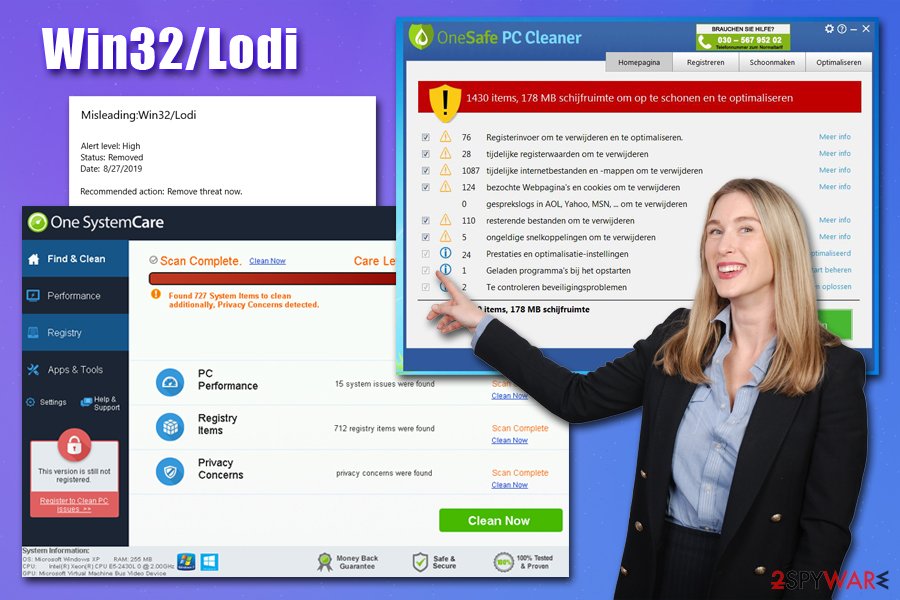
The developers of the Win32/Lodi virus rely on users' lack of computer knowledge and try to intimidate them by showing fake detection results. Quire often, reg color, flashing messages, frequent reminders, ads, and other intrusive behavior is common. If victims want to fix these fake issues, however, they are directed to the payment page, where they are asked to purchase a full version of the app. This is a cleverly engineered scam that is surprisingly effective, and unfair individuals manage to fool many using such a scheme.
While many of fake system optimization tools can be fake, misleading, and be flagged as Win32/Lodi, it does not mean that all tools of such kind are bad. If you are looking for a tool that could help you to free up space, check the security of apps, fix registry errors, repair the OS after malware infections, we recommend using FortectIntego.
Learn to avoid potentially dangerous apps to keep your PC safe
In many cases, potentially unwanted programs do not pose a significant danger to computer users. These apps are typically installed by users themselves (even though unintentionally), and cause ads, computer slowdowns, and other nuisances. Nevertheless, clutter on your PC might sometimes indicate much more serious problems, as they can weaken built-in defenses and might eventually lead to malware infection. As a result, users' data might be at risk of being stolen, personal files encrypted (lost), etc.
Therefore, even if adware or similar unwanted software might not pose significant risks, avoiding such software will make sure that your computer stays clutter-free and will not display intrusive ads on a regular basis. Here are some tips from bedynet.ru researchers that can help you accomplish just that:
- Install robust security software and enable PUP detection feature;
- Before installing an app, check for advice online – read blogs, forum posts, reviews, etc.;
- If possible, only download apps from official sources (e.g., Microsoft Store);
- Always pick Advanced/Custom mode when you are offered to do so, as it will allow you to get rid of all optional components before the installation is complete;
- Never trust fake update prompts. If you are still using Flash Player, only download it from the official website;
- Virus alerts within the web browsers are always fake – never download anything and exit the page immediately.
Terminate Win32/Lodi if it's a threat, add an exclusion if it is a false-positive
Initially, whether you have to perform Win32/Lodi removal or not depends on several factors, which can differ from person to person. First of all, if you started a download of an alleged update or an app from an unknown site and your security app flagged it, you should most likely eliminate it, although you can go further research online. For example, you could upload the executable to Virus Total and check how other security vendors are treating it.
For potentially unwanted program elimination, you can use our manual guide below, or uninstall Win32/Lodi virus automatically by using security software.
However, if you used the certain app for a while and you suddenly were shown this detection, you should not remove Win32/Lodi, as it is most likely a false-positive. Should you have any doubts, we recommend contacting the developers/distributors of a particular application and make sure. Then, you can add the program as an exclusion. If you are using Windows Defender, follow these steps:
- Right-click on Start button and select Settings
- Go to Windows Security and select Open Windows Security
- Click on Virus & threat protection
- Scroll down to Virus & threat protection settings and click Manage settings
- Find Exclusions section and click on Add or remove exclusions
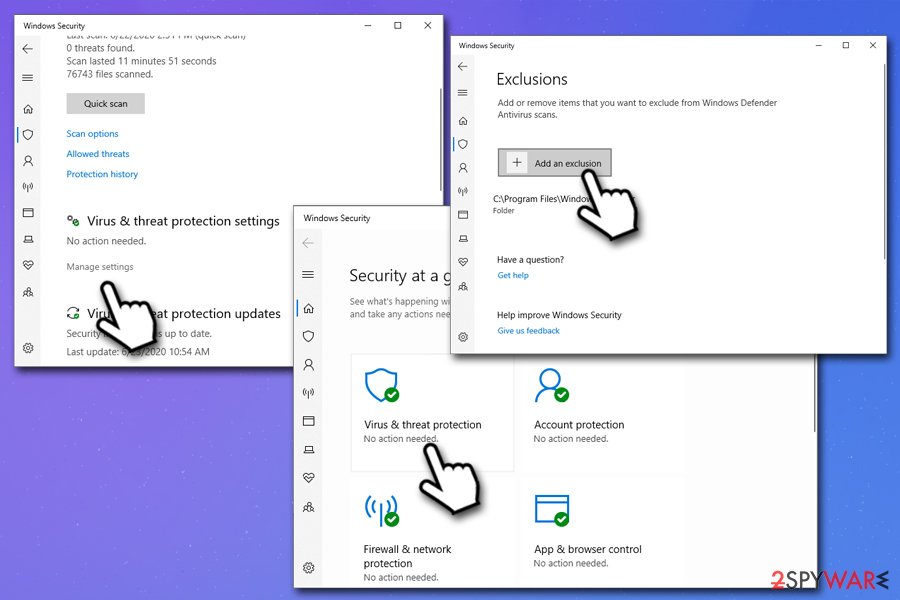
- Click on Add an exclusion and pick File/Folder
- Locate the downloaded app and choose Open.
You may remove virus damage with a help of FortectIntego. SpyHunter 5Combo Cleaner and Malwarebytes are recommended to detect potentially unwanted programs and viruses with all their files and registry entries that are related to them.
Getting rid of Win32/Lodi. Follow these steps
Uninstall from Windows
To uninstall potentially unwanted programs from Windows, perform the following actions:
Instructions for Windows 10/8 machines:
- Enter Control Panel into Windows search box and hit Enter or click on the search result.
- Under Programs, select Uninstall a program.

- From the list, find the entry of the suspicious program.
- Right-click on the application and select Uninstall.
- If User Account Control shows up, click Yes.
- Wait till uninstallation process is complete and click OK.

If you are Windows 7/XP user, proceed with the following instructions:
- Click on Windows Start > Control Panel located on the right pane (if you are Windows XP user, click on Add/Remove Programs).
- In Control Panel, select Programs > Uninstall a program.

- Pick the unwanted application by clicking on it once.
- At the top, click Uninstall/Change.
- In the confirmation prompt, pick Yes.
- Click OK once the removal process is finished.
After uninstalling this potentially unwanted program (PUP) and fixing each of your web browsers, we recommend you to scan your PC system with a reputable anti-spyware. This will help you to get rid of Win32/Lodi registry traces and will also identify related parasites or possible malware infections on your computer. For that you can use our top-rated malware remover: FortectIntego, SpyHunter 5Combo Cleaner or Malwarebytes.
How to prevent from getting system tools
Stream videos without limitations, no matter where you are
There are multiple parties that could find out almost anything about you by checking your online activity. While this is highly unlikely, advertisers and tech companies are constantly tracking you online. The first step to privacy should be a secure browser that focuses on tracker reduction to a minimum.
Even if you employ a secure browser, you will not be able to access websites that are restricted due to local government laws or other reasons. In other words, you may not be able to stream Disney+ or US-based Netflix in some countries. To bypass these restrictions, you can employ a powerful Private Internet Access VPN, which provides dedicated servers for torrenting and streaming, not slowing you down in the process.
Data backups are important – recover your lost files
Ransomware is one of the biggest threats to personal data. Once it is executed on a machine, it launches a sophisticated encryption algorithm that locks all your files, although it does not destroy them. The most common misconception is that anti-malware software can return files to their previous states. This is not true, however, and data remains locked after the malicious payload is deleted.
While regular data backups are the only secure method to recover your files after a ransomware attack, tools such as Data Recovery Pro can also be effective and restore at least some of your lost data.
- ^ What is Heuristic Analysis?. Forcepoint. Security blog.
- ^ Hoax (software). Kaspersky. Cybersecurity and IT encyclopedia.
- ^ Josh Fruhlinger. Social engineering explained: How criminals exploit human behavior. CSO Online. Security news, features and analysis about prevention.
