ManagementMark (Removal Guide) - updated Dec 2019
ManagementMark Removal Guide
What is ManagementMark?
ManagementMark is the shady application that keeps reinstalling itself on the machine to affect the performance
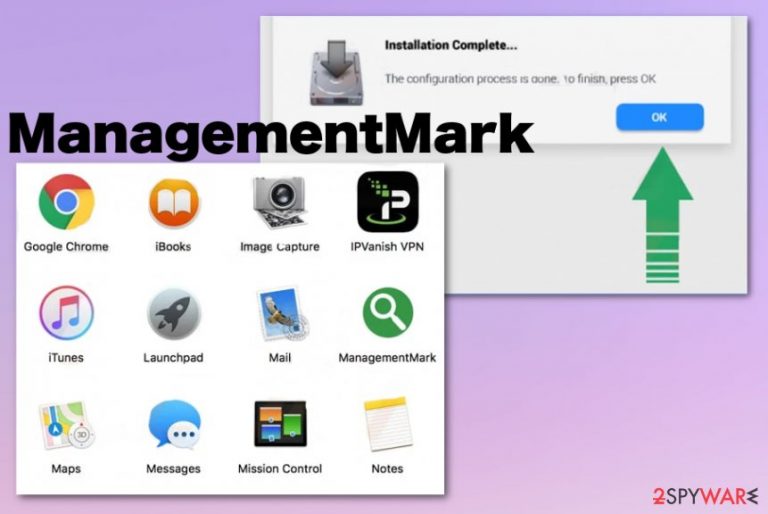
Although the program gets called a ManagementMark virus, there is nothing malicious about the program itself. The biggest danger that should concern all the users is the relation with other intruders, PUPs, ad-supported sites where malware can get easily distributed. Once the application shows up on the machine, you can be sure that adware is luring in the background, and all the blinking boxes, pop-ups, redirects, advertising banners, and speed issues are caused by the same PUP.
| Name | ManagementMark |
|---|---|
| Type | Adware/ Mac malware |
| Symptoms | The computer starts running slow and showing other questionable symptoms involving intrusive commercial material, redirects, and banners, pop-ups. The application itself appears installed out of nowhere and luring in the Application folder or even adding processes running in the background |
| Main issues | This is a potentially unwanted program that is related to ad-supported sites and can access various information regarding the users' browsing online habits. Data tracking can result in privacy issues or identity theft |
| Distribution | Freeware installations including pre-bundled programs, other unwanted applications, deceptive sites, and shady services, torrent networks |
| Elimination | To remove ManagementMark from the machine, you should uninstall the tool manually, and clean the machine with anti-malware tools to ensure the best results |
| System repair tip | Since the PUP can access various parts of the machine, including system preferences and files, you should rely on the optimizing application like FortectIntego that can find and fix those corrupted or even damaged files for you |
ManagementMark is nothing but the adware-type intruder that comes to macOS devices and affects users' time online with shady services and intrusive behavior. The app gets promoted as time online improving tool, but it does nothing to achieve that because it focuses on delivering shady advertisements.
Management Mark can be a tool used by advertisers and designed to redirect people to additional advertising domains, but mainly, you can tell that this app is responsible for all the issues when you see the following on pop-up ads and banners:
- “ManagementMark Promos”,
- “Powered by ManagementMark”,
- “Advertisements by ManagementMark”,
- “Brought to you by ManagementMark”,
- “Ads by ManagementMark”,
- “Ads powered by ManagementMark”.
This is a typical browser-based cyber threat that can also install other programs or applications in the machine besides running the ManagementMark app alone. Browser add-ons, extensions,[3] toolbars, plugins, and rogue system tools can appear on your machine without your knowledge or permission needed.
This is why we recommend getting a professional anti-malware tool for ManagementMark removal. Software designed to fight malware is the best option for such silent intruders because all suspicious files get indicated, and malicious programs removed automatically, so you can avoid any future scams.[4] 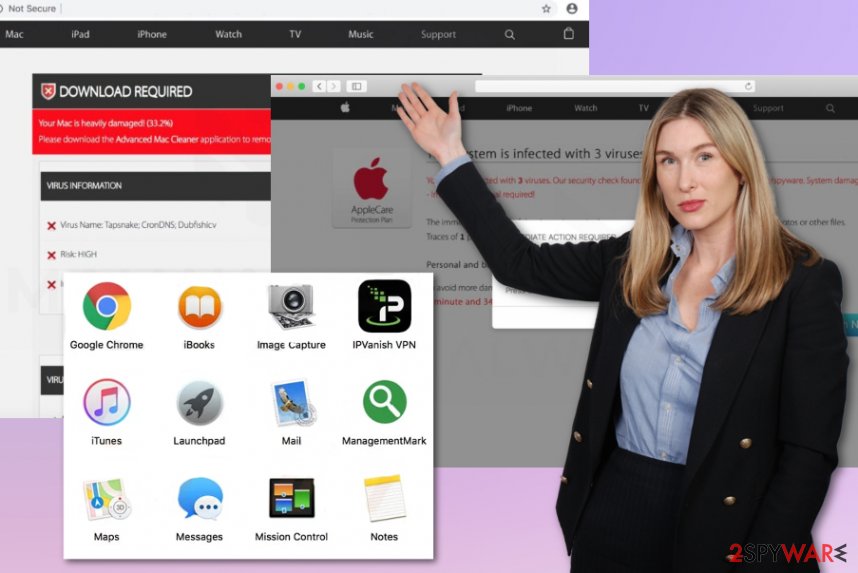
However, these associations make it more difficult to remove ManagementMark because any core file left behind or a program associated with the initial adware can assure that the PUP is reinstalled and still running on the machine. Also, when the commercial content offers you to install updates, other applications, your machine gets more and more infected without you even noticing.
You shouldn't even consider Management Mark virus as a valuable piece of software because experts[5] always note that anything that appears out of nowhere should be suspicious and questioned automatically. Besides, when you encounter a shady app and the following symptoms, you can be sure that the machine is infected with PUP:
- advertisements appearing in places where they shouldn't be;
- preferences and settings on web browsers altered;
- installed content without your permission;
- pop-ups pushing fake updates, other software;
- redirects to commercial sites.
Additionally to all those typical potentially unwanted program symptoms, your machine gets affected from the inside, more crucial places – the system itself. Management Mark Mac virus manages appt alter startup files, directories, add or disable some functions keeping you from uninstalling the app. Run FortectIntego and manage those affected system files to ensure that your computer gets thoroughly cleaned. 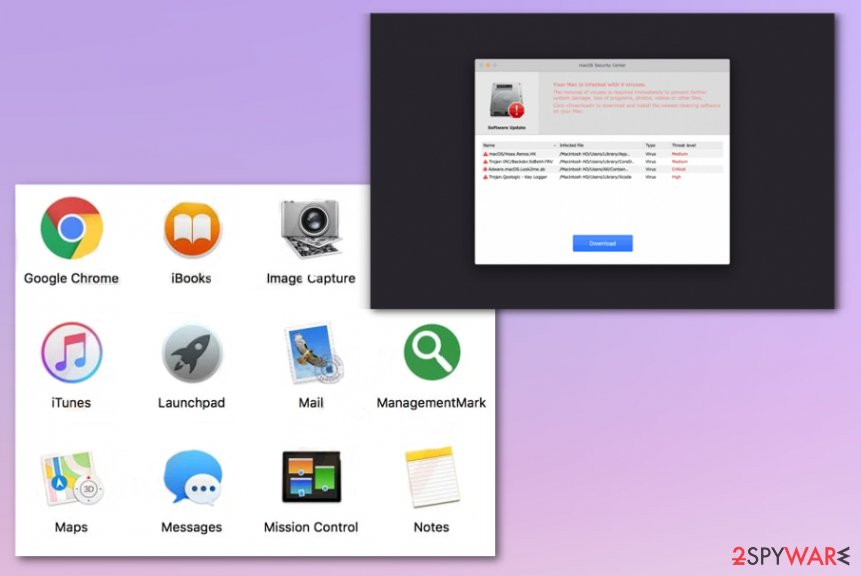
Note that the sooner you get rid of Management Mark from your macOS machine, the better it will be for your computer system. Adware is known for the capability of intrusive and targeted advertisements that can seem only slightly annoying at first but might make a huge effect on your computer's and browser's performance afterward.
Management Mark might keep pushing intrusive advertising content to your web browsers and keep slowing down your entire online work. As a result, you might find yourself struggling to handle search queries while using your app. Continuously, the effect will supposedly appear on your machine system too and affect your CPU power that might rise over 90% during some rare occasions.
Another tricky feature of Management Mark might be the program's capability of bringing other potential threats into the system such as browser hijackers, adware, rogue system software, etc. After all, the secret installation of third-party apps shows that your computer is extremely vulnerable to various infections and that you have to do something about it.
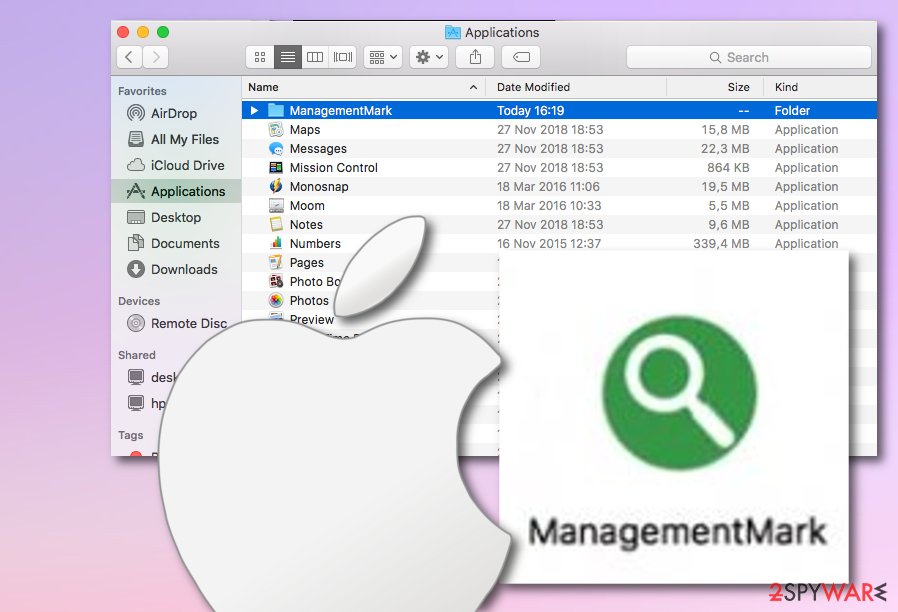
Shady applications get bundled with other freeware
Sometimes unwanted programs get offered through deceptive advertisements in various commercial campaigns online, so people don't get to notice the automatic installation that gets triggered by clicking on a particular part of the page or pop-up. However, freeware bundling is a more often used PUP spreading technique that allows infecting machines on a bigger scale.
Free downloads don't adequately disclose other applications included in the installation setup, so when you skip through some steps, you also agree to install shady apps, system tools alongside the program you wanted to get in the first place. The best option to avoid that is to opt for Advanced or Custom installations and deselect anything that is not familiar or seems shady.
Finally, keeping a reliable anti-malware tool can help cleaning the machine too. Just make sure to pick a reliable program that holds positive user and specialist reviews, includes many protective features. Also, do not forget to update your software once in a while, otherwise, it might stop functioning properly.
Get rid of the shady Management Mark app
You need to always think about the possibility that anything appearing on the machine out of nowhere can be malicious, so when the ManagementMark virus shows up affecting the performance, speed, or delivering anything unwanted to your screen, you need to react as soon as possible.
ManagementMark removal is not the easiest process, especially when it comes to macOS devices. The program is reinstalling itself and can get hidden in various places on the machine. You need to go for the automatic methods, anti-malware tools, and clean the system fully.
We understand that it is especially important to remove ManagementMark when it keeps you from accessing common pages and needed content. So we have additional tips and software suggestions below to make your life a bit easier.
You may remove virus damage with a help of FortectIntego. SpyHunter 5Combo Cleaner and Malwarebytes are recommended to detect potentially unwanted programs and viruses with all their files and registry entries that are related to them.
Getting rid of ManagementMark. Follow these steps
Delete from macOS
You should get rid of the ManagementMark application as soon as you can
Remove items from Applications folder:
- From the menu bar, select Go > Applications.
- In the Applications folder, look for all related entries.
- Click on the app and drag it to Trash (or right-click and pick Move to Trash)

To fully remove an unwanted app, you need to access Application Support, LaunchAgents, and LaunchDaemons folders and delete relevant files:
- Select Go > Go to Folder.
- Enter /Library/Application Support and click Go or press Enter.
- In the Application Support folder, look for any dubious entries and then delete them.
- Now enter /Library/LaunchAgents and /Library/LaunchDaemons folders the same way and terminate all the related .plist files.

Remove from Mozilla Firefox (FF)
Remove dangerous extensions:
- Open Mozilla Firefox browser and click on the Menu (three horizontal lines at the top-right of the window).
- Select Add-ons.
- In here, select unwanted plugin and click Remove.

Reset the homepage:
- Click three horizontal lines at the top right corner to open the menu.
- Choose Options.
- Under Home options, enter your preferred site that will open every time you newly open the Mozilla Firefox.
Clear cookies and site data:
- Click Menu and pick Settings.
- Go to Privacy & Security section.
- Scroll down to locate Cookies and Site Data.
- Click on Clear Data…
- Select Cookies and Site Data, as well as Cached Web Content and press Clear.

Reset Mozilla Firefox
If clearing the browser as explained above did not help, reset Mozilla Firefox:
- Open Mozilla Firefox browser and click the Menu.
- Go to Help and then choose Troubleshooting Information.

- Under Give Firefox a tune up section, click on Refresh Firefox…
- Once the pop-up shows up, confirm the action by pressing on Refresh Firefox.

Remove from Google Chrome
The web browser can get significantly affected by the PUP because other content gets installed without your consent
Delete malicious extensions from Google Chrome:
- Open Google Chrome, click on the Menu (three vertical dots at the top-right corner) and select More tools > Extensions.
- In the newly opened window, you will see all the installed extensions. Uninstall all the suspicious plugins that might be related to the unwanted program by clicking Remove.

Clear cache and web data from Chrome:
- Click on Menu and pick Settings.
- Under Privacy and security, select Clear browsing data.
- Select Browsing history, Cookies and other site data, as well as Cached images and files.
- Click Clear data.

Change your homepage:
- Click menu and choose Settings.
- Look for a suspicious site in the On startup section.
- Click on Open a specific or set of pages and click on three dots to find the Remove option.
Reset Google Chrome:
If the previous methods did not help you, reset Google Chrome to eliminate all the unwanted components:
- Click on Menu and select Settings.
- In the Settings, scroll down and click Advanced.
- Scroll down and locate Reset and clean up section.
- Now click Restore settings to their original defaults.
- Confirm with Reset settings.

Delete from Safari
To clean Safari from bogus products and reverse unexpected changes, apply the following steps
Remove unwanted extensions from Safari:
- Click Safari > Preferences…
- In the new window, pick Extensions.
- Select the unwanted extension and select Uninstall.

Clear cookies and other website data from Safari:
- Click Safari > Clear History…
- From the drop-down menu under Clear, pick all history.
- Confirm with Clear History.

Reset Safari if the above-mentioned steps did not help you:
- Click Safari > Preferences…
- Go to Advanced tab.
- Tick the Show Develop menu in menu bar.
- From the menu bar, click Develop, and then select Empty Caches.

After uninstalling this potentially unwanted program (PUP) and fixing each of your web browsers, we recommend you to scan your PC system with a reputable anti-spyware. This will help you to get rid of ManagementMark registry traces and will also identify related parasites or possible malware infections on your computer. For that you can use our top-rated malware remover: FortectIntego, SpyHunter 5Combo Cleaner or Malwarebytes.
How to prevent from getting adware
Do not let government spy on you
The government has many issues in regards to tracking users' data and spying on citizens, so you should take this into consideration and learn more about shady information gathering practices. Avoid any unwanted government tracking or spying by going totally anonymous on the internet.
You can choose a different location when you go online and access any material you want without particular content restrictions. You can easily enjoy internet connection without any risks of being hacked by using Private Internet Access VPN.
Control the information that can be accessed by government any other unwanted party and surf online without being spied on. Even if you are not involved in illegal activities or trust your selection of services, platforms, be suspicious for your own security and take precautionary measures by using the VPN service.
Backup files for the later use, in case of the malware attack
Computer users can suffer from data losses due to cyber infections or their own faulty doings. Ransomware can encrypt and hold files hostage, while unforeseen power cuts might cause a loss of important documents. If you have proper up-to-date backups, you can easily recover after such an incident and get back to work. It is also equally important to update backups on a regular basis so that the newest information remains intact – you can set this process to be performed automatically.
When you have the previous version of every important document or project you can avoid frustration and breakdowns. It comes in handy when malware strikes out of nowhere. Use Data Recovery Pro for the data restoration process.
- ^ ManagementMark and ManagementPages. Apple. Online community discussions.
- ^ Adware. Wikipedia. The free encyclopedia.
- ^ Margaret Rouse. Browser extension. What Is. Tech Target.
- ^ Types of scams. Scam Watch. Relevant information.
- ^ Virusai. Virusai. Spyware related news.
