IdeaShared (Removal Instructions) - Free Guide
IdeaShared Removal Guide
What is IdeaShared?
IdeaShared is a Mac virus that exposes users to persistent advertisements during the web browsing sessions
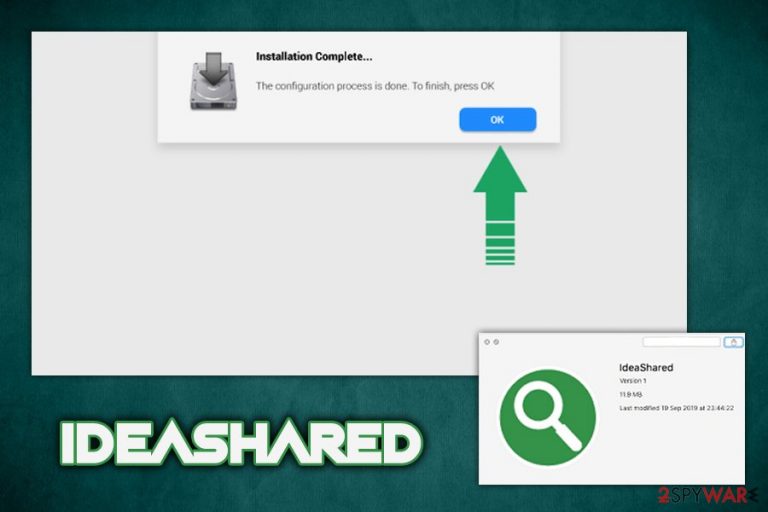
IdeaShared (otherwise known as IdeaShared 1.0) is an adware-type application that targets macOS or Mac OS X users and invades their web browsers such as Safari, Google Chrome, or Mozilla Firefox without permission. The app is presented as a tool that can help users browse the internet more efficiently and provide multiple enhancing features. However, the promises are all fake, as IdeaShared acts more like malware rather than a helpful browsing tool.
In most cases, users are unaware of how the IdeaShared virus gets on their machines. This is because the app is usually delivered via a software bundle package,[1] where it is presented as an optional component throughout the installation process. The potentially unwanted program is deceptively hidden, so users are rarely aware that IdeaShared is about to be installed with the desired app.
Once infiltrated, the app is known to perform several malicious actions on users' Macs. For example, users complained that, after IdeaShared removal, the app reinstalls itself without permission. Additionally, many struggled to download and install security software on the infected machine, and also found system settings modified without permission.[2]
| Name | IdeaShared, IdeaShared 1.0 |
| Type | Adware, Mac virus |
| Targeted systems | macOS/Mac OS X |
| Infiltration means | Potentially unwanted applications are usually installed along with freeware from third-party sites or when users get tricked by fake updates (Adobe Flash or similar) |
| Symptoms | Web browser settings altered (homepage, new tab URL and the search engine changed to Bing or something else), frequent ads and redirects disturb web browsing sessions, difficulties to delete the IdeaShared application due to its self-reinstallation |
| Risk factors | Installation of other potentially unwanted applications of even malware, loss of money due to encountered scams, etc. |
| Termination | Check out our manual removal guide below and then scan your machine with anti-malware software |
| Recovery | To keep your Mac optimized and recover from the infection easily, use FortectIntego |
The modification of settings without user permission is considered malicious behavior that is more commonly practiced by various malware, such as trojans or ransomware.[3] Therefore, IdeaShared adware should not be treated lightly, as it might introduce other PUPs to your machine without approval or expose users to malicious content online.
Once installed, IdeaShared malware might perform the following actions on the host computer:
- New extension added to Google Chrome, Safari or Mozilla Firefox browsers;
- Web browsers settings change: new tab URL, search engine and new Tab functionality is altered to a predetermined one;
- The PUP displays banners, deals, offers, surveys, coupons, and other intrusive commercial content during web browsing sessions;
- Redirects lead to scam, phishing, and other malicious sites;
- Downloading and installing a security application becomes a difficult task because the process is often terminated.
Besides these more than questionable activities, IdeaShared is most likely collects and gathers information about users' web browsing habits, such as links clicked, bookmarks added, sites visited, as well as technical details like IP address, browser type, OS version, etc. Nevertheless, judging by a deceptive nature of IdeaShared adware, it is also possible that personally-identifiable information could be collected and used for malicious purposes.
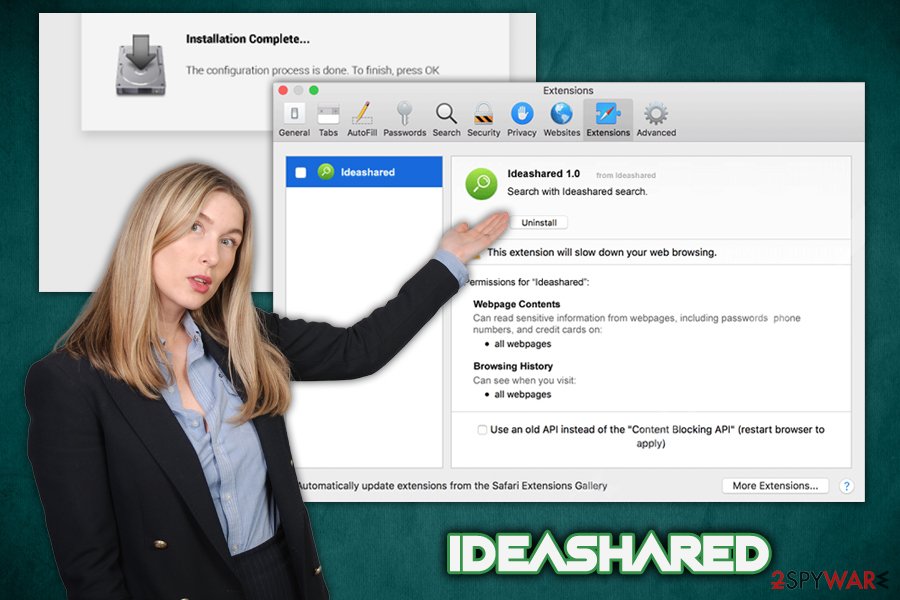
Some users reported that their default homepage was changed to Bing as soon as the unwanted browser extension was installed. However, don't let the legitimacy of the search provider fool you: the generated search results are covered with sponsored links that are not a part of Bing or another provider.
Thus, you should not hesitate and remove IdeaShared from your computer, especially if it got installed on your Mac without permission. Check out for a guide below, and you will be able to terminate all the components of the PUP. For best results, we also recommend scanning the computer with FortectIntego and resetting all the installed browsers.
Download apps only from Apple-approved stores
Users should be aware that downloading applications from anywhere than official sources (such as App Store or Amazon) can pose potential risks to computers. Due to Gatekeeper's functionality and other security features, users need to grant permission for an app from third-party sources to be installed on the device in the first place. However, because PUPs spread with the help of software bundling, users allow it, without realizing that an optional component is included within a single software installer.
If you absolutely must download apps from unapproved sources, make sure you are doing it exceptionally carefully. Thus, make sure the app provides the required documents, read up on the reviews about the app online, pick Advanced/Custom installation settings on order to remove optional components before they manage to get installed and beware of tricks freeware developers use (pre-ticked boxes, fine print text, misleading buttons, etc.).
Another way how PUPs might enter Macs is by using fake updates. Flash Player is an outdated plugin that users still believe that they need. However, it is currently useless for most users and should be uninstalled from systems altogether. Thus, if you encounter a prompt that asks you to update Flash, Java, or other software, never agree or download .pkg files. Instead, make sure your software is set to be updated automatically or check official sites for software updates.
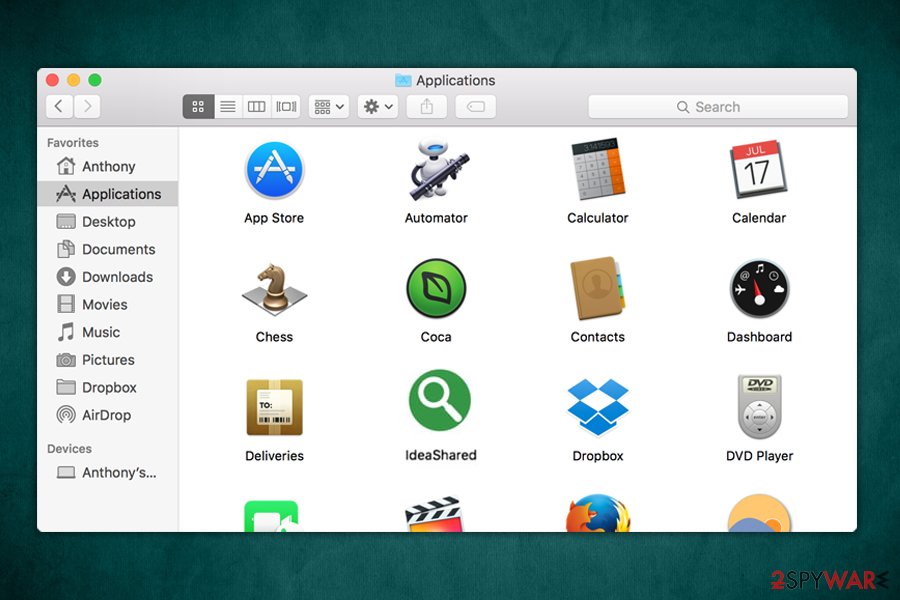
Get rid of IdeaShared along with all the other PUPs on your system
The presence of the IdeaShared virus on your computer might indicate that there are more potentially unwanted programs hidden inside, as bundled apps often come in bulk. Additionally, the already installed PUP might compromise your machine so much that even more unwanted extensions could be added without your permission. Therefore, it is vital to remove IdeaShared along with all the other unwanted/dangerous apps that may be installed on your machine (for example, MacPerformance, Mhptask, SystemJump, or others.
For manual IdeaShared removal, please check the following folders and delete any suspicious entries:
- System Preferences > Accounts> Login Items
- ~/Library/LaunchAgents
- ~/Library/Application Support
- ~/Library/LaunchDaemons
Finally, you should scan your machine with anti-malware and reset settings on your browsers – you can find the instructions below.
You may remove virus damage with a help of FortectIntego. SpyHunter 5Combo Cleaner and Malwarebytes are recommended to detect potentially unwanted programs and viruses with all their files and registry entries that are related to them.
Getting rid of IdeaShared. Follow these steps
Delete from macOS
Get rid of IdeaShared malware by following these steps:
Remove items from Applications folder:
- From the menu bar, select Go > Applications.
- In the Applications folder, look for all related entries.
- Click on the app and drag it to Trash (or right-click and pick Move to Trash)

To fully remove an unwanted app, you need to access Application Support, LaunchAgents, and LaunchDaemons folders and delete relevant files:
- Select Go > Go to Folder.
- Enter /Library/Application Support and click Go or press Enter.
- In the Application Support folder, look for any dubious entries and then delete them.
- Now enter /Library/LaunchAgents and /Library/LaunchDaemons folders the same way and terminate all the related .plist files.

Remove from Mozilla Firefox (FF)
Perform a full reset of Mozilla Firefox as soon as you eliminate the PUP:
Remove dangerous extensions:
- Open Mozilla Firefox browser and click on the Menu (three horizontal lines at the top-right of the window).
- Select Add-ons.
- In here, select unwanted plugin and click Remove.

Reset the homepage:
- Click three horizontal lines at the top right corner to open the menu.
- Choose Options.
- Under Home options, enter your preferred site that will open every time you newly open the Mozilla Firefox.
Clear cookies and site data:
- Click Menu and pick Settings.
- Go to Privacy & Security section.
- Scroll down to locate Cookies and Site Data.
- Click on Clear Data…
- Select Cookies and Site Data, as well as Cached Web Content and press Clear.

Reset Mozilla Firefox
If clearing the browser as explained above did not help, reset Mozilla Firefox:
- Open Mozilla Firefox browser and click the Menu.
- Go to Help and then choose Troubleshooting Information.

- Under Give Firefox a tune up section, click on Refresh Firefox…
- Once the pop-up shows up, confirm the action by pressing on Refresh Firefox.

Remove from Google Chrome
Delete malicious extensions from Google Chrome:
- Open Google Chrome, click on the Menu (three vertical dots at the top-right corner) and select More tools > Extensions.
- In the newly opened window, you will see all the installed extensions. Uninstall all the suspicious plugins that might be related to the unwanted program by clicking Remove.

Clear cache and web data from Chrome:
- Click on Menu and pick Settings.
- Under Privacy and security, select Clear browsing data.
- Select Browsing history, Cookies and other site data, as well as Cached images and files.
- Click Clear data.

Change your homepage:
- Click menu and choose Settings.
- Look for a suspicious site in the On startup section.
- Click on Open a specific or set of pages and click on three dots to find the Remove option.
Reset Google Chrome:
If the previous methods did not help you, reset Google Chrome to eliminate all the unwanted components:
- Click on Menu and select Settings.
- In the Settings, scroll down and click Advanced.
- Scroll down and locate Reset and clean up section.
- Now click Restore settings to their original defaults.
- Confirm with Reset settings.

Delete from Safari
Malicious extensions might persist and keep displaying ads, even after the main app is terminated. Follow these steps to reset Safari and get rid of the unwanted add-ons:
Remove unwanted extensions from Safari:
- Click Safari > Preferences…
- In the new window, pick Extensions.
- Select the unwanted extension and select Uninstall.

Clear cookies and other website data from Safari:
- Click Safari > Clear History…
- From the drop-down menu under Clear, pick all history.
- Confirm with Clear History.

Reset Safari if the above-mentioned steps did not help you:
- Click Safari > Preferences…
- Go to Advanced tab.
- Tick the Show Develop menu in menu bar.
- From the menu bar, click Develop, and then select Empty Caches.

After uninstalling this potentially unwanted program (PUP) and fixing each of your web browsers, we recommend you to scan your PC system with a reputable anti-spyware. This will help you to get rid of IdeaShared registry traces and will also identify related parasites or possible malware infections on your computer. For that you can use our top-rated malware remover: FortectIntego, SpyHunter 5Combo Cleaner or Malwarebytes.
How to prevent from getting adware
Stream videos without limitations, no matter where you are
There are multiple parties that could find out almost anything about you by checking your online activity. While this is highly unlikely, advertisers and tech companies are constantly tracking you online. The first step to privacy should be a secure browser that focuses on tracker reduction to a minimum.
Even if you employ a secure browser, you will not be able to access websites that are restricted due to local government laws or other reasons. In other words, you may not be able to stream Disney+ or US-based Netflix in some countries. To bypass these restrictions, you can employ a powerful Private Internet Access VPN, which provides dedicated servers for torrenting and streaming, not slowing you down in the process.
Data backups are important – recover your lost files
Ransomware is one of the biggest threats to personal data. Once it is executed on a machine, it launches a sophisticated encryption algorithm that locks all your files, although it does not destroy them. The most common misconception is that anti-malware software can return files to their previous states. This is not true, however, and data remains locked after the malicious payload is deleted.
While regular data backups are the only secure method to recover your files after a ransomware attack, tools such as Data Recovery Pro can also be effective and restore at least some of your lost data.
- ^ Bundled Software. Techopedia. Where IT and Business Meet.
- ^ Does an app called IdeaShared have anything to do with AgileBits? [We have no association]. 1Password. Official discussion forums.
- ^ Josh Fruhlinger. Ransomware explained: How it works and how to remove it. CSO Online. Security news, features and analysis about prevention.
