MBytes Speedup Pro (Free Guide)
mBytes Speedup Pro Removal Guide
What is mBytes Speedup Pro?
mBytes Speedup Pro – system optimizer that comes bundled with other rogue tools
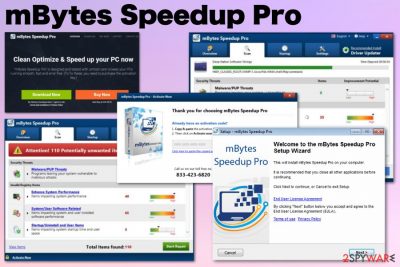
mBytes Speedup Pro – a system tool that delivers false-positive results reporting about malware or computer problems to trick people into installing additional applications or purchasing useless software. This is a potentially unwanted application[1] that comes packed as an additional installation with Driver Updater or any other PCVARK product. System optimizers that come as an extra tool for the system performance shouldn't be trusted because the main purpose of such rogue applications is to convince people that their system has problems or is infected with malware.
The fake tool claims to optimize and speed up your PC, but to achieve that and clean the machine from indicated malware, you need to buy the full licensed version for 39.95 euros. Unfortunately, the purchased version also does nothing and only runs on additional PC resources to perform false system scans.
| Name | mBytes Speedup Pro |
|---|---|
| Type | System tool |
| Related | |
| Developer | PCVARK |
| Danger | Tricks people into installing additional software, paying for a licensed version of the tool, install malware |
| Price | 39.95 euros |
| Symptoms | Shows pre-determined scan results with the list of malware or system issues, offers to call the support or purchase promoted tool |
| Distribution | Software bundles, deceptive promotional ads |
| Elimination | Get a reliable anti-malware tool to scan the system thoroughly and remove the PUP |
| System health | Use the FortectIntego optimizer to repair all system inconsistencies |
This potentially unwanted program often gets called a mBytes Speedup Pro virus because it appears out of nowhere since PUPs are silent intruders. Although this is not a virus or serious malware that could damage your machine, system optimization tools, or any fake applications like this alter relevant system preferences like the registry.
The article's culprit, in general, focuses on tricking the user into purchasing the full version of the tool or calling the number provided on the warning pop-ups. This optimizer gets installed on the machine and starts reporting issues detected on the system, shows the list of malware, performance, startup, or driver errors and problems.
Then mBytes Speedup Pro claims to fix these issues if you purchase the full version of the application, pay up to 40$ for the activation key. Selling their software is the primary intention of PCVARK – PUP developers. Also, people behind such software offer to call the toll-free number for support. These are tactics common for various scams.[2]
You cannot notice the initial installation of the PUP because it comes as an addition to other useless applications and gets automatically installed from a pack of programs. There are a few things you can encounter that indicate suspicious infiltration:
- questionable processes running on Task manager;
- commercial content banners, pop-ups, redirects;
- the slowness of the machine;
- additional browser content installed without your permission.
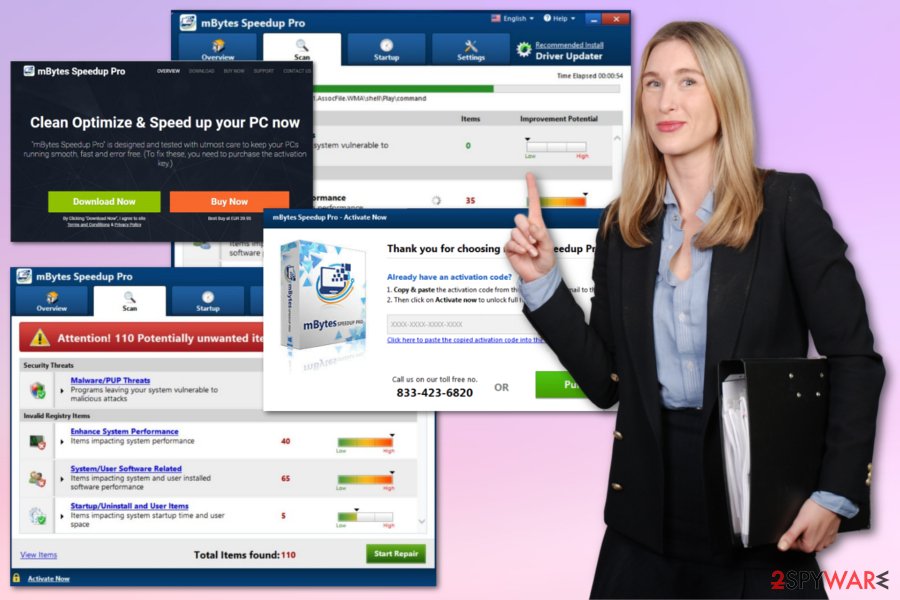
Be aware that mBytes Speedup Pro comes bundled with other registry cleaners, system tools, and potentially unwanted programs. Experts[3] always note how crucial it may be when you choose your software sources without considering the risks.
The bogus system tool has various methods that developers may use for the distribution:
- bundles with other PUPs or freeware;
- promotional advertisements;
- free download pages;
- official developers site.
No matter how you got this application, either it is installed with your consent because you fell for the promotional message or it came with the help of software bundling, you need to get rid of it as soon as possible. This is useless, and there is no reason to keep such rogue applications on the machine.
Additionally, to the suspicious claims and false scan results, this tool has another feature that should make you eager to remove mBytes Speedup Pro as soon as you can – data tracking. This is a standard function for other PUPs because all of them are related to advertisers and commercial content creators who need data like IP addresses, location, or browsing history for their malvertising campaigns.
Get a reliable tool such as Malwarebytes or SpyHunter 5Combo Cleaner, that is capable of removing malware and cleaning the system. Choose the official provider or developer, another trustworthy source, and scan the system with the program to perform PUP removal. Then you can additionally clean the damage with FortectIntego and improve the performance for real.
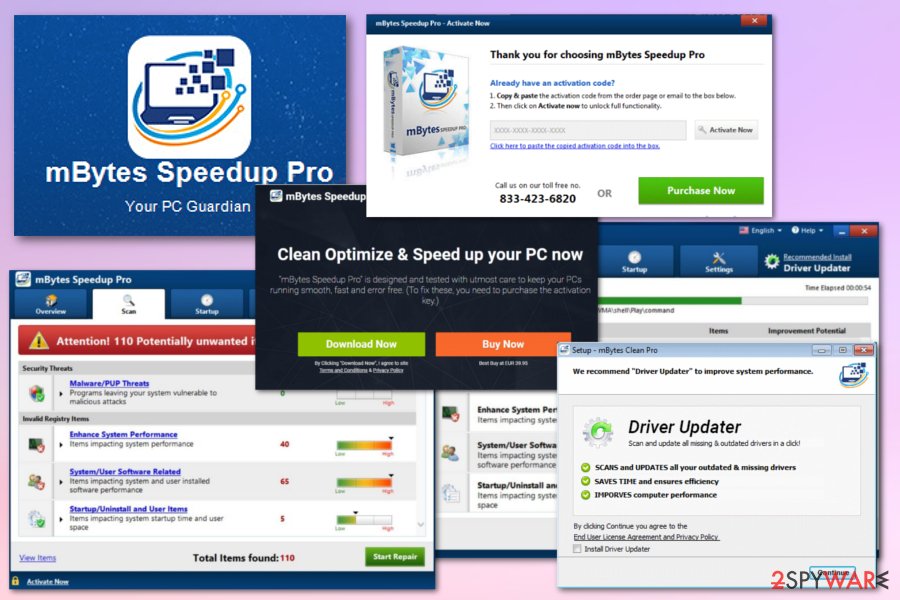
Suspicious system tools come bundled with other PUPs
The internet is filled with tons of promotional content that pushes applications, browser extensions, and tools that supposedly improve the performance of a device. Banners, pop-ups, redirects, and other material that loads on the screen may trick you into installing programs you don't need.
Unfortunately, such installations triggered by advertisements, in most cases, include additional programs that can even be malicious or harmful for the machine. This is also an issue when applications are installed from questionable pages and p2p services.
You can avoid these infiltrations if you choose official providers, developers' websites, and read the Privacy Policy or EULA on the page. Also, if you go for Advanced or Custom installation options, you can see the full list of extra programs and de-select suspicious tools or PUPs included.
Clean the machine and remove mBytes Speedup Pro virus from the system with anti-malware tools
Any potentially unwanted program like this system optimizer has frustrating and intrusive features, so mBytes Speedup Pro removal requires a full system scan during which all intruders, corrupted files, and other performance issues get indicated, detected, and removed from the system entirely.
You can try to uninstall the PUA manually, but there are many more issues regarding the intruder since it is created by the developer that has many other rogue tools under his sleeve. You should remove it with reliable anti-malware tools and clean the system from any traces of the infection.
You may remove virus damage with a help of FortectIntego. SpyHunter 5Combo Cleaner and Malwarebytes are recommended to detect potentially unwanted programs and viruses with all their files and registry entries that are related to them.
Getting rid of mBytes Speedup Pro. Follow these steps
Uninstall from Windows
Get rid of all suspicious applications from your Windows device as soon as possible
Instructions for Windows 10/8 machines:
- Enter Control Panel into Windows search box and hit Enter or click on the search result.
- Under Programs, select Uninstall a program.

- From the list, find the entry of the suspicious program.
- Right-click on the application and select Uninstall.
- If User Account Control shows up, click Yes.
- Wait till uninstallation process is complete and click OK.

If you are Windows 7/XP user, proceed with the following instructions:
- Click on Windows Start > Control Panel located on the right pane (if you are Windows XP user, click on Add/Remove Programs).
- In Control Panel, select Programs > Uninstall a program.

- Pick the unwanted application by clicking on it once.
- At the top, click Uninstall/Change.
- In the confirmation prompt, pick Yes.
- Click OK once the removal process is finished.
Delete from macOS
PUPs can affect your Mac operating system and crucial places of the device, so make sure to eliminate all the traces
Remove items from Applications folder:
- From the menu bar, select Go > Applications.
- In the Applications folder, look for all related entries.
- Click on the app and drag it to Trash (or right-click and pick Move to Trash)

To fully remove an unwanted app, you need to access Application Support, LaunchAgents, and LaunchDaemons folders and delete relevant files:
- Select Go > Go to Folder.
- Enter /Library/Application Support and click Go or press Enter.
- In the Application Support folder, look for any dubious entries and then delete them.
- Now enter /Library/LaunchAgents and /Library/LaunchDaemons folders the same way and terminate all the related .plist files.

Remove from Microsoft Edge
Delete unwanted extensions from MS Edge:
- Select Menu (three horizontal dots at the top-right of the browser window) and pick Extensions.
- From the list, pick the extension and click on the Gear icon.
- Click on Uninstall at the bottom.

Clear cookies and other browser data:
- Click on the Menu (three horizontal dots at the top-right of the browser window) and select Privacy & security.
- Under Clear browsing data, pick Choose what to clear.
- Select everything (apart from passwords, although you might want to include Media licenses as well, if applicable) and click on Clear.

Restore new tab and homepage settings:
- Click the menu icon and choose Settings.
- Then find On startup section.
- Click Disable if you found any suspicious domain.
Reset MS Edge if the above steps did not work:
- Press on Ctrl + Shift + Esc to open Task Manager.
- Click on More details arrow at the bottom of the window.
- Select Details tab.
- Now scroll down and locate every entry with Microsoft Edge name in it. Right-click on each of them and select End Task to stop MS Edge from running.

If this solution failed to help you, you need to use an advanced Edge reset method. Note that you need to backup your data before proceeding.
- Find the following folder on your computer: C:\\Users\\%username%\\AppData\\Local\\Packages\\Microsoft.MicrosoftEdge_8wekyb3d8bbwe.
- Press Ctrl + A on your keyboard to select all folders.
- Right-click on them and pick Delete

- Now right-click on the Start button and pick Windows PowerShell (Admin).
- When the new window opens, copy and paste the following command, and then press Enter:
Get-AppXPackage -AllUsers -Name Microsoft.MicrosoftEdge | Foreach {Add-AppxPackage -DisableDevelopmentMode -Register “$($_.InstallLocation)\\AppXManifest.xml” -Verbose

Instructions for Chromium-based Edge
Delete extensions from MS Edge (Chromium):
- Open Edge and click select Settings > Extensions.
- Delete unwanted extensions by clicking Remove.

Clear cache and site data:
- Click on Menu and go to Settings.
- Select Privacy, search and services.
- Under Clear browsing data, pick Choose what to clear.
- Under Time range, pick All time.
- Select Clear now.

Reset Chromium-based MS Edge:
- Click on Menu and select Settings.
- On the left side, pick Reset settings.
- Select Restore settings to their default values.
- Confirm with Reset.

Remove from Mozilla Firefox (FF)
Remove dangerous extensions:
- Open Mozilla Firefox browser and click on the Menu (three horizontal lines at the top-right of the window).
- Select Add-ons.
- In here, select unwanted plugin and click Remove.

Reset the homepage:
- Click three horizontal lines at the top right corner to open the menu.
- Choose Options.
- Under Home options, enter your preferred site that will open every time you newly open the Mozilla Firefox.
Clear cookies and site data:
- Click Menu and pick Settings.
- Go to Privacy & Security section.
- Scroll down to locate Cookies and Site Data.
- Click on Clear Data…
- Select Cookies and Site Data, as well as Cached Web Content and press Clear.

Reset Mozilla Firefox
If clearing the browser as explained above did not help, reset Mozilla Firefox:
- Open Mozilla Firefox browser and click the Menu.
- Go to Help and then choose Troubleshooting Information.

- Under Give Firefox a tune up section, click on Refresh Firefox…
- Once the pop-up shows up, confirm the action by pressing on Refresh Firefox.

Remove from Google Chrome
Clean the browser from silently installed PUP content related to the article's culprit
Delete malicious extensions from Google Chrome:
- Open Google Chrome, click on the Menu (three vertical dots at the top-right corner) and select More tools > Extensions.
- In the newly opened window, you will see all the installed extensions. Uninstall all the suspicious plugins that might be related to the unwanted program by clicking Remove.

Clear cache and web data from Chrome:
- Click on Menu and pick Settings.
- Under Privacy and security, select Clear browsing data.
- Select Browsing history, Cookies and other site data, as well as Cached images and files.
- Click Clear data.

Change your homepage:
- Click menu and choose Settings.
- Look for a suspicious site in the On startup section.
- Click on Open a specific or set of pages and click on three dots to find the Remove option.
Reset Google Chrome:
If the previous methods did not help you, reset Google Chrome to eliminate all the unwanted components:
- Click on Menu and select Settings.
- In the Settings, scroll down and click Advanced.
- Scroll down and locate Reset and clean up section.
- Now click Restore settings to their original defaults.
- Confirm with Reset settings.

Delete from Safari
Remove unwanted extensions from Safari:
- Click Safari > Preferences…
- In the new window, pick Extensions.
- Select the unwanted extension and select Uninstall.

Clear cookies and other website data from Safari:
- Click Safari > Clear History…
- From the drop-down menu under Clear, pick all history.
- Confirm with Clear History.

Reset Safari if the above-mentioned steps did not help you:
- Click Safari > Preferences…
- Go to Advanced tab.
- Tick the Show Develop menu in menu bar.
- From the menu bar, click Develop, and then select Empty Caches.

After uninstalling this potentially unwanted program (PUP) and fixing each of your web browsers, we recommend you to scan your PC system with a reputable anti-spyware. This will help you to get rid of mBytes Speedup Pro registry traces and will also identify related parasites or possible malware infections on your computer. For that you can use our top-rated malware remover: FortectIntego, SpyHunter 5Combo Cleaner or Malwarebytes.
How to prevent from getting system tools
Protect your privacy – employ a VPN
There are several ways how to make your online time more private – you can access an incognito tab. However, there is no secret that even in this mode, you are tracked for advertising purposes. There is a way to add an extra layer of protection and create a completely anonymous web browsing practice with the help of Private Internet Access VPN. This software reroutes traffic through different servers, thus leaving your IP address and geolocation in disguise. Besides, it is based on a strict no-log policy, meaning that no data will be recorded, leaked, and available for both first and third parties. The combination of a secure web browser and Private Internet Access VPN will let you browse the Internet without a feeling of being spied or targeted by criminals.
No backups? No problem. Use a data recovery tool
If you wonder how data loss can occur, you should not look any further for answers – human errors, malware attacks, hardware failures, power cuts, natural disasters, or even simple negligence. In some cases, lost files are extremely important, and many straight out panic when such an unfortunate course of events happen. Due to this, you should always ensure that you prepare proper data backups on a regular basis.
If you were caught by surprise and did not have any backups to restore your files from, not everything is lost. Data Recovery Pro is one of the leading file recovery solutions you can find on the market – it is likely to restore even lost emails or data located on an external device.
- ^ Potentially unwanted program. Wikipedia. The free encyclopedia.
- ^ Lisa Vaas. Microsoft cracks down on tech support scams, 16 call centers raided. Nakedsecurity. Computer security news, advice and researcher.
- ^ Losvirus. Losvirus. Spyware related news.























