Mobnootiffy.com (Removal Instructions) - Free Guide
Mobnootiffy.com Removal Guide
What is Mobnootiffy.com?
Mobnootiffy.com is a social engineering attack that prompts users to enable malicious notifications
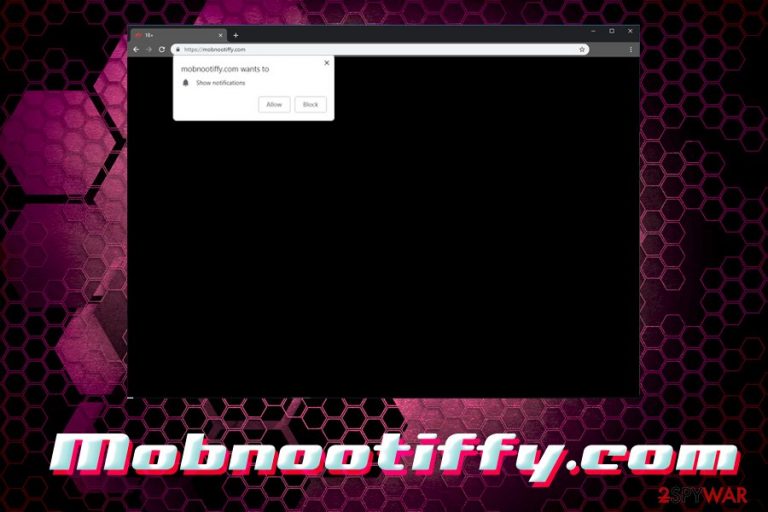
Mobnootiffy.com is an unsafe website that asks users to show notifications as soon as they visit it. It claims that the site is 18+ only, and, to unblock the content users need to press “allow.” However, you should never do that as it will not uncover any hidden content, it will merely enable suspicious or even dangerous pop-ups to appear on Google Chrome, Internet Explorer, Mozilla Firefox or Safari browser to show up whether you want it or not. Additionally, the redirects to the Mobnootiffy site are most likely caused by an unwanted program that was installed on the system – together with free applications downloaded from the internet. To stop the appearance of unwanted banners, coupons, pop-unders, flashing windows, in-text links and other unwanted content initiated by Mobnootiffy virus, read through this article carefully.
| Name | Mobnootiffy.com |
| Type | Adware/PUP/Push notification virus |
| Infiltration | Software bundling, insecure sites |
| Symptoms |
Intrusive advertisement inserted into legitimate web pages, redirects lead to unknown domains, altered browser settings display sponsored links in search results, etc. |
| Dangers | Malware infection, sensitive data leak |
| Elimination | Download anti-malware software or check our manual guide below |
| Recovery | Use FortectIntego to fix virus damage |
If you got redirected to Mobnootiffy.com once, refrain from clicking on anything. Clicking “Block” will not bring any results either, as the Show notifications pop-up will simply reappear. Therefore, close down your browser and or a tab, and proceed with whatever you were doing.
In case you clicked “Allow,” – you are in for some trouble. By giving your authorization for Mobnootiffy to display notifications on your screen, you allowed the dubious service to post commercial content on your browser at any time. This activity can significantly diminish web browsing experience, as the content of legitimate sites might be hindered.
Besides, Mobnootiffy ads and pop-ups might be dangerous. The push notification virus-type domains have been bugging users for a while now (threats like Nsmaking.com, Ytmp3.cc, etc.) and they reported ending up on scam sites like Win Erx03, National Consumer Center ads, and similar. Finally, Mobnootiffy.com might link you to malware-laden or low-security sites that will steal your sensitive information – login details, credit card info, name, address, and other data.
To remove Mobnootiffy.com notifications, you will have to enter settings of your browser. We explain the full procedure in the last part of the article, so make sure to check it out.
In case redirects to Mobnootiffy or other random sites happen persistently, there is a high chance your computer is infected with an ad-supported program. Adware on itself can pose a risk for online security, so Mobnootiffy.com removal should be performed either with security software or by checking the guide below.
Be aware that adware apps can install browser extensions, add-ons, media players, system optimizers, driver updates and other bloatware without your knowledge. Thus, we suggest you scan the device with FortectIntego for virus recovery.
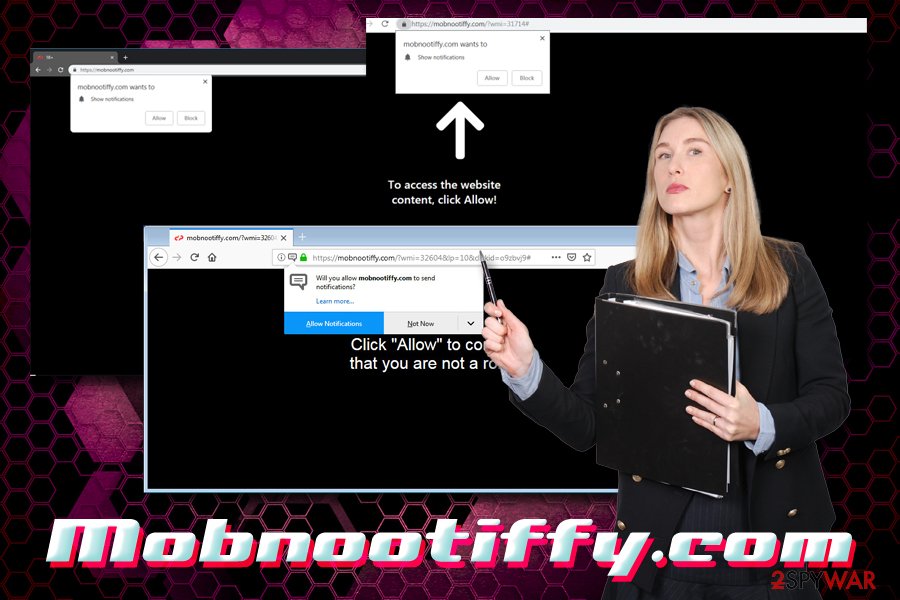
Bundled software is a potential cybersecutiry hazard – be wary of it
While software bundling might sound like an excellent opportunity for users to try out new software for free – in practice such scenario unfolds quite a bit differently. Initially, the practice started with Microsoft Office applications being bundled together in one suite, and it was beneficial for users. However, many rogue software authors adopted the technique and now are using various tricks just to make users install software that can actually harm their computers (especially if not handled correctly).
Finally, there are known instances when bundling delivered malware via the installation wizards. One of the most notorious examples happened in 2015 when the renowned BitTorrent client uTorrent was caught distributing crypto-mining malware within the main installer.[1] This cause massive outrage by the community and sank the reputation of the client. Thus, while rare, these instances can occur, so practicing safety is always necessary.
To avoid infections of adware, other PUPs or even malware, follow these tips backed by security experts from usunwirusa.pl:[2]
- Install reputable anti-malware software and keep it up to date;
- Download applications from official sources – avoid third-party sites like CNet,[3] FileHippo, Softonic, etc.;
- Before installing new software, read the reviews online on forums, blogs, security sites;
- Do not rush the installation procedure – read through Privacy Policy and ToS documents;
- Once prompted, opt for Advanced/Custom installation method instead of Recommended one;
- Eliminate all the pre-ticked boxes to avoid bloatware installation;
Terminate Mobnootiffy pop-ups, redirects and notifications
To remove Mobnootiffy virus from your device, you will have first to detect the adware app that is secretly installed on your computer. It might be hiding under legitimate names. Therefore, you should enter the Control Panel on Windows or Applications folder in Mac and delete the unwanted program manually. To make it easier, sort the applications by date – the most recent ones will be the most likely culprit.
However, sometimes it is quite difficult to determine which program is causing troubles. Therefore, automatic Mobnootiffy.com removal can be an answer. For that, download and install security software and perform a full system scan. Once the elimination is complete, refresh your browsers as explained below.
In case you allowed Mobnootiffy.com to show notifications, here's how you can get rid of them (Google Chrome):
- Click on Menu > Settings > Advanced
- Under Privacy and security, locate Content Settings
- Click on Notifications
- Check the Allow section – there should be a Mobnootiffy.com entry
- Click on More Actions and select Block
Mozilla Firefox:
- Go to Menu > Options > Privacy & Security
- Pick Notifications (Under Permissions)
- Go to Settings
- Find Mobnootiffy.com and pick Block from the drop-down menu
Safari:
- Pick Safari and select Preferences
- Go to Notifications
- Locate Mobnootiffy.com and pick Deny
Internet Explorer:
- Click on Settings and select Internet Options
- Under Privacy tab, choose Settings
- Look out for Mobnootiffy.com and eliminate the URL
You may remove virus damage with a help of FortectIntego. SpyHunter 5Combo Cleaner and Malwarebytes are recommended to detect potentially unwanted programs and viruses with all their files and registry entries that are related to them.
Getting rid of Mobnootiffy.com. Follow these steps
Uninstall from Windows
To stop notifications from Mobnootiffy, you will have to eliminate adware app that is installed on your Windows OS. Proceed with these steps:
Instructions for Windows 10/8 machines:
- Enter Control Panel into Windows search box and hit Enter or click on the search result.
- Under Programs, select Uninstall a program.

- From the list, find the entry of the suspicious program.
- Right-click on the application and select Uninstall.
- If User Account Control shows up, click Yes.
- Wait till uninstallation process is complete and click OK.

If you are Windows 7/XP user, proceed with the following instructions:
- Click on Windows Start > Control Panel located on the right pane (if you are Windows XP user, click on Add/Remove Programs).
- In Control Panel, select Programs > Uninstall a program.

- Pick the unwanted application by clicking on it once.
- At the top, click Uninstall/Change.
- In the confirmation prompt, pick Yes.
- Click OK once the removal process is finished.
Delete from macOS
If your Mac is showing signs of adware infection, use the following guide:
Remove items from Applications folder:
- From the menu bar, select Go > Applications.
- In the Applications folder, look for all related entries.
- Click on the app and drag it to Trash (or right-click and pick Move to Trash)

To fully remove an unwanted app, you need to access Application Support, LaunchAgents, and LaunchDaemons folders and delete relevant files:
- Select Go > Go to Folder.
- Enter /Library/Application Support and click Go or press Enter.
- In the Application Support folder, look for any dubious entries and then delete them.
- Now enter /Library/LaunchAgents and /Library/LaunchDaemons folders the same way and terminate all the related .plist files.

Remove from Microsoft Edge
Delete unwanted extensions from MS Edge:
- Select Menu (three horizontal dots at the top-right of the browser window) and pick Extensions.
- From the list, pick the extension and click on the Gear icon.
- Click on Uninstall at the bottom.

Clear cookies and other browser data:
- Click on the Menu (three horizontal dots at the top-right of the browser window) and select Privacy & security.
- Under Clear browsing data, pick Choose what to clear.
- Select everything (apart from passwords, although you might want to include Media licenses as well, if applicable) and click on Clear.

Restore new tab and homepage settings:
- Click the menu icon and choose Settings.
- Then find On startup section.
- Click Disable if you found any suspicious domain.
Reset MS Edge if the above steps did not work:
- Press on Ctrl + Shift + Esc to open Task Manager.
- Click on More details arrow at the bottom of the window.
- Select Details tab.
- Now scroll down and locate every entry with Microsoft Edge name in it. Right-click on each of them and select End Task to stop MS Edge from running.

If this solution failed to help you, you need to use an advanced Edge reset method. Note that you need to backup your data before proceeding.
- Find the following folder on your computer: C:\\Users\\%username%\\AppData\\Local\\Packages\\Microsoft.MicrosoftEdge_8wekyb3d8bbwe.
- Press Ctrl + A on your keyboard to select all folders.
- Right-click on them and pick Delete

- Now right-click on the Start button and pick Windows PowerShell (Admin).
- When the new window opens, copy and paste the following command, and then press Enter:
Get-AppXPackage -AllUsers -Name Microsoft.MicrosoftEdge | Foreach {Add-AppxPackage -DisableDevelopmentMode -Register “$($_.InstallLocation)\\AppXManifest.xml” -Verbose

Instructions for Chromium-based Edge
Delete extensions from MS Edge (Chromium):
- Open Edge and click select Settings > Extensions.
- Delete unwanted extensions by clicking Remove.

Clear cache and site data:
- Click on Menu and go to Settings.
- Select Privacy, search and services.
- Under Clear browsing data, pick Choose what to clear.
- Under Time range, pick All time.
- Select Clear now.

Reset Chromium-based MS Edge:
- Click on Menu and select Settings.
- On the left side, pick Reset settings.
- Select Restore settings to their default values.
- Confirm with Reset.

Remove from Mozilla Firefox (FF)
Remove dangerous extensions:
- Open Mozilla Firefox browser and click on the Menu (three horizontal lines at the top-right of the window).
- Select Add-ons.
- In here, select unwanted plugin and click Remove.

Reset the homepage:
- Click three horizontal lines at the top right corner to open the menu.
- Choose Options.
- Under Home options, enter your preferred site that will open every time you newly open the Mozilla Firefox.
Clear cookies and site data:
- Click Menu and pick Settings.
- Go to Privacy & Security section.
- Scroll down to locate Cookies and Site Data.
- Click on Clear Data…
- Select Cookies and Site Data, as well as Cached Web Content and press Clear.

Reset Mozilla Firefox
If clearing the browser as explained above did not help, reset Mozilla Firefox:
- Open Mozilla Firefox browser and click the Menu.
- Go to Help and then choose Troubleshooting Information.

- Under Give Firefox a tune up section, click on Refresh Firefox…
- Once the pop-up shows up, confirm the action by pressing on Refresh Firefox.

Remove from Google Chrome
Once you are done with the elimination of the PUP, refresh Google Chrome as explained:
Delete malicious extensions from Google Chrome:
- Open Google Chrome, click on the Menu (three vertical dots at the top-right corner) and select More tools > Extensions.
- In the newly opened window, you will see all the installed extensions. Uninstall all the suspicious plugins that might be related to the unwanted program by clicking Remove.

Clear cache and web data from Chrome:
- Click on Menu and pick Settings.
- Under Privacy and security, select Clear browsing data.
- Select Browsing history, Cookies and other site data, as well as Cached images and files.
- Click Clear data.

Change your homepage:
- Click menu and choose Settings.
- Look for a suspicious site in the On startup section.
- Click on Open a specific or set of pages and click on three dots to find the Remove option.
Reset Google Chrome:
If the previous methods did not help you, reset Google Chrome to eliminate all the unwanted components:
- Click on Menu and select Settings.
- In the Settings, scroll down and click Advanced.
- Scroll down and locate Reset and clean up section.
- Now click Restore settings to their original defaults.
- Confirm with Reset settings.

Delete from Safari
Remove unwanted extensions from Safari:
- Click Safari > Preferences…
- In the new window, pick Extensions.
- Select the unwanted extension and select Uninstall.

Clear cookies and other website data from Safari:
- Click Safari > Clear History…
- From the drop-down menu under Clear, pick all history.
- Confirm with Clear History.

Reset Safari if the above-mentioned steps did not help you:
- Click Safari > Preferences…
- Go to Advanced tab.
- Tick the Show Develop menu in menu bar.
- From the menu bar, click Develop, and then select Empty Caches.

After uninstalling this potentially unwanted program (PUP) and fixing each of your web browsers, we recommend you to scan your PC system with a reputable anti-spyware. This will help you to get rid of Mobnootiffy.com registry traces and will also identify related parasites or possible malware infections on your computer. For that you can use our top-rated malware remover: FortectIntego, SpyHunter 5Combo Cleaner or Malwarebytes.
How to prevent from getting adware
Do not let government spy on you
The government has many issues in regards to tracking users' data and spying on citizens, so you should take this into consideration and learn more about shady information gathering practices. Avoid any unwanted government tracking or spying by going totally anonymous on the internet.
You can choose a different location when you go online and access any material you want without particular content restrictions. You can easily enjoy internet connection without any risks of being hacked by using Private Internet Access VPN.
Control the information that can be accessed by government any other unwanted party and surf online without being spied on. Even if you are not involved in illegal activities or trust your selection of services, platforms, be suspicious for your own security and take precautionary measures by using the VPN service.
Backup files for the later use, in case of the malware attack
Computer users can suffer from data losses due to cyber infections or their own faulty doings. Ransomware can encrypt and hold files hostage, while unforeseen power cuts might cause a loss of important documents. If you have proper up-to-date backups, you can easily recover after such an incident and get back to work. It is also equally important to update backups on a regular basis so that the newest information remains intact – you can set this process to be performed automatically.
When you have the previous version of every important document or project you can avoid frustration and breakdowns. It comes in handy when malware strikes out of nowhere. Use Data Recovery Pro for the data restoration process.
- ^ Sean Keach. Epic Scale and uTorrent: Bitcoin mining ‘riskware’ investigated. Trusted Reviews. Expert reviews of the latest consumer electronics, mobile phones, IT and computing, technology news, analysis and product launches..
- ^ Usunwirusa. Usunwirusa. Polish cybersecurity researchers.
- ^ Dave Neal. Cnet is accused of bundling malware with downloads. The Inquirer. News, reviews and opinion for tech buffs.
