Browec ransomware (Virus Removal Guide) - Recovery Instructions Included
Browec virus Removal Guide
What is Browec ransomware?
Browec is ransomware and one of Djvu virus variants asking for $980 in return for the decryption key
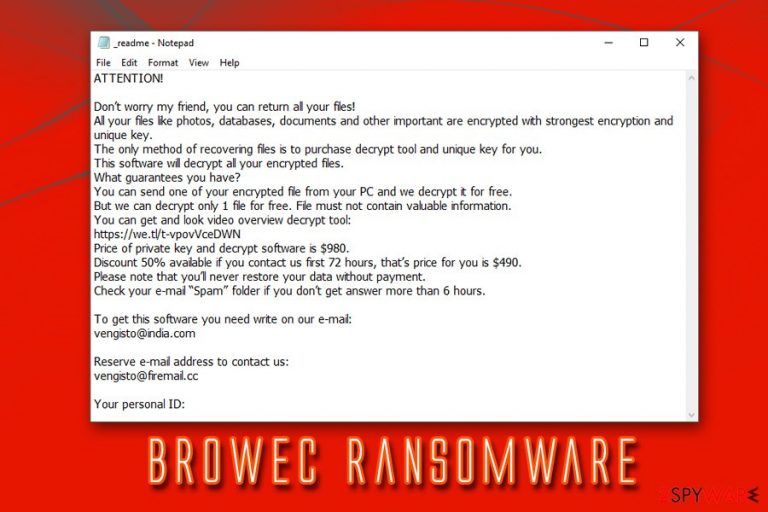
Browec ransomware is data locking malware that was first spotted by security researcher Michael Gillespie in mid-April 2019. The virus stems from the notorious STOP/Djvu virus family – one of the most widespread ransomware threats in the wild. Just as its predecessors, it uses AES-256[1] cipher to lock up data, appends .browec extension and drops a ransom note _readme.txt that demands a payment of $980 in Bitcoin for the alleged decryptor. After paying, victims are asked to contact hackers via vengisto@india.com or vengisto@firemail.cc emails to allegedly receive the decryptor that would allow them to reaccess their files. However, experts[2] highly discourage users from having any type of interaction with hackers and instead focus on Browec ransomware removal, as well as alternative file recovery methods.
| Name | Browec |
| Type | Ransomware |
| Derivation | STOP/Djvu |
| File extension | .browec |
| Ransom note | _readme.txt |
| Contact | vengisto@india.com or vengisto@firemail.cc |
| Decryptable? | No, but might be possible with STOP decryptor [direct link] if encryption was performed while offline |
| Termination | Use reputable security software |
| Recovery | Ransomware can infect system files; to restore them and avoid reinstallation of Windows, use FortectIntego as a quick recovery solution |
Browec ransomware is mostly delivered to victims' computers using the following methods:
- Spam emails;
- Exploit kits;[3]
- Brute-force attacks;
- Pirated software installers and their cracks;
- Fake updates;
- Hacked websites, etc.
Once inside, the malicious Browec ransomware payload infects operating system – it then runs every time Windows machine is booted. It also deletes Shadow Volume copies, complicating the recovery procedures. After that, it only takes malware a few seconds to encrypt pictures, databases, videos, music, and other documents.
Browec ransomware, just as STOP previous variants (Guvara, Raldug, Refols, etc.) uses virtually identical ransom note, which reads:
ATTENTION!
Don’t worry my friend, you can return all your files!
All your files like photos, databases, documents and other important are encrypted with strongest encryption and unique key.
The only method of recovering files is to purchase decrypt tool and unique key for you.
This software will decrypt all your encrypted files.
What guarantees you have?
You can send one of your encrypted file from your PC and we decrypt it for free.
But we can decrypt only 1 file for free. File must not contain valuable information.
You can get and look video overview decrypt tool:
https://we.tl/t-vpovVceDWN
Price of private key and decrypt software is $980.
Discount 50% available if you contact us first 72 hours, that’s price for you is $490.
Please note that you’ll never restore your data without payment.
Check your e-mail “Spam” folder if you don’t get answer more than 6 hours.To get this software you need write on our e-mail:
vengisto@india.comReserve e-mail address to contact us:
vengisto@firemail.ccYour personal ID:
If your data is encrypted with .browec file virus, do not hurry to pay criminals, even if they offer such services as free test decryption or 50% discount. This is not an online shop where you buy stuff, and these people illegally restrained the access to your files – they can simply take your money and never send you what they promised. Additionally, by paying them, you would online prove that Browec ransomware works as intended and prompt them infecting even more victims.
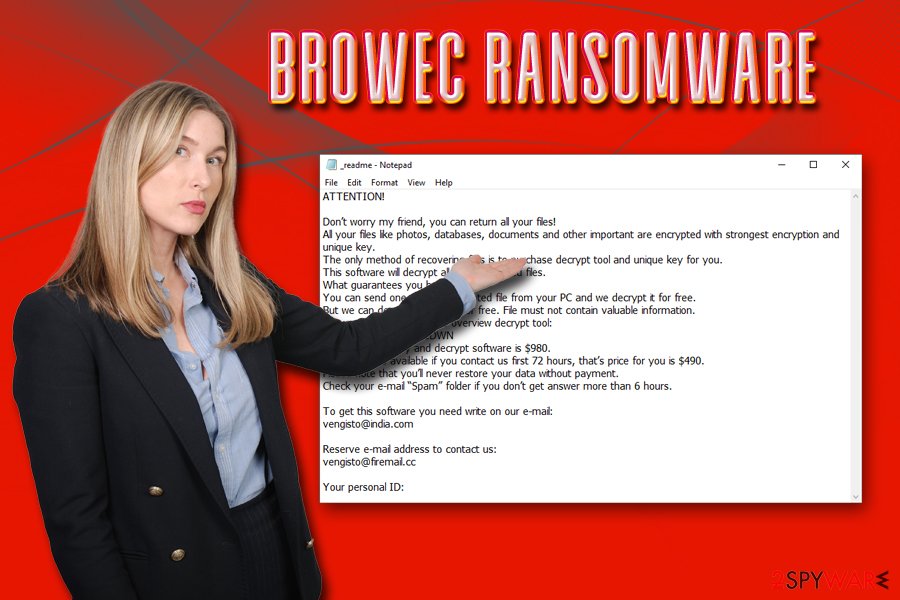
While Browec virus is not yet decryptable, users can try alternative recovery solutions as explained below. Besides, if file encryption was performed while the computer was not connected to the internet, STOP decoder might be useful.
Remember that you need to remove Browec ransomware before you attempt file recovery, or otherwise your files will be repeatedly encrypted. Additionally, we recommend using FortectIntego to recover from the infection completely and make sure that Windows is running properly once again.
Be attentive while opening emails and downloading software from the internet
Ransomware is most likely one of the most devastating types of malware around, as it might result in permanent data loss. Additionally, virus authors are quick to evolve their threats to ensure higher infection rates, along with possible payments from victims. Therefore, a variety of distribution methods are used to expand bad actors in malicious campaigns.
One of the most ransomware distribution techniques is spam emails. Hackers employ bots that send out phishing emails to thousands of users, and they typically contain an attachment that uses a variety of extensions, such as .exe, .html, .doc, .pdf, .txt, and similar. These files are obfuscated in a way that, once opened, would download and install ransomware payload on your device. Alternatively, bad actors might also use hyperlinks that would redirect victims to malicious domain.
Another popular malware distribution method is via fake updates and pirated software installers. Therefore, set your updates to automatic setting and scan every single executable with tools like Virus Total and make sure you have anti-malware software enabled at all times. Finally, ensure you have backups ready for a speedy recovery if you get infected with ransomware.
Terminate Browec ransomware from your machine with the help of anti-malware tool
Manual Browec ransomware removal should not be tried by most users, as digging in Windows Registry and determining where all the malicious files are is almost impossible. For that reason, you should download and install reputable anti-virus software and remove Browec virus automatically. Before you do that, however, you should enter Safe Mode with Networking, as ransomware might interfere with anti-malware software.
Once you terminate Browec ransomware, you can attempt to recover at least some of your files. You can use third-party recovery software – we provide download links and instructions on how to use those apps below. Also, you can wait for the security experts to create the decryptor for this variant of STOP. Besides, you can try STOP decryptor by Michael Gillespie.
Getting rid of Browec virus. Follow these steps
Manual removal using Safe Mode
If Browec file virus is tampering with your security software, access Safe Mode with Networking:
Important! →
Manual removal guide might be too complicated for regular computer users. It requires advanced IT knowledge to be performed correctly (if vital system files are removed or damaged, it might result in full Windows compromise), and it also might take hours to complete. Therefore, we highly advise using the automatic method provided above instead.
Step 1. Access Safe Mode with Networking
Manual malware removal should be best performed in the Safe Mode environment.
Windows 7 / Vista / XP
- Click Start > Shutdown > Restart > OK.
- When your computer becomes active, start pressing F8 button (if that does not work, try F2, F12, Del, etc. – it all depends on your motherboard model) multiple times until you see the Advanced Boot Options window.
- Select Safe Mode with Networking from the list.

Windows 10 / Windows 8
- Right-click on Start button and select Settings.

- Scroll down to pick Update & Security.

- On the left side of the window, pick Recovery.
- Now scroll down to find Advanced Startup section.
- Click Restart now.

- Select Troubleshoot.

- Go to Advanced options.

- Select Startup Settings.

- Press Restart.
- Now press 5 or click 5) Enable Safe Mode with Networking.

Step 2. Shut down suspicious processes
Windows Task Manager is a useful tool that shows all the processes running in the background. If malware is running a process, you need to shut it down:
- Press Ctrl + Shift + Esc on your keyboard to open Windows Task Manager.
- Click on More details.

- Scroll down to Background processes section, and look for anything suspicious.
- Right-click and select Open file location.

- Go back to the process, right-click and pick End Task.

- Delete the contents of the malicious folder.
Step 3. Check program Startup
- Press Ctrl + Shift + Esc on your keyboard to open Windows Task Manager.
- Go to Startup tab.
- Right-click on the suspicious program and pick Disable.

Step 4. Delete virus files
Malware-related files can be found in various places within your computer. Here are instructions that could help you find them:
- Type in Disk Cleanup in Windows search and press Enter.

- Select the drive you want to clean (C: is your main drive by default and is likely to be the one that has malicious files in).
- Scroll through the Files to delete list and select the following:
Temporary Internet Files
Downloads
Recycle Bin
Temporary files - Pick Clean up system files.

- You can also look for other malicious files hidden in the following folders (type these entries in Windows Search and press Enter):
%AppData%
%LocalAppData%
%ProgramData%
%WinDir%
After you are finished, reboot the PC in normal mode.
Remove Browec using System Restore
Use System Restore to terminate the virus:
-
Step 1: Reboot your computer to Safe Mode with Command Prompt
Windows 7 / Vista / XP- Click Start → Shutdown → Restart → OK.
- When your computer becomes active, start pressing F8 multiple times until you see the Advanced Boot Options window.
-
Select Command Prompt from the list

Windows 10 / Windows 8- Press the Power button at the Windows login screen. Now press and hold Shift, which is on your keyboard, and click Restart..
- Now select Troubleshoot → Advanced options → Startup Settings and finally press Restart.
-
Once your computer becomes active, select Enable Safe Mode with Command Prompt in Startup Settings window.

-
Step 2: Restore your system files and settings
-
Once the Command Prompt window shows up, enter cd restore and click Enter.

-
Now type rstrui.exe and press Enter again..

-
When a new window shows up, click Next and select your restore point that is prior the infiltration of Browec. After doing that, click Next.


-
Now click Yes to start system restore.

-
Once the Command Prompt window shows up, enter cd restore and click Enter.
Bonus: Recover your data
Guide which is presented above is supposed to help you remove Browec from your computer. To recover your encrypted files, we recommend using a detailed guide prepared by 2-spyware.com security experts.If your files are encrypted by Browec, you can use several methods to restore them:
Data Recovery Pro might help with a successful file restoration
While initially this tool was not designed to help people infected by ransomware, it proved to be useful for some victims.
- Download Data Recovery Pro;
- Follow the steps of Data Recovery Setup and install the program on your computer;
- Launch it and scan your computer for files encrypted by Browec ransomware;
- Restore them.
Take advantage of Windows Previous Previous Versions feature
You can give this method a try if you had System Restore enabled before the infection occurred.
- Find an encrypted file you need to restore and right-click on it;
- Select “Properties” and go to “Previous versions” tab;
- Here, check each of available copies of the file in “Folder versions”. You should select the version you want to recover and click “Restore”.
ShadowExplorer might restore your files under certain circumstances
In case Browec ransomware failed to remove Shadow Volume Copies, ShadowExplorer should be able to retrieve access to all your data.
- Download Shadow Explorer (http://shadowexplorer.com/);
- Follow a Shadow Explorer Setup Wizard and install this application on your computer;
- Launch the program and go through the drop down menu on the top left corner to select the disk of your encrypted data. Check what folders are there;
- Right-click on the folder you want to restore and select “Export”. You can also select where you want it to be stored.
No Browec decryptor is available
As we already mentioned, you might try using STOP decryptor to recover your data.
Finally, you should always think about the protection of crypto-ransomwares. In order to protect your computer from Browec and other ransomwares, use a reputable anti-spyware, such as FortectIntego, SpyHunter 5Combo Cleaner or Malwarebytes
How to prevent from getting ransomware
Access your website securely from any location
When you work on the domain, site, blog, or different project that requires constant management, content creation, or coding, you may need to connect to the server and content management service more often. The best solution for creating a tighter network could be a dedicated/fixed IP address.
If you make your IP address static and set to your device, you can connect to the CMS from any location and do not create any additional issues for the server or network manager that needs to monitor connections and activities. VPN software providers like Private Internet Access can help you with such settings and offer the option to control the online reputation and manage projects easily from any part of the world.
Recover files after data-affecting malware attacks
While much of the data can be accidentally deleted due to various reasons, malware is one of the main culprits that can cause loss of pictures, documents, videos, and other important files. More serious malware infections lead to significant data loss when your documents, system files, and images get encrypted. In particular, ransomware is is a type of malware that focuses on such functions, so your files become useless without an ability to access them.
Even though there is little to no possibility to recover after file-locking threats, some applications have features for data recovery in the system. In some cases, Data Recovery Pro can also help to recover at least some portion of your data after data-locking virus infection or general cyber infection.
- ^ Advanced Encryption Standard. Wikipedia. The Free Encyclopedia.
- ^ Novirus. Novirus. Security experts from UK.
- ^ Exploit Kits. F-Secure. Security blog.







