Nacro ransomware (Virus Removal Guide) - Recovery Instructions Included
Nacro virus Removal Guide
What is Nacro ransomware?
Nacro ransomware is a file locking virus that is spread via malicious torrent files
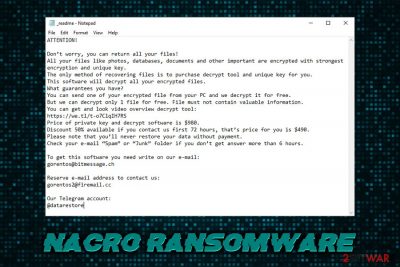
Nacro ransomware is crypto-malware that was fist spotted in mid-August 2019. Just as dozens of other STOP/Djvu ransomware variants, it enters the computer and encrypts all documents, pictures, databases, videos and other personal files with the help of AES or another encryption algorithm. From that point, victims cannot access their files that are marked by .nacro extension and begin to look for solutions for a rather difficult situation.
After file encryption, Nacro ransomware drops a ransom note _readme.txt, contents of which are almost identical to previous versions of the same family – Cosakos, Besub, Bopador, and others. The message from the threat actors states that victims have to contact them via gorentos@bitmessage.ch, gorentos2@firemail.cc, or @datarestore (Telegram) and pay $980 ransom in Bitcoin in order to receive the decryption tool.
While there are little chances of recovering data without the promised key, paying the ransom is highly discouraged by security experts,[1] as the possibility of getting scammed is still there. Instead, users are encouraged to proceed with Nacro ransomware removal and using alternative tools and the provided STOPDecrypter to retrieve the locked data.
| Name | Nacro ransomware |
| Type | File locking malware |
| Infection means | Malicious torrent files, spam emails, exploits, etc. |
| File extension | .nacro |
| Ransom note | _readme.txr |
| Contact | gorentos@bitmessage.ch, gorentos2@firemail.cc, or @datarestore (Telegram) |
| Ransom size | $980/$490 |
| Decryptable? | Users can try STOPDecrypter [download link] or third-party software. Otherwise only available via backups |
| Removal | Get rid of the ransomware infection by using anti-malware software |
| Recovery | To fix malware damage caused to the system, scan it with FortectIntego |
Nacro ransomware was spotted being spread via malicious torrent files from KickAssTorrents, namely KMS which is used to activate the illegal versions of Windows OS and MS Office suite. Nevertheless, it is known that STOP ransomware authors use multiple other delivery methods, including:
- Exploit kits[2]
- Software vulnerabilities
- Unprotected RDP
- Web injects
- Fake updates
- Spam emails, etc.
Besides encrypting all personal data, Nacro virus changes crucial Windows functions to be able to run on the system without interruptions. For example, it deletes Shadow Volume Copies[3] in order to make the recovery process much more complicated. Additionally, it modifies Windows Registry to be able to run as soon as the host machine is booted.
The ransom note that Nacro ransomware drops states the following:
ATTENTION!
Don’t worry, you can return all your files!
All your files like photos, databases, documents and other important are encrypted with strongest encryption and unique key.
The only method of recovering files is to purchase decrypt tool and unique key for you.
This software will decrypt all your encrypted files.
What guarantees you have?
You can send one of your encrypted file from your PC and we decrypt it for free.
But we can decrypt only 1 file for free. File must not contain valuable information.
You can get and look video overview decrypt tool:
https://we.tl/t-o7ClqIH7RS
Price of private key and decrypt software is $980.
Discount 50% available if you contact us first 72 hours, that’s price for you is $490.
Please note that you’ll never restore your data without payment.
Check your e-mail “Spam” or “Junk” folder if you don’t get answer more than 6 hours.To get this software you need write on our e-mail:
gorentos@bitmessage.chReserve e-mail address to contact us:
gorentos2@firemail.ccOur Telegram account:
@datarestore
As we previously mentioned, paying people behind Nacro virus is highly risky, as they might simply ignore you and never send you the decryption key that is required for file recovery. Additionally, they might send you a malicious file that would infect your machine with other malware, such as a trojan, rootkit, or other.
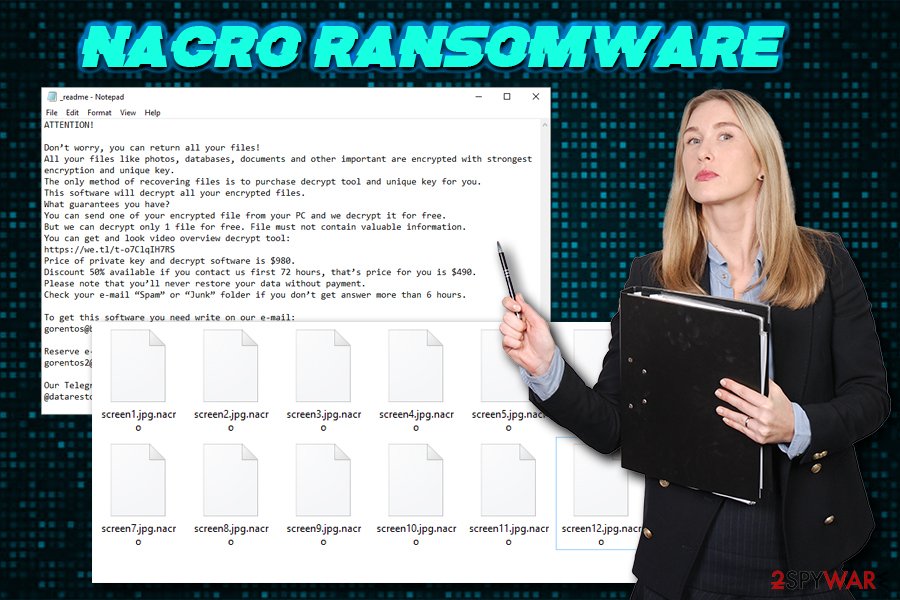
Thus, if you were unlucky and got infected, should remove Nacro ransomware first and then explore the file recovery options. While they are quire minuscule if no backups are available, it might still be possible to decode the data in other ways.
For Nacro ransomware termination, use reputable anti-malware software and then scan your system with FortectIntego to fix the virus damage.
Do not download pirated software or its cracks – ransomware will immediately lock your files as soon as you open the malicious executable
Pirated software and cracks have been extremely popular over the years, as it allows users using software that would otherwise be paid for. However, not only is this behavior illegal, but it can also compromise personal safety. Nevertheless, tools like KMSpico and similar have seen tremendous popularity over the years, as they are used for most popular software cracking.
Crack tools are often flagged by anti-malware software by default, because of the activity that it performs. It initiates modifications that are typical to malware – changing the way the software operates. For that reason, checking if the crack is actually harmful and carries malicious payload is almost impossible.
Therefore, refrain from downloading pirated programs, as well as cracks/keygens. Additionally, install anti-malware software, regularly update your OS, avoid spam email attachments, use secure passwords, and always back up your data!
Remove Nacro ransomware to protect your incoming files from being locked
Nacro ransomware removal should not be very complicated, as long as you employ reputable anti-malware software. There are plenty to choose from, although be aware that all the AV vendors might not recognize new virus variants. Thus, you might need several security tools before you can get rid of Nacro virus. Note that the malware possesses various capabilities, and might sometimes block your security application. In such a case, enter Safe Mode with networking as explained below and perform a full system scan from there.
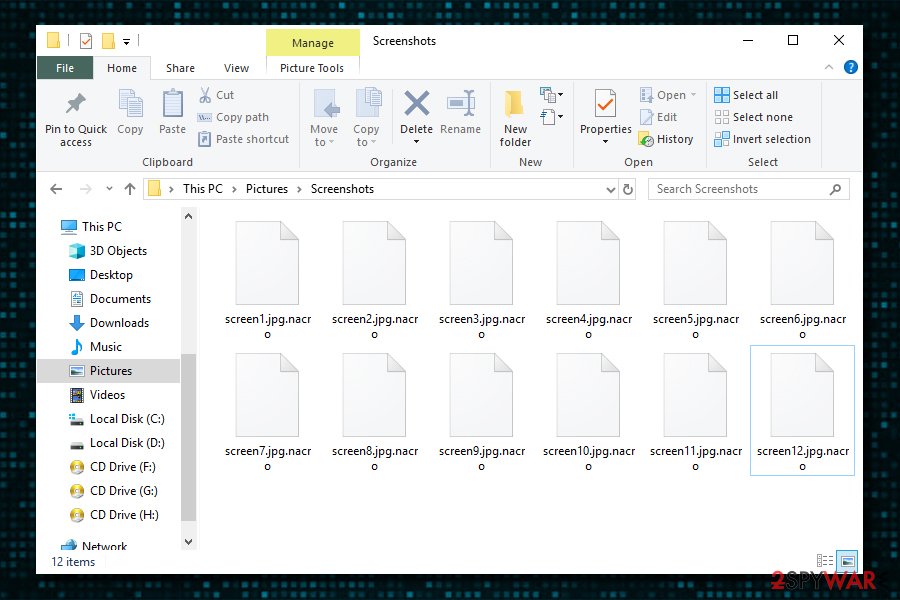
Once you remove Nacro ransomware, you can attempt to recover your files. With backups, there should be no problems – simply connect your external device or access virtual storage and copy the data over. However, with no backups, things get a little more complicated, and the chance of recovery slims down. You can try STOPDecryptor or use alternative solutions instructions of which we provide below.
Getting rid of Nacro virus. Follow these steps
Manual removal using Safe Mode
In case Nacro ransomware is tampering with your security software, enter Safe Mode with Networking:
Important! →
Manual removal guide might be too complicated for regular computer users. It requires advanced IT knowledge to be performed correctly (if vital system files are removed or damaged, it might result in full Windows compromise), and it also might take hours to complete. Therefore, we highly advise using the automatic method provided above instead.
Step 1. Access Safe Mode with Networking
Manual malware removal should be best performed in the Safe Mode environment.
Windows 7 / Vista / XP
- Click Start > Shutdown > Restart > OK.
- When your computer becomes active, start pressing F8 button (if that does not work, try F2, F12, Del, etc. – it all depends on your motherboard model) multiple times until you see the Advanced Boot Options window.
- Select Safe Mode with Networking from the list.

Windows 10 / Windows 8
- Right-click on Start button and select Settings.

- Scroll down to pick Update & Security.

- On the left side of the window, pick Recovery.
- Now scroll down to find Advanced Startup section.
- Click Restart now.

- Select Troubleshoot.

- Go to Advanced options.

- Select Startup Settings.

- Press Restart.
- Now press 5 or click 5) Enable Safe Mode with Networking.

Step 2. Shut down suspicious processes
Windows Task Manager is a useful tool that shows all the processes running in the background. If malware is running a process, you need to shut it down:
- Press Ctrl + Shift + Esc on your keyboard to open Windows Task Manager.
- Click on More details.

- Scroll down to Background processes section, and look for anything suspicious.
- Right-click and select Open file location.

- Go back to the process, right-click and pick End Task.

- Delete the contents of the malicious folder.
Step 3. Check program Startup
- Press Ctrl + Shift + Esc on your keyboard to open Windows Task Manager.
- Go to Startup tab.
- Right-click on the suspicious program and pick Disable.

Step 4. Delete virus files
Malware-related files can be found in various places within your computer. Here are instructions that could help you find them:
- Type in Disk Cleanup in Windows search and press Enter.

- Select the drive you want to clean (C: is your main drive by default and is likely to be the one that has malicious files in).
- Scroll through the Files to delete list and select the following:
Temporary Internet Files
Downloads
Recycle Bin
Temporary files - Pick Clean up system files.

- You can also look for other malicious files hidden in the following folders (type these entries in Windows Search and press Enter):
%AppData%
%LocalAppData%
%ProgramData%
%WinDir%
After you are finished, reboot the PC in normal mode.
Remove Nacro using System Restore
System Restore can also be used for virus removal:
-
Step 1: Reboot your computer to Safe Mode with Command Prompt
Windows 7 / Vista / XP- Click Start → Shutdown → Restart → OK.
- When your computer becomes active, start pressing F8 multiple times until you see the Advanced Boot Options window.
-
Select Command Prompt from the list

Windows 10 / Windows 8- Press the Power button at the Windows login screen. Now press and hold Shift, which is on your keyboard, and click Restart..
- Now select Troubleshoot → Advanced options → Startup Settings and finally press Restart.
-
Once your computer becomes active, select Enable Safe Mode with Command Prompt in Startup Settings window.

-
Step 2: Restore your system files and settings
-
Once the Command Prompt window shows up, enter cd restore and click Enter.

-
Now type rstrui.exe and press Enter again..

-
When a new window shows up, click Next and select your restore point that is prior the infiltration of Nacro. After doing that, click Next.


-
Now click Yes to start system restore.

-
Once the Command Prompt window shows up, enter cd restore and click Enter.
Bonus: Recover your data
Guide which is presented above is supposed to help you remove Nacro from your computer. To recover your encrypted files, we recommend using a detailed guide prepared by 2-spyware.com security experts.If your files are encrypted by Nacro, you can use several methods to restore them:
Data Recovery Pro might be useful when trying to recover .nacro locked files
While Data Recovery Pro is not originally created to decode encrypted files, it might be able to restore them in a different way.
- Download Data Recovery Pro;
- Follow the steps of Data Recovery Setup and install the program on your computer;
- Launch it and scan your computer for files encrypted by Nacro ransomware;
- Restore them.
Make use of Windows Previous Versions feature
Windows Previous Versions method can only be applied if you had System Restore enabled before your computer got infected with ransomware.
- Find an encrypted file you need to restore and right-click on it;
- Select “Properties” and go to “Previous versions” tab;
- Here, check each of available copies of the file in “Folder versions”. You should select the version you want to recover and click “Restore”.
In some cases, ShadowExplorer will recover all your files
ShadowExplorer would be the ultimate answer if Nacro ransomware failed to delete Shadow Volume Copies from the system.
- Download Shadow Explorer (http://shadowexplorer.com/);
- Follow a Shadow Explorer Setup Wizard and install this application on your computer;
- Launch the program and go through the drop down menu on the top left corner to select the disk of your encrypted data. Check what folders are there;
- Right-click on the folder you want to restore and select “Export”. You can also select where you want it to be stored.
Make use of specially crafted decryption tool
If the encryption was performed while your computer was offline or the malware failed to connect to its remote server, you can use STOPDecrypter [download link] to retrieve the locked data.
Finally, you should always think about the protection of crypto-ransomwares. In order to protect your computer from Nacro and other ransomwares, use a reputable anti-spyware, such as FortectIntego, SpyHunter 5Combo Cleaner or Malwarebytes
How to prevent from getting ransomware
Choose a proper web browser and improve your safety with a VPN tool
Online spying has got momentum in recent years and people are getting more and more interested in how to protect their privacy online. One of the basic means to add a layer of security – choose the most private and secure web browser. Although web browsers can't grant full privacy protection and security, some of them are much better at sandboxing, HTTPS upgrading, active content blocking, tracking blocking, phishing protection, and similar privacy-oriented features. However, if you want true anonymity, we suggest you employ a powerful Private Internet Access VPN – it can encrypt all the traffic that comes and goes out of your computer, preventing tracking completely.
Lost your files? Use data recovery software
While some files located on any computer are replaceable or useless, others can be extremely valuable. Family photos, work documents, school projects – these are types of files that we don't want to lose. Unfortunately, there are many ways how unexpected data loss can occur: power cuts, Blue Screen of Death errors, hardware failures, crypto-malware attack, or even accidental deletion.
To ensure that all the files remain intact, you should prepare regular data backups. You can choose cloud-based or physical copies you could restore from later in case of a disaster. If your backups were lost as well or you never bothered to prepare any, Data Recovery Pro can be your only hope to retrieve your invaluable files.
- ^ Novirus. Novirus. Cybersecurity insights.
- ^ Exploit kit. Trend Micro. Security blog.
- ^ Shadow Copy. Wikipedia. The free encyclopedia.





















