Newtab.review (Removal Instructions) - Free Guide
Newtab.review Removal Guide
What is Newtab.review?
Newtab.review puts your privacy and computer's security at risk
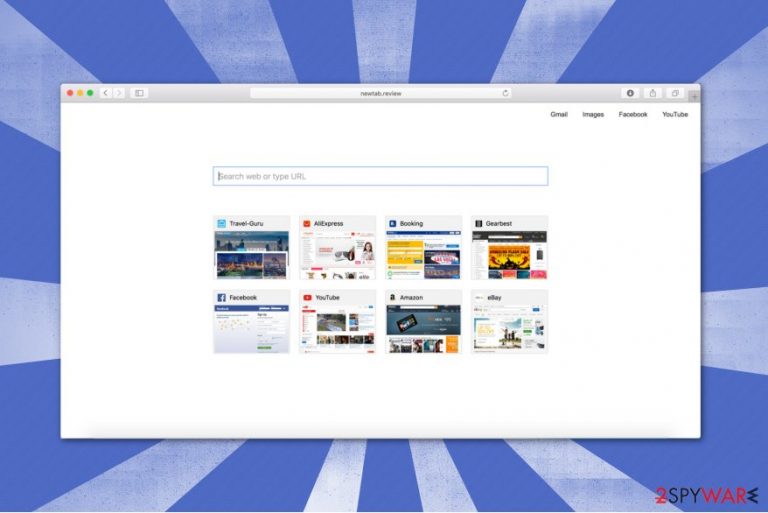
Newtab.review is a fraudulent search directory which promises to enhance user's browsing experience. Even though it claims to deliver relevant search results quickly, these are only empty promises to trick gullible people trusting its services. Note that there are similar potentially unwanted programs such as Newtab.today, Newtab.club, and all of them are categorized as browser hijackers[1].
Newtab.review search engine falls into this category since it is able to perform specific browser modifications once on the system. It sets itself as a primary search provider and changes your new tab URL, homepage, and default search engine to http://newtab.review. Unfortunately, the user is unable to reset these options and get rid of the browser hijacker.
If that is not enough, in spite of Newtab.review hijack, you will also be traced during your browsing sessions. This potentially unwanted program places tracking Cookies to collect various information about its users. The gathered details might include personally identifiable and non-identifiable data like IP address, geolocation, name, email, etc[2].
This data collection might not only put your privacy at risk but also help the developers gain more pay-per-click revenue. It is because they alter the delivered search results to look more attractive by using the records. As a result, you are more likely to click on the sponsored websites and help benefit the developers of Newtab.review.
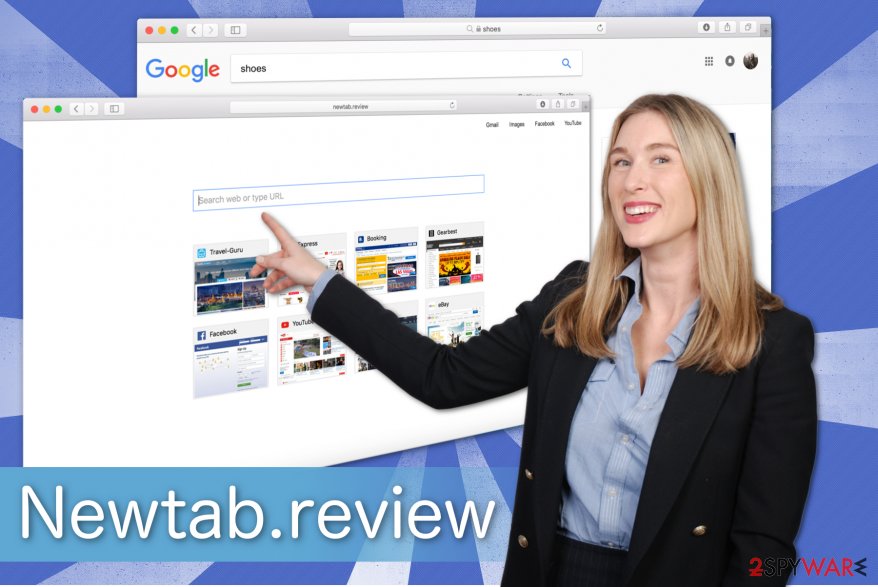
However, it is essential to understand that Newtab.review redirect tendency might be dangerous. It delivers tons of online ads which might promote unreliable content including malware. Therefore, any clicks on banners, in-texts, or pop-ups might trigger an automatic installation of other high-risk computer threats.
Likewise, we suggest you remove Newtab.review with a reputable security software. Our recommendation would be FortectIntego since it is easy to use and finish the elimination procedure within seconds. However, if you have another reliable antivirus tool, feel free to get help from it as well.
Those who prefer to finish Newtab.review removal themselves should follow the instructions below. They will not only show you how to get rid of the browser hijacker but also reset Internet Explorer, Google Chrome, Mozilla Firefox and many other browsers to the primary stage.
PUP distribution: browser hijackers travel bundled together with free software
While many might think that the potentially unwanted programs are remotely infiltrated on the system, it is not true. Typically, they reach computers in software-bundles which refers to the installation of the additional applications while installing regular ones.
Note that this distribution method is completely legal, yet unfair from the standpoint of the computer user. Since developers do not inform about the installation of the browser hijacker once the person chooses Quick or Recommended settings, he or she often is unable to decline that.
Therefore, you should always opt for Custom or Advanced ones. These parameters will disclose the checkmarks which permit to infiltrate various potentially unwanted programs on your PC. Do not forget to de-select them and double-check your system for PUPs with a professional antivirus application.
Terminate Newtab.review virus with ease
As we have already mentioned, you can either remove Newtab.review automatically with a reliable security software, or use the manual elimination guide below. However, note that the former method is far more convenient since you will only need to download the anti-malware application and let it scan your system thoroughly.
If you decide to complete Newtab.review removal manually, we kindly advise you to read the instructions attentively. According to SenzaVirus.it[3] unsuccessful elimination might occur due to the misinterpretation of the guide or a tendency to skip steps. Thus, we ask you to be careful.
You may remove virus damage with a help of FortectIntego. SpyHunter 5Combo Cleaner and Malwarebytes are recommended to detect potentially unwanted programs and viruses with all their files and registry entries that are related to them.
Getting rid of Newtab.review. Follow these steps
Uninstall from Windows
Instructions for Windows 10/8 machines:
- Enter Control Panel into Windows search box and hit Enter or click on the search result.
- Under Programs, select Uninstall a program.

- From the list, find the entry of the suspicious program.
- Right-click on the application and select Uninstall.
- If User Account Control shows up, click Yes.
- Wait till uninstallation process is complete and click OK.

If you are Windows 7/XP user, proceed with the following instructions:
- Click on Windows Start > Control Panel located on the right pane (if you are Windows XP user, click on Add/Remove Programs).
- In Control Panel, select Programs > Uninstall a program.

- Pick the unwanted application by clicking on it once.
- At the top, click Uninstall/Change.
- In the confirmation prompt, pick Yes.
- Click OK once the removal process is finished.
Delete from macOS
Remove items from Applications folder:
- From the menu bar, select Go > Applications.
- In the Applications folder, look for all related entries.
- Click on the app and drag it to Trash (or right-click and pick Move to Trash)

To fully remove an unwanted app, you need to access Application Support, LaunchAgents, and LaunchDaemons folders and delete relevant files:
- Select Go > Go to Folder.
- Enter /Library/Application Support and click Go or press Enter.
- In the Application Support folder, look for any dubious entries and then delete them.
- Now enter /Library/LaunchAgents and /Library/LaunchDaemons folders the same way and terminate all the related .plist files.

Remove from Microsoft Edge
Delete unwanted extensions from MS Edge:
- Select Menu (three horizontal dots at the top-right of the browser window) and pick Extensions.
- From the list, pick the extension and click on the Gear icon.
- Click on Uninstall at the bottom.

Clear cookies and other browser data:
- Click on the Menu (three horizontal dots at the top-right of the browser window) and select Privacy & security.
- Under Clear browsing data, pick Choose what to clear.
- Select everything (apart from passwords, although you might want to include Media licenses as well, if applicable) and click on Clear.

Restore new tab and homepage settings:
- Click the menu icon and choose Settings.
- Then find On startup section.
- Click Disable if you found any suspicious domain.
Reset MS Edge if the above steps did not work:
- Press on Ctrl + Shift + Esc to open Task Manager.
- Click on More details arrow at the bottom of the window.
- Select Details tab.
- Now scroll down and locate every entry with Microsoft Edge name in it. Right-click on each of them and select End Task to stop MS Edge from running.

If this solution failed to help you, you need to use an advanced Edge reset method. Note that you need to backup your data before proceeding.
- Find the following folder on your computer: C:\\Users\\%username%\\AppData\\Local\\Packages\\Microsoft.MicrosoftEdge_8wekyb3d8bbwe.
- Press Ctrl + A on your keyboard to select all folders.
- Right-click on them and pick Delete

- Now right-click on the Start button and pick Windows PowerShell (Admin).
- When the new window opens, copy and paste the following command, and then press Enter:
Get-AppXPackage -AllUsers -Name Microsoft.MicrosoftEdge | Foreach {Add-AppxPackage -DisableDevelopmentMode -Register “$($_.InstallLocation)\\AppXManifest.xml” -Verbose

Instructions for Chromium-based Edge
Delete extensions from MS Edge (Chromium):
- Open Edge and click select Settings > Extensions.
- Delete unwanted extensions by clicking Remove.

Clear cache and site data:
- Click on Menu and go to Settings.
- Select Privacy, search and services.
- Under Clear browsing data, pick Choose what to clear.
- Under Time range, pick All time.
- Select Clear now.

Reset Chromium-based MS Edge:
- Click on Menu and select Settings.
- On the left side, pick Reset settings.
- Select Restore settings to their default values.
- Confirm with Reset.

Remove from Mozilla Firefox (FF)
You should delete all suspicious entries to fix Mozilla and eliminate Newtab.review from your system.
Remove dangerous extensions:
- Open Mozilla Firefox browser and click on the Menu (three horizontal lines at the top-right of the window).
- Select Add-ons.
- In here, select unwanted plugin and click Remove.

Reset the homepage:
- Click three horizontal lines at the top right corner to open the menu.
- Choose Options.
- Under Home options, enter your preferred site that will open every time you newly open the Mozilla Firefox.
Clear cookies and site data:
- Click Menu and pick Settings.
- Go to Privacy & Security section.
- Scroll down to locate Cookies and Site Data.
- Click on Clear Data…
- Select Cookies and Site Data, as well as Cached Web Content and press Clear.

Reset Mozilla Firefox
If clearing the browser as explained above did not help, reset Mozilla Firefox:
- Open Mozilla Firefox browser and click the Menu.
- Go to Help and then choose Troubleshooting Information.

- Under Give Firefox a tune up section, click on Refresh Firefox…
- Once the pop-up shows up, confirm the action by pressing on Refresh Firefox.

Remove from Google Chrome
If you want to get rid of Newtab.review from Chrome, follow the guide given below:
Delete malicious extensions from Google Chrome:
- Open Google Chrome, click on the Menu (three vertical dots at the top-right corner) and select More tools > Extensions.
- In the newly opened window, you will see all the installed extensions. Uninstall all the suspicious plugins that might be related to the unwanted program by clicking Remove.

Clear cache and web data from Chrome:
- Click on Menu and pick Settings.
- Under Privacy and security, select Clear browsing data.
- Select Browsing history, Cookies and other site data, as well as Cached images and files.
- Click Clear data.

Change your homepage:
- Click menu and choose Settings.
- Look for a suspicious site in the On startup section.
- Click on Open a specific or set of pages and click on three dots to find the Remove option.
Reset Google Chrome:
If the previous methods did not help you, reset Google Chrome to eliminate all the unwanted components:
- Click on Menu and select Settings.
- In the Settings, scroll down and click Advanced.
- Scroll down and locate Reset and clean up section.
- Now click Restore settings to their original defaults.
- Confirm with Reset settings.

Delete from Safari
Remove unwanted extensions from Safari:
- Click Safari > Preferences…
- In the new window, pick Extensions.
- Select the unwanted extension and select Uninstall.

Clear cookies and other website data from Safari:
- Click Safari > Clear History…
- From the drop-down menu under Clear, pick all history.
- Confirm with Clear History.

Reset Safari if the above-mentioned steps did not help you:
- Click Safari > Preferences…
- Go to Advanced tab.
- Tick the Show Develop menu in menu bar.
- From the menu bar, click Develop, and then select Empty Caches.

After uninstalling this potentially unwanted program (PUP) and fixing each of your web browsers, we recommend you to scan your PC system with a reputable anti-spyware. This will help you to get rid of Newtab.review registry traces and will also identify related parasites or possible malware infections on your computer. For that you can use our top-rated malware remover: FortectIntego, SpyHunter 5Combo Cleaner or Malwarebytes.
How to prevent from getting stealing programs
Choose a proper web browser and improve your safety with a VPN tool
Online spying has got momentum in recent years and people are getting more and more interested in how to protect their privacy online. One of the basic means to add a layer of security – choose the most private and secure web browser. Although web browsers can't grant full privacy protection and security, some of them are much better at sandboxing, HTTPS upgrading, active content blocking, tracking blocking, phishing protection, and similar privacy-oriented features. However, if you want true anonymity, we suggest you employ a powerful Private Internet Access VPN – it can encrypt all the traffic that comes and goes out of your computer, preventing tracking completely.
Lost your files? Use data recovery software
While some files located on any computer are replaceable or useless, others can be extremely valuable. Family photos, work documents, school projects – these are types of files that we don't want to lose. Unfortunately, there are many ways how unexpected data loss can occur: power cuts, Blue Screen of Death errors, hardware failures, crypto-malware attack, or even accidental deletion.
To ensure that all the files remain intact, you should prepare regular data backups. You can choose cloud-based or physical copies you could restore from later in case of a disaster. If your backups were lost as well or you never bothered to prepare any, Data Recovery Pro can be your only hope to retrieve your invaluable files.
- ^ Browser Hijacker. Techopedia. Where Information Technology and Business Meet.
- ^ Michael Sweeney. What Is PII, non-PII, and Personal Data?. Piwik PRO. Enterprise Analytics and Tag Management Platform.
- ^ SenzaVirus. SenzaVirus. Security and Spyware News.
