Onlinemoviewatchs (Removal Guide) - Chrome, Firefox, IE, Edge
Onlinemoviewatchs Removal Guide
What is Onlinemoviewatchs?
Onlinemoviewatchs is an online streaming site that puts user security and privacy at risk
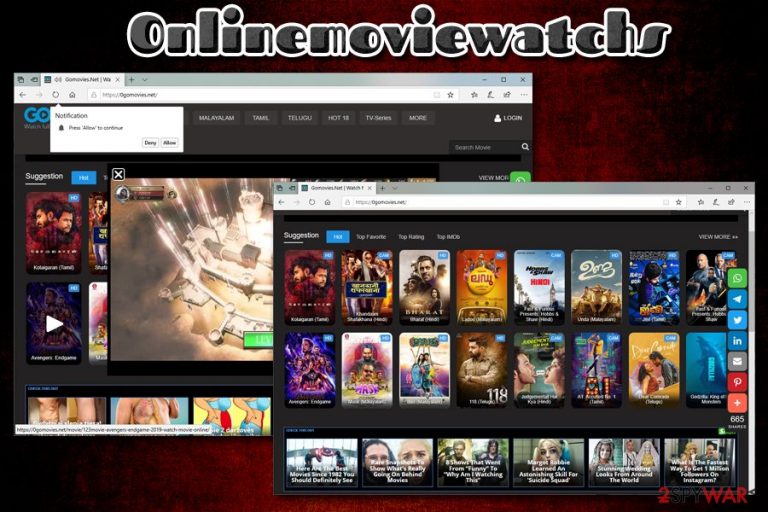
Onlinemoviewatchs is one of many movie streaming sites that is offered allegedly for free. While the idea of watching movies and TV series for free might be attractive to many users, visiting the site can be associated with major security risks, such as the installation of potentially unwanted software or even malware.[1]
Users who visit Onlinemoviewatchs (also known as 0gomovies.net) are immediately asked to allow notifications to be shown. If the permission is granted, users will be flooded with unwanted pop-ups, deals, banners offers, and other intrusive content on Google Chrome, Internet Explorer, Safari, Mozilla Firefox, or any other browser. Besides, the commercial content might even be shown directly on the desktop when the browsers are not in operation.
Besides, Onlinemoviewatchs hosts a variety of content that is most likely illegal and to view for free. Thus, users are highly discouraged viewing such videos, as it might result in copyright infringement action against them. If you downloaded anything from this site, you should immediately scan your machine with anti-virus and remove Onlinemoviewatchs virus as soon as possible.
| Name | Onlinemoviewatchs |
| Type | Movie streaming site |
| Risks | Installation of unwanted or malicious programs, sensitive data exposure to unknown parties, money loss, etc. |
| Related | 0gomovies.net, pushazam.com, deloplen.com |
| Termination | If you got tricked into installing unwanted software, you should check our instructions below for its removal |
| If you noticing any strange browser or computer behavior after visiting Onlinemoviewatchs, your device might be infected with malware. To make sure, scan your machine with FortectIntego | |
Onlinemoviewatchs is one of the thousands of free streaming websites that offer an extensive collection of allegedly free TV series, movies, shows, and other content. Just like 123vidz, 0123movies, Stream2watch.org, and many others, the site is trying to lure users by offering free streaming sites, but in reality, only seeks to monetize on user ad clicks and installations of unwanted software.
Unfortunately, but ads that are served on Onlinemoviewatchs are unsafe, to say the least. Low-quality websites are often poorly regulated, that is why the owners often induce sites with malware-laden ads and other malicious content.
As soon as users enter the Onlinemoviewatchs site, they might see the following pop-up:
Notification
Press 'Allow' to continueDeny Allow
Followed by that a new pop-up window from pushazam.com will open and once again will ask for permission to show notifications. In such a way, users are redirected several times, and might end up on malware-laden or scam site like “Your system is infected with 3 viruses.”
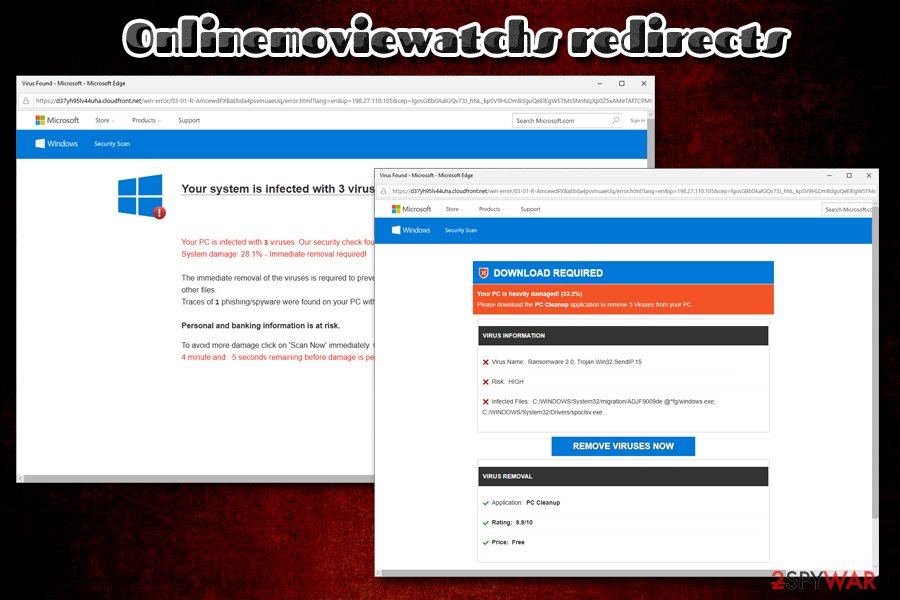
The scam is one of the most common ones on the internet – it claims fake virus infections and asks users to download PC Cleanup, PC Cleaner Pro, Advanced Cleaner Pro and similar scareware applications. Thus, visiting Onlinemoviewatchs can result in potentially unwanted program installation and further contamination of the PC.
Besides, Onlinemoviewatchs might have malicious ads that can exploit software vulnerabilities[2] on your device. Just as torrent sites, video streaming sites sell the ad space to malicious actors in order to profit. Unfortunately, that might mean an automatic installation of malware that allows attackers to perform various actions on the host machine.
For Onlinemoviewatchs virus removal, you should immediately scan your computer with anti-malware software such as FortectIntego. Besides, if you installed any unwanted programs when tricked by online scams, you can check our manual instructions below for both Mac and Windows operating systems.
Do not download suspicious applications that are offered via the scam scheme
Video streaming sites might be exceptionally dangerous, especially for those that are unaware of online dangers and ways malware might be installed on their computers. Thus, the best way to protect yourself from their malicious content is to refrain from visiting these sites in the first place. However, users will visit high-risk domains regardless as long as they offer free videos.
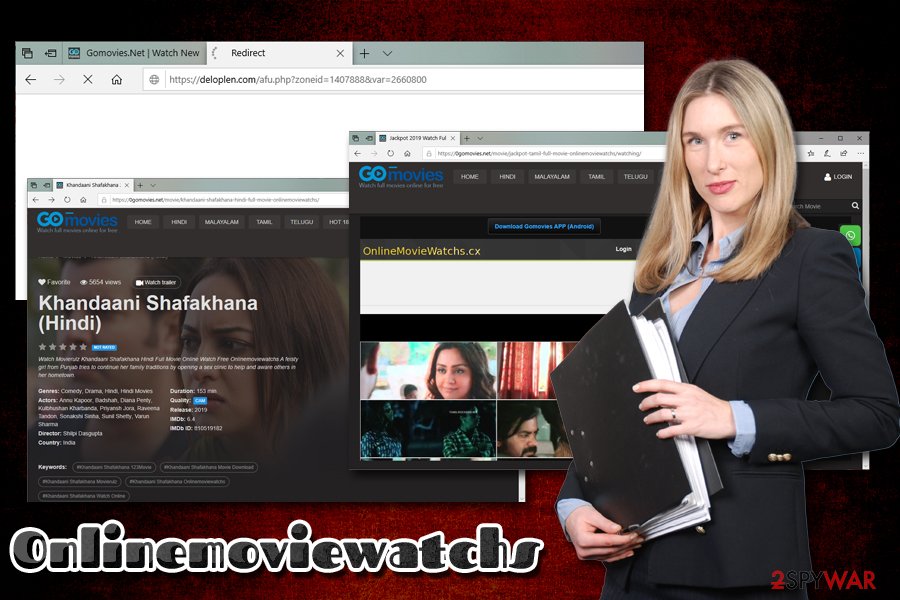
As we previously mentioned, movies and TV series hosted on the site might be licensed, and viewing the content might bring many troubles with law enforcement. Nevertheless, if you are willing to risk, here are experts' tips[3] of ways to avoid malware that might be lurking on high-risk video-streaming sites:
- Never download any applications or the suggested videos
- Install ad-block – it can prevent you from being exposed to malicious ads
- If you get redirected to a scam site, close down the page immediately, especially if a pop-up or a message explains to you that the computer is infected with various viruses, such as e.tre456_worm
- Never purchase anything or pay for subscriptions/offered services, as you might expose your credit card details to malicious actors
- Install anti-malware software and update your OS along with the installed programs
Ways to remove Onlinemoviewatchs-associated malware and potentially unwanted programs
Onlinemoviewatchs is not a safe website, and you should avoid it in the first place. However, if you decide to use it, be aware that you might be infected with potentially unwanted programs or even malware. In case you are here because you see strange behavior on your browser or you downloaded something from the site, you need to make sure your computer is clean and perform a full Onlinemoviewatchs virus removal.
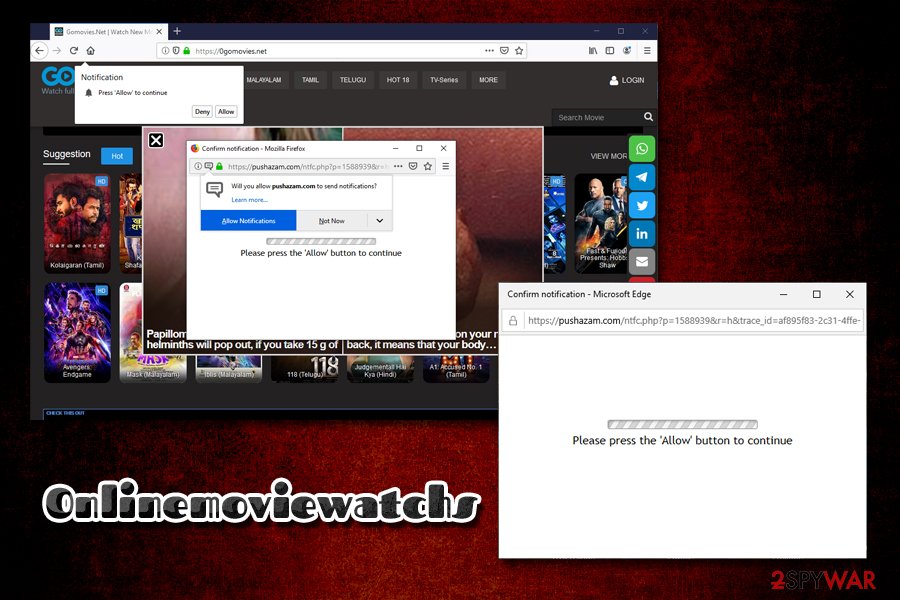
Because the infection can range from mild to severe, you should scan your computer with a powerful anti-malware tool that could remove Onlinemoviewatchs virus automatically. Nevertheless, PUPs can be uninstalled manually relatively easily as well – you can check the instructions below. After you are done with the elimination process, you should also reset all the installed browsers on your computer just to make sure that the threat does not return.
You may remove virus damage with a help of FortectIntego. SpyHunter 5Combo Cleaner and Malwarebytes are recommended to detect potentially unwanted programs and viruses with all their files and registry entries that are related to them.
Getting rid of Onlinemoviewatchs. Follow these steps
Uninstall from Windows
If your Windows OS is suffering from suspicious behavior, you should check the installed program list via the Control Panel and remove all the applications you do not recognize:
Instructions for Windows 10/8 machines:
- Enter Control Panel into Windows search box and hit Enter or click on the search result.
- Under Programs, select Uninstall a program.

- From the list, find the entry of the suspicious program.
- Right-click on the application and select Uninstall.
- If User Account Control shows up, click Yes.
- Wait till uninstallation process is complete and click OK.

If you are Windows 7/XP user, proceed with the following instructions:
- Click on Windows Start > Control Panel located on the right pane (if you are Windows XP user, click on Add/Remove Programs).
- In Control Panel, select Programs > Uninstall a program.

- Pick the unwanted application by clicking on it once.
- At the top, click Uninstall/Change.
- In the confirmation prompt, pick Yes.
- Click OK once the removal process is finished.
Delete from macOS
Macs are not immune to computer infections. Thus, if you have visited Onlinemoviewatchs site and installed something you are not sure of, please proceed with the following steps:
Remove items from Applications folder:
- From the menu bar, select Go > Applications.
- In the Applications folder, look for all related entries.
- Click on the app and drag it to Trash (or right-click and pick Move to Trash)

To fully remove an unwanted app, you need to access Application Support, LaunchAgents, and LaunchDaemons folders and delete relevant files:
- Select Go > Go to Folder.
- Enter /Library/Application Support and click Go or press Enter.
- In the Application Support folder, look for any dubious entries and then delete them.
- Now enter /Library/LaunchAgents and /Library/LaunchDaemons folders the same way and terminate all the related .plist files.

Remove from Microsoft Edge
Delete unwanted extensions from MS Edge:
- Select Menu (three horizontal dots at the top-right of the browser window) and pick Extensions.
- From the list, pick the extension and click on the Gear icon.
- Click on Uninstall at the bottom.

Clear cookies and other browser data:
- Click on the Menu (three horizontal dots at the top-right of the browser window) and select Privacy & security.
- Under Clear browsing data, pick Choose what to clear.
- Select everything (apart from passwords, although you might want to include Media licenses as well, if applicable) and click on Clear.

Restore new tab and homepage settings:
- Click the menu icon and choose Settings.
- Then find On startup section.
- Click Disable if you found any suspicious domain.
Reset MS Edge if the above steps did not work:
- Press on Ctrl + Shift + Esc to open Task Manager.
- Click on More details arrow at the bottom of the window.
- Select Details tab.
- Now scroll down and locate every entry with Microsoft Edge name in it. Right-click on each of them and select End Task to stop MS Edge from running.

If this solution failed to help you, you need to use an advanced Edge reset method. Note that you need to backup your data before proceeding.
- Find the following folder on your computer: C:\\Users\\%username%\\AppData\\Local\\Packages\\Microsoft.MicrosoftEdge_8wekyb3d8bbwe.
- Press Ctrl + A on your keyboard to select all folders.
- Right-click on them and pick Delete

- Now right-click on the Start button and pick Windows PowerShell (Admin).
- When the new window opens, copy and paste the following command, and then press Enter:
Get-AppXPackage -AllUsers -Name Microsoft.MicrosoftEdge | Foreach {Add-AppxPackage -DisableDevelopmentMode -Register “$($_.InstallLocation)\\AppXManifest.xml” -Verbose

Instructions for Chromium-based Edge
Delete extensions from MS Edge (Chromium):
- Open Edge and click select Settings > Extensions.
- Delete unwanted extensions by clicking Remove.

Clear cache and site data:
- Click on Menu and go to Settings.
- Select Privacy, search and services.
- Under Clear browsing data, pick Choose what to clear.
- Under Time range, pick All time.
- Select Clear now.

Reset Chromium-based MS Edge:
- Click on Menu and select Settings.
- On the left side, pick Reset settings.
- Select Restore settings to their default values.
- Confirm with Reset.

Remove from Mozilla Firefox (FF)
Remove dangerous extensions:
- Open Mozilla Firefox browser and click on the Menu (three horizontal lines at the top-right of the window).
- Select Add-ons.
- In here, select unwanted plugin and click Remove.

Reset the homepage:
- Click three horizontal lines at the top right corner to open the menu.
- Choose Options.
- Under Home options, enter your preferred site that will open every time you newly open the Mozilla Firefox.
Clear cookies and site data:
- Click Menu and pick Settings.
- Go to Privacy & Security section.
- Scroll down to locate Cookies and Site Data.
- Click on Clear Data…
- Select Cookies and Site Data, as well as Cached Web Content and press Clear.

Reset Mozilla Firefox
If clearing the browser as explained above did not help, reset Mozilla Firefox:
- Open Mozilla Firefox browser and click the Menu.
- Go to Help and then choose Troubleshooting Information.

- Under Give Firefox a tune up section, click on Refresh Firefox…
- Once the pop-up shows up, confirm the action by pressing on Refresh Firefox.

Remove from Google Chrome
You should reset Google Chrome as soon as the unwanted program is deleted from your machine:
Delete malicious extensions from Google Chrome:
- Open Google Chrome, click on the Menu (three vertical dots at the top-right corner) and select More tools > Extensions.
- In the newly opened window, you will see all the installed extensions. Uninstall all the suspicious plugins that might be related to the unwanted program by clicking Remove.

Clear cache and web data from Chrome:
- Click on Menu and pick Settings.
- Under Privacy and security, select Clear browsing data.
- Select Browsing history, Cookies and other site data, as well as Cached images and files.
- Click Clear data.

Change your homepage:
- Click menu and choose Settings.
- Look for a suspicious site in the On startup section.
- Click on Open a specific or set of pages and click on three dots to find the Remove option.
Reset Google Chrome:
If the previous methods did not help you, reset Google Chrome to eliminate all the unwanted components:
- Click on Menu and select Settings.
- In the Settings, scroll down and click Advanced.
- Scroll down and locate Reset and clean up section.
- Now click Restore settings to their original defaults.
- Confirm with Reset settings.

Delete from Safari
Remove unwanted extensions from Safari:
- Click Safari > Preferences…
- In the new window, pick Extensions.
- Select the unwanted extension and select Uninstall.

Clear cookies and other website data from Safari:
- Click Safari > Clear History…
- From the drop-down menu under Clear, pick all history.
- Confirm with Clear History.

Reset Safari if the above-mentioned steps did not help you:
- Click Safari > Preferences…
- Go to Advanced tab.
- Tick the Show Develop menu in menu bar.
- From the menu bar, click Develop, and then select Empty Caches.

After uninstalling this potentially unwanted program (PUP) and fixing each of your web browsers, we recommend you to scan your PC system with a reputable anti-spyware. This will help you to get rid of Onlinemoviewatchs registry traces and will also identify related parasites or possible malware infections on your computer. For that you can use our top-rated malware remover: FortectIntego, SpyHunter 5Combo Cleaner or Malwarebytes.
How to prevent from getting adware
Stream videos without limitations, no matter where you are
There are multiple parties that could find out almost anything about you by checking your online activity. While this is highly unlikely, advertisers and tech companies are constantly tracking you online. The first step to privacy should be a secure browser that focuses on tracker reduction to a minimum.
Even if you employ a secure browser, you will not be able to access websites that are restricted due to local government laws or other reasons. In other words, you may not be able to stream Disney+ or US-based Netflix in some countries. To bypass these restrictions, you can employ a powerful Private Internet Access VPN, which provides dedicated servers for torrenting and streaming, not slowing you down in the process.
Data backups are important – recover your lost files
Ransomware is one of the biggest threats to personal data. Once it is executed on a machine, it launches a sophisticated encryption algorithm that locks all your files, although it does not destroy them. The most common misconception is that anti-malware software can return files to their previous states. This is not true, however, and data remains locked after the malicious payload is deleted.
While regular data backups are the only secure method to recover your files after a ransomware attack, tools such as Data Recovery Pro can also be effective and restore at least some of your lost data.
- ^ Danny Palmer. What is malware? Everything you need to know about viruses, trojans and malicious software. ZDNet. Technology News, Analysis, Comments and Product Reviews.
- ^ Software vulnerabilities. Kaspersky. Encyclopedia.
- ^ Virusai. Virusai. Malware analysis and tips to avoid it.
