Open-fast.com (Free Guide) - Chrome, Firefox, IE, Edge
Open-fast.com Removal Guide
What is Open-fast.com?
Open-fast.com is a cheaply designed greeting card service that may result in personal data disclosure
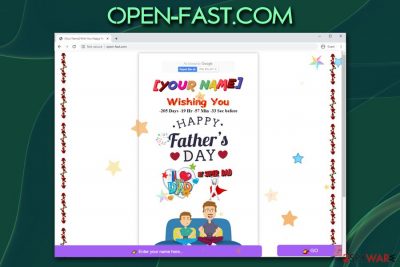
Open-fast.com is a website that users may encounter at any time during the web browsing sessions on Google Chrome, Mozilla Firefox, Internet Explorer, or another browser. Allegedly, visitors can enter their dad's name and create a greeting card for Father's day in June, sharing it via the WhatsApp – a popular communication service. Just multiple other online greeting services created by (possibly) same individuals, Open-fast.com looks cheap and reminds of animations that date 20 years ago.
Regardless to its design, Open-fast.com virus goal is to make users create the greeting card and share it on WhatsApp, which changes the status on it by using a background script “whatsapp://send?text=I'm *name* %0Aopen this once%0A open-fast.com/?n=name %0A.” Consequently, users may end up get registered to a premium SMS service or have their WhatsApp account compromised. As evident, Open-fast.com is a scam that should not be trusted and should never be used due to security reasons.
| Name | Open-fast.com |
| Type | Greeting card creation site; frequent redirects could indicate adware infection |
| A part of | WhatsApp virus |
| Similar sites | Sarthaks.club, Surprise4u.xyz, Wish-you.co, etc. |
| Related script | whatsapp://send?text=I'm *name* %0Aopen this once%0A open-fast.com/?n=name %0A |
| Main dangers | Users might expose their WhatsApp login information to unknown third-parties or lose money due to premium SMS service |
| Further actions | If you experience redirects, pop-up ads, changed web browser homepage and search engine, you might be infected with a potentially unwanted program. To get rid of it, follow our manual removal guide below or employ an anti-malware app. To stop the premium SMS service, you will have to contact your phone operator and explain the situation |
| Recovery | In the case of the adware infection, you might find your system crashing or returning errors. If that is the case, you can scan your computer with FortectIntego to fix virus damage |
Online scammers are particularly innovative, and they are constantly coming up with new ideas on how to trick regular users into subscribing for something they did not intend to in the first place. For example, over the past few years, users have been struggling with push notification viruses like Sauwoaptain.com, tech support scams as “Your system is infected” or rogue system optimizers, such as Mac Tonic. Open-fast.com is yet another scam that uses social engineering,[1] and it is especially effective among users who are not that familiar with this type of online fraud.
As evident, the goal of every online scam is to trick users into making them spend money or provide private information that can be later sold for profits. At the time when ransomware is locking thousands of users' data every day and where high-profile data breaches are a daily occurrence,[2] users should make sure that they do not get tricked by Open-fast.com and similar scams.
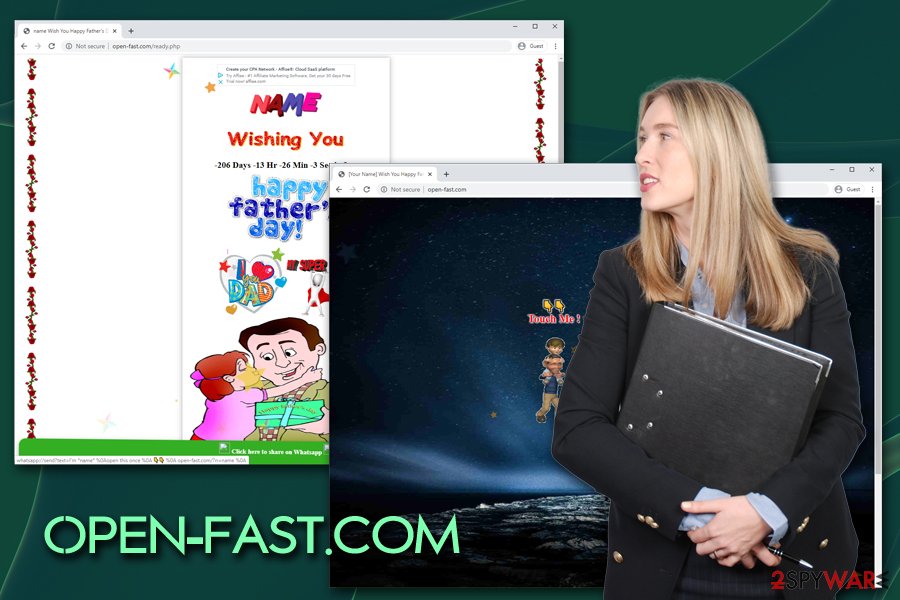
Generally, Open-fast.com is not attractive and simply looks cheap, which might discourage some users from using the service. Nevertheless, because it is seemingly free, users might find it useful for delivering greetings cards to their fathers. The provided message reads:
Name,
Wishing you happy Father's day!
God gave me the greatest gift I ever had,
God gave me the best friend in the form of my dad.
Father's Day wishes for a dad who is one in a million!!! Wishing you a very Happy Father's Day. !!
As evident, you should not use Open-fast.com for any means, and also never click the “Click here to share on Whatsapp” button, as it may result in sensitive information exposure or monetary loss due to premium server SMS you might be subscribed to via your phone.[3]
Note that in case you are experiencing frequent redirects to Open-fast.com and similar scam sites, you should scan your machine with anti-malware software or check the list of the installed programs, as you might be infected with adware. In such a case, check the instructions to remove Open-fast.com adware from your machine. If you are still having trouble after that and your system is crashing or is working slowly, we suggest using repair software FortectIntego.
Online fraud costs users millions of dollars each year
Unfortunately, but there are thousands, if not millions of websites that are filled with false claims and fake promises or users receiving benefits allegedly free. And while there are multiple sites that are legitimate and do not use fraud to monetize, there are many traps that inexperienced users can fall into, consequently losing money, disclosing their credit card details, or infecting their machines with malware.
Therefore, it is important to get deceived by online scams – here are a few tips from industry experts:[4]
- Beware that company logos, and other attributes can be copied, so a site that claims to be partnered with Microsoft is not that until it has some proof;
- There is not such a thing as online virus detection. In order to spot malware on your system, you need to have a dedicated anti-malware program installed on your device;
- Microsoft of Apple technicians would never call you before prior notice;
- Tech giants do not provide tech support numbers in their error messages;
- If you see a site that offers a free gift like an iPhone and it seems too good to be true, it is likely a scam. To check whether a retailer is actually giving away iPhones (never happened before, but who knows?), visit its official website;
- Do not provide credit card details for services that claim to be free, unless you know that it is legitimate and can be trusted;
- Stay away from unknown and suspicious websites offering random services like greeting cards, there is likely fraud involved (use trusted services instead).
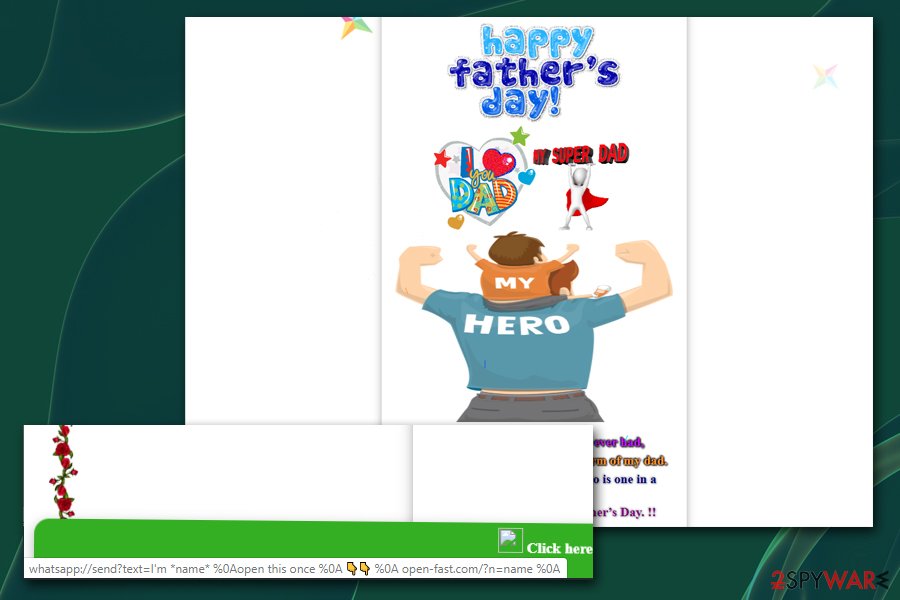
Get rid of adware and prevent Open-fast.com from using your data
Open-fast.com removal does not usually requires much effort – simply close down the tab that you had it open on Google Chrome Chrome, Mozilla Firefox, Internet Explorer or any other browser, and never click on the “Click here to share on Whatsapp” button, and you will be safe. However, if you already clicked on the button, you might have provided your login details to unknown actors. In such a case, you should immediately change the password of your WhatsApp account.
You should also remove Open-fast.com premium SMS service so that you would not be charged periodically. To do that, you will have to contact your phone operator and ask for further instructions. Nevertheless, this is not necessary if you noticed no unauthorized payments via your phone (so check your phone bill).
Finally, you should check your machine for potentially unwanted programs – we provide the instructions below. If you noticed suspicious browser activities such as redirects or increased amounts of ads, you need to find and delete adware from your machine. You can do it by checking the instructions below or scanning your device with a security tool. For the best results, you should also reset your browser.
You may remove virus damage with a help of FortectIntego. SpyHunter 5Combo Cleaner and Malwarebytes are recommended to detect potentially unwanted programs and viruses with all their files and registry entries that are related to them.
Getting rid of Open-fast.com. Follow these steps
Uninstall from Windows
To get rid of unwanted programs from Windows, follow these steps:
Instructions for Windows 10/8 machines:
- Enter Control Panel into Windows search box and hit Enter or click on the search result.
- Under Programs, select Uninstall a program.

- From the list, find the entry of the suspicious program.
- Right-click on the application and select Uninstall.
- If User Account Control shows up, click Yes.
- Wait till uninstallation process is complete and click OK.

If you are Windows 7/XP user, proceed with the following instructions:
- Click on Windows Start > Control Panel located on the right pane (if you are Windows XP user, click on Add/Remove Programs).
- In Control Panel, select Programs > Uninstall a program.

- Pick the unwanted application by clicking on it once.
- At the top, click Uninstall/Change.
- In the confirmation prompt, pick Yes.
- Click OK once the removal process is finished.
Delete from macOS
macOS users should perform the following actions when trying to eliminated adware:
Remove items from Applications folder:
- From the menu bar, select Go > Applications.
- In the Applications folder, look for all related entries.
- Click on the app and drag it to Trash (or right-click and pick Move to Trash)

To fully remove an unwanted app, you need to access Application Support, LaunchAgents, and LaunchDaemons folders and delete relevant files:
- Select Go > Go to Folder.
- Enter /Library/Application Support and click Go or press Enter.
- In the Application Support folder, look for any dubious entries and then delete them.
- Now enter /Library/LaunchAgents and /Library/LaunchDaemons folders the same way and terminate all the related .plist files.

Remove from Microsoft Edge
Delete unwanted extensions from MS Edge:
- Select Menu (three horizontal dots at the top-right of the browser window) and pick Extensions.
- From the list, pick the extension and click on the Gear icon.
- Click on Uninstall at the bottom.

Clear cookies and other browser data:
- Click on the Menu (three horizontal dots at the top-right of the browser window) and select Privacy & security.
- Under Clear browsing data, pick Choose what to clear.
- Select everything (apart from passwords, although you might want to include Media licenses as well, if applicable) and click on Clear.

Restore new tab and homepage settings:
- Click the menu icon and choose Settings.
- Then find On startup section.
- Click Disable if you found any suspicious domain.
Reset MS Edge if the above steps did not work:
- Press on Ctrl + Shift + Esc to open Task Manager.
- Click on More details arrow at the bottom of the window.
- Select Details tab.
- Now scroll down and locate every entry with Microsoft Edge name in it. Right-click on each of them and select End Task to stop MS Edge from running.

If this solution failed to help you, you need to use an advanced Edge reset method. Note that you need to backup your data before proceeding.
- Find the following folder on your computer: C:\\Users\\%username%\\AppData\\Local\\Packages\\Microsoft.MicrosoftEdge_8wekyb3d8bbwe.
- Press Ctrl + A on your keyboard to select all folders.
- Right-click on them and pick Delete

- Now right-click on the Start button and pick Windows PowerShell (Admin).
- When the new window opens, copy and paste the following command, and then press Enter:
Get-AppXPackage -AllUsers -Name Microsoft.MicrosoftEdge | Foreach {Add-AppxPackage -DisableDevelopmentMode -Register “$($_.InstallLocation)\\AppXManifest.xml” -Verbose

Instructions for Chromium-based Edge
Delete extensions from MS Edge (Chromium):
- Open Edge and click select Settings > Extensions.
- Delete unwanted extensions by clicking Remove.

Clear cache and site data:
- Click on Menu and go to Settings.
- Select Privacy, search and services.
- Under Clear browsing data, pick Choose what to clear.
- Under Time range, pick All time.
- Select Clear now.

Reset Chromium-based MS Edge:
- Click on Menu and select Settings.
- On the left side, pick Reset settings.
- Select Restore settings to their default values.
- Confirm with Reset.

Remove from Mozilla Firefox (FF)
Remove dangerous extensions:
- Open Mozilla Firefox browser and click on the Menu (three horizontal lines at the top-right of the window).
- Select Add-ons.
- In here, select unwanted plugin and click Remove.

Reset the homepage:
- Click three horizontal lines at the top right corner to open the menu.
- Choose Options.
- Under Home options, enter your preferred site that will open every time you newly open the Mozilla Firefox.
Clear cookies and site data:
- Click Menu and pick Settings.
- Go to Privacy & Security section.
- Scroll down to locate Cookies and Site Data.
- Click on Clear Data…
- Select Cookies and Site Data, as well as Cached Web Content and press Clear.

Reset Mozilla Firefox
If clearing the browser as explained above did not help, reset Mozilla Firefox:
- Open Mozilla Firefox browser and click the Menu.
- Go to Help and then choose Troubleshooting Information.

- Under Give Firefox a tune up section, click on Refresh Firefox…
- Once the pop-up shows up, confirm the action by pressing on Refresh Firefox.

Remove from Google Chrome
Reset Google Chrome as explained below:
Delete malicious extensions from Google Chrome:
- Open Google Chrome, click on the Menu (three vertical dots at the top-right corner) and select More tools > Extensions.
- In the newly opened window, you will see all the installed extensions. Uninstall all the suspicious plugins that might be related to the unwanted program by clicking Remove.

Clear cache and web data from Chrome:
- Click on Menu and pick Settings.
- Under Privacy and security, select Clear browsing data.
- Select Browsing history, Cookies and other site data, as well as Cached images and files.
- Click Clear data.

Change your homepage:
- Click menu and choose Settings.
- Look for a suspicious site in the On startup section.
- Click on Open a specific or set of pages and click on three dots to find the Remove option.
Reset Google Chrome:
If the previous methods did not help you, reset Google Chrome to eliminate all the unwanted components:
- Click on Menu and select Settings.
- In the Settings, scroll down and click Advanced.
- Scroll down and locate Reset and clean up section.
- Now click Restore settings to their original defaults.
- Confirm with Reset settings.

Delete from Safari
Remove unwanted extensions from Safari:
- Click Safari > Preferences…
- In the new window, pick Extensions.
- Select the unwanted extension and select Uninstall.

Clear cookies and other website data from Safari:
- Click Safari > Clear History…
- From the drop-down menu under Clear, pick all history.
- Confirm with Clear History.

Reset Safari if the above-mentioned steps did not help you:
- Click Safari > Preferences…
- Go to Advanced tab.
- Tick the Show Develop menu in menu bar.
- From the menu bar, click Develop, and then select Empty Caches.

After uninstalling this potentially unwanted program (PUP) and fixing each of your web browsers, we recommend you to scan your PC system with a reputable anti-spyware. This will help you to get rid of Open-fast.com registry traces and will also identify related parasites or possible malware infections on your computer. For that you can use our top-rated malware remover: FortectIntego, SpyHunter 5Combo Cleaner or Malwarebytes.
How to prevent from getting adware
Protect your privacy – employ a VPN
There are several ways how to make your online time more private – you can access an incognito tab. However, there is no secret that even in this mode, you are tracked for advertising purposes. There is a way to add an extra layer of protection and create a completely anonymous web browsing practice with the help of Private Internet Access VPN. This software reroutes traffic through different servers, thus leaving your IP address and geolocation in disguise. Besides, it is based on a strict no-log policy, meaning that no data will be recorded, leaked, and available for both first and third parties. The combination of a secure web browser and Private Internet Access VPN will let you browse the Internet without a feeling of being spied or targeted by criminals.
No backups? No problem. Use a data recovery tool
If you wonder how data loss can occur, you should not look any further for answers – human errors, malware attacks, hardware failures, power cuts, natural disasters, or even simple negligence. In some cases, lost files are extremely important, and many straight out panic when such an unfortunate course of events happen. Due to this, you should always ensure that you prepare proper data backups on a regular basis.
If you were caught by surprise and did not have any backups to restore your files from, not everything is lost. Data Recovery Pro is one of the leading file recovery solutions you can find on the market – it is likely to restore even lost emails or data located on an external device.
- ^ Josh Fruhlinger. Social engineering explained: How criminals exploit human behavior. CSO Online. Security news, features and analysis about prevention.
- ^ Brian Krebs. Sale of 4 Million Stolen Cards Tied to Breaches at 4 Restaurant Chains. Krebsonsecurity. Security blog.
- ^ Andy O'Donnell. The Premium SMS Scam: What It Is And How To Protect Yourself From It. Lifewire. Tech Untangled.
- ^ Lesvirus. Lesvirus. Cybersecurity insights and malware news.























