Pdfconverter.pro (Virus Removal Guide) - Free Instructions
Pdfconverter.pro Removal Guide
What is Pdfconverter.pro?
Pdfconverter.pro is a rogue application that displays unwanted advertisements
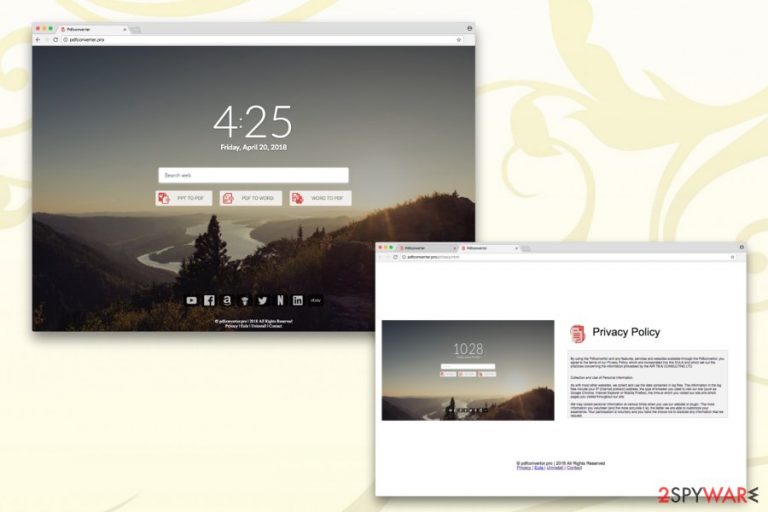
Pdfconverter.pro is a browser hijacker[1] and a potentially unwanted program that typically infiltrates users machines without their consent. The browser extension that injects its start page into Google Chrome, Internet Explorer, Mozilla Firefox or Safari browsers is called Pdfconvertor.
| SUMMARY | |
| Name | Pdfconverter.pro |
|---|---|
| Type | Browser hijacker |
| Danger level | Low. However, can lead to malware infections and privacy issues if not handled carefully |
| Compatible browsers | Google Chrome, Internet Explorer, Mozilla Firefox, Safari, etc. |
| Distribution | Software bundling |
| Elimination | Download and install FortectIntego. Otherwise check out manual removal guide below |
The browser hijacker is very similar to many others, such as Pdf2DocPro, ProPDFConverter Toolbar, From Doc to PDF Toolbar and many others. All of these unwanted applications have same functionality – they try to lure users by offering additional functions, such as PDF file conversion into other formats.
Additionally, Pdfconverter.pro offers beautiful background with additional quick action buttons to the most popular websites, such as Facebook, Amazon, Youtube, Twitter and many others. For the convenience, date and time are added as well.
Initially, users might not understand how the homepage of their browser changed to Pdfconverter.pro one. Then, they might try out the offered functionality and find it useful.
However, this browser hijacker also comes with additional detrimental effects not only on your browser but also on your privacy online. Therefore, users should not dwell whether they should remove Pdfconverter.pro or not. Install security software, such as FortectIntego, and run a full system scan.
Pdfconverter.pro virus is capable of the following:
- Changing your homepage, new tab URL and search engine of your browser to hxxp://pdfconverter.pro. These changes are not reversible until the PUP is uninstalled. Users might also not be able to navigate to certain websites, such as security software pages;
- Displaying endless flow ad adverts in various forms: pop-ups, offers, deals and similar. Users might also be redirected to malware-ridden, phishing[2] or other dangerous domains;
- Altering search results and injecting them with plenty of sponsored links. This allows Pdfconvertor developers to boost traffic to their partners' sites and generate revenue in the process;
- Installing additional components, such as browser extensions, add-ons, toolbars, fake optimization tools, etc. without permission;
- Slowing down browser operation significantly.
Pdfconverter.pro hijack can also affect your privacy. The following is the fragment from hijacker’s Privacy Policy:
<…>we collect and use the data contained in log files. The information in the log files include your IP (internet protocol) address, the type of browser you used to visit our site <…>, the time at which you visited our site and which pages you visited throughout our site.
We may collect personal information at various times when you use our website or plugin. The more information you volunteer (and the more accurate it is), the better we are able to customize your experience.
Security experts[3] recommend not sharing your personal data with unknown people who use such shady distribution techniques of their products. This information might end up in cybercrooks’ hands and then used for illicit purposes.
All in all, if you need to convert a PDF, find legitimate sources instead of using a browser hijacker. Additionally, you can create links to your preferred websites via Bookmarks bar of your browser.
To return to normal operation of your browser and stop risking your privacy, we suggest not to delay Pdfconverter.pro removal any longer.
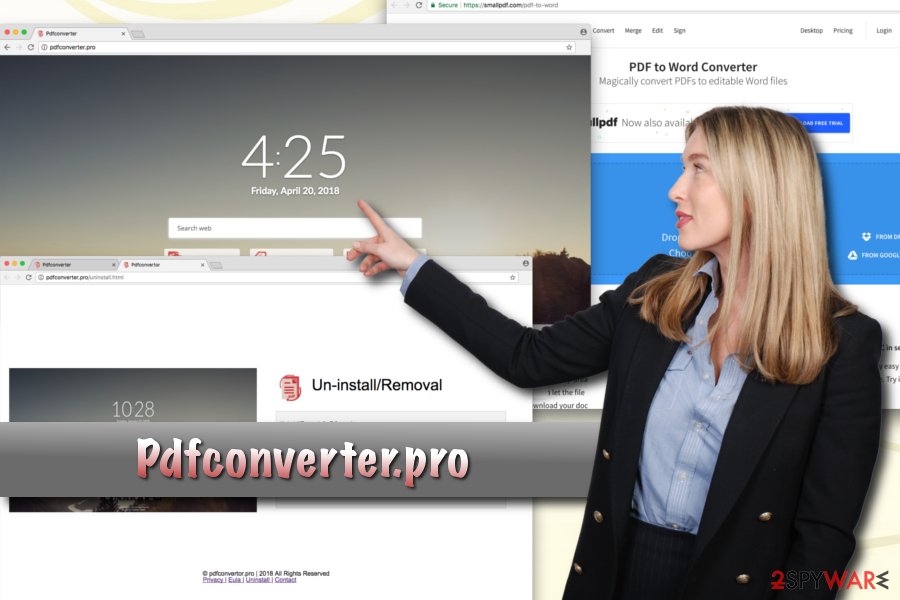
Learn to install freeware correctly and avoid unwanted apps
Unwanted programs are called so for a reason – they infiltrate users' machines without them knowing and display sponsors’ content non-stop. Browser hijacker creators are aware that not many people would install such tool themselves. Thus, PUP authors abuse that fact by injecting free software installers with their products.
Freeware developers also profit from each PUP install; therefore, it is in their best interest to catch as many unsuspecting users as possible. Do not let free software developers manipulate you like that. To avoid unwanted programs, merely slow down installation of free software. Do not rush and check every step precisely. Once you encounter a choice between Recommended or Advanced settings – always pick the latter.
This way, you will be able to remove all the additional components and only keep the desired application.
Uninstall Pdfconverter.pro for good
We advise users not to delay Pdfconverter.pro removal. If not eliminated in time, this suspicious app might install adware or other PUPs and make your browsing sessions unbearable. Fortunately, browser hijackers are relatively easy to eliminate. It can be done either manually or automatically.
Follow our instructions below this article, if you want to remove Pdfconverter.pro manually. Don’t forget that this procedure requires your full attention as incorrect execution might result in the reinstallation of the virus as soon as the browser is restarted.
The easiest way to get rid of the intruder is by downloading robust security software. Bring it up to date and scan your PC. Additionally, legitimate anti-virus software can keep you safe from other infections.
You may remove virus damage with a help of FortectIntego. SpyHunter 5Combo Cleaner and Malwarebytes are recommended to detect potentially unwanted programs and viruses with all their files and registry entries that are related to them.
Getting rid of Pdfconverter.pro. Follow these steps
Uninstall from Windows
To uninstall unwanted applications from Windows OS manually, follow these steps:
Instructions for Windows 10/8 machines:
- Enter Control Panel into Windows search box and hit Enter or click on the search result.
- Under Programs, select Uninstall a program.

- From the list, find the entry of the suspicious program.
- Right-click on the application and select Uninstall.
- If User Account Control shows up, click Yes.
- Wait till uninstallation process is complete and click OK.

If you are Windows 7/XP user, proceed with the following instructions:
- Click on Windows Start > Control Panel located on the right pane (if you are Windows XP user, click on Add/Remove Programs).
- In Control Panel, select Programs > Uninstall a program.

- Pick the unwanted application by clicking on it once.
- At the top, click Uninstall/Change.
- In the confirmation prompt, pick Yes.
- Click OK once the removal process is finished.
Delete from macOS
Remove items from Applications folder:
- From the menu bar, select Go > Applications.
- In the Applications folder, look for all related entries.
- Click on the app and drag it to Trash (or right-click and pick Move to Trash)

To fully remove an unwanted app, you need to access Application Support, LaunchAgents, and LaunchDaemons folders and delete relevant files:
- Select Go > Go to Folder.
- Enter /Library/Application Support and click Go or press Enter.
- In the Application Support folder, look for any dubious entries and then delete them.
- Now enter /Library/LaunchAgents and /Library/LaunchDaemons folders the same way and terminate all the related .plist files.

Remove from Microsoft Edge
Delete unwanted extensions from MS Edge:
- Select Menu (three horizontal dots at the top-right of the browser window) and pick Extensions.
- From the list, pick the extension and click on the Gear icon.
- Click on Uninstall at the bottom.

Clear cookies and other browser data:
- Click on the Menu (three horizontal dots at the top-right of the browser window) and select Privacy & security.
- Under Clear browsing data, pick Choose what to clear.
- Select everything (apart from passwords, although you might want to include Media licenses as well, if applicable) and click on Clear.

Restore new tab and homepage settings:
- Click the menu icon and choose Settings.
- Then find On startup section.
- Click Disable if you found any suspicious domain.
Reset MS Edge if the above steps did not work:
- Press on Ctrl + Shift + Esc to open Task Manager.
- Click on More details arrow at the bottom of the window.
- Select Details tab.
- Now scroll down and locate every entry with Microsoft Edge name in it. Right-click on each of them and select End Task to stop MS Edge from running.

If this solution failed to help you, you need to use an advanced Edge reset method. Note that you need to backup your data before proceeding.
- Find the following folder on your computer: C:\\Users\\%username%\\AppData\\Local\\Packages\\Microsoft.MicrosoftEdge_8wekyb3d8bbwe.
- Press Ctrl + A on your keyboard to select all folders.
- Right-click on them and pick Delete

- Now right-click on the Start button and pick Windows PowerShell (Admin).
- When the new window opens, copy and paste the following command, and then press Enter:
Get-AppXPackage -AllUsers -Name Microsoft.MicrosoftEdge | Foreach {Add-AppxPackage -DisableDevelopmentMode -Register “$($_.InstallLocation)\\AppXManifest.xml” -Verbose

Instructions for Chromium-based Edge
Delete extensions from MS Edge (Chromium):
- Open Edge and click select Settings > Extensions.
- Delete unwanted extensions by clicking Remove.

Clear cache and site data:
- Click on Menu and go to Settings.
- Select Privacy, search and services.
- Under Clear browsing data, pick Choose what to clear.
- Under Time range, pick All time.
- Select Clear now.

Reset Chromium-based MS Edge:
- Click on Menu and select Settings.
- On the left side, pick Reset settings.
- Select Restore settings to their default values.
- Confirm with Reset.

Remove from Mozilla Firefox (FF)
Reset Mozilla Firefox settings to default:
Remove dangerous extensions:
- Open Mozilla Firefox browser and click on the Menu (three horizontal lines at the top-right of the window).
- Select Add-ons.
- In here, select unwanted plugin and click Remove.

Reset the homepage:
- Click three horizontal lines at the top right corner to open the menu.
- Choose Options.
- Under Home options, enter your preferred site that will open every time you newly open the Mozilla Firefox.
Clear cookies and site data:
- Click Menu and pick Settings.
- Go to Privacy & Security section.
- Scroll down to locate Cookies and Site Data.
- Click on Clear Data…
- Select Cookies and Site Data, as well as Cached Web Content and press Clear.

Reset Mozilla Firefox
If clearing the browser as explained above did not help, reset Mozilla Firefox:
- Open Mozilla Firefox browser and click the Menu.
- Go to Help and then choose Troubleshooting Information.

- Under Give Firefox a tune up section, click on Refresh Firefox…
- Once the pop-up shows up, confirm the action by pressing on Refresh Firefox.

Remove from Google Chrome
Delete malicious extensions from Google Chrome:
- Open Google Chrome, click on the Menu (three vertical dots at the top-right corner) and select More tools > Extensions.
- In the newly opened window, you will see all the installed extensions. Uninstall all the suspicious plugins that might be related to the unwanted program by clicking Remove.

Clear cache and web data from Chrome:
- Click on Menu and pick Settings.
- Under Privacy and security, select Clear browsing data.
- Select Browsing history, Cookies and other site data, as well as Cached images and files.
- Click Clear data.

Change your homepage:
- Click menu and choose Settings.
- Look for a suspicious site in the On startup section.
- Click on Open a specific or set of pages and click on three dots to find the Remove option.
Reset Google Chrome:
If the previous methods did not help you, reset Google Chrome to eliminate all the unwanted components:
- Click on Menu and select Settings.
- In the Settings, scroll down and click Advanced.
- Scroll down and locate Reset and clean up section.
- Now click Restore settings to their original defaults.
- Confirm with Reset settings.

Delete from Safari
Remove unwanted extensions from Safari:
- Click Safari > Preferences…
- In the new window, pick Extensions.
- Select the unwanted extension and select Uninstall.

Clear cookies and other website data from Safari:
- Click Safari > Clear History…
- From the drop-down menu under Clear, pick all history.
- Confirm with Clear History.

Reset Safari if the above-mentioned steps did not help you:
- Click Safari > Preferences…
- Go to Advanced tab.
- Tick the Show Develop menu in menu bar.
- From the menu bar, click Develop, and then select Empty Caches.

After uninstalling this potentially unwanted program (PUP) and fixing each of your web browsers, we recommend you to scan your PC system with a reputable anti-spyware. This will help you to get rid of Pdfconverter.pro registry traces and will also identify related parasites or possible malware infections on your computer. For that you can use our top-rated malware remover: FortectIntego, SpyHunter 5Combo Cleaner or Malwarebytes.
How to prevent from getting stealing programs
Do not let government spy on you
The government has many issues in regards to tracking users' data and spying on citizens, so you should take this into consideration and learn more about shady information gathering practices. Avoid any unwanted government tracking or spying by going totally anonymous on the internet.
You can choose a different location when you go online and access any material you want without particular content restrictions. You can easily enjoy internet connection without any risks of being hacked by using Private Internet Access VPN.
Control the information that can be accessed by government any other unwanted party and surf online without being spied on. Even if you are not involved in illegal activities or trust your selection of services, platforms, be suspicious for your own security and take precautionary measures by using the VPN service.
Backup files for the later use, in case of the malware attack
Computer users can suffer from data losses due to cyber infections or their own faulty doings. Ransomware can encrypt and hold files hostage, while unforeseen power cuts might cause a loss of important documents. If you have proper up-to-date backups, you can easily recover after such an incident and get back to work. It is also equally important to update backups on a regular basis so that the newest information remains intact – you can set this process to be performed automatically.
When you have the previous version of every important document or project you can avoid frustration and breakdowns. It comes in handy when malware strikes out of nowhere. Use Data Recovery Pro for the data restoration process.
- ^ Browser hijacker. Webopedia. Online Tech Dictionary.
- ^ How to Spot a Phishing Website. GlobalSign. Cloud-based solutions.
- ^ Bedynet. Bedynet. Russian cybersecurity experts.
