Promorad2 ransomware (Virus Removal Guide) - Bonus: Decryption Steps
Promorad2 virus Removal Guide
What is Promorad2 ransomware?
Promorad2 ransomware is a decryptable variant of STOP virus that mainly targets Brazilian users
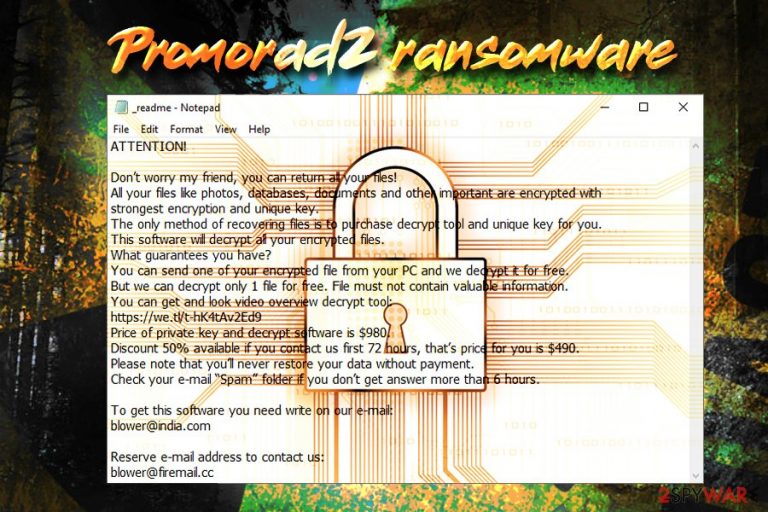
Promorad2 ransomware is a file locking malware that was first spotted in early March 2019 attacking mainly Brazilian users. This variant of STOP/Djvu ransomware is almost identical to its predecessor – .promorad file virus, which also uses AES encryption algorithm to lock up files and drops a ransom note _readme.txt to inform users about the infection and what should they do next. Allegedly, Promorad2 virus authors ask for $980 in Bitcoin for the file decryptor and also tell users to contact them via blower@india.com or blower@firemail.cc. However, this version of the file locker is decryptable so that victims can retrieve their data for free. Unfortunately, Promorad2 is known to distribute AZORult simultaneously,[1] so users who got infected are required to take extra steps in order to ensure the security of their personal information.
| SUMMARY | |
| Name | Promorad2 |
| Type | Ransomware |
| Family | STOP/Djvu |
| Infection means | Most likely cracked software installers, but can also spread via spam emails, fake updates, brute-force attacks, etc. |
| File extension | .promorad2 |
| Ransom note | _readme.txt |
| Contact | blower@india.com or blower@firemail.cc |
| Ransom size | $980 or $490 in BTC |
| Secondary payload | AZORult malware |
| Decryptable? | Yes, download decryptor [direct link] developed by Michael Gillespie |
| Virus removal | Use FortectIntego, SpyHunter 5Combo Cleaner, or other reputable security software |
Promorad2 ransomware is most likely using a variety of infection methods, including unprotected RDP connection, spam emails, exploits, fake updates, etc. However, users reported that they find their computer infected after downloading cracked or repacked software from torrent or similar file-sharing websites.[2]
As soon as Promorad2 virus is injected, it focuses on documents, pictures, videos, music, databases, spreadsheets, and other most commonly used files. After completing the scan, malware modifies each of the files by appending .promorad2 file extension, so that a picture.jpg is turned into picture.jpg.promorad2. From that point, users' access to all personal data on the device is restricted.
Promorad2 ransomware then produces a ransom note which states:
ATTENTION!
Don’t worry my friend, you can return all your files!
All your files like photos, databases, documents and other important are encrypted with strongest encryption and unique key.
The only method of recovering files is to purchase decrypt tool and unique key for you.
This software will decrypt all your encrypted files.
What guarantees you have?
You can send one of your encrypted file from your PC and we decrypt it for free.
But we can decrypt only 1 file for free. File must not contain valuable information.
You can get and look video overview decrypt tool:
https://we.tl/t-hK4tAv2Ed9
Price of private key and decrypt software is $980.
Discount 50% available if you contact us first 72 hours, that’s price for you is $490.
Please note that you’ll never restore your data without payment.
Check your e-mail “Spam” folder if you don’t get answer more than 6 hours.To get this software you need write on our e-mail:
blower@india.comReserve e-mail address to contact us:
blower@firemail.ccYour personal ID:
While hackers offer free test decryption and a 50% discount, you should not pay the ransom and never contact them. First of all, there is a high chance to decrypt files for free with the tool created by security experts. If that is not successful, you can also use third-party tools to recover your data. But first, you have to take care of Promorad2 ransomware removal.
To remove Promorad2 ransomware, you should employ reputable security software that can detect[3] the threat, such as FortectIntego or SpyHunter 5Combo Cleaner. In some cases, however, you might have to enter Safe Mode with Networking for that, as malware might interfere with the operation of the antivirus program.
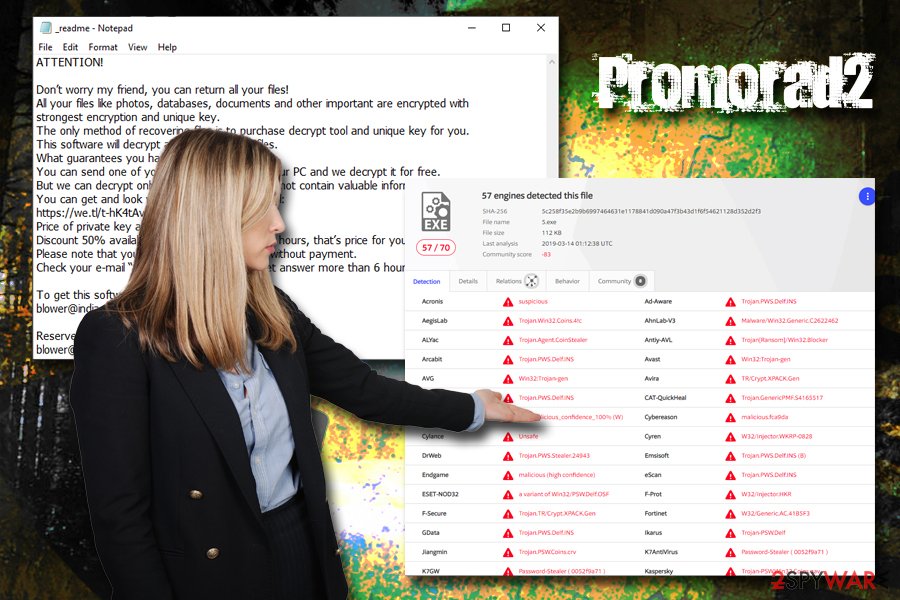
Do not download pirated software or its cracks
Ransomware is often distributed via third-party websites that host repacked or cracked installers. Do not forget that downloading pirated software is illegal, and might result in hefty fines. Additionally, such domains often host malware that is disguised as one of the illegal applications. Therefore, the best would be staying away from such sites altogether.
Nevertheless, if you are still willing to risk it, we highly advise you scan every executable you download from file sharing sites with tools like Virus Total or reputable security software. The same goes for seemingly legitimate files or hyperlinks inside suspicious emails.
Finally, it is also very important to keep your operating system and installed applications updated with the newest security patches, as software vulnerabilities might allow bad actors to abuse exploit kits to inject malware without user interaction.
Another great solution is keeping backups for all your personal files. This will make the recovery procedure after the infection a much easier process, and you will also avoid losing your data permanently or paying ransom to cybercrooks.
Remove Promorad2 virus from your computer and avoid other cyber infections
As we already mentioned, Promorad2 virus is simultaneously distributed with AZORult data stealer. Therefore, if you noticed your files locked, you need to use a powerful security tool to terminate both threats. However, be aware that the functionality of malware might prevent Promorad2 ransomware removal. In such a case, enter Safe Mode with Networking as explained below and perform the procedure from there.
Once you remove Promorad2 ransomware, along with any secondary payloads that it might have implemented, you can then start a recovery procedure. You should firstly download decryptor developed by security experts and try it. If that does not work, make use of third-party applications, although this recovery method will rarely work to retrieve all your data.
Finally, due to the secondary payload, we recommend you change all your passwords and enable two-factor authentication on all your accounts (banking, social networks, communication programs, etc.). Additionally, you might want to check your banking history in case some illegal transactions were processed due to an information leak.
Getting rid of Promorad2 virus. Follow these steps
Manual removal using Safe Mode
In case Promorad2 virus interferes with termination procedure, access Safe Mode with Networking as follows:
Important! →
Manual removal guide might be too complicated for regular computer users. It requires advanced IT knowledge to be performed correctly (if vital system files are removed or damaged, it might result in full Windows compromise), and it also might take hours to complete. Therefore, we highly advise using the automatic method provided above instead.
Step 1. Access Safe Mode with Networking
Manual malware removal should be best performed in the Safe Mode environment.
Windows 7 / Vista / XP
- Click Start > Shutdown > Restart > OK.
- When your computer becomes active, start pressing F8 button (if that does not work, try F2, F12, Del, etc. – it all depends on your motherboard model) multiple times until you see the Advanced Boot Options window.
- Select Safe Mode with Networking from the list.

Windows 10 / Windows 8
- Right-click on Start button and select Settings.

- Scroll down to pick Update & Security.

- On the left side of the window, pick Recovery.
- Now scroll down to find Advanced Startup section.
- Click Restart now.

- Select Troubleshoot.

- Go to Advanced options.

- Select Startup Settings.

- Press Restart.
- Now press 5 or click 5) Enable Safe Mode with Networking.

Step 2. Shut down suspicious processes
Windows Task Manager is a useful tool that shows all the processes running in the background. If malware is running a process, you need to shut it down:
- Press Ctrl + Shift + Esc on your keyboard to open Windows Task Manager.
- Click on More details.

- Scroll down to Background processes section, and look for anything suspicious.
- Right-click and select Open file location.

- Go back to the process, right-click and pick End Task.

- Delete the contents of the malicious folder.
Step 3. Check program Startup
- Press Ctrl + Shift + Esc on your keyboard to open Windows Task Manager.
- Go to Startup tab.
- Right-click on the suspicious program and pick Disable.

Step 4. Delete virus files
Malware-related files can be found in various places within your computer. Here are instructions that could help you find them:
- Type in Disk Cleanup in Windows search and press Enter.

- Select the drive you want to clean (C: is your main drive by default and is likely to be the one that has malicious files in).
- Scroll through the Files to delete list and select the following:
Temporary Internet Files
Downloads
Recycle Bin
Temporary files - Pick Clean up system files.

- You can also look for other malicious files hidden in the following folders (type these entries in Windows Search and press Enter):
%AppData%
%LocalAppData%
%ProgramData%
%WinDir%
After you are finished, reboot the PC in normal mode.
Remove Promorad2 using System Restore
Removing the malware is also possible by using System Restore:
-
Step 1: Reboot your computer to Safe Mode with Command Prompt
Windows 7 / Vista / XP- Click Start → Shutdown → Restart → OK.
- When your computer becomes active, start pressing F8 multiple times until you see the Advanced Boot Options window.
-
Select Command Prompt from the list

Windows 10 / Windows 8- Press the Power button at the Windows login screen. Now press and hold Shift, which is on your keyboard, and click Restart..
- Now select Troubleshoot → Advanced options → Startup Settings and finally press Restart.
-
Once your computer becomes active, select Enable Safe Mode with Command Prompt in Startup Settings window.

-
Step 2: Restore your system files and settings
-
Once the Command Prompt window shows up, enter cd restore and click Enter.

-
Now type rstrui.exe and press Enter again..

-
When a new window shows up, click Next and select your restore point that is prior the infiltration of Promorad2. After doing that, click Next.


-
Now click Yes to start system restore.

-
Once the Command Prompt window shows up, enter cd restore and click Enter.
Bonus: Recover your data
Guide which is presented above is supposed to help you remove Promorad2 from your computer. To recover your encrypted files, we recommend using a detailed guide prepared by 2-spyware.com security experts.This version of STOP/Djvu is already decryptable, so there is no need to contact cybercriminals. You should try using third-party tools or the decryptor developed by security researchers instead.
If your files are encrypted by Promorad2, you can use several methods to restore them:
Data Recovery Pro might be able to retrieve your files
While data retrieval is not guaranteed, this tool might be able to restore at least some of your files.
- Download Data Recovery Pro;
- Follow the steps of Data Recovery Setup and install the program on your computer;
- Launch it and scan your computer for files encrypted by Promorad2 ransomware;
- Restore them.
Make use of Windows Previous Versions Feature
Windows Previous Versions Feature will only work if you had System Restore enabled before ransomware locked your files.
- Find an encrypted file you need to restore and right-click on it;
- Select “Properties” and go to “Previous versions” tab;
- Here, check each of available copies of the file in “Folder versions”. You should select the version you want to recover and click “Restore”.
In some cases, ShadowExplorer will recover all your data
All ransomware viruses are programmed to remove Shadow Volume Copies. If the process fails, however, tools like ShadowExplorer will be able to restore your data.
- Download Shadow Explorer (http://shadowexplorer.com/);
- Follow a Shadow Explorer Setup Wizard and install this application on your computer;
- Launch the program and go through the drop down menu on the top left corner to select the disk of your encrypted data. Check what folders are there;
- Right-click on the folder you want to restore and select “Export”. You can also select where you want it to be stored.
Take advantage of STOP ransomware decryptor
Security researcher Michael Gillespie continually updates the STOP decryptor that he developed. Download the tool and try to recover all your files.
Finally, you should always think about the protection of crypto-ransomwares. In order to protect your computer from Promorad2 and other ransomwares, use a reputable anti-spyware, such as FortectIntego, SpyHunter 5Combo Cleaner or Malwarebytes
How to prevent from getting ransomware
Choose a proper web browser and improve your safety with a VPN tool
Online spying has got momentum in recent years and people are getting more and more interested in how to protect their privacy online. One of the basic means to add a layer of security – choose the most private and secure web browser. Although web browsers can't grant full privacy protection and security, some of them are much better at sandboxing, HTTPS upgrading, active content blocking, tracking blocking, phishing protection, and similar privacy-oriented features. However, if you want true anonymity, we suggest you employ a powerful Private Internet Access VPN – it can encrypt all the traffic that comes and goes out of your computer, preventing tracking completely.
Lost your files? Use data recovery software
While some files located on any computer are replaceable or useless, others can be extremely valuable. Family photos, work documents, school projects – these are types of files that we don't want to lose. Unfortunately, there are many ways how unexpected data loss can occur: power cuts, Blue Screen of Death errors, hardware failures, crypto-malware attack, or even accidental deletion.
To ensure that all the files remain intact, you should prepare regular data backups. You can choose cloud-based or physical copies you could restore from later in case of a disaster. If your backups were lost as well or you never bothered to prepare any, Data Recovery Pro can be your only hope to retrieve your invaluable files.
- ^ Julie Splinters. STOP ransomware variant now incorporates password stealer Azorult. 2-spyware. Cybersecurity news and articles.
- ^ Cracked software versions are harboring Djvu Ransomware in the form of .TRO files. Cyware. Real Time Cyber Security Products and Alerts.
- ^ 5c258f35e2b9b6997464631e1178841d090a47f3b43d1f6f54621128d352d2f3. Virus Total. URL and file analyzer.







