RealInfo Mac virus (Free Guide)
RealInfo Mac virus Removal Guide
What is RealInfo Mac virus?
RealInfo Mac virus can turn your online browser into a dangerous activity
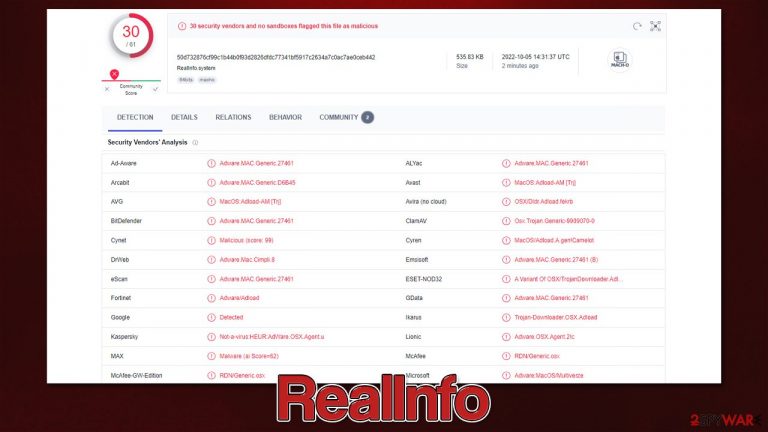
RealInfo is an adware-like program that comes from the well-known malware family known as Adload, variants of which have circulated online at least since 2017. Users unintentionally install the virus when they acquire illegitimate application installers from dubious websites or fall for a fake Flash Player installer prompt (which is an extremely prevalent method to spread adware and malware on Mac machines).[1]
RealInfo sets up new Login Items, creates new Profiles, and more once unsuspecting users give it permission by entering their Apple ID. This guarantees that the virus can import its files undisturbed and operate without any disturbances by the user or the operating system.
While there might not be too many infection symptoms initially, users may soon notice something wrong with their Safari, Chrome, or another used browser. The RealInfo extension would sometimes change the homepage of the browser, redirect through suspicious URLs while searching, and use an alternative search provider (usually an untrustworthy one like Safe Finder).
Users would also be exposed to many more ads they are accustomed to – they can manifest as sponsored links at the top of search results or suspicious pop-ups while browsing the web. In any case, these ads should not be interacted with, as they may bring people to dangerous websites where their personal information may be stolen or more malware installed.
| Name | RealInfo |
| Type | Mac virus, adware, browser hijacker |
| Malware family | Adload |
| Distribution | Fake Flash Player update prompts and pirated software bundles |
| Symptoms | Installs a new extension and application on the system; changes homepage and new tab of the browser; inserts ads and malicious links; tracks sensitive user data via extension |
| Removal | The easiest way to remove Mac malware is to perform a full system scan with SpyHunter 5Combo Cleaner security software. We also provide a manual guide below |
| Other tips | Potentially unwanted applications often leave traces within web browsers – cookies, for example, are used for tracking. You should get rid of these leftovers with FortectIntego or employ our manual guide |
What RealInfo virus is capable of
Since Adload has been in circulation for over five years, there have been a few small updates, but overall, hackers don't appear to modify the malicious code much. The strain is so popular because it employs very effective distribution and operating strategies that seem to function well on Apple devices.
RealInfo's primary purpose is to show advertising and generate pay-per-click revenue, but there are a lot of other factors included to support its major operations. For example, the malware may entirely avoid the detection of built-in Mac defenses such as XProtext and Gatekeeper by utilizing AppleScript.[2] With the help of this, the virus may also download and install additional versions without permission, including OperativeIndexer, LinkRoot, or UnitDisplay.
With the help of the browser extension component, browsers might become infestations with intrusive and malicious ads that users are forced to encounter every time they attempt to browse the web. The add-on can also monitor various user information, far exceeding what's acceptable for normal extensions; during its operation, the virus can harvest passwords, credit card details, and other sensitive user data inputted into browsers.
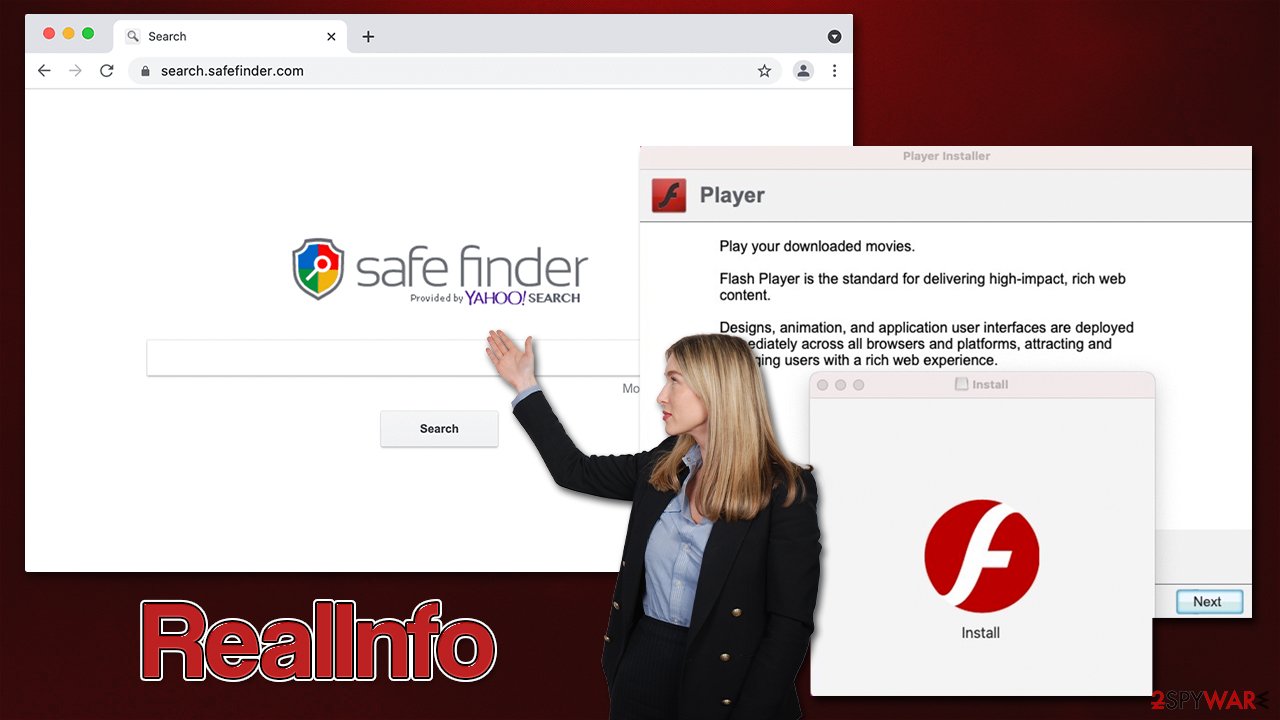
RealInfo removal
Everything you need to remove malware from your device properly is provided below. Since Adload is one of the more resilient threats to Macs, we strongly advise against using the manual removal process. Its usage of the built-in scripts for operation may complicate elimination, or the infection may return.
Use of the recommended automatic removal applications, such as SpyHunter 5Combo Cleaner or Malwarebytes, is strongly advised for regular users. You can avoid malware's evasive techniques that affect Mac security tools and ensure that no new infections occur in the future by using third-party security software.
You can still opt for manual removal, although keep in mind that it could be less effective, and infection might return if not all malicious files are eliminated properly. Nevertheless, whether you pick automatic or manual removal steps, you should always make sure that you clean your browsers thoroughly, as we explain at the bottom.
Uninstall the main virus components
Finding the infected software and getting rid of it should be your priority. Use Activity Monitor to terminate any background processes that the malicious app may have running.
- Open Applications folder
- Select Utilities
- Double-click Activity Monitor
- Here, look for suspicious processes and use the Force Quit command to shut them down
- Go back to the Applications folder
- Find the malicious entry and place it in Trash.

In order to remove the extension, you have first to get rid of new user accounts and login items created by the malware. Proceed with the following steps:
- Go to Preferences and select Accounts
- Click Login items and delete everything suspicious
- Next, pick System Preferences > Users & Groups
- Find Profiles and remove unwanted profiles from the list.
It is crucial to remove the browser extension used by RealInfo. As mentioned, it gathers all sorts of personal information via this component, so make sure it is deleted as follows:
Safari
- Click Safari > Preferences…
- In the new window, pick Extensions.
- Select the unwanted extension and select Uninstall.

Google Chrome
- Open Google Chrome, click on the Menu (three vertical dots at the top-right corner) and select More tools > Extensions.
- In the newly opened window, you will see all the installed extensions. Uninstall all the suspicious plugins that might be related to the unwanted program by clicking Remove.

Getting rid of leftover files and clearing browsers
The PLIST files are small config files, also known as the “Properly list.” They hold various user settings and hold information about certain applications. To remove the virus, you should find the related PLIST files and delete them as explained below:
- Select Go > Go to Folder.
- Enter /Library/Application Support and click Go or press Enter.
- In the Application Support folder, look for any dubious entries and then delete them.
- Now enter /Library/LaunchAgents and /Library/LaunchDaemons folders the same way and terminate all the related .plist files.

Third parties will continue to follow you if you don't remove cookies[3] and other trackers from your browser. As a result, it's crucial to make sure that these components are uninstalled from your system as soon as adware is removed from it. Using a robust maintenance tool FortectIntego is the quickest and easiest method to accomplish this, although it can also be done manually if you wish. Please remove the browser extension first if you haven't already (if using manual removal).
Safari
- Click Safari > Preferences…
- In the new window, pick Extensions.
- Select the unwanted extension and select Uninstall.

- Click Safari > Clear History…
- From the drop-down menu under Clear, pick all history.
- Confirm with Clear History.

Google Chrome
- Open Google Chrome, click on the Menu (three vertical dots at the top-right corner) and select More tools > Extensions.
- In the newly opened window, you will see all the installed extensions. Uninstall all the suspicious plugins that might be related to the unwanted program by clicking Remove.

- Click on Menu and pick Settings.
- Under Privacy and security, select Clear browsing data.
- Select Browsing history, Cookies and other site data, as well as Cached images and files.
- Click Clear data.

How to prevent from getting adware
Protect your privacy – employ a VPN
There are several ways how to make your online time more private – you can access an incognito tab. However, there is no secret that even in this mode, you are tracked for advertising purposes. There is a way to add an extra layer of protection and create a completely anonymous web browsing practice with the help of Private Internet Access VPN. This software reroutes traffic through different servers, thus leaving your IP address and geolocation in disguise. Besides, it is based on a strict no-log policy, meaning that no data will be recorded, leaked, and available for both first and third parties. The combination of a secure web browser and Private Internet Access VPN will let you browse the Internet without a feeling of being spied or targeted by criminals.
No backups? No problem. Use a data recovery tool
If you wonder how data loss can occur, you should not look any further for answers – human errors, malware attacks, hardware failures, power cuts, natural disasters, or even simple negligence. In some cases, lost files are extremely important, and many straight out panic when such an unfortunate course of events happen. Due to this, you should always ensure that you prepare proper data backups on a regular basis.
If you were caught by surprise and did not have any backups to restore your files from, not everything is lost. Data Recovery Pro is one of the leading file recovery solutions you can find on the market – it is likely to restore even lost emails or data located on an external device.
- ^ Graham Cluley. Mac Users Attacked Again by Fake Adobe Flash Update. Intego. The Mac Security Blog.
- ^ Phil Stokes. How AdLoad macOS MalMac Users Attacked Again by Fake Adobe Flash Updateware Continues to Adapt & Evade. SentinelOne. Autonomous AI Endpoint Security Platform.
- ^ What are Cookies?. Kaspersky. Resource Center.
