Recif.click ads (fake) - Free Instructions
Recif.click ads Removal Guide
What is Recif.click ads?
Recif.click uses a browser feature to deliver malicious ads to users
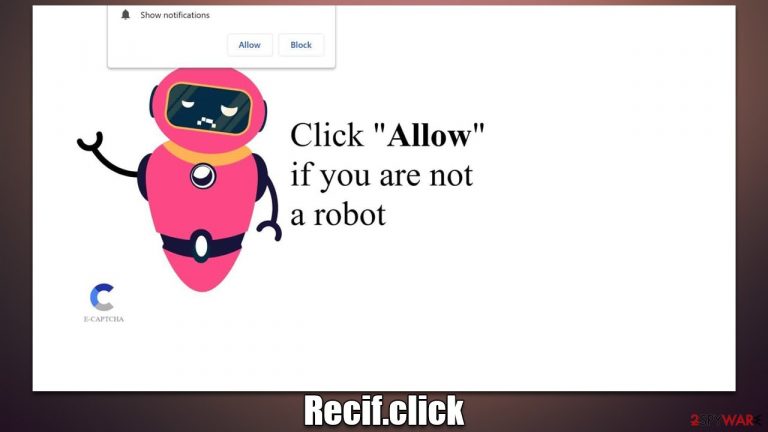
Recif.click is a fake website created by scammers that you may accidentally encounter online. The main goal of the scam is to make people believe that subscribing to push notifications is nothing more than a regular verification process they need to confirm by pressing the “Allow” button within the prompt. To trick users, scammers use plenty of phishing[1] techniques that may not be familiar to those affected.
The first time users see the name of Recif.click is when they notice suspicious pop-ups showing up outside of the browser window, on top of all the other apps. This activity is not only bothersome, but if links and messages are clicked, users may land on malicious websites where they could be deceived into paying for unnecessary services, downloading malicious software, or disclosing personal information to malicious parties.
We advise staying away from these pop-ups and instead disabling Recif.click push notifications using the web browser's settings, as we describe below. The affected are likely to be exposed to phishing and other hazardous content online, so it is strongly recommended to check the device for adware or other malware infections.
| Name | Recif.click |
| Type | Push notifications, ads, pop-ups, scam |
| Distribution | Users start seeing intrusive pop-ups at some point after they click the “Allow” button within the site's notification prompt |
| Symptoms | Push notifications that include misleading information links would show up on the desktop at random times |
| Risks | Push notifications may include incorrect information and links to dangerous websites. If you click the ad, your system might be infected with malware, your identity might be stolen, or you could lose money |
| Removal | In order to block push notifications, access your browser settings. By running a scan with SpyHunter 5Combo Cleaner, you can check if your system is infected with malware or adware |
| Recovery | It is vital to clean web browser caches to prevent further data tracking and other issues related to web data corruption – use FortectIntego to do this quicker |
The tricks used
Users often wouldn't purposefully visit websites that are inherently dangerous or provide no useful information or entertainment. Scammers are aware of this fact, therefore, they need to make sure that visitors will visit their bogus websites in some way. Typically, rogue ad networks[2] and dangerous websites are used to do this.
For instance, one of the most frequent reasons why people are led to Recif.click is clicking links on risky websites. In a similar manner, automatic scripts might start the redirect without users having to click any buttons. Adware may also be at blame in several other situations for this unexpected browser behavior.
Due to unexpected redirects, it is not surprising that users are more likely to be prone to be scammed – they pay less attention and are shown something unexpected. For instance, you may find one of the following messages after entering the push notification scam site:
- Just one more step! “Allow” to continue.
- Your file is ready to download. Press Allow to continue.
- Click Allow to confirm that you are not a robot.
- If you are 18+, click Allow.
- Can't play this video! Perhaps your browser doesn't allow video playback. Click the Allow button to watch the video.
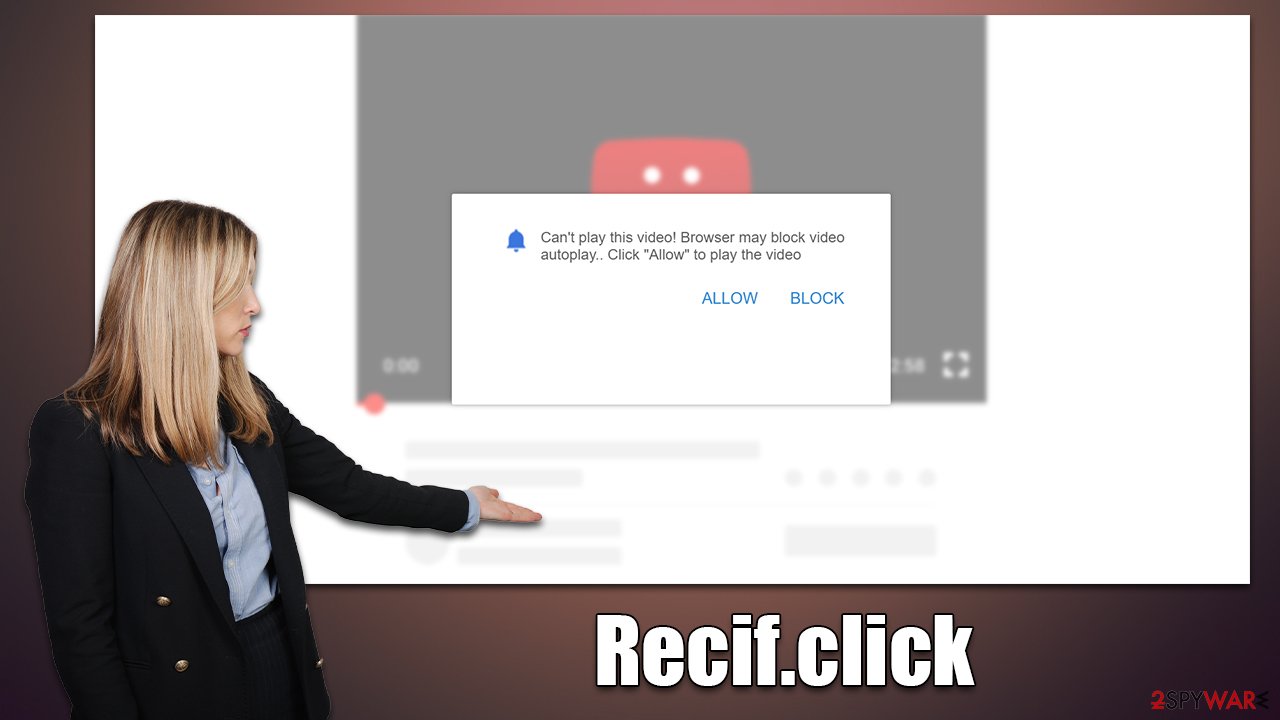
Crooks are attempting to suggest that the “Allow” button has another function, such as verifying an individual's age or proving that they are not a robot. Scammers are attempting to deceive users into thinking that this is simply another check used on many other websites, which is not the case here. When visitors click the “Allow” option, the Recif.click website will actually only be allowed to send push notifications whenever the browser is open.
How to check the system for adware
Let's make one thing clear: you seeing push notifications that include dubious content does not mean you are automatically infected (as long as you don't interact with the produced links). However, adware and other unwanted software could well be the reason you ended up on websites like Recif.click, Video-watch1.com, Milipili.click, Soltilid.live, and similar.
Rogue ad networks, malicious websites, and potentially unwanted programs[3] are connected to each other, so if one has an encounter with one of these components, they are more likely to come across the other. Therefore, you should make sure you check your system for infections at once, and the easiest way to do so is by scanning your device with SpyHunter 5Combo Cleaner, Malwarebytes, or another reliable anti-malware.
Of course, you could always look for unwanted apps yourself. If you choose to do so, make sure you check the installed extension list via your browser, as well as apps on your system. Here are the instructions for it:
Windows
- Enter Control Panel into the Windows search box and hit Enter or click on the search result.
- Under Programs, select Uninstall a program.

- From the list, find the entry of the suspicious program.
- Right-click on the application and select Uninstall.
- If User Account Control shows up, click Yes.
- Wait till uninstallation process is complete and click OK.

Mac
- From the menu bar, select Go > Applications.
- In the Applications folder, look for all related entries.
- Click on the app and drag it to Trash (or right-click and pick Move to Trash)

To fully remove an unwanted app, you need to access Application Support, LaunchAgents, and LaunchDaemons folders and delete relevant files:
- Select Go > Go to Folder.
- Enter /Library/Application Support and click Go or press Enter.
- In the Application Support folder, look for any dubious entries and then delete them.
- Now enter /Library/LaunchAgents and /Library/LaunchDaemons folders the same way and terminate all the related .plist files.

Finally, you should make sure that you clean your browser caches accordingly, as cookies and other tiny items within them may be used to track you, and information such as visited websites, links clicked, and similar data may continue to be collected by unknown third parties. To accomplish this fast and also check the device for malware damage, we recommend using FortectIntego repair and maintenance utility.
Stop the intrusive Recif.click ads
While scanning the system with security software is definitely recommended under any circumstances whenever suspicious activity is encountered, it would not get rid of push notifications for you. Since they are enabled by users themselves and are not a part of the malicious activity of some malware, they have to be disabled manually via browser settings. Proceed with the following instructions if you want to stop Recif.click ads at once:
Google Chrome (desktop)
- Open the Google Chrome browser and go to Menu > Settings.
- Scroll down and click on Advanced.
- Locate the Privacy and security section and pick Site Settings > Notifications.
- Look at the Allow section and look for a suspicious URL.
- Click the three vertical dots next to it and pick Block. This should remove unwanted notifications from Google Chrome.

Google Chrome (Android)
- Open Google Chrome and tap on Settings (three vertical dots).
- Select Notifications.
- Scroll down to the Sites section.
- Locate the unwanted URL and toggle the button to the left (Off setting).

Mozilla Firefox
- Open Mozilla Firefox and go to Menu > Options.
- Click on Privacy & Security section.
- Under Permissions, you should be able to see Notifications. Click the Settings button next to it.
- In the Settings – Notification Permissions window, click on the drop-down menu by the URL in question.
- Select Block and then click on Save Changes. This should remove unwanted notifications from Mozilla Firefox.

MS Edge (Chromium)
- Open Microsoft Edge, and go to Settings.
- Select Site permissions.
- Go to Notifications on the right.
- Under Allow, you will find the unwanted entry.
- Click on More actions and select Block.

Safari
- Click on Safari > Preferences…
- Go to the Websites tab and, under General, select Notifications.
- Select the web address in question, click the drop-down menu and select Deny.

Internet Explorer
- Open Internet Explorer, and click on the Gear icon at the top-right of the window.
- Select Internet options and go to the Privacy tab.
- In the Pop-up Blocker section, click on Settings.

- Locate the web address in question under Allowed sites and pick Remove.
How to prevent from getting adware
Access your website securely from any location
When you work on the domain, site, blog, or different project that requires constant management, content creation, or coding, you may need to connect to the server and content management service more often. The best solution for creating a tighter network could be a dedicated/fixed IP address.
If you make your IP address static and set to your device, you can connect to the CMS from any location and do not create any additional issues for the server or network manager that needs to monitor connections and activities. VPN software providers like Private Internet Access can help you with such settings and offer the option to control the online reputation and manage projects easily from any part of the world.
Recover files after data-affecting malware attacks
While much of the data can be accidentally deleted due to various reasons, malware is one of the main culprits that can cause loss of pictures, documents, videos, and other important files. More serious malware infections lead to significant data loss when your documents, system files, and images get encrypted. In particular, ransomware is is a type of malware that focuses on such functions, so your files become useless without an ability to access them.
Even though there is little to no possibility to recover after file-locking threats, some applications have features for data recovery in the system. In some cases, Data Recovery Pro can also help to recover at least some portion of your data after data-locking virus infection or general cyber infection.
- ^ Phishing attacks. Imperva. Application and data security.
- ^ Zeljka Zorz. How does a rogue ad network function?. Helpnet Security. Cybersecurity News.
- ^ Potentially unwanted program. Wikipedia. The free encyclopdia.
