Sax.perfonspot.com virus (Free Instructions) - Removal Guide
Sax.perfonspot.com virus Removal Guide
What is Sax.perfonspot.com virus?
Sax.perfonspot.com virus raises concern for users
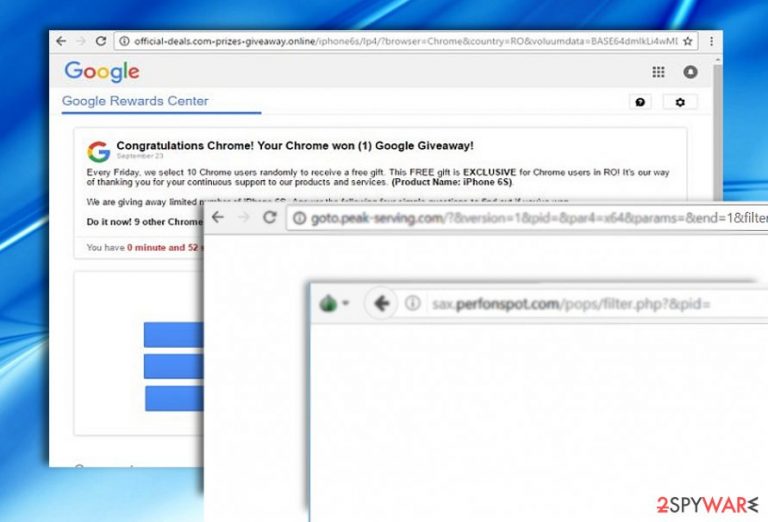
Sax.perfonspot.com virus functions as a redirect browser website. It works similarly to deloton.com redirect issue. The former does not have its own home page but instead misleads you to different web pages. Common final destinations are:
- Gaming websites
- Sites suggesting to install dubious malware removal tools
- Adult-content sites
- Online surveys and lotteries
Once sax.perfonspot.com/pops/filter.php?&pid= redirect command activates, you get misguided to goto.peak-serving.com(…) domain which reveals a blank page. Alternatively, this site may also direct you to one of the mentioned domains. Note that neither of them has HTTPS[1] protocol – the indicator of a safe site.
The sites promoted due to redirect phenomenon do not evoke a reliable impression. In some cases, they try to wheedle out your phone number or other personal details by offering free iPhones[2] or asking to fill a survey.
Such redirect sites also tend to advertise highly questionable security plug-ins and system scanners. The case of BadRabbit malware reveals the dangers of downloading well-known app updates from rogue websites.
Sax.perfonspot.com redirect problem might also serve as a referral spam. Likewise, the administrators of the final redirect domain earn profit depending on the number of visits.
Regarding the increasing popularity of crypto-coin miners, it is possible that Perfonspot redirect virus might direct to the website which secretly miners crypto-coin on the expense of visitors’ PC CPU. Unfortunately, this phenomenon has become a trend not only among online felons but legitimate site administrators[3] as well.
This redirect browser malware might also plant tracking cookies. They help online advertisers gain a better insight of targeted users’ interests. As a result, you might get distracted by occasional pop-ups during browsing sessions.
Due to the absence of the official site, privacy policy and terms of use, there is a possibility that the script of this sax.perfonspot.com virus may attempt to retrieve more personal details. In short, your privacy gets endangered. Therefore, there are more than enough reasons to get rid of the script code. FortectIntego or Malwarebytes will assist you in completing sax.perfonspot.com removal. 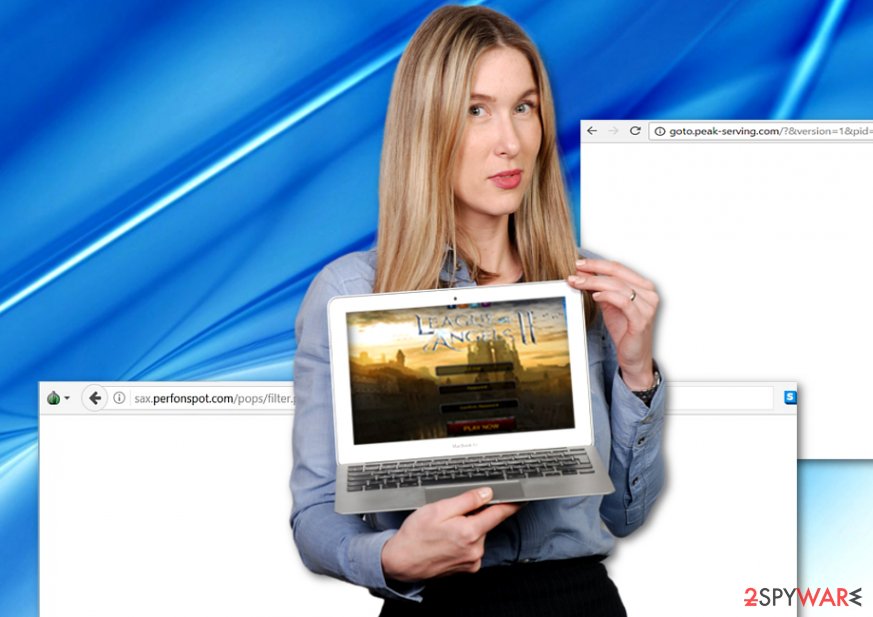
PUP promotion trends
Sax.perfonspot.com hijack functions similarly as AutoConfigUrl virus. In order to cease these bothersome redirects, you will need to identify the source infection. However, looking for the main script is certainly more than a troublesome task for less advanced computer user.
In some cases, you may pinpoint the infection if you examine the list of your browser add-ons. Having a few corrupted or malicious ones might explain sax.perfonspot.com redirect phenomenon. Luckily, due to the rise of crypto-coin miners disguised as browser extensions, Google has taken preventive measures[4].
You should pay utmost attention while installing new free apps such as media players or audio editors. They may disguise optional sites under “Express” or “Recommended” installation modes. Select “Advanced” settings to detect these optional download options.
Lastly, you may pick up this redirect malware if you tend to click on every article or video in a gaming, gambling or another ad-crowded site. In order to limit the risk of similar browser malware, update your browser and system programs regularly. Now let us discuss options to remove sax.perfonspot.com virus properly.
Eliminate the browser infection permanently
If this browser hijacker directs you to unwanted sites each time you load Chrome, Internet Explorer, Firefox, Safari and Mozilla Firefox, then, you need to delete all extensions associated with the virus. If there are no additional add-ons, you can remove sax.perfonspot.com virus by resetting the browser.
You might also scan the browser with a malware elimination application. It will confirm successful sax.perfonspot.com removal. On the final note, all users, whether you reside in the US or Japan[5], should be wary of such redirect pages.
In case you scanned the device and the cybersecurity program does not find anything, but you still cannot revert to the default search engine, follow the below guidelines:
- After you rebooted the PC in Safe Mode, click on Windows key+R and type regedit.
- Then, enter HKEY_CURRENT_USER/Software/Microsoft/Your browser/Main.
- Locate the entry Startpage right-click on it and select Delete.
You may remove virus damage with a help of FortectIntego. SpyHunter 5Combo Cleaner and Malwarebytes are recommended to detect potentially unwanted programs and viruses with all their files and registry entries that are related to them.
Getting rid of Sax.perfonspot.com virus. Follow these steps
Uninstall from Windows
Select your browser and follow the instructions to fully eliminate all sax.perfonspot.com malware scripts.
Instructions for Windows 10/8 machines:
- Enter Control Panel into Windows search box and hit Enter or click on the search result.
- Under Programs, select Uninstall a program.

- From the list, find the entry of the suspicious program.
- Right-click on the application and select Uninstall.
- If User Account Control shows up, click Yes.
- Wait till uninstallation process is complete and click OK.

If you are Windows 7/XP user, proceed with the following instructions:
- Click on Windows Start > Control Panel located on the right pane (if you are Windows XP user, click on Add/Remove Programs).
- In Control Panel, select Programs > Uninstall a program.

- Pick the unwanted application by clicking on it once.
- At the top, click Uninstall/Change.
- In the confirmation prompt, pick Yes.
- Click OK once the removal process is finished.
Delete from macOS
Remove items from Applications folder:
- From the menu bar, select Go > Applications.
- In the Applications folder, look for all related entries.
- Click on the app and drag it to Trash (or right-click and pick Move to Trash)

To fully remove an unwanted app, you need to access Application Support, LaunchAgents, and LaunchDaemons folders and delete relevant files:
- Select Go > Go to Folder.
- Enter /Library/Application Support and click Go or press Enter.
- In the Application Support folder, look for any dubious entries and then delete them.
- Now enter /Library/LaunchAgents and /Library/LaunchDaemons folders the same way and terminate all the related .plist files.

Remove from Microsoft Edge
Delete unwanted extensions from MS Edge:
- Select Menu (three horizontal dots at the top-right of the browser window) and pick Extensions.
- From the list, pick the extension and click on the Gear icon.
- Click on Uninstall at the bottom.

Clear cookies and other browser data:
- Click on the Menu (three horizontal dots at the top-right of the browser window) and select Privacy & security.
- Under Clear browsing data, pick Choose what to clear.
- Select everything (apart from passwords, although you might want to include Media licenses as well, if applicable) and click on Clear.

Restore new tab and homepage settings:
- Click the menu icon and choose Settings.
- Then find On startup section.
- Click Disable if you found any suspicious domain.
Reset MS Edge if the above steps did not work:
- Press on Ctrl + Shift + Esc to open Task Manager.
- Click on More details arrow at the bottom of the window.
- Select Details tab.
- Now scroll down and locate every entry with Microsoft Edge name in it. Right-click on each of them and select End Task to stop MS Edge from running.

If this solution failed to help you, you need to use an advanced Edge reset method. Note that you need to backup your data before proceeding.
- Find the following folder on your computer: C:\\Users\\%username%\\AppData\\Local\\Packages\\Microsoft.MicrosoftEdge_8wekyb3d8bbwe.
- Press Ctrl + A on your keyboard to select all folders.
- Right-click on them and pick Delete

- Now right-click on the Start button and pick Windows PowerShell (Admin).
- When the new window opens, copy and paste the following command, and then press Enter:
Get-AppXPackage -AllUsers -Name Microsoft.MicrosoftEdge | Foreach {Add-AppxPackage -DisableDevelopmentMode -Register “$($_.InstallLocation)\\AppXManifest.xml” -Verbose

Instructions for Chromium-based Edge
Delete extensions from MS Edge (Chromium):
- Open Edge and click select Settings > Extensions.
- Delete unwanted extensions by clicking Remove.

Clear cache and site data:
- Click on Menu and go to Settings.
- Select Privacy, search and services.
- Under Clear browsing data, pick Choose what to clear.
- Under Time range, pick All time.
- Select Clear now.

Reset Chromium-based MS Edge:
- Click on Menu and select Settings.
- On the left side, pick Reset settings.
- Select Restore settings to their default values.
- Confirm with Reset.

Remove from Mozilla Firefox (FF)
Remove dangerous extensions:
- Open Mozilla Firefox browser and click on the Menu (three horizontal lines at the top-right of the window).
- Select Add-ons.
- In here, select unwanted plugin and click Remove.

Reset the homepage:
- Click three horizontal lines at the top right corner to open the menu.
- Choose Options.
- Under Home options, enter your preferred site that will open every time you newly open the Mozilla Firefox.
Clear cookies and site data:
- Click Menu and pick Settings.
- Go to Privacy & Security section.
- Scroll down to locate Cookies and Site Data.
- Click on Clear Data…
- Select Cookies and Site Data, as well as Cached Web Content and press Clear.

Reset Mozilla Firefox
If clearing the browser as explained above did not help, reset Mozilla Firefox:
- Open Mozilla Firefox browser and click the Menu.
- Go to Help and then choose Troubleshooting Information.

- Under Give Firefox a tune up section, click on Refresh Firefox…
- Once the pop-up shows up, confirm the action by pressing on Refresh Firefox.

Remove from Google Chrome
Delete malicious extensions from Google Chrome:
- Open Google Chrome, click on the Menu (three vertical dots at the top-right corner) and select More tools > Extensions.
- In the newly opened window, you will see all the installed extensions. Uninstall all the suspicious plugins that might be related to the unwanted program by clicking Remove.

Clear cache and web data from Chrome:
- Click on Menu and pick Settings.
- Under Privacy and security, select Clear browsing data.
- Select Browsing history, Cookies and other site data, as well as Cached images and files.
- Click Clear data.

Change your homepage:
- Click menu and choose Settings.
- Look for a suspicious site in the On startup section.
- Click on Open a specific or set of pages and click on three dots to find the Remove option.
Reset Google Chrome:
If the previous methods did not help you, reset Google Chrome to eliminate all the unwanted components:
- Click on Menu and select Settings.
- In the Settings, scroll down and click Advanced.
- Scroll down and locate Reset and clean up section.
- Now click Restore settings to their original defaults.
- Confirm with Reset settings.

Delete from Safari
Remove unwanted extensions from Safari:
- Click Safari > Preferences…
- In the new window, pick Extensions.
- Select the unwanted extension and select Uninstall.

Clear cookies and other website data from Safari:
- Click Safari > Clear History…
- From the drop-down menu under Clear, pick all history.
- Confirm with Clear History.

Reset Safari if the above-mentioned steps did not help you:
- Click Safari > Preferences…
- Go to Advanced tab.
- Tick the Show Develop menu in menu bar.
- From the menu bar, click Develop, and then select Empty Caches.

After uninstalling this potentially unwanted program (PUP) and fixing each of your web browsers, we recommend you to scan your PC system with a reputable anti-spyware. This will help you to get rid of Sax.perfonspot.com registry traces and will also identify related parasites or possible malware infections on your computer. For that you can use our top-rated malware remover: FortectIntego, SpyHunter 5Combo Cleaner or Malwarebytes.
How to prevent from getting stealing programs
Do not let government spy on you
The government has many issues in regards to tracking users' data and spying on citizens, so you should take this into consideration and learn more about shady information gathering practices. Avoid any unwanted government tracking or spying by going totally anonymous on the internet.
You can choose a different location when you go online and access any material you want without particular content restrictions. You can easily enjoy internet connection without any risks of being hacked by using Private Internet Access VPN.
Control the information that can be accessed by government any other unwanted party and surf online without being spied on. Even if you are not involved in illegal activities or trust your selection of services, platforms, be suspicious for your own security and take precautionary measures by using the VPN service.
Backup files for the later use, in case of the malware attack
Computer users can suffer from data losses due to cyber infections or their own faulty doings. Ransomware can encrypt and hold files hostage, while unforeseen power cuts might cause a loss of important documents. If you have proper up-to-date backups, you can easily recover after such an incident and get back to work. It is also equally important to update backups on a regular basis so that the newest information remains intact – you can set this process to be performed automatically.
When you have the previous version of every important document or project you can avoid frustration and breakdowns. It comes in handy when malware strikes out of nowhere. Use Data Recovery Pro for the data restoration process.
- ^ Sarah Perez . Google says 64% of Chrome traffic on Android now protected with HTTPS, 75% on Mac, 66% on Windows. TechCrunch. Latest technology news.
- ^ Alice Woods. Beware of free iPhone scams on Facebook and other social media sites. 2-spyware. Security and spyware news.
- ^ John Leyden. More and more websites are mining crypto-coins in your browser to pay their bills, line pockets. The Register. Biting the hand that feeds IT.
- ^ Google Chrome Will Now Protect You from Viruses. Pakistankakhudahafiz. Pakistan news.
- ^ Eliminate computer threats. Uirusu. Cybersecurity news and malware removal guides in Japanese.
