Search.basicgeneration.com (Removal Guide) - Chrome, Firefox, IE, Edge
Search.basicgeneration.com Removal Guide
What is Search.basicgeneration.com?
Search.basicgeneration.com – a search hijacker that might bring you dangerous sites across the web
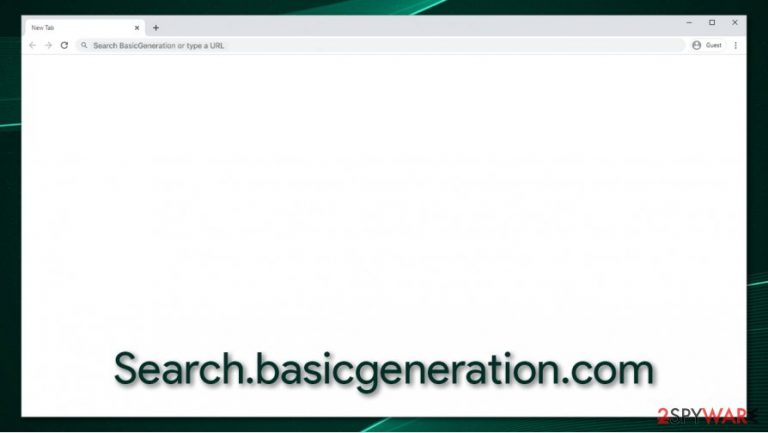
Search.basicgeneration.com is a website address that you might briefly see when performing searches on Google Chrome, Safari, Mozilla Firefox, or another web browser. In other cases, you might be suddenly be redirected through this URL while simply browsing the web. Regardless, you should never be seeing it on your address bar, as it otherwise means that you have a potentially unwanted program installed on your system.
Search.basicgeneration.com hijack might be abrupt and sudden since the app responsible for it is not installed purposely. This is because PUP developers often employ deceptive distribution techniques such as software bundle packages hosted on third-party sites or fake update[1] prompts. Once installed, the app would alter the way the browser operates, resulting in an increase of ads, sponsored links in search results, redirects to suspicious websites, and other incidences. In the background, the Search.basicgeneration.com virus would collect various information about user browsing habits.
| Name | Search.basicgeneration.com |
|---|---|
| Type | Browser hijacker, search hijacker, potentially unwanted program |
| IP address | 99.84.251.75 |
| Distribution | PUPs can be downloaded via third-party websites (bundling), after clicking on various ads or fake software update prompts |
| Symptoms | Unknown extension or application is installed without permission; homepage and new tab address are set to something else; an alternative search engine redirects results to search.yahoo.com and search.basicgeneration.com; overall increase in ads, redirects, and other browser annoyances |
| Risks | Installation of other potentially unwanted programs, personal information disclosure to unknown parties, financial losses |
| Removal | You can uninstall potentially unwanted programs by following the manual guide below or by scanning the computer with powerful anti-malware |
| Further steps | Computer infections can cause significant damage to system files or disrupt normal settings. To revert these changes and remediate the OS, perform a full system scan with FortectIntego repair software |
Browser hijackers are relatively widespread across the web, and, while not the most dangerous, they still should not be ignored – especially if showed up on the system without permission. These potentially unwanted applications specialize in changing we browser settings in order to deliver users sponsored content and gain monetary benefit in the process. Thus, you see Search.basicgeneration.com because there is a program or an extension installed on your machine with browser-hijacking qualities.
As soon as the PUP is installed, the homepage of you web browser might look almost identical to Google, although you will not see the regular “Search Google or type the URL” text in the omnibar. Besides, the search bar on the homepage will also be absent. Instead, you might see nothing at all or a name of the app that is responsible for the Search.basicgeneration.com hijack.
After entering the search term and pressing Enter, you will be redirected to Yahoo, Bing, or another search provider, with Search.basicgeneration.com also showing up briefly before the landing page. Besides this, you will also see advertisements at the top of the results, typically marked as “Ads.”
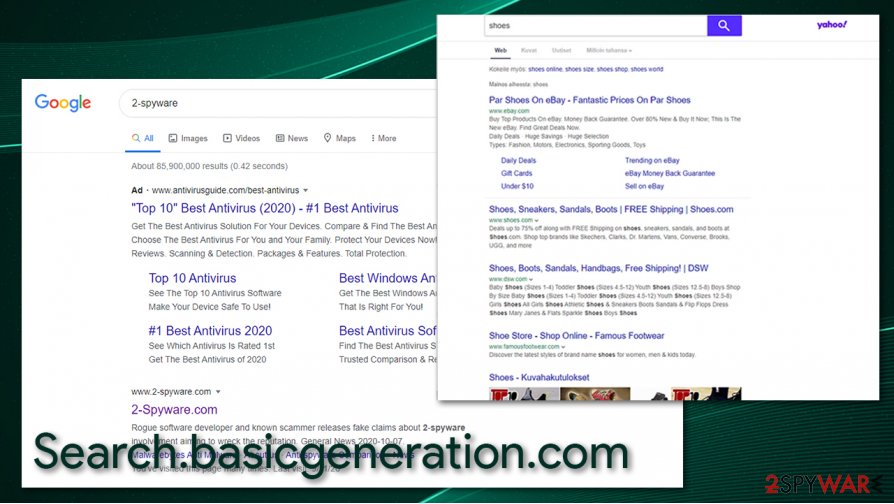
Some users are used to clicking the first result that they see, so they are more compelled to click ads that are shown at the top. As a result, developers of the hijacker receive a commission each time clicks on these links are performed. In the meantime, many browser hijacker developers call this “enhanced search results” – what essentially is a disturbance for end-users, to say the least. These issues are just the tip of the iceberg, however.
There are few things that you might not be aware of, however. In the background, Search.basicgeneration.com virus might do the following:
- Track your every move online via JavaScript, cookies, web beacons,[2] and other technologies (some hijackers are capable of collecting personal information);
- Establish settings that would prevent easy Search.basicgeneration.com removal.
As previously mentioned, while hijackers are not considered major computer threats, developers start playing dirty rather often. The most recent trick they employ is the “Managed by your organization” feature that installs a browser extension with administrator's rights. As a result, the extension is simply grayed out, and users can not get rid of it in a regular way.
In order to remove Search.basicgeneration.com from your web browser, you will have to locate and eliminate the program or the extension – we provide manual instructions below. However, we highly recommend you also perform a full system scan with SpyHunter 5Combo Cleaner, Malwarebytes, or another security software, and then follow up with FortectIntego for best results.
You can easily avoid getting your browser hijacked: here's how
It is irrelevant whether a hijacked browser is redirecting your searches to Yahoo, Bing, or another, less trustworthy provider. While some of these providers are legitimate, it is only the search engine that is being used. Sponsored links and ads that are inserted into results are injected by the potentially unwanted program, and they might prevent you from finding relevant information or accidentally clicking on links you never intended to.
Security is another reason not to infect your computer with a browser hijacker or another potentially unwanted program. While most do not operate as malware does, they can weaken the defenses of a PC or a Mac, rendering it more prone to cyberattacks. Thus, check out these security tips from industry experts[3] on ways how to avoid PUPs:
- Prefer downloading apps from official sources instead of third-parties;
- Before installing an unknown application, read up on it online – check blog posts, community forums, etc.
- During the installation, always pick Advanced/Custom settings instead of Recommended/Quick ones;
- Watch out for the installer tricks: remove pre-ticked marks from checkboxes, read the fine print, and look out for misplaced buttons;
- Never download software updates from ransom websites – they are likely to be fake. Visit the official website and download the update from there.
- Install powerful security software that would warn you about potentially unwanted programs.
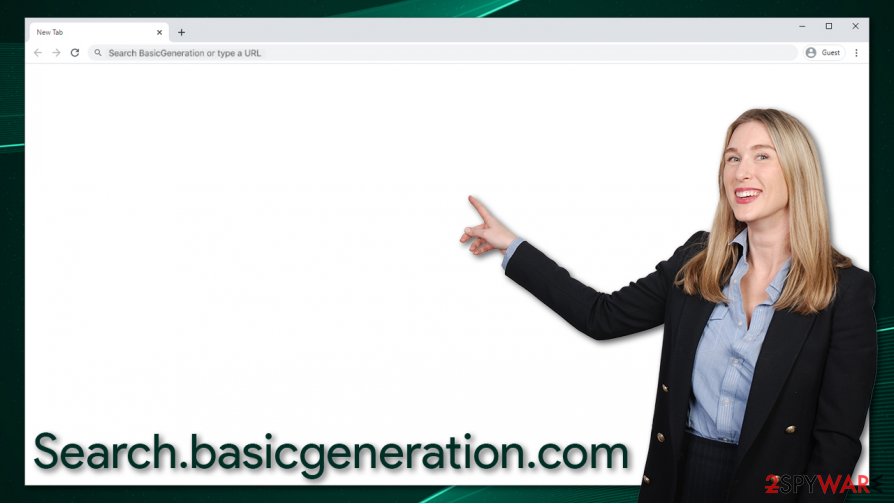
Get rid of Search.basicgeneration.com easily
Typically, Search.basicgeneration.com removal should not be a difficult process, as long as you know what program is associated with the hijacker. However, since it might not be so apparent, this process might become a little more difficult. First of all, we would like to advise you to check the instructions below – you will find out how to uninstall programs from all the operating systems and clear extensions from your web browsers.
In case you struggle when trying to remove Search.basicgeneration.com virus from your computer, navigate to the following location, and delete the data from the following folder:
C:\Users\[username]\AppData\Local\Google\
Additionally, a full scan with a powerful anti-malware is also advised. Many security solutions that include the PUP detection feature can find and delete all the browser hijacker components automatically.
You may remove virus damage with a help of FortectIntego. SpyHunter 5Combo Cleaner and Malwarebytes are recommended to detect potentially unwanted programs and viruses with all their files and registry entries that are related to them.
Getting rid of Search.basicgeneration.com. Follow these steps
Uninstall from Windows
Search for potentially unwanted programs on your Windows computer:
Instructions for Windows 10/8 machines:
- Enter Control Panel into Windows search box and hit Enter or click on the search result.
- Under Programs, select Uninstall a program.

- From the list, find the entry of the suspicious program.
- Right-click on the application and select Uninstall.
- If User Account Control shows up, click Yes.
- Wait till uninstallation process is complete and click OK.

If you are Windows 7/XP user, proceed with the following instructions:
- Click on Windows Start > Control Panel located on the right pane (if you are Windows XP user, click on Add/Remove Programs).
- In Control Panel, select Programs > Uninstall a program.

- Pick the unwanted application by clicking on it once.
- At the top, click Uninstall/Change.
- In the confirmation prompt, pick Yes.
- Click OK once the removal process is finished.
Delete from macOS
If you encounter a suspicious browser behavior on a Mac, please follow these steps:
Remove items from Applications folder:
- From the menu bar, select Go > Applications.
- In the Applications folder, look for all related entries.
- Click on the app and drag it to Trash (or right-click and pick Move to Trash)

To fully remove an unwanted app, you need to access Application Support, LaunchAgents, and LaunchDaemons folders and delete relevant files:
- Select Go > Go to Folder.
- Enter /Library/Application Support and click Go or press Enter.
- In the Application Support folder, look for any dubious entries and then delete them.
- Now enter /Library/LaunchAgents and /Library/LaunchDaemons folders the same way and terminate all the related .plist files.

Remove from Microsoft Edge
Delete unwanted browser extensions from MS Edge:
Delete unwanted extensions from MS Edge:
- Select Menu (three horizontal dots at the top-right of the browser window) and pick Extensions.
- From the list, pick the extension and click on the Gear icon.
- Click on Uninstall at the bottom.

Clear cookies and other browser data:
- Click on the Menu (three horizontal dots at the top-right of the browser window) and select Privacy & security.
- Under Clear browsing data, pick Choose what to clear.
- Select everything (apart from passwords, although you might want to include Media licenses as well, if applicable) and click on Clear.

Restore new tab and homepage settings:
- Click the menu icon and choose Settings.
- Then find On startup section.
- Click Disable if you found any suspicious domain.
Reset MS Edge if the above steps did not work:
- Press on Ctrl + Shift + Esc to open Task Manager.
- Click on More details arrow at the bottom of the window.
- Select Details tab.
- Now scroll down and locate every entry with Microsoft Edge name in it. Right-click on each of them and select End Task to stop MS Edge from running.

If this solution failed to help you, you need to use an advanced Edge reset method. Note that you need to backup your data before proceeding.
- Find the following folder on your computer: C:\\Users\\%username%\\AppData\\Local\\Packages\\Microsoft.MicrosoftEdge_8wekyb3d8bbwe.
- Press Ctrl + A on your keyboard to select all folders.
- Right-click on them and pick Delete

- Now right-click on the Start button and pick Windows PowerShell (Admin).
- When the new window opens, copy and paste the following command, and then press Enter:
Get-AppXPackage -AllUsers -Name Microsoft.MicrosoftEdge | Foreach {Add-AppxPackage -DisableDevelopmentMode -Register “$($_.InstallLocation)\\AppXManifest.xml” -Verbose

Instructions for Chromium-based Edge
Delete extensions from MS Edge (Chromium):
- Open Edge and click select Settings > Extensions.
- Delete unwanted extensions by clicking Remove.

Clear cache and site data:
- Click on Menu and go to Settings.
- Select Privacy, search and services.
- Under Clear browsing data, pick Choose what to clear.
- Under Time range, pick All time.
- Select Clear now.

Reset Chromium-based MS Edge:
- Click on Menu and select Settings.
- On the left side, pick Reset settings.
- Select Restore settings to their default values.
- Confirm with Reset.

Remove from Mozilla Firefox (FF)
Remove dangerous extensions:
- Open Mozilla Firefox browser and click on the Menu (three horizontal lines at the top-right of the window).
- Select Add-ons.
- In here, select unwanted plugin and click Remove.

Reset the homepage:
- Click three horizontal lines at the top right corner to open the menu.
- Choose Options.
- Under Home options, enter your preferred site that will open every time you newly open the Mozilla Firefox.
Clear cookies and site data:
- Click Menu and pick Settings.
- Go to Privacy & Security section.
- Scroll down to locate Cookies and Site Data.
- Click on Clear Data…
- Select Cookies and Site Data, as well as Cached Web Content and press Clear.

Reset Mozilla Firefox
If clearing the browser as explained above did not help, reset Mozilla Firefox:
- Open Mozilla Firefox browser and click the Menu.
- Go to Help and then choose Troubleshooting Information.

- Under Give Firefox a tune up section, click on Refresh Firefox…
- Once the pop-up shows up, confirm the action by pressing on Refresh Firefox.

Remove from Google Chrome
You should clean Chrome in order to get rid of the leftovers of the browser hijacker:
Delete malicious extensions from Google Chrome:
- Open Google Chrome, click on the Menu (three vertical dots at the top-right corner) and select More tools > Extensions.
- In the newly opened window, you will see all the installed extensions. Uninstall all the suspicious plugins that might be related to the unwanted program by clicking Remove.

Clear cache and web data from Chrome:
- Click on Menu and pick Settings.
- Under Privacy and security, select Clear browsing data.
- Select Browsing history, Cookies and other site data, as well as Cached images and files.
- Click Clear data.

Change your homepage:
- Click menu and choose Settings.
- Look for a suspicious site in the On startup section.
- Click on Open a specific or set of pages and click on three dots to find the Remove option.
Reset Google Chrome:
If the previous methods did not help you, reset Google Chrome to eliminate all the unwanted components:
- Click on Menu and select Settings.
- In the Settings, scroll down and click Advanced.
- Scroll down and locate Reset and clean up section.
- Now click Restore settings to their original defaults.
- Confirm with Reset settings.

Delete from Safari
Remove unwanted extensions from Safari:
- Click Safari > Preferences…
- In the new window, pick Extensions.
- Select the unwanted extension and select Uninstall.

Clear cookies and other website data from Safari:
- Click Safari > Clear History…
- From the drop-down menu under Clear, pick all history.
- Confirm with Clear History.

Reset Safari if the above-mentioned steps did not help you:
- Click Safari > Preferences…
- Go to Advanced tab.
- Tick the Show Develop menu in menu bar.
- From the menu bar, click Develop, and then select Empty Caches.

After uninstalling this potentially unwanted program (PUP) and fixing each of your web browsers, we recommend you to scan your PC system with a reputable anti-spyware. This will help you to get rid of Search.basicgeneration.com registry traces and will also identify related parasites or possible malware infections on your computer. For that you can use our top-rated malware remover: FortectIntego, SpyHunter 5Combo Cleaner or Malwarebytes.
How to prevent from getting browser hijacker
Protect your privacy – employ a VPN
There are several ways how to make your online time more private – you can access an incognito tab. However, there is no secret that even in this mode, you are tracked for advertising purposes. There is a way to add an extra layer of protection and create a completely anonymous web browsing practice with the help of Private Internet Access VPN. This software reroutes traffic through different servers, thus leaving your IP address and geolocation in disguise. Besides, it is based on a strict no-log policy, meaning that no data will be recorded, leaked, and available for both first and third parties. The combination of a secure web browser and Private Internet Access VPN will let you browse the Internet without a feeling of being spied or targeted by criminals.
No backups? No problem. Use a data recovery tool
If you wonder how data loss can occur, you should not look any further for answers – human errors, malware attacks, hardware failures, power cuts, natural disasters, or even simple negligence. In some cases, lost files are extremely important, and many straight out panic when such an unfortunate course of events happen. Due to this, you should always ensure that you prepare proper data backups on a regular basis.
If you were caught by surprise and did not have any backups to restore your files from, not everything is lost. Data Recovery Pro is one of the leading file recovery solutions you can find on the market – it is likely to restore even lost emails or data located on an external device.
- ^ Can You Tell the Difference Between Fake and Legitimate Software Updates?. Invision. Real-world IT solutions.
- ^ Web beacon. Wikipedia. The free encyclopedia.
- ^ Lesvirus. Lesvirus. Cybersecurity news and malware insights.
