Search.hquickemailaccess.biz (Removal Guide) - Free Instructions
Search.hquickemailaccess.biz Removal Guide
What is Search.hquickemailaccess.biz?
Search.hquickemailaccess.biz – an URL you might see once your browser gets hijacked by a potentially unwanted program

Search.hquickemailaccess.biz is a web address that can be set as a homepage of your browser seemingly out of nowhere. While the website can be accessed by anybody at any time, it is mostly related to browser hijacking – a process where a potentially unwanted application[1] changes web browser settings without permission. In this particular case, the unwanted activity is likely related to the Quick Email Access extension or add-on.
The Search.hquickemailaccess.biz hijack occurs unexpectedly because most users do not install potentially unwanted programs deliberately but are rather tricked into doing so during the installation of freeware. Once installed, the app would change the homepage and new tab address to hxxps://search.hquickemailaccess.biz and redirect all search results to Yahoo, inserting sponsored links and ads in the process. In the background, users who have the extension installed would be subjected to data tracking, which is later shared with affiliates and other third-parties for marketing purposes.
| Name | Search.hquickemailaccess.biz |
|---|---|
| Type | Browser hijacker, potentially unwanted program |
| IP address | 52.22.109.21 |
| Related | Search.emailaccessonline.com, Search.hemailaccessonline.com |
| Distribution | While browser-hijacking apps may be installed deliberately, they are mostly distributed via software bundles or deceptive ads/fake updates |
| Symptoms | Quick Email Access extension or application is installed on the system/browser; homepage and new tab address are set to Search.hquickemailaccess.biz; all search results are redirected to Yahoo; search results are filled with sponsored links and ads |
| Risks | While browser hijackers are not considered to be very dangerous, its prolonged usage (or the presence there of) might indicate/result in malware infections. Also, due to altered search results, users might find it difficult to find relevant information online |
| Removal | You can uninstall potentially unwanted programs by following the manual guide below or by scanning the computer with powerful anti-malware |
| Optional steps | Computer infections can cause significant damage to system files or disrupt normal settings. To revert these changes and remediate the OS, perform a full system scan with FortectIntego repair software |
Browser hijackers are not initially considered a major security threat by industry experts, but rather more as a nuisance. Nevertheless, there are several reasons why you should remove Search.hquickemailaccess.biz from your web browsers immediately – we explain why in detail.
First of all, some users might be calling it Search.hquickemailaccess.biz virus due to unexpected appearance on the browser. While this term is technically not correct (viruses and infect other applications in order to spread), it has some merit. The reason why so many users find the app seemingly out of nowhere lies within its distribution technique, which is known as software bundling. This is the main reason which results in the installation without direct permission.
Regardless of whether you installed the PUP deliberately or not, the infection symptoms can be seen immediately:
- Search.hquickemailaccess.biz is set as your homepage and new tab address;
- Quick Email Access extension installed on your web browser;
- Unknown extensions or applications installed on your system;
- All searches are redirected to search.yahoo.com and are filled with ads/sponsored links;
- Overall increased amount of advertisements.
While the visible browser hijacker behavior might seem annoying and intrusive, it is by far the least damaging. Just like any other program of this type, it collects a variety of data about you (IP address, ISP, technical details of your device, geo-location, timestamps, search queries, etc.) for targeted advertising purposes. This also means that all the information Search.hquickemailaccess.biz collects is shared with unknown third-parties.
It is important to note that Quick Email Access might not be why your homepage is changed to Search.hquickemailaccess.biz, as there could be installed apps on your system responsible for the change. Therefore, you should check the installed program section manually, as we explain below. Alternatively, you could simply scan the device with SpyHunter 5Combo Cleaner, Malwarebytes, or another reputable anti-malware.
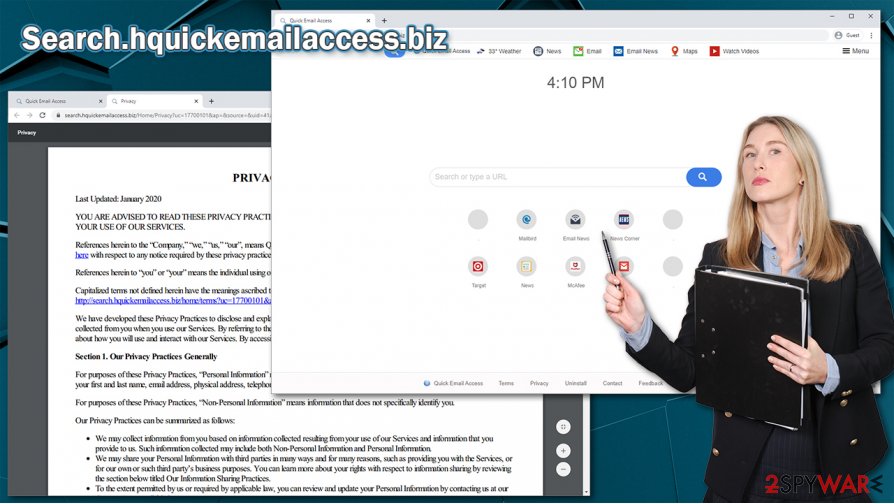
The usage of security software is overall very important, according to novirus.uk[2] experts. Without it, browser hijackers would be the least of your worries, as invisible and much more dangerous threats such as trojans,[3] worms, viruses, etc., can cause significant damage to the computer and compromise your online safety.
Thus, after Search.hquickemailaccess.biz removal, if your anti-malware found something stealthy, you should delete it immediately. After that, we also recommend using FortectIntego repair software that could remediate the corrupted system files.
Prevent unexpected PUP infiltration with these easy tips
Most users by now know that dangerous malware is distributed via malicious spam emails or injected after launching a software crack. However, many users are still relatively careless when it comes to installing programs from third parties. Since third party sources are generally considered to be safe (which they are, mostly), many users do not bother being attentive when they choose and install new programs, which is a huge mistake.
Software distribution websites often offer a bunch of free software for your disposal. The upkeep of the website and people that work on it does cost money, so everything needs to be monetized in another way. Of course, one of the most prevalent methods is advertisements and offers provided by various parties. Commission payments are typically provided per each install made.
Therefore, it is in the distributors' biggest interest to make users install as many apps as possible, even if they don't exactly want them. For that, installers that contain several applications are created, and optional components are often hidden from sight. To avoid being tricked by such deceptive tactics, you need to watch every step of the installation: remove the ticks from checkboxes, opt for Advanced/Custom settings instead of Recommended/Quick ones, watch out for misleading button placements and always read the fine print. Finally, installing a reputable anti-malware program would also help you to prevent PUPs.
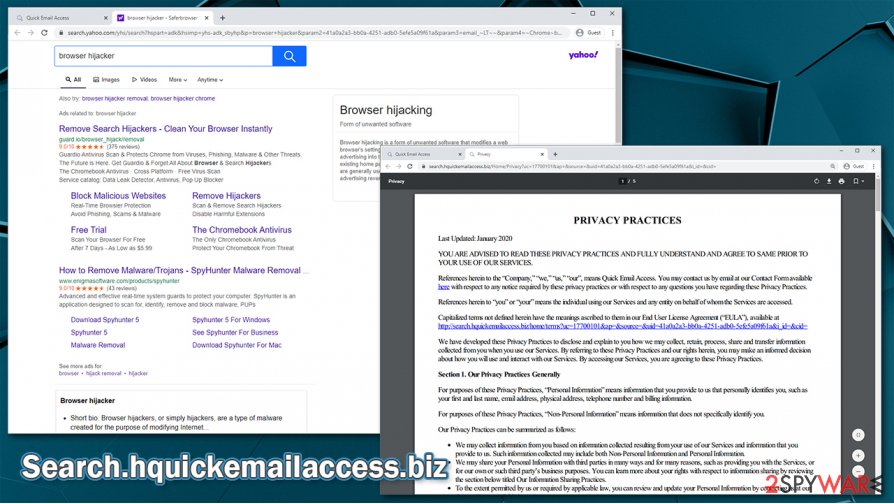
Delete the related browser extension to eliminate the Search.hquickemailaccess.biz URL from your browser
As previously mentioned, the so-called Search.hquickemailaccess.biz virus is not actually a virus but rather a potentially unwanted application. It feeds you ads and collects information about you in order to monetize your clicks and sponsored site visits. Thus, Search.hquickemailaccess.biz removal is also a mandatory process if you want to ensure your online privacy and also computer safety – mainly because there could be other, more dangerous programs that came along the PUP from suspicious websites.
To remove Search.hquickemailaccess.biz hijacker, you need to access the settings of Google Chrome, Mozilla Firefox, or another web browser and uninstall the Quick Email Access extension. If you are not sure how to do that, please check the step-by-step guide we provide below. If, after performing these steps, you still see unwanted browser behavior, you should also check the installed apps on your system or perform a full system scan with reputable anti-malware software.
You may remove virus damage with a help of FortectIntego. SpyHunter 5Combo Cleaner and Malwarebytes are recommended to detect potentially unwanted programs and viruses with all their files and registry entries that are related to them.
Getting rid of Search.hquickemailaccess.biz. Follow these steps
Uninstall from Windows
To uninstall apps from Windows systems, please follow these steps:
Instructions for Windows 10/8 machines:
- Enter Control Panel into Windows search box and hit Enter or click on the search result.
- Under Programs, select Uninstall a program.

- From the list, find the entry of the suspicious program.
- Right-click on the application and select Uninstall.
- If User Account Control shows up, click Yes.
- Wait till uninstallation process is complete and click OK.

If you are Windows 7/XP user, proceed with the following instructions:
- Click on Windows Start > Control Panel located on the right pane (if you are Windows XP user, click on Add/Remove Programs).
- In Control Panel, select Programs > Uninstall a program.

- Pick the unwanted application by clicking on it once.
- At the top, click Uninstall/Change.
- In the confirmation prompt, pick Yes.
- Click OK once the removal process is finished.
Delete from macOS
macOS users should proceed with the following instructions to eliminate unwanted apps from their devices:
Remove items from Applications folder:
- From the menu bar, select Go > Applications.
- In the Applications folder, look for all related entries.
- Click on the app and drag it to Trash (or right-click and pick Move to Trash)

To fully remove an unwanted app, you need to access Application Support, LaunchAgents, and LaunchDaemons folders and delete relevant files:
- Select Go > Go to Folder.
- Enter /Library/Application Support and click Go or press Enter.
- In the Application Support folder, look for any dubious entries and then delete them.
- Now enter /Library/LaunchAgents and /Library/LaunchDaemons folders the same way and terminate all the related .plist files.

Remove from Microsoft Edge
Delete unwanted extensions from MS Edge:
- Select Menu (three horizontal dots at the top-right of the browser window) and pick Extensions.
- From the list, pick the extension and click on the Gear icon.
- Click on Uninstall at the bottom.

Clear cookies and other browser data:
- Click on the Menu (three horizontal dots at the top-right of the browser window) and select Privacy & security.
- Under Clear browsing data, pick Choose what to clear.
- Select everything (apart from passwords, although you might want to include Media licenses as well, if applicable) and click on Clear.

Restore new tab and homepage settings:
- Click the menu icon and choose Settings.
- Then find On startup section.
- Click Disable if you found any suspicious domain.
Reset MS Edge if the above steps did not work:
- Press on Ctrl + Shift + Esc to open Task Manager.
- Click on More details arrow at the bottom of the window.
- Select Details tab.
- Now scroll down and locate every entry with Microsoft Edge name in it. Right-click on each of them and select End Task to stop MS Edge from running.

If this solution failed to help you, you need to use an advanced Edge reset method. Note that you need to backup your data before proceeding.
- Find the following folder on your computer: C:\\Users\\%username%\\AppData\\Local\\Packages\\Microsoft.MicrosoftEdge_8wekyb3d8bbwe.
- Press Ctrl + A on your keyboard to select all folders.
- Right-click on them and pick Delete

- Now right-click on the Start button and pick Windows PowerShell (Admin).
- When the new window opens, copy and paste the following command, and then press Enter:
Get-AppXPackage -AllUsers -Name Microsoft.MicrosoftEdge | Foreach {Add-AppxPackage -DisableDevelopmentMode -Register “$($_.InstallLocation)\\AppXManifest.xml” -Verbose

Instructions for Chromium-based Edge
Delete extensions from MS Edge (Chromium):
- Open Edge and click select Settings > Extensions.
- Delete unwanted extensions by clicking Remove.

Clear cache and site data:
- Click on Menu and go to Settings.
- Select Privacy, search and services.
- Under Clear browsing data, pick Choose what to clear.
- Under Time range, pick All time.
- Select Clear now.

Reset Chromium-based MS Edge:
- Click on Menu and select Settings.
- On the left side, pick Reset settings.
- Select Restore settings to their default values.
- Confirm with Reset.

Remove from Mozilla Firefox (FF)
Remove dangerous extensions:
- Open Mozilla Firefox browser and click on the Menu (three horizontal lines at the top-right of the window).
- Select Add-ons.
- In here, select unwanted plugin and click Remove.

Reset the homepage:
- Click three horizontal lines at the top right corner to open the menu.
- Choose Options.
- Under Home options, enter your preferred site that will open every time you newly open the Mozilla Firefox.
Clear cookies and site data:
- Click Menu and pick Settings.
- Go to Privacy & Security section.
- Scroll down to locate Cookies and Site Data.
- Click on Clear Data…
- Select Cookies and Site Data, as well as Cached Web Content and press Clear.

Reset Mozilla Firefox
If clearing the browser as explained above did not help, reset Mozilla Firefox:
- Open Mozilla Firefox browser and click the Menu.
- Go to Help and then choose Troubleshooting Information.

- Under Give Firefox a tune up section, click on Refresh Firefox…
- Once the pop-up shows up, confirm the action by pressing on Refresh Firefox.

Remove from Google Chrome
To get rid of Search.hquickemailaccess.biz hijack, you should find and delete Quick Email Access extension on Chrome:
Delete malicious extensions from Google Chrome:
- Open Google Chrome, click on the Menu (three vertical dots at the top-right corner) and select More tools > Extensions.
- In the newly opened window, you will see all the installed extensions. Uninstall all the suspicious plugins that might be related to the unwanted program by clicking Remove.

Clear cache and web data from Chrome:
- Click on Menu and pick Settings.
- Under Privacy and security, select Clear browsing data.
- Select Browsing history, Cookies and other site data, as well as Cached images and files.
- Click Clear data.

Change your homepage:
- Click menu and choose Settings.
- Look for a suspicious site in the On startup section.
- Click on Open a specific or set of pages and click on three dots to find the Remove option.
Reset Google Chrome:
If the previous methods did not help you, reset Google Chrome to eliminate all the unwanted components:
- Click on Menu and select Settings.
- In the Settings, scroll down and click Advanced.
- Scroll down and locate Reset and clean up section.
- Now click Restore settings to their original defaults.
- Confirm with Reset settings.

Delete from Safari
If your Safari was hijacked, use the following instructions to clean it:
Remove unwanted extensions from Safari:
- Click Safari > Preferences…
- In the new window, pick Extensions.
- Select the unwanted extension and select Uninstall.

Clear cookies and other website data from Safari:
- Click Safari > Clear History…
- From the drop-down menu under Clear, pick all history.
- Confirm with Clear History.

Reset Safari if the above-mentioned steps did not help you:
- Click Safari > Preferences…
- Go to Advanced tab.
- Tick the Show Develop menu in menu bar.
- From the menu bar, click Develop, and then select Empty Caches.

After uninstalling this potentially unwanted program (PUP) and fixing each of your web browsers, we recommend you to scan your PC system with a reputable anti-spyware. This will help you to get rid of Search.hquickemailaccess.biz registry traces and will also identify related parasites or possible malware infections on your computer. For that you can use our top-rated malware remover: FortectIntego, SpyHunter 5Combo Cleaner or Malwarebytes.
How to prevent from getting browser hijacker
Do not let government spy on you
The government has many issues in regards to tracking users' data and spying on citizens, so you should take this into consideration and learn more about shady information gathering practices. Avoid any unwanted government tracking or spying by going totally anonymous on the internet.
You can choose a different location when you go online and access any material you want without particular content restrictions. You can easily enjoy internet connection without any risks of being hacked by using Private Internet Access VPN.
Control the information that can be accessed by government any other unwanted party and surf online without being spied on. Even if you are not involved in illegal activities or trust your selection of services, platforms, be suspicious for your own security and take precautionary measures by using the VPN service.
Backup files for the later use, in case of the malware attack
Computer users can suffer from data losses due to cyber infections or their own faulty doings. Ransomware can encrypt and hold files hostage, while unforeseen power cuts might cause a loss of important documents. If you have proper up-to-date backups, you can easily recover after such an incident and get back to work. It is also equally important to update backups on a regular basis so that the newest information remains intact – you can set this process to be performed automatically.
When you have the previous version of every important document or project you can avoid frustration and breakdowns. It comes in handy when malware strikes out of nowhere. Use Data Recovery Pro for the data restoration process.
- ^ Chris Hoffman. PUPs Explained: What is a “Potentially Unwanted Program”?. Ho-To Geek. Site that explains technology.
- ^ Novirus. Novirus. Cybersecurity advice and malware insights.
- ^ Trojan horse (computing). Wikipedia. The free encyclopedia.
