Search.windowconfig.com browser hijacker (virus) - Free Instructions
Search.windowconfig.com browser hijacker Removal Guide
What is Search.windowconfig.com browser hijacker?
Search.windowconfig.com is causing redirects to malicious pages while browsing the Internet
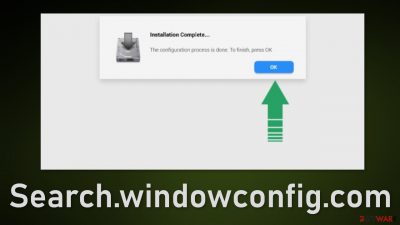
Search.windowconfig.com is classified as a browser hijacker because it redirects users' searches from the address bar to questionable pages. Usually, hijackers take over the browser by changing the main settings, like the homepage, new tab address, and search engine, but this one tries to act secretly without causing big noticeable changes.
The pages that users start getting thrown to can be dangerous and cause PUP (potentially unwanted program)[1] or malware installations. If you have this extension or application installed you might encounter pages that encourage you to update your Flash Player, warn you about non-existent virus infections, and rush you to install bogus antivirus software.
Flash Player was discontinued in 2020 and replaced by new technology – HTML5.[2] So any prompts and pages saying otherwise are definitely fake. One other thing that users seem to be fooled by quite often is fake giveaways. If something seems too good to be true, it probably is. We previously wrote about the You've made the 9.68-billionth search scam, and the 2018 Annual Visitor Survey scam which are great examples.
| NAME | Search.windowconfig.com |
| TYPE | Browser hijacker; potentially unwanted program |
| SYMPTOMS | Redirects to scam, push notification spam, and phishing sites |
| DISTRIBUTION | Shady websites, deceptive ads, freeware installations |
| DANGERS | Users can get redirected to dangerous websites where they can get tricked into providing personal information or installing PUPs and malware |
| ELIMINATION | Go to your browser settings and remove the extension; performing a scan with professional security tools is recommended |
| FURTHER STEPS | Use FortectIntego to fix any remaining damage and clear your browsers |
Although we mentioned that you should not be experiencing any other symptoms, you should still be aware of them to be able to identify the threat. Browser hijackers can also cause:
- Pop-up ads and new tabs
- Unwanted extensions to appear
- Redirects to unfamiliar pages or ads
- Alerts about your device being infected
Virus infection warnings use scare tactics and a sense of urgency to get users to download PUPs or malware disguised as security tools or VPNs. “IP address & personal information might be exposed” scam displays users' IP address, approximate location, and browser to make them think that this information is accessible to anyone and they could get targeted any time.
There are also pages like Orange-note-wmca1.click, Antivirus-protection.shop, and Antivirus.safe-web-pc.com that use well-known antivirus software brands to appear legitimate. They say that users are unprotected if they do not have these tools and offer a discount to make it look like a good deal.
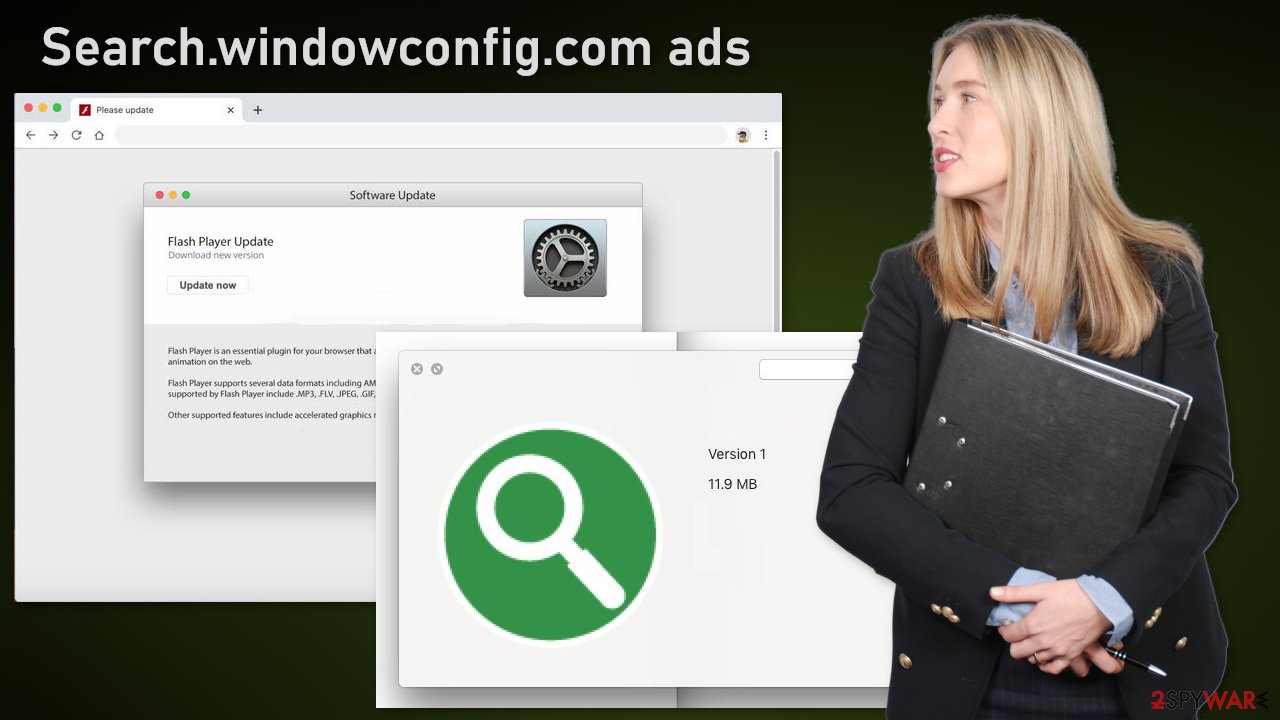
Protect your machine from uninvited guests
Of course, the most basic thing users can do is to be careful while browsing the Internet and not click on random links, pop-ups. Pages that engage in illegal activities are especially dangerous because they are full of deceptive ads and sneaky redirects. They can cause new tabs to open with ads created by fraudsters who want to lure out personal information, etc.
One other thing you can do to help you avoid the infiltration of apps that start performing unwanted tasks in your browsers is to clean cookies[3] regularly. Cookies are small data files that contain information like your IP address, pages you visit, links you click on, and things you purchase. There have been instances where these cookies were hacked using security holes.
A great thing to have is a maintenance tool like FortectIntego which can clear your browsers automatically. This powerful software can also fix various system errors like BSoDs, registry issues, corrupted files, and more. This leads us to our next point – try to update your system and software as soon as new security patches are available. This will make your system much more secure and unlikely to become a target of cybercriminals.
Also, try to avoid installing programs from freeware distribution sites. They often include additional programs[4] in the installers without making you aware of it. That is why it is important to always go through the installation process step by step. Choose the “Custom” or “Advanced” installation method, check the file list and untick the boxes next to any apps that seem unrelated.
Another crucial thing to have is quality antivirus software. This will stop malware and PUAs from entering your system. Professional security tools should alert you about unauthorized installation attempts which reduce the risk of infection significantly. Security tools that we highly recommend are SpyHunter 5Combo Cleaner and Malwarebytes.
Remove the unwanted extension
You can remove browser add-ons by going to your settings. Find the list of extensions installed in your browser and remove the malicious plugin. We show how to do that in the guide below:
How to prevent from getting browser hijacker
Access your website securely from any location
When you work on the domain, site, blog, or different project that requires constant management, content creation, or coding, you may need to connect to the server and content management service more often. The best solution for creating a tighter network could be a dedicated/fixed IP address.
If you make your IP address static and set to your device, you can connect to the CMS from any location and do not create any additional issues for the server or network manager that needs to monitor connections and activities. VPN software providers like Private Internet Access can help you with such settings and offer the option to control the online reputation and manage projects easily from any part of the world.
Recover files after data-affecting malware attacks
While much of the data can be accidentally deleted due to various reasons, malware is one of the main culprits that can cause loss of pictures, documents, videos, and other important files. More serious malware infections lead to significant data loss when your documents, system files, and images get encrypted. In particular, ransomware is is a type of malware that focuses on such functions, so your files become useless without an ability to access them.
Even though there is little to no possibility to recover after file-locking threats, some applications have features for data recovery in the system. In some cases, Data Recovery Pro can also help to recover at least some portion of your data after data-locking virus infection or general cyber infection.
- ^ Potentially unwanted program. Wikipedia. The Free Encyclopedia.
- ^ Carrie Marshall. HTML5: what is it?. Techradar. Tech Advice.
- ^ What are Cookies?. Kaspersky. Home Security Blog.
- ^ Will Dormann. Bundled Software and Attack Surface. Cmu. Carnegie Mellon University Software Engineering Institute Blog.











