Seemessage.site (Free Guide) - Removal Instructions
Seemessage.site Removal Guide
What is Seemessage.site?
Seemessage.site is a fake lottery page with the purpose of collecting information about the visitor
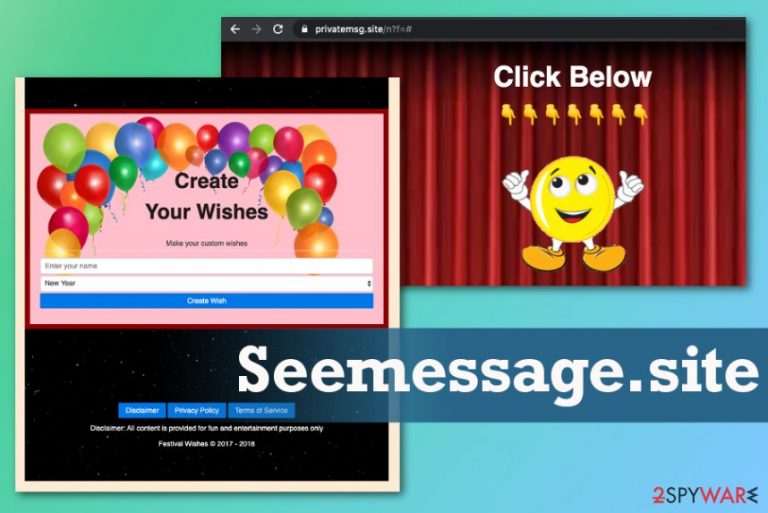
| Name | Seemessage.site |
|---|---|
| Type | Adware |
| Main danger | Ad-supported sites appear out of nowhere and expose the user to questionable content or even pages where malware can be promoted or spread. Such online sites use tracking cookies[1] and other techniques to collect information about viewers |
| Symptoms | The website shows content that is created to trick users into clicking on the material, so other redirects get triggered and expose the viewer to sensitive pages and open more pop-ups, deliver banners and blinking boxes with survey forms. Clicking on anything causes additional tabs, browser windows and pop-ups to appear |
| Distribution | Other PUPs and cyber intruders can directly install such adware, and user unknowingly loads such threats during freeware installations from the internet, unreliable sources, and free downloading sites, torrent services |
| Elimination | Since you need to remove Seemessage.site with all the traces, it should be eliminated using professional anti-malware that can detect more malicious-behavior based apps ad files possibly associated with a questionable PUP |
| Repair | You also need to get the infected machine back to the normal state. That can be achieved with a system repair tool like FortectIntego that may find and correct system files damaged by the threat |
The particular Seemessage.site virus pop-ups show different material, but once you click on anything displayed, another window shows up, or a new tab gets opened with an additional message. In most cases, such pages also launch cheerful music for the user to celebrate the wining or a holiday at the time.
However, such colorful display, blinking boxes, and pop-ups only lead to content that triggers more redirects, traffic reroutes or exposes you to possibly malicious online material. Even though Seemessage.site is not propagated as a real virus it is called that due to push notifications and other scammy pages stating that you have won something or claiming that your device is infected by malware, outdated software causes additional issues.
Seemessage.site is the application that redirects you to other services and opens dozens of new pages on the screen where the pay-per-click scheme is actively used to generate profit from visitors' views.[2] This is one of the symptoms typical for potentially unwanted programs; others include:
- unwanted content appearing on the screen;
- suspicious tools and apps installed behind your back;
- hyperlinks injected on typically safe sites;
- promotional material pushing shady updates and software installations.
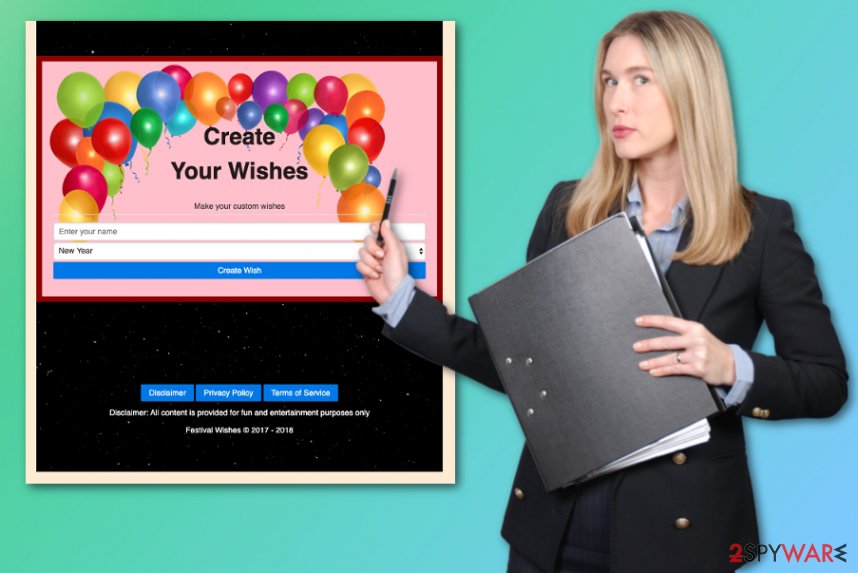
There is nothing valuable about the site that shows noting besides promotional and pushy content or scammy material, so go straight to Seemessage.site removal as soon as you notice anything suspicious and make sure to clean the device fully, so the same PUP cannot cause any issues in the future.
Unfortunately, the issue with Seemessage.site virus is not ending with redirects and commercial content. This site and all the related advertisers can track and collect data about the visitor and his or her browsing preferences by accessing that information via viewed content. This data collecting issue is briefly mentioned in the Privacy Policy of the redirected page:
This Usage Data may include information such as your computer's Internet Protocol address (e.g. IP address), browser type, browser version, the pages of our Service that you visit, the time and date of your visit, the time spent on those pages, unique device identifiers and other diagnostic data.
It is possible that adware-type intruder and all third-party advertisers collect and track data that is personally identifiable and can be used in malicious campaigns or sold online for fraudulent purposes. You should remove Seemessage.site as soon as possible to avoid any damage or privacy issues or even identity theft. Use proper anti-malware tools for the job and achieve the best results.
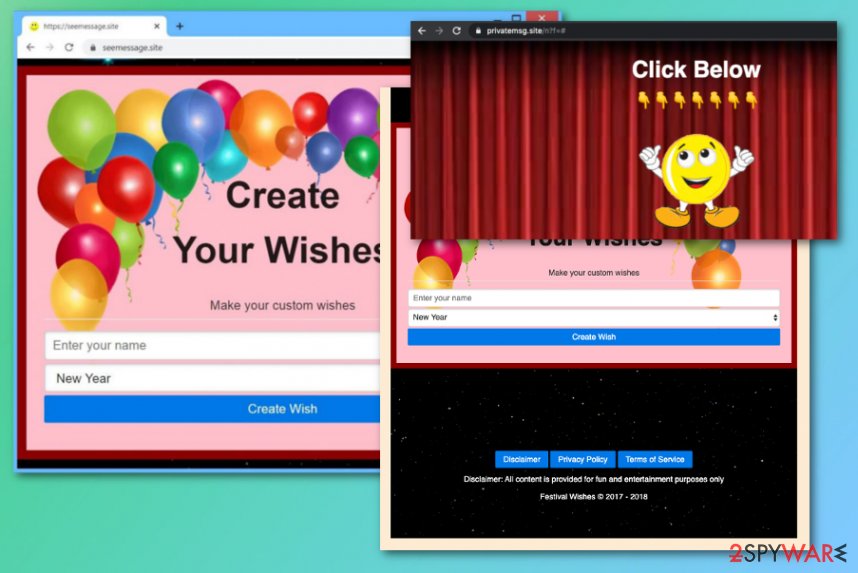
Adware applications come bundled during the freeware downloads
These cyber intruders mostly show up on the machine after insecure freeware installation because developers use bundling techniques. Such installers include pre-packed applications and software that has additional features and are set to load programs without requiring additional permissions.
Anything additive can occur without your knowledge or notifications from the system when you skip through steps and allow the bundle to get installed fully on the computer. Any settings then can get altered, and you wouldn't notice that the extra free program is installed on the machine until adware-type infection symptoms show up.
You can avoid shady installations by choosing Advanced or Custom options during such processes of downloading freeware from the internet. The best option is to rely on trustworthy providers and official pages where programs are promoted by developers directly, as experts[3] always suggest.
Eliminate Seemessage.site during the full system cleaning
This Seemessage.site virus web domain is considered deceptive and possibly malicious because of those redirects and pop-ups it constantly triggers. Intrusive behavior is considered dangerous because content that shows up on those redirects is not controlled by the PUP developer and can easily lead to more serious infections than adware.
This fact that you cannot be sure about the safety of the material that is on your web browser makes Seemessage.site removal more important. If you react as soon as possible and get rid of the potentially unwanted program, you can avoid the danger behind such online pages.
However, there are more things you should do after you remove Seemessage.site and associated adware and potentially unwanted programs. Your web browser is the most affected after such infiltration because PUPs can install plugins, add-ons, or extensions without your permission and run needed processes freely. Go through steps below the article and reset browsers to default.
You may remove virus damage with a help of FortectIntego. SpyHunter 5Combo Cleaner and Malwarebytes are recommended to detect potentially unwanted programs and viruses with all their files and registry entries that are related to them.
Getting rid of Seemessage.site. Follow these steps
Uninstall from Windows
Make sure to eliminate anything that is associated with Seemessage.site adware or another PUP
Instructions for Windows 10/8 machines:
- Enter Control Panel into Windows search box and hit Enter or click on the search result.
- Under Programs, select Uninstall a program.

- From the list, find the entry of the suspicious program.
- Right-click on the application and select Uninstall.
- If User Account Control shows up, click Yes.
- Wait till uninstallation process is complete and click OK.

If you are Windows 7/XP user, proceed with the following instructions:
- Click on Windows Start > Control Panel located on the right pane (if you are Windows XP user, click on Add/Remove Programs).
- In Control Panel, select Programs > Uninstall a program.

- Pick the unwanted application by clicking on it once.
- At the top, click Uninstall/Change.
- In the confirmation prompt, pick Yes.
- Click OK once the removal process is finished.
Delete from macOS
Clean your macOS to avoid additional infections/GI]
[GI=internet-explorer]
Remove items from Applications folder:
- From the menu bar, select Go > Applications.
- In the Applications folder, look for all related entries.
- Click on the app and drag it to Trash (or right-click and pick Move to Trash)

To fully remove an unwanted app, you need to access Application Support, LaunchAgents, and LaunchDaemons folders and delete relevant files:
- Select Go > Go to Folder.
- Enter /Library/Application Support and click Go or press Enter.
- In the Application Support folder, look for any dubious entries and then delete them.
- Now enter /Library/LaunchAgents and /Library/LaunchDaemons folders the same way and terminate all the related .plist files.

Remove from Microsoft Edge
Delete unwanted extensions from MS Edge:
- Select Menu (three horizontal dots at the top-right of the browser window) and pick Extensions.
- From the list, pick the extension and click on the Gear icon.
- Click on Uninstall at the bottom.

Clear cookies and other browser data:
- Click on the Menu (three horizontal dots at the top-right of the browser window) and select Privacy & security.
- Under Clear browsing data, pick Choose what to clear.
- Select everything (apart from passwords, although you might want to include Media licenses as well, if applicable) and click on Clear.

Restore new tab and homepage settings:
- Click the menu icon and choose Settings.
- Then find On startup section.
- Click Disable if you found any suspicious domain.
Reset MS Edge if the above steps did not work:
- Press on Ctrl + Shift + Esc to open Task Manager.
- Click on More details arrow at the bottom of the window.
- Select Details tab.
- Now scroll down and locate every entry with Microsoft Edge name in it. Right-click on each of them and select End Task to stop MS Edge from running.

If this solution failed to help you, you need to use an advanced Edge reset method. Note that you need to backup your data before proceeding.
- Find the following folder on your computer: C:\\Users\\%username%\\AppData\\Local\\Packages\\Microsoft.MicrosoftEdge_8wekyb3d8bbwe.
- Press Ctrl + A on your keyboard to select all folders.
- Right-click on them and pick Delete

- Now right-click on the Start button and pick Windows PowerShell (Admin).
- When the new window opens, copy and paste the following command, and then press Enter:
Get-AppXPackage -AllUsers -Name Microsoft.MicrosoftEdge | Foreach {Add-AppxPackage -DisableDevelopmentMode -Register “$($_.InstallLocation)\\AppXManifest.xml” -Verbose

Instructions for Chromium-based Edge
Delete extensions from MS Edge (Chromium):
- Open Edge and click select Settings > Extensions.
- Delete unwanted extensions by clicking Remove.

Clear cache and site data:
- Click on Menu and go to Settings.
- Select Privacy, search and services.
- Under Clear browsing data, pick Choose what to clear.
- Under Time range, pick All time.
- Select Clear now.

Reset Chromium-based MS Edge:
- Click on Menu and select Settings.
- On the left side, pick Reset settings.
- Select Restore settings to their default values.
- Confirm with Reset.

Remove from Mozilla Firefox (FF)
Remove dangerous extensions:
- Open Mozilla Firefox browser and click on the Menu (three horizontal lines at the top-right of the window).
- Select Add-ons.
- In here, select unwanted plugin and click Remove.

Reset the homepage:
- Click three horizontal lines at the top right corner to open the menu.
- Choose Options.
- Under Home options, enter your preferred site that will open every time you newly open the Mozilla Firefox.
Clear cookies and site data:
- Click Menu and pick Settings.
- Go to Privacy & Security section.
- Scroll down to locate Cookies and Site Data.
- Click on Clear Data…
- Select Cookies and Site Data, as well as Cached Web Content and press Clear.

Reset Mozilla Firefox
If clearing the browser as explained above did not help, reset Mozilla Firefox:
- Open Mozilla Firefox browser and click the Menu.
- Go to Help and then choose Troubleshooting Information.

- Under Give Firefox a tune up section, click on Refresh Firefox…
- Once the pop-up shows up, confirm the action by pressing on Refresh Firefox.

Remove from Google Chrome
You should go through the add-ons since the content on the web browser is possibly installed by Seemessage.site itself
Delete malicious extensions from Google Chrome:
- Open Google Chrome, click on the Menu (three vertical dots at the top-right corner) and select More tools > Extensions.
- In the newly opened window, you will see all the installed extensions. Uninstall all the suspicious plugins that might be related to the unwanted program by clicking Remove.

Clear cache and web data from Chrome:
- Click on Menu and pick Settings.
- Under Privacy and security, select Clear browsing data.
- Select Browsing history, Cookies and other site data, as well as Cached images and files.
- Click Clear data.

Change your homepage:
- Click menu and choose Settings.
- Look for a suspicious site in the On startup section.
- Click on Open a specific or set of pages and click on three dots to find the Remove option.
Reset Google Chrome:
If the previous methods did not help you, reset Google Chrome to eliminate all the unwanted components:
- Click on Menu and select Settings.
- In the Settings, scroll down and click Advanced.
- Scroll down and locate Reset and clean up section.
- Now click Restore settings to their original defaults.
- Confirm with Reset settings.

Delete from Safari
Remove unwanted extensions from Safari:
- Click Safari > Preferences…
- In the new window, pick Extensions.
- Select the unwanted extension and select Uninstall.

Clear cookies and other website data from Safari:
- Click Safari > Clear History…
- From the drop-down menu under Clear, pick all history.
- Confirm with Clear History.

Reset Safari if the above-mentioned steps did not help you:
- Click Safari > Preferences…
- Go to Advanced tab.
- Tick the Show Develop menu in menu bar.
- From the menu bar, click Develop, and then select Empty Caches.

After uninstalling this potentially unwanted program (PUP) and fixing each of your web browsers, we recommend you to scan your PC system with a reputable anti-spyware. This will help you to get rid of Seemessage.site registry traces and will also identify related parasites or possible malware infections on your computer. For that you can use our top-rated malware remover: FortectIntego, SpyHunter 5Combo Cleaner or Malwarebytes.
How to prevent from getting adware
Protect your privacy – employ a VPN
There are several ways how to make your online time more private – you can access an incognito tab. However, there is no secret that even in this mode, you are tracked for advertising purposes. There is a way to add an extra layer of protection and create a completely anonymous web browsing practice with the help of Private Internet Access VPN. This software reroutes traffic through different servers, thus leaving your IP address and geolocation in disguise. Besides, it is based on a strict no-log policy, meaning that no data will be recorded, leaked, and available for both first and third parties. The combination of a secure web browser and Private Internet Access VPN will let you browse the Internet without a feeling of being spied or targeted by criminals.
No backups? No problem. Use a data recovery tool
If you wonder how data loss can occur, you should not look any further for answers – human errors, malware attacks, hardware failures, power cuts, natural disasters, or even simple negligence. In some cases, lost files are extremely important, and many straight out panic when such an unfortunate course of events happen. Due to this, you should always ensure that you prepare proper data backups on a regular basis.
If you were caught by surprise and did not have any backups to restore your files from, not everything is lost. Data Recovery Pro is one of the leading file recovery solutions you can find on the market – it is likely to restore even lost emails or data located on an external device.
- ^ Craig Snyder. What are tracking cookies and are they bad?. Online-tech-tips. Computer tips from computer guy.
- ^ Pay per click. Wikipedia. The free encyclopedia.
- ^ Lesvirus. Lesvirus. Spyware related news.
