Shopgirlmtl.com (Removal Guide) - Free Instructions
Shopgirlmtl.com Removal Guide
What is Shopgirlmtl.com?
Shopgirlmtl.com – a push notification virus that displays intrusive advertisements via Google Chrome or another web browser
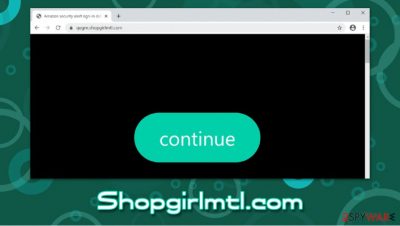
Shopgirlmtl.com is a dubious website that uses deception and social engineering to scam users.[1] Upon accessing the site, visitors are asked to press “Allow” to in order to continue. As soon as that is done, users are not shown any underlying content, but instead, intrusive notifications are shown directly on their screens. These ads typically include links and fake statements that, once clicked, could result in malware infections, personal information disclosure to unknown parties, or financial losses.
Regardless of which browser, Google Chrome, Mozilla Firefox, Safari, or MS Edge, is used to allow these popups, they will always show up regardless if the web browser is opened or not. Thus, many users have been struggling with Shopgirlmtl.com removal. To stop the ads, all you have to do is access the settings of your web browser and prevent the site from delivering notifications to you.
| Name | Shopgirlmtl.com |
|---|---|
| Type | Push notification virus, scam, ads |
| IP address | 69.89.31.225 |
| Distribution | Website authors use various tricks to make users enable notifications. In particular, the injection of popups begins after the “Allow” button is pressed |
| Symptoms | Users start seeing popups on their desktops at any time when the machine is turned on |
| Dangers | Clicking on links that are embedded within the notification prompt, exploring the sites these links bring to or downloading files can be particularly dangerous – users can get infected with malware, suffer from financial losses or privacy issues |
| Elimination | To prevent the site from displaying notifications to you, access the site permission section via your web browser settings – you can find more details below |
| Further steps | Redirects and ads might indicate adware infection, so you should check your system with anti-malware, clean your browsers, and attempt to fix virus damage with a repair tool FortectIntego |
While some users might stumble upon the so-called Shopgirlmtl.com virus accidentally (for example, after being redirected from another malicious site), persistent redirects to this or similar site might indicate that adware is installed on their systems. The so-called ad-supported software typically travels within software bundles or is spread through fake updates, resulting in stealthy infiltration.
Since users are unaware that an unknown application was installed on their machines, they might believe that the Shopgirlmtl.com redirect tendencies are occurring naturally. Therefore, if you have spotted suspicious web browser behavior such as redirects or intrusive ads on most visited websites, you should check your computer for adware – either scan it with security software (such as SpyHunter 5Combo Cleaner or Malwarebytes) or get rid of unwanted apps manually.
The scheme of Shopgirlmtl.com is relatively primitive but quite effective. It uses the built-in browser notification feature in order to deliver users intrusive advertisement campaigns. Just many other rogue sites of such type (Jioer.pro, Allfreshposts.com, Etnessbr.pro, or Suftoajachi.com), it uses social engineering to make users allow notifications to be delivered to users' desktops.
Upon the site's entry, visitors can be presented with several different statements, all of which would be misleading. For example, the website might state that the notifications should be allowed to continue watching an alleged video, or that a robot check must be performed. By using familiar elements such as popular DDoS[2] protection and user verification technique, Shopgirlmtl.com convinces many that the “Allow” button is completely fine to be pressed.
It is also important to notice that the Shopgirlmtl.com site checks the location of the visitor by reading his/her IP address. This way, users might be presented with a different notification, sometimes in their own native language.
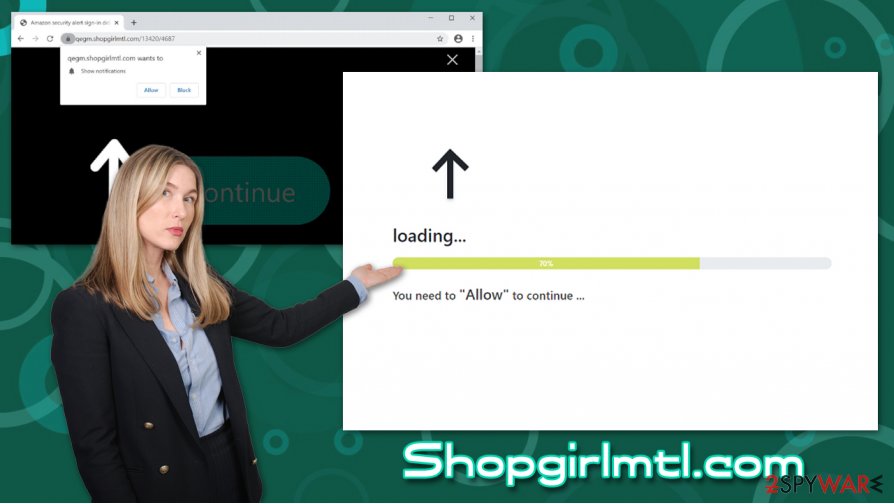
Possibly the biggest threat of push notification viruses is that they inject malicious links and scam messages into prompts. As a result, users might be compelled to click on links, resulting in malware infection, personal data loss, privacy issues, and much more negative consequences.
To remove Shopgirlmtl.com from your desktop, you should access the settings of your web browser and perform relevant steps we describe in our removal section below. If you downloaded some programs promoted via the push notification links, you should check your device for adware/malware, either manually or automatically. To remediate the computer after its infection, experts[3] also recommend using repair tools such as FortectIntego.
Prevent adware infections and unwanted notifications from showing up on your screen
Ads are relatively important to many businesses and content creators, as they allow them to provide software or deliver content for free. However, they are also often a cause of frustration to many users – nobody likes to deal with websites that display an excessive number of ads that cover the underlying content of the site. While such behavior can mostly be stopped with ad-blockers, intrusive ads can also indicate that adware managed to slip into one's machine.
As previously mentioned, adware is typically spread via deceptive methods, such as software bundles or fake updates. Its main goal is also to deliver users intrusive advertisements, and such apps rarely bring any value to the end-user. However, you don't have to be an expert in order to avoid unwanted software that ruins your web browsing experience. Here are some tips that could help you:
- Employ anti-malware capable of detecting PUPs;
- If possible, always choose official sources for your downloads;
- Avoid torrent and similar sites that host illegal program installers/cracks;
- Never rush the installation process;
- Always pick Advanced/Custom settings when prompted to stay in control of the installation process from start to finish;
- Decline all the deals, remove ticks from checkboxes, and always read the fine print.
Stop Shopgirlmtl.com notifications for good
Once you find out peculiarities of Shopgirlmtl.com removal, you will be able to apply this knowledge if such intrusive ads happen to break into your browser once again. While there is a chance that your computer might be infected with adware or malware (you can check it with security software or attempt to eliminate PUPs manually by following our instructions below), it is not always the case. Of course, clicking on links that are delivered to your desktop should also be a cause of concern, as this behavior might sometimes result in an automatic malware infiltration. Antivirus software can not only delete malware but also prevent its entry entirely.
As a first remediation step, we suggest you remove Shopgirlmtl.com popups first and see if the unwanted browser behavior is gone. Here's how to do it on all major browsers:
Google Chrome
- Go to Menu > Settings > Advanced
- Select Site Settings > Notifications
- In the Allow section, look for malicious sites
- Click More Actions and then select Block
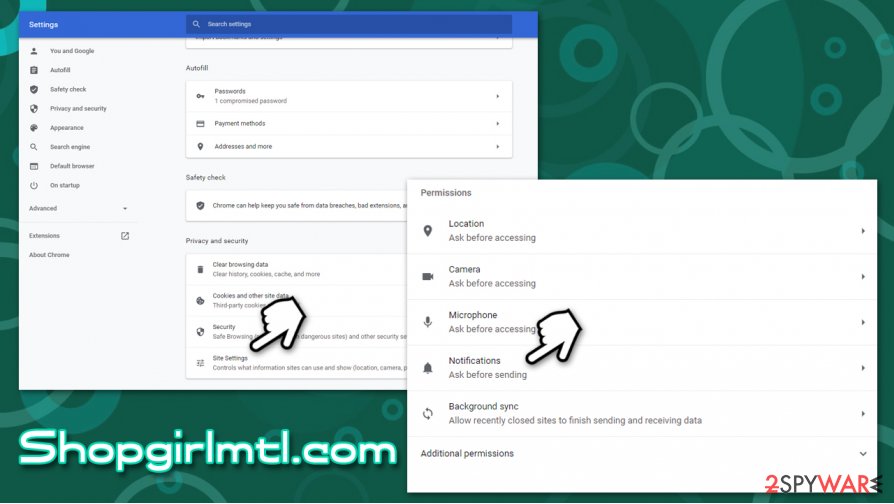
Safari:
- Go to Safari > Preferences…
- Under Websites tab, select Notifications
- Pick the unwanted URL and then click Deny
Mozilla Firefox:
- Go to Menu > Options
- Select Privacy & Security > Notifications > Settings
- Click on the the drop-down menu and pick Block
- Save Changes
You may remove virus damage with a help of FortectIntego. SpyHunter 5Combo Cleaner and Malwarebytes are recommended to detect potentially unwanted programs and viruses with all their files and registry entries that are related to them.
Getting rid of Shopgirlmtl.com. Follow these steps
Uninstall from Windows
To delete unwanted apps from Windows machines, please follow these steps:
Instructions for Windows 10/8 machines:
- Enter Control Panel into Windows search box and hit Enter or click on the search result.
- Under Programs, select Uninstall a program.

- From the list, find the entry of the suspicious program.
- Right-click on the application and select Uninstall.
- If User Account Control shows up, click Yes.
- Wait till uninstallation process is complete and click OK.

If you are Windows 7/XP user, proceed with the following instructions:
- Click on Windows Start > Control Panel located on the right pane (if you are Windows XP user, click on Add/Remove Programs).
- In Control Panel, select Programs > Uninstall a program.

- Pick the unwanted application by clicking on it once.
- At the top, click Uninstall/Change.
- In the confirmation prompt, pick Yes.
- Click OK once the removal process is finished.
Delete from macOS
Remove items from Applications folder:
- From the menu bar, select Go > Applications.
- In the Applications folder, look for all related entries.
- Click on the app and drag it to Trash (or right-click and pick Move to Trash)

To fully remove an unwanted app, you need to access Application Support, LaunchAgents, and LaunchDaemons folders and delete relevant files:
- Select Go > Go to Folder.
- Enter /Library/Application Support and click Go or press Enter.
- In the Application Support folder, look for any dubious entries and then delete them.
- Now enter /Library/LaunchAgents and /Library/LaunchDaemons folders the same way and terminate all the related .plist files.

Remove from Microsoft Edge
If you noticed some unknown extensions on Edge you are unable to eliminate, you should reset the browser as explained below:
Delete unwanted extensions from MS Edge:
- Select Menu (three horizontal dots at the top-right of the browser window) and pick Extensions.
- From the list, pick the extension and click on the Gear icon.
- Click on Uninstall at the bottom.

Clear cookies and other browser data:
- Click on the Menu (three horizontal dots at the top-right of the browser window) and select Privacy & security.
- Under Clear browsing data, pick Choose what to clear.
- Select everything (apart from passwords, although you might want to include Media licenses as well, if applicable) and click on Clear.

Restore new tab and homepage settings:
- Click the menu icon and choose Settings.
- Then find On startup section.
- Click Disable if you found any suspicious domain.
Reset MS Edge if the above steps did not work:
- Press on Ctrl + Shift + Esc to open Task Manager.
- Click on More details arrow at the bottom of the window.
- Select Details tab.
- Now scroll down and locate every entry with Microsoft Edge name in it. Right-click on each of them and select End Task to stop MS Edge from running.

If this solution failed to help you, you need to use an advanced Edge reset method. Note that you need to backup your data before proceeding.
- Find the following folder on your computer: C:\\Users\\%username%\\AppData\\Local\\Packages\\Microsoft.MicrosoftEdge_8wekyb3d8bbwe.
- Press Ctrl + A on your keyboard to select all folders.
- Right-click on them and pick Delete

- Now right-click on the Start button and pick Windows PowerShell (Admin).
- When the new window opens, copy and paste the following command, and then press Enter:
Get-AppXPackage -AllUsers -Name Microsoft.MicrosoftEdge | Foreach {Add-AppxPackage -DisableDevelopmentMode -Register “$($_.InstallLocation)\\AppXManifest.xml” -Verbose

Instructions for Chromium-based Edge
Delete extensions from MS Edge (Chromium):
- Open Edge and click select Settings > Extensions.
- Delete unwanted extensions by clicking Remove.

Clear cache and site data:
- Click on Menu and go to Settings.
- Select Privacy, search and services.
- Under Clear browsing data, pick Choose what to clear.
- Under Time range, pick All time.
- Select Clear now.

Reset Chromium-based MS Edge:
- Click on Menu and select Settings.
- On the left side, pick Reset settings.
- Select Restore settings to their default values.
- Confirm with Reset.

Remove from Mozilla Firefox (FF)
Remove dangerous extensions:
- Open Mozilla Firefox browser and click on the Menu (three horizontal lines at the top-right of the window).
- Select Add-ons.
- In here, select unwanted plugin and click Remove.

Reset the homepage:
- Click three horizontal lines at the top right corner to open the menu.
- Choose Options.
- Under Home options, enter your preferred site that will open every time you newly open the Mozilla Firefox.
Clear cookies and site data:
- Click Menu and pick Settings.
- Go to Privacy & Security section.
- Scroll down to locate Cookies and Site Data.
- Click on Clear Data…
- Select Cookies and Site Data, as well as Cached Web Content and press Clear.

Reset Mozilla Firefox
If clearing the browser as explained above did not help, reset Mozilla Firefox:
- Open Mozilla Firefox browser and click the Menu.
- Go to Help and then choose Troubleshooting Information.

- Under Give Firefox a tune up section, click on Refresh Firefox…
- Once the pop-up shows up, confirm the action by pressing on Refresh Firefox.

Remove from Google Chrome
If you found unwanted apps on your computer, you should also clear the cache and browser data from Google Chrome to ensure that the unwanted behavior does not return:
Delete malicious extensions from Google Chrome:
- Open Google Chrome, click on the Menu (three vertical dots at the top-right corner) and select More tools > Extensions.
- In the newly opened window, you will see all the installed extensions. Uninstall all the suspicious plugins that might be related to the unwanted program by clicking Remove.

Clear cache and web data from Chrome:
- Click on Menu and pick Settings.
- Under Privacy and security, select Clear browsing data.
- Select Browsing history, Cookies and other site data, as well as Cached images and files.
- Click Clear data.

Change your homepage:
- Click menu and choose Settings.
- Look for a suspicious site in the On startup section.
- Click on Open a specific or set of pages and click on three dots to find the Remove option.
Reset Google Chrome:
If the previous methods did not help you, reset Google Chrome to eliminate all the unwanted components:
- Click on Menu and select Settings.
- In the Settings, scroll down and click Advanced.
- Scroll down and locate Reset and clean up section.
- Now click Restore settings to their original defaults.
- Confirm with Reset settings.

Delete from Safari
Remove unwanted extensions from Safari:
- Click Safari > Preferences…
- In the new window, pick Extensions.
- Select the unwanted extension and select Uninstall.

Clear cookies and other website data from Safari:
- Click Safari > Clear History…
- From the drop-down menu under Clear, pick all history.
- Confirm with Clear History.

Reset Safari if the above-mentioned steps did not help you:
- Click Safari > Preferences…
- Go to Advanced tab.
- Tick the Show Develop menu in menu bar.
- From the menu bar, click Develop, and then select Empty Caches.

After uninstalling this potentially unwanted program (PUP) and fixing each of your web browsers, we recommend you to scan your PC system with a reputable anti-spyware. This will help you to get rid of Shopgirlmtl.com registry traces and will also identify related parasites or possible malware infections on your computer. For that you can use our top-rated malware remover: FortectIntego, SpyHunter 5Combo Cleaner or Malwarebytes.
How to prevent from getting adware
Choose a proper web browser and improve your safety with a VPN tool
Online spying has got momentum in recent years and people are getting more and more interested in how to protect their privacy online. One of the basic means to add a layer of security – choose the most private and secure web browser. Although web browsers can't grant full privacy protection and security, some of them are much better at sandboxing, HTTPS upgrading, active content blocking, tracking blocking, phishing protection, and similar privacy-oriented features. However, if you want true anonymity, we suggest you employ a powerful Private Internet Access VPN – it can encrypt all the traffic that comes and goes out of your computer, preventing tracking completely.
Lost your files? Use data recovery software
While some files located on any computer are replaceable or useless, others can be extremely valuable. Family photos, work documents, school projects – these are types of files that we don't want to lose. Unfortunately, there are many ways how unexpected data loss can occur: power cuts, Blue Screen of Death errors, hardware failures, crypto-malware attack, or even accidental deletion.
To ensure that all the files remain intact, you should prepare regular data backups. You can choose cloud-based or physical copies you could restore from later in case of a disaster. If your backups were lost as well or you never bothered to prepare any, Data Recovery Pro can be your only hope to retrieve your invaluable files.
- ^ Jeff Stone. That push notification on your phone might be a phishing attempt. CyberScoop. Cybersecurity breaking news.
- ^ Denial-of-service attack. Wikipedia. The free encyclopedia.
- ^ Zondervirus. Zondervirus. Cybersecurity advice and malware research.























