SNAKE ransomware (Virus Removal Instructions) - Easy Removal Guide
SNAKE virus Removal Guide
What is SNAKE ransomware?
SNAKE ransomware – file locking malware that targets organizations and businesses worldwide
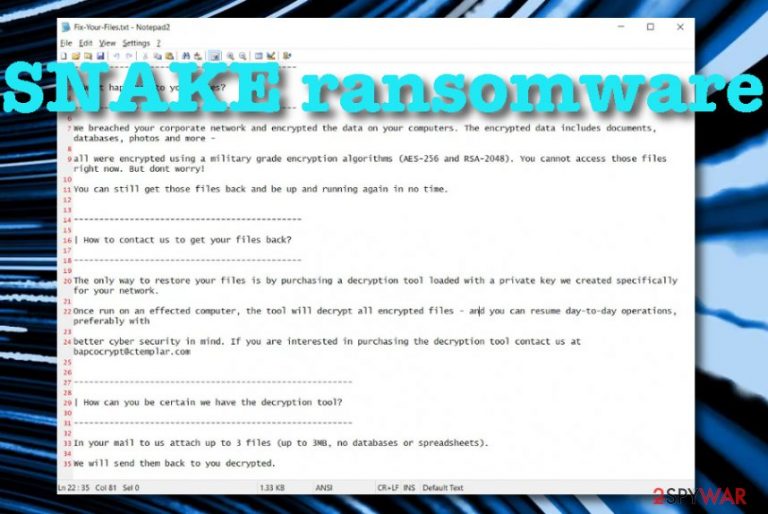
SNAKE ransomware is data locking malware that has been infecting various enterprises[1] and encrypting valuable files on servers and networks. First discovered by MalwareHunterTeam[2] in January 2020, operations of malware seized for several months, until May, when researchers noticed a large spike of infections globally. Among the victims – Europe's largest private hospital Fresenius.[3] Threat actors also claim that they managed to copy valuable files and will most likely use it as another extortion point.
The malware is written in Golang and includes a complex activity module comparing with other infections of this kind. The malware disables tasks that are related to SCADA systems, remote software, virtual devices, etc. Afterward, SNAKE ransomware executes the encryption process by using the AES-256 and RSA-2048 algorithms and adding a random 5 symbol appendix to each filename. Additionally, every encrypted component acquires an EKANS file marker (which is “SNAKE” backward). Then, ransomware places the Fix-Your-Files.txt ransom message in the C:\Users\Public\Desktop directory and offers to purchase the decryption software by contacting the cybercriminals via bapcocrypt@ctemplar.com email address.
| Name | SNAKE ransomware |
|---|---|
| Type | Ransomware virus/malware |
| Founder | Michael Gillespie |
| Target | This dangerous parasite has been targetting various worldwide businesses and their computer networks |
| Algorithms | For the encryption process, the ransomware employs encryption algorithms such as AES-256 and RSA-2048 |
| Appendix/file marker | When the files are locked by using the encryption ciphers, all of them end up with a random appendix that contains 5 characters and also a file marker EKANS |
| Ransom note | The cybercriminals provide all of the ransom demands and offers in the Fix-Your-Files.txt ransom message |
| Email address | The crooks give the bapcocrypt@ctemplar.com email address as a way to contact them and discuss all the terms regarding the ransom price |
| Removal process | You should get rid of the dangerous malware by employing strong and reliable antimalware software |
| Fix tip | Try using software such as FortectIntego to fix corrupted system files in your computer |
SNAKE ransomware is capable of deleting the Shadow Volume Copies[4] of encrypted files by executing specific PowerShell commands. This way the developers seak to harden the recovery process of all locked files and documents. Another thing that the malware might do is permanently damage the Windows hosts file in order to prevent users from visiting security sources. So, once you are completing SNAKE ransomware removal, do not forget to eliminate the hosts file.
SNAKE ransomware does not include any particular ransom price via the text message it provides. However, the criminals are likely to urge for a cryptocurrency transfer such as Bitcoin in order to remain safe and untrackable. Take a look at how the entire Fix-Your-Files.txt ransom message looks like:
| What happened to your files?
—————
We breached your corporate network and encrypted the data on your computers. The encrypted data includes documents, databases, photos and more –
all were encrypted using a military grade encryption algorithms (AES-256 and RSA-2048). You cannot access those files right now. But dont worry!
You can still get those files back and be up and running again in no time.
—————
| How to contact us to get your files back?
—————
The only way to restore your files is by purchasing a decryption tool loaded with a private key we created specifically for your network.
Once run on an effected computer, the tool will decrypt all encrypted files – and you can resume day-to-day operations, preferably with
better cyber security in mind. If you are interested in purchasing the decryption tool contact us at bapcocrypt@ctemplar.com
—————
| How can you be certain we have the decryption tool?
—————
In your mail to us attach up to 3 files (up to 3MB, no databases or spreadsheets).
We will send them back to you decrypted.
SNAKE ransomware might also be capable of avoiding antimalware detection of some particular software. For this purpose, the malware might run specific tasks in the Task Manager location or insert particular keys in the Windows Registry section. However, according to VirusTotal information,[5] the malicious update.exe file has been detected by 46 AV tools from the total 69. Some of the detection names include Gen:Win32.AV-Killer.ItW@aei5Gqj, Trojan.Win32.Antavmu.asdd, Trojan-Ransom.b, Ransom:Win32/Killpror!MSR, etc.
SNAKE ransomware stores both encryption and decryption tools on remote servers and keeps then unreachable for other people except the cybercriminals themselves. This malicious string aims to lock all types of files and documents that are found on the infected Windows computer system except folders such as windir, SystemDrive, :\$Recycle.Bin, :\ProgramData, :\Users\All Users, :\Program Files, :\Local Settings, :\Boot, :\System Volume Information, :\Recovery, \AppData\.
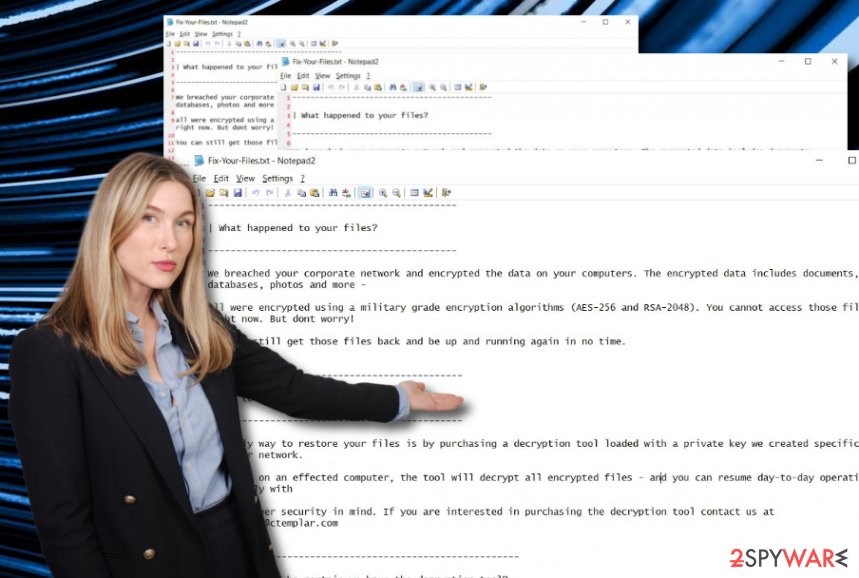
Continuously, SNAKE virus can bring numerous losses to big companies and businesses as it is known to be targetting various networks and their computers worldwide. However, this is not the only ransomware virus who gets involved in such types of activities. Other malware forms such as Ryuk ransomware, BitPaymer ransomware, Sodinokibi ransomware, Maze ransomware have also been infecting big companies and demanding inadequate ransom payments.
In addition, SNAKE ransomware might deliver other infectious strains to the Windows computer system such as Trojan viruses, worms, spyware, cryptocurrency miners, etc. These types of parasites might relate in the theft of personal information, credentials and money from your bank account, the installation of other malicious software, program and service corruption, system freezes and crashes, severe computer and file damage, CPU overusing.
You should remove SNAKE ransomware from the infected Windows computer to avoid these types of risks and be able to recover encrypted data. Download reliable automatic software and complete the entire process with it. Also, use a tool such as FortectIntego that might help you fix some malware-corrupted system settings/files. Afterward, go to the end of this article and try some data recovery steps that are definitely better than paying the demanded ransom price and risking to get scammed.
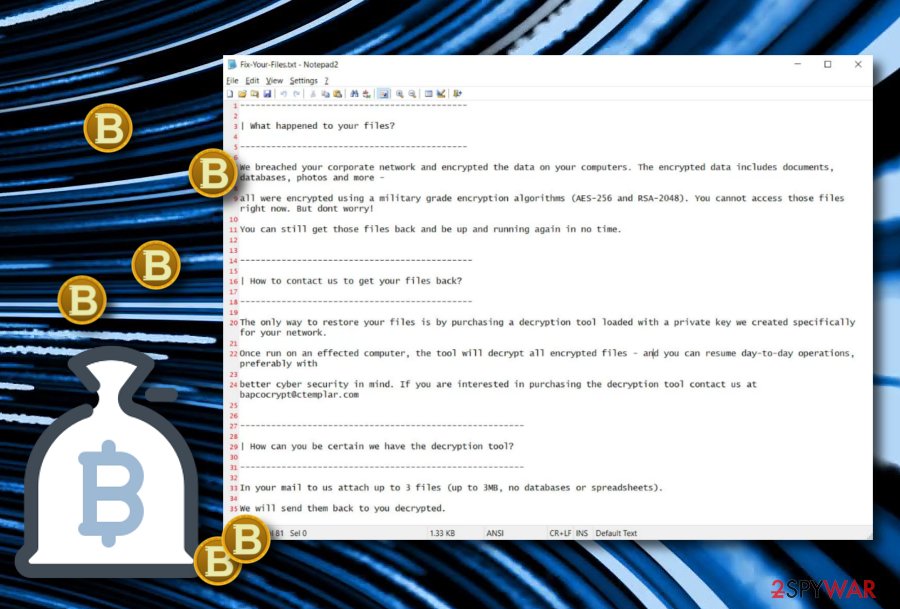
Find out about ransomware distribution
Security experts from Virusai.lt[6] claim that ransomware is spread by using stealth and deceptive techniques. The hackers often look for multiple sources available so that they could distribute their malware to a wider range of users. However, the most popular ransomware distribution places include:
- Email spam. Malware often is distributed through phishing email messages and their infectious attachments. The criminals often pretend to be a reliable shipping organization such as FedEx or DHL and deliver a notification including order confirmation in the attached file that is truly the malicious payload.
- Software cracks. The criminals often plant the malicious payload into cracked software that is placed on peer-to-peer networks such as The Pirate Bay, BitTorrent, and eMule.
- Unsecured RDP. If the RDP includes weak protection or has none at all, the hackers can easily manipulate the settings and remotely connect to the targeted Windows computer system.
What you have to do is always be careful while viewing your email messages. Do not enter any suspicious hyperlinks added and do not download any attachments without scanning them with antimalware software. Continuously, download all of your products and services only from reliable sources and their original developers.
In addition, you should always secure your RDP configuration with strong and reliable passwords that contain letters, numbers, and some symbols. Last but not least, ensure that you have trustworthy and strong antivirus protection running on your Windows computer. This tool will inform you if something malicious is trying to escape.
SNAKE ransomware removal possibilities
SNAKE ransomware removal should be completed as soon as you spot the cyber threat lurking on your Windows computer system. This process requires a safe and full elimination process, otherwise, if there are some malicious components left, the ransomware virus might return within the next computer boot up and bring back its malicious tasks.
Regarding this fact, you should employ automatic software for elimination as the manual technique might not be the best possibility for you and pose a risk of system damage. If you are having trouble to remove SNAKE ransomware from your Windows machine, you should boot up in Safe Mode with Networking or activate System Restore.
When SNAKE ransomware is gone, you should try searching for potential damage with the help of software such as SpyHunter 5Combo Cleaner or Malwarebytes. If these products detect any system compromisation, try fixing things with FortectIntego. Afterward, continue to the end of this page and try some of the data recovery techniques that might help you to restore individual files.
Getting rid of SNAKE virus. Follow these steps
Manual removal using Safe Mode
To disable malicious processes on your infected Windows computer system and deactivate the ransomware virus, boot your machine in Safe Mode with Networking.
Important! →
Manual removal guide might be too complicated for regular computer users. It requires advanced IT knowledge to be performed correctly (if vital system files are removed or damaged, it might result in full Windows compromise), and it also might take hours to complete. Therefore, we highly advise using the automatic method provided above instead.
Step 1. Access Safe Mode with Networking
Manual malware removal should be best performed in the Safe Mode environment.
Windows 7 / Vista / XP
- Click Start > Shutdown > Restart > OK.
- When your computer becomes active, start pressing F8 button (if that does not work, try F2, F12, Del, etc. – it all depends on your motherboard model) multiple times until you see the Advanced Boot Options window.
- Select Safe Mode with Networking from the list.

Windows 10 / Windows 8
- Right-click on Start button and select Settings.

- Scroll down to pick Update & Security.

- On the left side of the window, pick Recovery.
- Now scroll down to find Advanced Startup section.
- Click Restart now.

- Select Troubleshoot.

- Go to Advanced options.

- Select Startup Settings.

- Press Restart.
- Now press 5 or click 5) Enable Safe Mode with Networking.

Step 2. Shut down suspicious processes
Windows Task Manager is a useful tool that shows all the processes running in the background. If malware is running a process, you need to shut it down:
- Press Ctrl + Shift + Esc on your keyboard to open Windows Task Manager.
- Click on More details.

- Scroll down to Background processes section, and look for anything suspicious.
- Right-click and select Open file location.

- Go back to the process, right-click and pick End Task.

- Delete the contents of the malicious folder.
Step 3. Check program Startup
- Press Ctrl + Shift + Esc on your keyboard to open Windows Task Manager.
- Go to Startup tab.
- Right-click on the suspicious program and pick Disable.

Step 4. Delete virus files
Malware-related files can be found in various places within your computer. Here are instructions that could help you find them:
- Type in Disk Cleanup in Windows search and press Enter.

- Select the drive you want to clean (C: is your main drive by default and is likely to be the one that has malicious files in).
- Scroll through the Files to delete list and select the following:
Temporary Internet Files
Downloads
Recycle Bin
Temporary files - Pick Clean up system files.

- You can also look for other malicious files hidden in the following folders (type these entries in Windows Search and press Enter):
%AppData%
%LocalAppData%
%ProgramData%
%WinDir%
After you are finished, reboot the PC in normal mode.
Remove SNAKE using System Restore
To get rid of misleading tasks and disable the virtual parasite, you should opt for System Restore on your Windows computer.
-
Step 1: Reboot your computer to Safe Mode with Command Prompt
Windows 7 / Vista / XP- Click Start → Shutdown → Restart → OK.
- When your computer becomes active, start pressing F8 multiple times until you see the Advanced Boot Options window.
-
Select Command Prompt from the list

Windows 10 / Windows 8- Press the Power button at the Windows login screen. Now press and hold Shift, which is on your keyboard, and click Restart..
- Now select Troubleshoot → Advanced options → Startup Settings and finally press Restart.
-
Once your computer becomes active, select Enable Safe Mode with Command Prompt in Startup Settings window.

-
Step 2: Restore your system files and settings
-
Once the Command Prompt window shows up, enter cd restore and click Enter.

-
Now type rstrui.exe and press Enter again..

-
When a new window shows up, click Next and select your restore point that is prior the infiltration of SNAKE. After doing that, click Next.


-
Now click Yes to start system restore.

-
Once the Command Prompt window shows up, enter cd restore and click Enter.
Bonus: Recover your data
Guide which is presented above is supposed to help you remove SNAKE from your computer. To recover your encrypted files, we recommend using a detailed guide prepared by 2-spyware.com security experts.Encrypted files are not the most pleasurable thing to deal with. However, we recommend not rushing to pay the cybercriminals as there is a risk of getting scammed by these people. As an alternative, try some of the following data recovery techniques.
If your files are encrypted by SNAKE, you can use several methods to restore them:
Using Data Recovery Pro might help you with file restoring tasks.
If your files and documents got encrypted by the ransomware virus, you can try recovering your data with the help of this software. Make sure that you complete all the steps as required in the instructions in order to succeed with this method.
- Download Data Recovery Pro;
- Follow the steps of Data Recovery Setup and install the program on your computer;
- Launch it and scan your computer for files encrypted by SNAKE ransomware;
- Restore them.
Activate Windows Previous Versions feature and recover some of your files and documents.
If you are looking for a piece of software that might help you with data recovery techniques, you can try out this method. However, note that this tool might not work properly if you have not booted your Windows computer via System Restore.
- Find an encrypted file you need to restore and right-click on it;
- Select “Properties” and go to “Previous versions” tab;
- Here, check each of available copies of the file in “Folder versions”. You should select the version you want to recover and click “Restore”.
Shadow Explorer can be helpful with file recovering tasks.
This software might help you with file recovery techniques if the ransomware virus has encrypted some of your components. Note that this method might not work if the ransomware virus eliminated or completely destroyed the Shadow Volume Copies of all encrypted files and documents.
- Download Shadow Explorer (http://shadowexplorer.com/);
- Follow a Shadow Explorer Setup Wizard and install this application on your computer;
- Launch the program and go through the drop down menu on the top left corner to select the disk of your encrypted data. Check what folders are there;
- Right-click on the folder you want to restore and select “Export”. You can also select where you want it to be stored.
Currently, there is no official decryption tool available for Snake ransomware.
Finally, you should always think about the protection of crypto-ransomwares. In order to protect your computer from SNAKE and other ransomwares, use a reputable anti-spyware, such as FortectIntego, SpyHunter 5Combo Cleaner or Malwarebytes
How to prevent from getting ransomware
Protect your privacy – employ a VPN
There are several ways how to make your online time more private – you can access an incognito tab. However, there is no secret that even in this mode, you are tracked for advertising purposes. There is a way to add an extra layer of protection and create a completely anonymous web browsing practice with the help of Private Internet Access VPN. This software reroutes traffic through different servers, thus leaving your IP address and geolocation in disguise. Besides, it is based on a strict no-log policy, meaning that no data will be recorded, leaked, and available for both first and third parties. The combination of a secure web browser and Private Internet Access VPN will let you browse the Internet without a feeling of being spied or targeted by criminals.
No backups? No problem. Use a data recovery tool
If you wonder how data loss can occur, you should not look any further for answers – human errors, malware attacks, hardware failures, power cuts, natural disasters, or even simple negligence. In some cases, lost files are extremely important, and many straight out panic when such an unfortunate course of events happen. Due to this, you should always ensure that you prepare proper data backups on a regular basis.
If you were caught by surprise and did not have any backups to restore your files from, not everything is lost. Data Recovery Pro is one of the leading file recovery solutions you can find on the market – it is likely to restore even lost emails or data located on an external device.
- ^ David Bisson. SNAKE Ransomware Targeting Entire Corporate Networks. Tripwire.com. Security news.
- ^ Malware Hunter Team. Tweets. Twitter. Social platform.
- ^ Europe’s Largest Private Hospital Operator Fresenius Hit by Ransomware. Krebs on Security. Security news and insights.
- ^ Pierluigi Paganini. SNAKE Ransomware is targeting business networks. Security Affairs. Wordpress.
- ^ 46 engines detected this file. VirusTotal. File information.
- ^ Virusai.lt. Virusai. Security and spyware news.







