Speeder.biz (Free Instructions) - Removal Guide
Speeder.biz Removal Guide
What is Speeder.biz?
Speeder.biz is the adware that congrats its victims that they won an iPhone, Samsung or similar prize to swindle their personal data
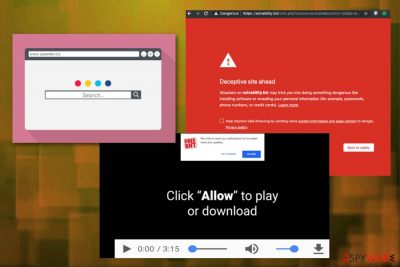
| Name | Speeder.biz |
|---|---|
| Type | Adware/PUP/Scam |
| Main risks | Revealing your personal information, visiting an infected website, opting for more ads |
| Symptoms | Takes over your browser and causes fake notifications reporting about prizes |
| Similar to |
|
| Distribution | Software bundles, deceptive advertisements |
| Prevention | Choosing reputable sources for your software, declining any offers to reveal your personal data, adding adblock to your browsing routine |
| Elimination tips | Remove Speeder.biz with an anti-malware program, delete additional browser content with FortectIntego |
Speeder.biz virus can also be compared to tons of similar cyber threats that can be categorized as potentially unwanted programs or push notification viruses.[1] Besides the unwanted material and online traffic redirects, such dubious websites have yet another disturbing feature. Just like Directlinkkpush.com, Luckypushh.com, Pushwhy.com, Aqua1man.net, or Parliery.info, the PUP can also access users' data related to their online browsing and then collect identification details like location or IP address.[2] This data tracking feature is common among potentially unwanted programs because advertisers are seeking to get such data and use it for their marketing campaigns.
However, the most valuable data on the Internet is personal information about the victim, e.g. his/her full name, home address, location, telephone number, IP address, and similar details that can be sold online for good money. There is no doubt that Speeder.biz is a malicious program that you should not deal with. Please, ignore the following notifications on your phone or computer:
Congratulations User!
You have been selected today to receive a FREE iPhone X, PlayStation 4 or Samsung Galaxy S6!
Please click OK to claim the prize before we giveaway to somebody else!
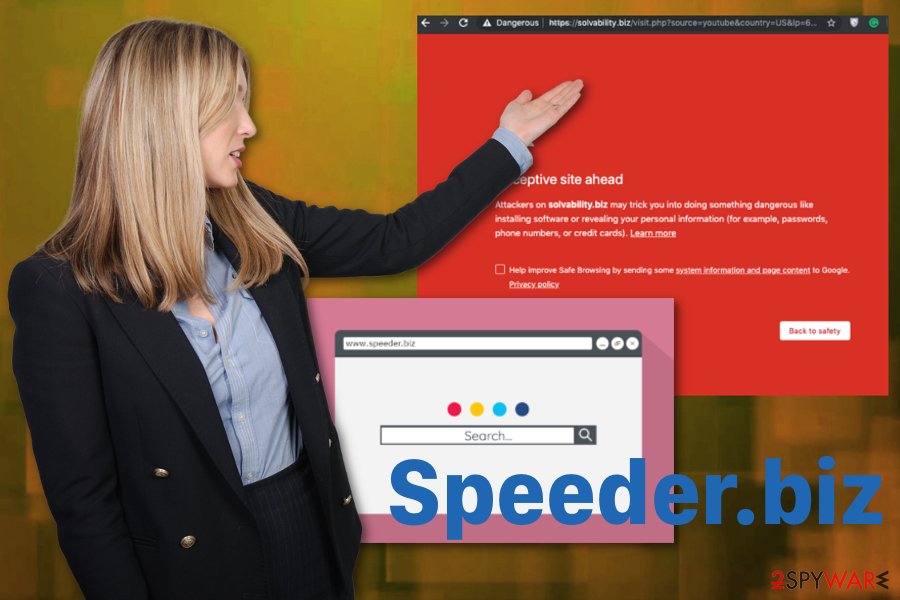
There is no doubt that you should remove Speeder.biz as soon as possible to avoid further risks. You are not dealing with a severe cyber threat, but there is no doubt that the loss of your credit card information can lead you to serious issues.
In this case, we recommend using reputable anti-malware for Speeder.biz removal. You can repair your system with programs like FortectIntego that can recover your browser settings and system entries. To make sure that all related files get eliminated, get an antivirus program and scan your machine thoroughly.
You don't need to be an advanced PC user or IT expert to get rid of Speeder.biz. Anti-malware tools are designed to help everyday users in cases like this. Experts[3] always recommend performing a full system scan since it determines what programs are affecting your machine and terminates them in a matter of minutes.
Automatic installs lead to security risks
Downloading programs from questionable sites, sharing services, p2p networks or insecure domains, in general, cannot give positive results. While you download programs from free websites or install applications using Quick options you put your device at risk.
Software bundling is the method used to pack freeware and PUPs together and distribute them all over the internet via those sites we mentioned before. You can avoid these infiltrations if you choose Advanced or Custom installation options every time you update or download applications.
This is the only way to see all programs that got included in the bundle and de-select unwanted application from the list. However, the best option is to keep antivirus or security tools running on the system all the time, so questionable pages get blocked before the initial infiltration.
Eliminate Speeder.biz from your machine
To remove Speeder.biz or any other potentially unwanted program, you need to get the reputable anti-malware tool and scan the system entirely. A program like that can detect various threats and delete them entirely from your computer or even mobile device.
There is a manual method of Speeder.biz removal, but all silent changes and alterations cannot be reversed manually. Antivirus program scans the device entirely and checks all possible places where the PUP can install features or change settings.
You may remove virus damage with a help of FortectIntego. SpyHunter 5Combo Cleaner and Malwarebytes are recommended to detect potentially unwanted programs and viruses with all their files and registry entries that are related to them.
Getting rid of Speeder.biz. Follow these steps
Uninstall from Windows
Speeder.biz should be deleted ASAP:
Instructions for Windows 10/8 machines:
- Enter Control Panel into Windows search box and hit Enter or click on the search result.
- Under Programs, select Uninstall a program.

- From the list, find the entry of the suspicious program.
- Right-click on the application and select Uninstall.
- If User Account Control shows up, click Yes.
- Wait till uninstallation process is complete and click OK.

If you are Windows 7/XP user, proceed with the following instructions:
- Click on Windows Start > Control Panel located on the right pane (if you are Windows XP user, click on Add/Remove Programs).
- In Control Panel, select Programs > Uninstall a program.

- Pick the unwanted application by clicking on it once.
- At the top, click Uninstall/Change.
- In the confirmation prompt, pick Yes.
- Click OK once the removal process is finished.
Delete from macOS
Remove items from Applications folder:
- From the menu bar, select Go > Applications.
- In the Applications folder, look for all related entries.
- Click on the app and drag it to Trash (or right-click and pick Move to Trash)

To fully remove an unwanted app, you need to access Application Support, LaunchAgents, and LaunchDaemons folders and delete relevant files:
- Select Go > Go to Folder.
- Enter /Library/Application Support and click Go or press Enter.
- In the Application Support folder, look for any dubious entries and then delete them.
- Now enter /Library/LaunchAgents and /Library/LaunchDaemons folders the same way and terminate all the related .plist files.

Remove from Microsoft Edge
Delete unwanted extensions from MS Edge:
- Select Menu (three horizontal dots at the top-right of the browser window) and pick Extensions.
- From the list, pick the extension and click on the Gear icon.
- Click on Uninstall at the bottom.

Clear cookies and other browser data:
- Click on the Menu (three horizontal dots at the top-right of the browser window) and select Privacy & security.
- Under Clear browsing data, pick Choose what to clear.
- Select everything (apart from passwords, although you might want to include Media licenses as well, if applicable) and click on Clear.

Restore new tab and homepage settings:
- Click the menu icon and choose Settings.
- Then find On startup section.
- Click Disable if you found any suspicious domain.
Reset MS Edge if the above steps did not work:
- Press on Ctrl + Shift + Esc to open Task Manager.
- Click on More details arrow at the bottom of the window.
- Select Details tab.
- Now scroll down and locate every entry with Microsoft Edge name in it. Right-click on each of them and select End Task to stop MS Edge from running.

If this solution failed to help you, you need to use an advanced Edge reset method. Note that you need to backup your data before proceeding.
- Find the following folder on your computer: C:\\Users\\%username%\\AppData\\Local\\Packages\\Microsoft.MicrosoftEdge_8wekyb3d8bbwe.
- Press Ctrl + A on your keyboard to select all folders.
- Right-click on them and pick Delete

- Now right-click on the Start button and pick Windows PowerShell (Admin).
- When the new window opens, copy and paste the following command, and then press Enter:
Get-AppXPackage -AllUsers -Name Microsoft.MicrosoftEdge | Foreach {Add-AppxPackage -DisableDevelopmentMode -Register “$($_.InstallLocation)\\AppXManifest.xml” -Verbose

Instructions for Chromium-based Edge
Delete extensions from MS Edge (Chromium):
- Open Edge and click select Settings > Extensions.
- Delete unwanted extensions by clicking Remove.

Clear cache and site data:
- Click on Menu and go to Settings.
- Select Privacy, search and services.
- Under Clear browsing data, pick Choose what to clear.
- Under Time range, pick All time.
- Select Clear now.

Reset Chromium-based MS Edge:
- Click on Menu and select Settings.
- On the left side, pick Reset settings.
- Select Restore settings to their default values.
- Confirm with Reset.

Remove from Mozilla Firefox (FF)
reset Firefox to default and remove Speeder.biz this way
Remove dangerous extensions:
- Open Mozilla Firefox browser and click on the Menu (three horizontal lines at the top-right of the window).
- Select Add-ons.
- In here, select unwanted plugin and click Remove.

Reset the homepage:
- Click three horizontal lines at the top right corner to open the menu.
- Choose Options.
- Under Home options, enter your preferred site that will open every time you newly open the Mozilla Firefox.
Clear cookies and site data:
- Click Menu and pick Settings.
- Go to Privacy & Security section.
- Scroll down to locate Cookies and Site Data.
- Click on Clear Data…
- Select Cookies and Site Data, as well as Cached Web Content and press Clear.

Reset Mozilla Firefox
If clearing the browser as explained above did not help, reset Mozilla Firefox:
- Open Mozilla Firefox browser and click the Menu.
- Go to Help and then choose Troubleshooting Information.

- Under Give Firefox a tune up section, click on Refresh Firefox…
- Once the pop-up shows up, confirm the action by pressing on Refresh Firefox.

Remove from Google Chrome
Make sure to clean the browser too
Delete malicious extensions from Google Chrome:
- Open Google Chrome, click on the Menu (three vertical dots at the top-right corner) and select More tools > Extensions.
- In the newly opened window, you will see all the installed extensions. Uninstall all the suspicious plugins that might be related to the unwanted program by clicking Remove.

Clear cache and web data from Chrome:
- Click on Menu and pick Settings.
- Under Privacy and security, select Clear browsing data.
- Select Browsing history, Cookies and other site data, as well as Cached images and files.
- Click Clear data.

Change your homepage:
- Click menu and choose Settings.
- Look for a suspicious site in the On startup section.
- Click on Open a specific or set of pages and click on three dots to find the Remove option.
Reset Google Chrome:
If the previous methods did not help you, reset Google Chrome to eliminate all the unwanted components:
- Click on Menu and select Settings.
- In the Settings, scroll down and click Advanced.
- Scroll down and locate Reset and clean up section.
- Now click Restore settings to their original defaults.
- Confirm with Reset settings.

Delete from Safari
Remove unwanted extensions from Safari:
- Click Safari > Preferences…
- In the new window, pick Extensions.
- Select the unwanted extension and select Uninstall.

Clear cookies and other website data from Safari:
- Click Safari > Clear History…
- From the drop-down menu under Clear, pick all history.
- Confirm with Clear History.

Reset Safari if the above-mentioned steps did not help you:
- Click Safari > Preferences…
- Go to Advanced tab.
- Tick the Show Develop menu in menu bar.
- From the menu bar, click Develop, and then select Empty Caches.

After uninstalling this potentially unwanted program (PUP) and fixing each of your web browsers, we recommend you to scan your PC system with a reputable anti-spyware. This will help you to get rid of Speeder.biz registry traces and will also identify related parasites or possible malware infections on your computer. For that you can use our top-rated malware remover: FortectIntego, SpyHunter 5Combo Cleaner or Malwarebytes.
How to prevent from getting adware
Choose a proper web browser and improve your safety with a VPN tool
Online spying has got momentum in recent years and people are getting more and more interested in how to protect their privacy online. One of the basic means to add a layer of security – choose the most private and secure web browser. Although web browsers can't grant full privacy protection and security, some of them are much better at sandboxing, HTTPS upgrading, active content blocking, tracking blocking, phishing protection, and similar privacy-oriented features. However, if you want true anonymity, we suggest you employ a powerful Private Internet Access VPN – it can encrypt all the traffic that comes and goes out of your computer, preventing tracking completely.
Lost your files? Use data recovery software
While some files located on any computer are replaceable or useless, others can be extremely valuable. Family photos, work documents, school projects – these are types of files that we don't want to lose. Unfortunately, there are many ways how unexpected data loss can occur: power cuts, Blue Screen of Death errors, hardware failures, crypto-malware attack, or even accidental deletion.
To ensure that all the files remain intact, you should prepare regular data backups. You can choose cloud-based or physical copies you could restore from later in case of a disaster. If your backups were lost as well or you never bothered to prepare any, Data Recovery Pro can be your only hope to retrieve your invaluable files.
- ^ What is a PUP?. FrausWatchinternational. Cybersecurity company.
- ^ Simon Hill. How much do online advertisers really know about you? We asked an expert. Digitaltrends. Technology news, analysis and product reviews.
- ^ Zondervirus. Zondervirus. Spyware related news.























