Swiftviz.net (Removal Instructions) - Free Guide
Swiftviz.net Removal Guide
What is Swiftviz.net?
Swiftviz.net – a potentially unwanted program that promises extra cash but spreads malware
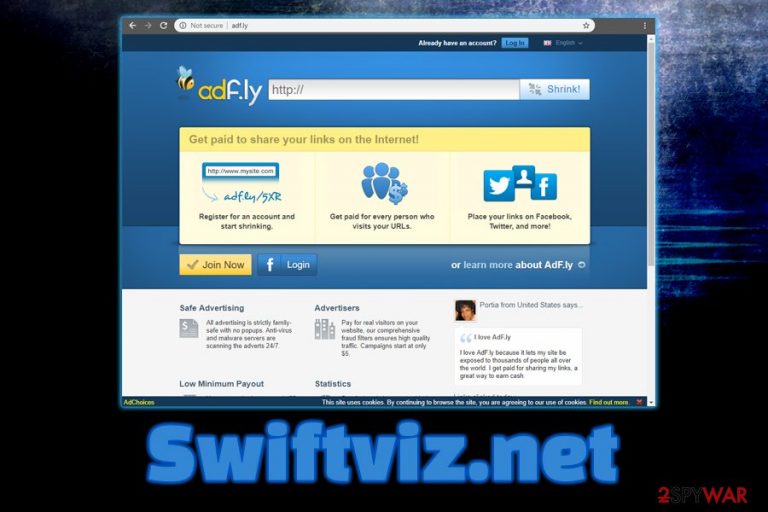
Swiftviz.net is an adware application that usually infiltrates users' machines with the help of software bundling – a deceptive marketing technique used by freeware and shareware developers. Once inside, the misleading app modifies settings of Google Chrome, Internet Explorer, Mozilla Firefox, Safari, or another browser in order to redirect users to predetermined websites. Additionally, Swiftviz.net reads technical details, monitors 12 processes and changes Windows Registry.[1] The application suggests users shrink links (similarly like bit.ly does) and place them on social networks to gain revenue for each click made. However, the links provided by Swiftviz.net can be straight out malicious, redirecting to phishing, scam and malware-ridden websites.
| Summary | |
| Name | Swiftviz.net |
| Type | Adware/PUP |
| Related | Adfly |
| Affected browsers | Google Chrome, Internet Explorer, Mozilla Firefox, Safari, Opera, etc. |
| Suspicious activity | Monitors several processes, modifies Windows Registry |
| Infiltration | Software bundling, insecure websites |
| Elimination | Use the instructions provided below or scan your PC with anti-malware software |
| Optimization | Install FortectIntego to restore Windows Registry |
There are many services online that are offering users allegedly “fee” monetizing. Unfortunately, there are no services like that, as nobody on the internet wants to give out free money. However, some users might be gullible and register for the Swiftviz.net service. This can compromise virtual safety, as disclosing personal details like name or email address can lead to severe consequences, such as stolen credit card details, social security numbers or even identity theft.[2] For that reason, Swiftviz.net removal should not be postponed any longer.
Our team tested the service provided by the Swiftviz.net site and detected that the service is malicious. After shrinking the link, we discovered that It led to a phishing website that prompted us to update Adobe Flash Player. Other links rerouted us to Notification redirect virus site, but we were baffled as the original link was never provided, which makes the service utterly useless.
We advise you never register for Swiftviz.net service, as not only can it lead to malware[3] infection, but will involve you in malicious activity by making you distribute malicious links on your social networks such as Facebook or Twitter. If you allowed notifications, please follow our instructions below on how to stop them.
However, you will also have to remove Swiftviz.net virus that is redirecting you to dangerous websites and displays pop-up ads on all the sites you visit. We provided detailed instructions below. We also advise you to scan your machine with FortectIntego to make sure all the registries are fixed and malicious ones removed.
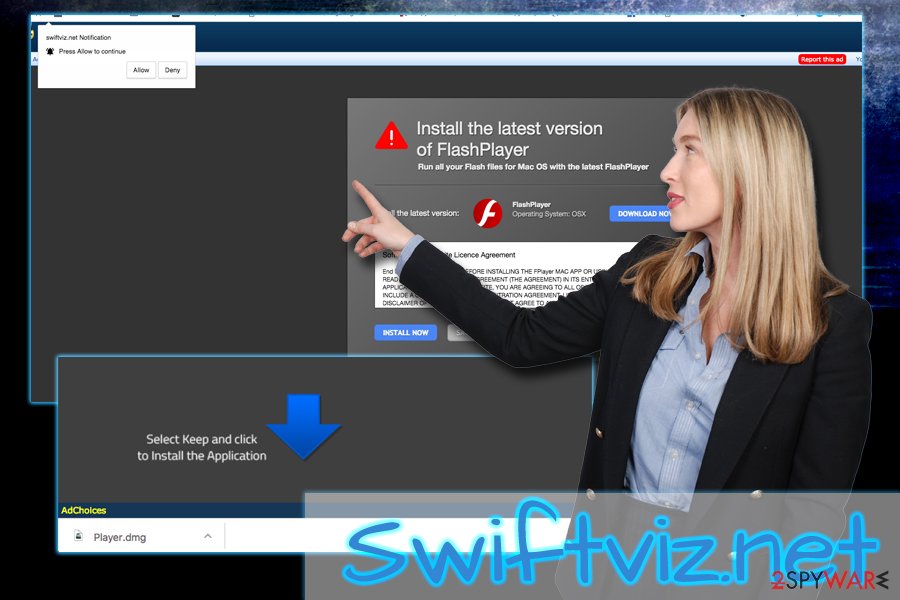
Potentially unwanted applications are distributed with the help of software bundling
Users are quite careless when it comes to free software installation, and PUP authors are well aware of that. For that reason, if the unwanted program installs malware or redirects to a malicious website, developers can simply point the finger at the Terms and Conditions and Privacy Policy, which discloses that they are not reliable for any damage done by the service. Therefore, it is vital to protect yourself from such activity by installing programs correctly.
We advise you to download applications from reputable websites only, as third-party file-sharing and torrent sites are dangerous domains that should be avoided. You should also make sure the program you are about to install provides Privacy Policy and ToS documents. Finally, you should never skip steps during the installation procedure by clicking “Next” several times and opt for Advanced or Custom settings when prompted. This way, you will be able to remove all the optional components offered together with the desired application.
Get rid of Swiftviz.net pop-up ads
If you registered for the dubious service, you would have to take several steps to make sure your personal data is not compromised. But first, you have to remove Swiftviz.net ads and check your computer for adware. To do that, you should follow our guide below and eliminate all the suspicious entries manually. Then, you will have to reset your browsers, although you can also opt for pop-up by Swiftviz.net removal on Chrome:
- Open Google Chrome and go to Menu > Settings
- Scroll down and click on Advanced
- Scroll down once again and click on Content Settings and then Notifications
- Look for any suspicious entries under Allow
- Click on it and select Remove
To stop Swiftviz.net and AdF.ly ads on Mozilla Firefox, follow these steps:
- Open Mozilla Firefox and go to Menu > Options
- Click on Privacy & Security
- Scroll down and locate Notifications (under Permissions)
- Click Settings
- Identify all the suspicious entries and select Block from the drop-down menu
Alternatively, you can scan your PC for adware by using security software that specializes in PUP detection. It will eliminate all the suspicious entries of Swiftviz.net automatically. Also, we suggest you use ad-blocking add-ons or applications that can stop malicious notifications from being displayed in the first place.
You may remove virus damage with a help of FortectIntego. SpyHunter 5Combo Cleaner and Malwarebytes are recommended to detect potentially unwanted programs and viruses with all their files and registry entries that are related to them.
Getting rid of Swiftviz.net. Follow these steps
Uninstall from Windows
To remove Swiftviz.net pop-ups from Windows, follow these steps:
Instructions for Windows 10/8 machines:
- Enter Control Panel into Windows search box and hit Enter or click on the search result.
- Under Programs, select Uninstall a program.

- From the list, find the entry of the suspicious program.
- Right-click on the application and select Uninstall.
- If User Account Control shows up, click Yes.
- Wait till uninstallation process is complete and click OK.

If you are Windows 7/XP user, proceed with the following instructions:
- Click on Windows Start > Control Panel located on the right pane (if you are Windows XP user, click on Add/Remove Programs).
- In Control Panel, select Programs > Uninstall a program.

- Pick the unwanted application by clicking on it once.
- At the top, click Uninstall/Change.
- In the confirmation prompt, pick Yes.
- Click OK once the removal process is finished.
Delete from macOS
Remove items from Applications folder:
- From the menu bar, select Go > Applications.
- In the Applications folder, look for all related entries.
- Click on the app and drag it to Trash (or right-click and pick Move to Trash)

To fully remove an unwanted app, you need to access Application Support, LaunchAgents, and LaunchDaemons folders and delete relevant files:
- Select Go > Go to Folder.
- Enter /Library/Application Support and click Go or press Enter.
- In the Application Support folder, look for any dubious entries and then delete them.
- Now enter /Library/LaunchAgents and /Library/LaunchDaemons folders the same way and terminate all the related .plist files.

Remove from Microsoft Edge
Delete unwanted extensions from MS Edge:
- Select Menu (three horizontal dots at the top-right of the browser window) and pick Extensions.
- From the list, pick the extension and click on the Gear icon.
- Click on Uninstall at the bottom.

Clear cookies and other browser data:
- Click on the Menu (three horizontal dots at the top-right of the browser window) and select Privacy & security.
- Under Clear browsing data, pick Choose what to clear.
- Select everything (apart from passwords, although you might want to include Media licenses as well, if applicable) and click on Clear.

Restore new tab and homepage settings:
- Click the menu icon and choose Settings.
- Then find On startup section.
- Click Disable if you found any suspicious domain.
Reset MS Edge if the above steps did not work:
- Press on Ctrl + Shift + Esc to open Task Manager.
- Click on More details arrow at the bottom of the window.
- Select Details tab.
- Now scroll down and locate every entry with Microsoft Edge name in it. Right-click on each of them and select End Task to stop MS Edge from running.

If this solution failed to help you, you need to use an advanced Edge reset method. Note that you need to backup your data before proceeding.
- Find the following folder on your computer: C:\\Users\\%username%\\AppData\\Local\\Packages\\Microsoft.MicrosoftEdge_8wekyb3d8bbwe.
- Press Ctrl + A on your keyboard to select all folders.
- Right-click on them and pick Delete

- Now right-click on the Start button and pick Windows PowerShell (Admin).
- When the new window opens, copy and paste the following command, and then press Enter:
Get-AppXPackage -AllUsers -Name Microsoft.MicrosoftEdge | Foreach {Add-AppxPackage -DisableDevelopmentMode -Register “$($_.InstallLocation)\\AppXManifest.xml” -Verbose

Instructions for Chromium-based Edge
Delete extensions from MS Edge (Chromium):
- Open Edge and click select Settings > Extensions.
- Delete unwanted extensions by clicking Remove.

Clear cache and site data:
- Click on Menu and go to Settings.
- Select Privacy, search and services.
- Under Clear browsing data, pick Choose what to clear.
- Under Time range, pick All time.
- Select Clear now.

Reset Chromium-based MS Edge:
- Click on Menu and select Settings.
- On the left side, pick Reset settings.
- Select Restore settings to their default values.
- Confirm with Reset.

Remove from Mozilla Firefox (FF)
Please follow these steps to reset Mozilla Firefox browser:
Remove dangerous extensions:
- Open Mozilla Firefox browser and click on the Menu (three horizontal lines at the top-right of the window).
- Select Add-ons.
- In here, select unwanted plugin and click Remove.

Reset the homepage:
- Click three horizontal lines at the top right corner to open the menu.
- Choose Options.
- Under Home options, enter your preferred site that will open every time you newly open the Mozilla Firefox.
Clear cookies and site data:
- Click Menu and pick Settings.
- Go to Privacy & Security section.
- Scroll down to locate Cookies and Site Data.
- Click on Clear Data…
- Select Cookies and Site Data, as well as Cached Web Content and press Clear.

Reset Mozilla Firefox
If clearing the browser as explained above did not help, reset Mozilla Firefox:
- Open Mozilla Firefox browser and click the Menu.
- Go to Help and then choose Troubleshooting Information.

- Under Give Firefox a tune up section, click on Refresh Firefox…
- Once the pop-up shows up, confirm the action by pressing on Refresh Firefox.

Remove from Google Chrome
Delete malicious extensions from Google Chrome:
- Open Google Chrome, click on the Menu (three vertical dots at the top-right corner) and select More tools > Extensions.
- In the newly opened window, you will see all the installed extensions. Uninstall all the suspicious plugins that might be related to the unwanted program by clicking Remove.

Clear cache and web data from Chrome:
- Click on Menu and pick Settings.
- Under Privacy and security, select Clear browsing data.
- Select Browsing history, Cookies and other site data, as well as Cached images and files.
- Click Clear data.

Change your homepage:
- Click menu and choose Settings.
- Look for a suspicious site in the On startup section.
- Click on Open a specific or set of pages and click on three dots to find the Remove option.
Reset Google Chrome:
If the previous methods did not help you, reset Google Chrome to eliminate all the unwanted components:
- Click on Menu and select Settings.
- In the Settings, scroll down and click Advanced.
- Scroll down and locate Reset and clean up section.
- Now click Restore settings to their original defaults.
- Confirm with Reset settings.

Delete from Safari
Remove unwanted extensions from Safari:
- Click Safari > Preferences…
- In the new window, pick Extensions.
- Select the unwanted extension and select Uninstall.

Clear cookies and other website data from Safari:
- Click Safari > Clear History…
- From the drop-down menu under Clear, pick all history.
- Confirm with Clear History.

Reset Safari if the above-mentioned steps did not help you:
- Click Safari > Preferences…
- Go to Advanced tab.
- Tick the Show Develop menu in menu bar.
- From the menu bar, click Develop, and then select Empty Caches.

After uninstalling this potentially unwanted program (PUP) and fixing each of your web browsers, we recommend you to scan your PC system with a reputable anti-spyware. This will help you to get rid of Swiftviz.net registry traces and will also identify related parasites or possible malware infections on your computer. For that you can use our top-rated malware remover: FortectIntego, SpyHunter 5Combo Cleaner or Malwarebytes.
How to prevent from getting adware
Stream videos without limitations, no matter where you are
There are multiple parties that could find out almost anything about you by checking your online activity. While this is highly unlikely, advertisers and tech companies are constantly tracking you online. The first step to privacy should be a secure browser that focuses on tracker reduction to a minimum.
Even if you employ a secure browser, you will not be able to access websites that are restricted due to local government laws or other reasons. In other words, you may not be able to stream Disney+ or US-based Netflix in some countries. To bypass these restrictions, you can employ a powerful Private Internet Access VPN, which provides dedicated servers for torrenting and streaming, not slowing you down in the process.
Data backups are important – recover your lost files
Ransomware is one of the biggest threats to personal data. Once it is executed on a machine, it launches a sophisticated encryption algorithm that locks all your files, although it does not destroy them. The most common misconception is that anti-malware software can return files to their previous states. This is not true, however, and data remains locked after the malicious payload is deleted.
While regular data backups are the only secure method to recover your files after a ransomware attack, tools such as Data Recovery Pro can also be effective and restore at least some of your lost data.
- ^ Link Analysis. Any Run. Interactive malware hunting service.
- ^ Identity theft. SearchSecurity. Security website.
- ^ Computer Viruses and Malware. 2-spyware. Cybersecuirty news and articles .
