The new iPhone X for $1 (Survey Scam) - Removal Guide
The new iPhone X for $1 Removal Guide
What is The new iPhone X for $1?
“The new iPhone X for $1” is a fake message which promises users a gift
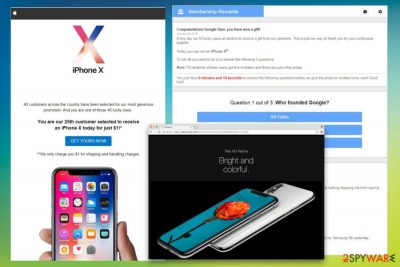
“The new iPhone X for $1” is a scam[1] which started circulating around the world wide web in the beginning of 2018. This pop-up is identical to many other survey scams, such as 2018 Annual Visitor Survey, Congratulations Amazon user, You have won (1) Microsoft Gift today, Win an iPhone X and many others. Suspicious messages asking users to complete a survey should never be trusted, as the primary goal of their developers is to extort money or personal information from their victims.
| Name | The new iPhone X for $1 |
| Type | Scam, hoax |
| Main symtoms | Fake ads, displayed while users are browsing on the Internet. Redirects to radiospick.net and other suspicious websites |
| Main dangers | Identity theft, money loss |
| Similar scams | 2018 Annual Visitor Survey, Congratulations Amazon user, You have won (1) Microsoft Gift today, Win an iPhone X, etc. |
You can get redirected to radiospick.net and other domains used to promote “The new iPhone X for $1” alert after visiting a malicious website.[1] However, if you noticed these messages regularly appearing on your Google Chrome, Internet Explorer, Mozilla Firefox or Safari browsers, it is clear that your PC is infected with ad-supported software.
“The new iPhone X for $1” popup is designed to look identical to messages coming from Apple. No wonder – as crooks invest a lot of time perfecting such scams, making them more believable. Clever social engineering also helps culprits to deceive victims.
The fake alert states that the user is one of the 40 lucky ones, who is eligible for an iPhone X. All the victim has to do is pay $1 shipping fee. Undoubtedly, many users might find this offer astounding and attractive, while others might recognize the scam, as it simply sounds too good to be true.
Users who doubt this a fake pop-up are completely right to do so.[2] Do not fall for it – you will get scammed! Instead, remove “The new iPhone X for $1” virus from your computer. The quickest way to eliminate the virus by using a powerful security tool, like FortectIntego. However, you can pick any other legitimate program.
Those who proceed with the offer, however, get redirected several times and end up on a webpage which looks like a survey. The final destination is a Radiuniverse domain. To claim the prize users have to enter credit card details. However, if victims would read terms and conditions, they would see that “The new iPhone X for $1” message is trying to trick them into subscribing to an online music platform which costs a whopping $49.99 a month.
The promised gift suddenly fades away, as victims realize that the promised iPhone will be gifted to one of the “lucky users,” and they will be informed via email if so. The likelihood of such events happening is zero, as this fake advert is a scam which subscribes victims to an expensive service they do not need.
Research shows[3] that personal information you entered might be shared with unknown sources and used for criminal activities, such as identity theft or stealing money. Thus, do not risk your money and privacy! You should proceed with “The new iPhone X for $1” removal as soon as you notice it lurking in your browser.
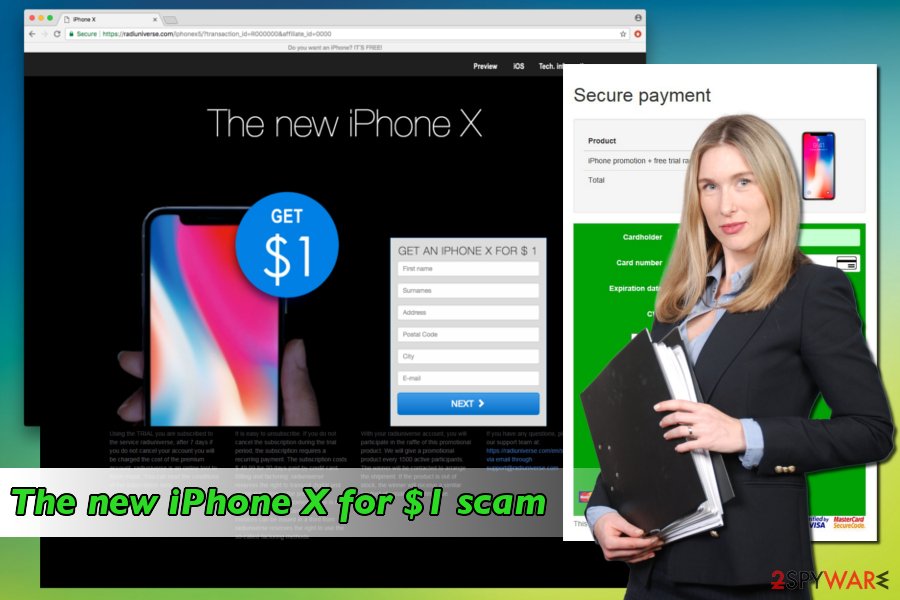
Careless software installation might cause you to install unwanted applications
Adware is relatively harmless, but as its sole purpose is to deliver undesired content and redirect users to sponsors’ websites, not many users would agree to implement it into their machines purposely.
Therefore, adware creators often employ bundling to distribute their products. Bundling is a legal marketing campaign used by free software developers. Regardless if it is legitimate, we do not think that this technique is fair. Thus, eliminate the chance of infecting your machine by being attentive while browsing the internet or installing free software.
Make sure you never rush the installation process and read through instructions correctly. Also, always select Advanced/Custom settings instead of Recommended/Quick ones. This allows you to forfeit any unwanted components which might be included with the desired software.
Remove “The new iPhone X for $1” fake ads from your PC permanently
If you want to use a music streaming service, we highly advise you not to pick Radiuniverse service and opt for legitimate platforms, such as Spotify. Therefore, never agree to scammers demands and enter your personal details. Instead, remove “The new iPhone X for $1” virus from your machine immediately.
You can pick either manual or automatic “The new iPhone X for $1” removal. The latter is very simple to perform and only takes a few minutes. We recommend picking one of the programs mentioned below.
For those who do not wish to install additional software, we can offer manual instructions prepared by our experts. Make sure you perform this procedure without rush and in the correct order. Otherwise, all PUPs on your computer will not get deleted.
You may remove virus damage with a help of FortectIntego. SpyHunter 5Combo Cleaner and Malwarebytes are recommended to detect potentially unwanted programs and viruses with all their files and registry entries that are related to them.
Getting rid of The new iPhone X for $1. Follow these steps
Uninstall from Windows
To uninstall the PUP which has been causing fake ads from Windows computer, follow these steps:
Instructions for Windows 10/8 machines:
- Enter Control Panel into Windows search box and hit Enter or click on the search result.
- Under Programs, select Uninstall a program.

- From the list, find the entry of the suspicious program.
- Right-click on the application and select Uninstall.
- If User Account Control shows up, click Yes.
- Wait till uninstallation process is complete and click OK.

If you are Windows 7/XP user, proceed with the following instructions:
- Click on Windows Start > Control Panel located on the right pane (if you are Windows XP user, click on Add/Remove Programs).
- In Control Panel, select Programs > Uninstall a program.

- Pick the unwanted application by clicking on it once.
- At the top, click Uninstall/Change.
- In the confirmation prompt, pick Yes.
- Click OK once the removal process is finished.
Delete from macOS
Remove items from Applications folder:
- From the menu bar, select Go > Applications.
- In the Applications folder, look for all related entries.
- Click on the app and drag it to Trash (or right-click and pick Move to Trash)

To fully remove an unwanted app, you need to access Application Support, LaunchAgents, and LaunchDaemons folders and delete relevant files:
- Select Go > Go to Folder.
- Enter /Library/Application Support and click Go or press Enter.
- In the Application Support folder, look for any dubious entries and then delete them.
- Now enter /Library/LaunchAgents and /Library/LaunchDaemons folders the same way and terminate all the related .plist files.

Remove from Microsoft Edge
Delete unwanted extensions from MS Edge:
- Select Menu (three horizontal dots at the top-right of the browser window) and pick Extensions.
- From the list, pick the extension and click on the Gear icon.
- Click on Uninstall at the bottom.

Clear cookies and other browser data:
- Click on the Menu (three horizontal dots at the top-right of the browser window) and select Privacy & security.
- Under Clear browsing data, pick Choose what to clear.
- Select everything (apart from passwords, although you might want to include Media licenses as well, if applicable) and click on Clear.

Restore new tab and homepage settings:
- Click the menu icon and choose Settings.
- Then find On startup section.
- Click Disable if you found any suspicious domain.
Reset MS Edge if the above steps did not work:
- Press on Ctrl + Shift + Esc to open Task Manager.
- Click on More details arrow at the bottom of the window.
- Select Details tab.
- Now scroll down and locate every entry with Microsoft Edge name in it. Right-click on each of them and select End Task to stop MS Edge from running.

If this solution failed to help you, you need to use an advanced Edge reset method. Note that you need to backup your data before proceeding.
- Find the following folder on your computer: C:\\Users\\%username%\\AppData\\Local\\Packages\\Microsoft.MicrosoftEdge_8wekyb3d8bbwe.
- Press Ctrl + A on your keyboard to select all folders.
- Right-click on them and pick Delete

- Now right-click on the Start button and pick Windows PowerShell (Admin).
- When the new window opens, copy and paste the following command, and then press Enter:
Get-AppXPackage -AllUsers -Name Microsoft.MicrosoftEdge | Foreach {Add-AppxPackage -DisableDevelopmentMode -Register “$($_.InstallLocation)\\AppXManifest.xml” -Verbose

Instructions for Chromium-based Edge
Delete extensions from MS Edge (Chromium):
- Open Edge and click select Settings > Extensions.
- Delete unwanted extensions by clicking Remove.

Clear cache and site data:
- Click on Menu and go to Settings.
- Select Privacy, search and services.
- Under Clear browsing data, pick Choose what to clear.
- Under Time range, pick All time.
- Select Clear now.

Reset Chromium-based MS Edge:
- Click on Menu and select Settings.
- On the left side, pick Reset settings.
- Select Restore settings to their default values.
- Confirm with Reset.

Remove from Mozilla Firefox (FF)
Remove dangerous extensions:
- Open Mozilla Firefox browser and click on the Menu (three horizontal lines at the top-right of the window).
- Select Add-ons.
- In here, select unwanted plugin and click Remove.

Reset the homepage:
- Click three horizontal lines at the top right corner to open the menu.
- Choose Options.
- Under Home options, enter your preferred site that will open every time you newly open the Mozilla Firefox.
Clear cookies and site data:
- Click Menu and pick Settings.
- Go to Privacy & Security section.
- Scroll down to locate Cookies and Site Data.
- Click on Clear Data…
- Select Cookies and Site Data, as well as Cached Web Content and press Clear.

Reset Mozilla Firefox
If clearing the browser as explained above did not help, reset Mozilla Firefox:
- Open Mozilla Firefox browser and click the Menu.
- Go to Help and then choose Troubleshooting Information.

- Under Give Firefox a tune up section, click on Refresh Firefox…
- Once the pop-up shows up, confirm the action by pressing on Refresh Firefox.

Remove from Google Chrome
Google Chrome settings should be set back to default after the elimination of “The new iPhone X for $1” scam.
Delete malicious extensions from Google Chrome:
- Open Google Chrome, click on the Menu (three vertical dots at the top-right corner) and select More tools > Extensions.
- In the newly opened window, you will see all the installed extensions. Uninstall all the suspicious plugins that might be related to the unwanted program by clicking Remove.

Clear cache and web data from Chrome:
- Click on Menu and pick Settings.
- Under Privacy and security, select Clear browsing data.
- Select Browsing history, Cookies and other site data, as well as Cached images and files.
- Click Clear data.

Change your homepage:
- Click menu and choose Settings.
- Look for a suspicious site in the On startup section.
- Click on Open a specific or set of pages and click on three dots to find the Remove option.
Reset Google Chrome:
If the previous methods did not help you, reset Google Chrome to eliminate all the unwanted components:
- Click on Menu and select Settings.
- In the Settings, scroll down and click Advanced.
- Scroll down and locate Reset and clean up section.
- Now click Restore settings to their original defaults.
- Confirm with Reset settings.

Delete from Safari
Remove unwanted extensions from Safari:
- Click Safari > Preferences…
- In the new window, pick Extensions.
- Select the unwanted extension and select Uninstall.

Clear cookies and other website data from Safari:
- Click Safari > Clear History…
- From the drop-down menu under Clear, pick all history.
- Confirm with Clear History.

Reset Safari if the above-mentioned steps did not help you:
- Click Safari > Preferences…
- Go to Advanced tab.
- Tick the Show Develop menu in menu bar.
- From the menu bar, click Develop, and then select Empty Caches.

After uninstalling this potentially unwanted program (PUP) and fixing each of your web browsers, we recommend you to scan your PC system with a reputable anti-spyware. This will help you to get rid of The new iPhone X for $1 registry traces and will also identify related parasites or possible malware infections on your computer. For that you can use our top-rated malware remover: FortectIntego, SpyHunter 5Combo Cleaner or Malwarebytes.
How to prevent from getting adware
Stream videos without limitations, no matter where you are
There are multiple parties that could find out almost anything about you by checking your online activity. While this is highly unlikely, advertisers and tech companies are constantly tracking you online. The first step to privacy should be a secure browser that focuses on tracker reduction to a minimum.
Even if you employ a secure browser, you will not be able to access websites that are restricted due to local government laws or other reasons. In other words, you may not be able to stream Disney+ or US-based Netflix in some countries. To bypass these restrictions, you can employ a powerful Private Internet Access VPN, which provides dedicated servers for torrenting and streaming, not slowing you down in the process.
Data backups are important – recover your lost files
Ransomware is one of the biggest threats to personal data. Once it is executed on a machine, it launches a sophisticated encryption algorithm that locks all your files, although it does not destroy them. The most common misconception is that anti-malware software can return files to their previous states. This is not true, however, and data remains locked after the malicious payload is deleted.
While regular data backups are the only secure method to recover your files after a ransomware attack, tools such as Data Recovery Pro can also be effective and restore at least some of your lost data.
- ^ Lee Koo. Can visiting a malicious site automatically infect my computer?. CNET. American media website.
- ^ 7 Ways to Spot a Survey Scam. The Penny Hoarder. Personal Finance Website.
- ^ Dieviren.de. DieViren. German IT professionals.























