TopCouponSearch browser hijacker (virus) - Free Guide
TopCouponSearch browser hijacker Removal Guide
What is TopCouponSearch browser hijacker?
TopCouponSearch is a browser hijacker that produces fake search results
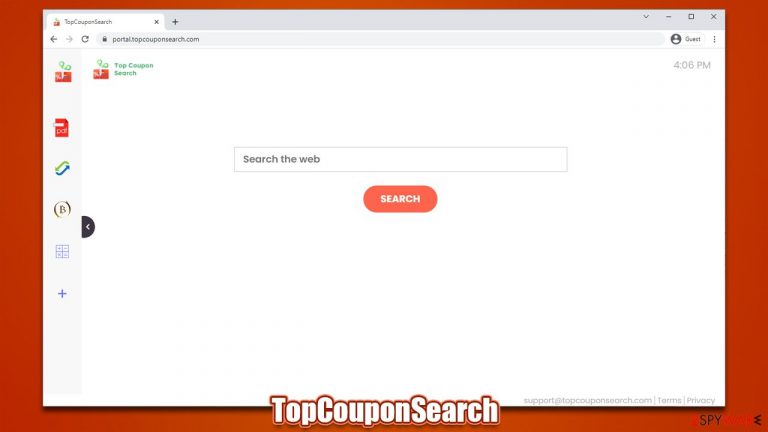
TopCouponSearch is a typical browser-hijacking application that users might install unintentionally, as its propagation methods are frequently deceptive. Distributors of these apps commonly rely on software bundling, fake or deceitful ads to make people install them on their devices. Nonetheless, PUPs are always installed by users themselves.
As soon as it ends up on the system, the changes can be seen right away, especially when it comes to browsers – homepage and new tab would be immediately swapped to portal.topcouponsearch.com. This change is not only visual, as it also changes the way users browse the web radically.
Usually, people have predetermined browser settings, including what their homepage is which provider is used for browsing. The so-called TopCouponSearch virus changes the search provider to one of the following ones (it all depends on your location):
Thus, each time a search query is typed into the search box, one of the above-mentioned providers would be used. It is not a secret that users are used to their providers and rarely want to change that, although this is just a scratch on the surface. It quickly becomes apparent that the provided results are littered with ads, although they are not always noticeable. Some of the sponsored links might not be trustworthy and result in the installation of other potentially unwanted programs or subscriptions to useless services.
Besides, the presence of the browser hijacker also increases the number of ads encountered on various websites as well. This is done in order to increase the monetization of ad clicks made by users. Additionally, TopCouponSearch would collect various user-related data to increase the usefulness of targeted advertising.[1]
All in all, if you have accidentally installed a potentially unwanted application on your system, you should not ignore its presence and remove it to regain control of your browsing and secure your online privacy and security. We provide all the needed information just for that below.
| Name | TopCouponSearch |
|---|---|
| Type | Browser hijacker, potentially unwanted application |
| Distribution | Bundled software, third-party websites, |
| Symptoms | Homepage and new tab address is set to portal.topcouponsearch.com; all search results are displayed through an alternative search provider; ads and promotional links are shown at the top of results |
| Risks | While browser hijackers rarely pose a danger in terms of security point of view, users might end up installing other suspicious or unwanted programs, suffer financial losses, as have their privacy compromised |
| Removal | You can get rid of potentially unwanted applications manually, although performing a full system scan with SpyHunter 5Combo Cleaner or another security software is also recommended |
| Further steps | Do not forget to remediate your web browsers – you can do it as we describe below or opt for a quicker solution with FortectIntego |
TopCouponSearch comes from an extensive browser hijacker family
There are thousands of browser hijackers produced regularly – they are usually lightweight applications that change web browser settings with plenty of traits that are mostly considered unwanted. That being said, a browser hijacker is rarely considered to be malicious in the same way a Trojan, ransomware,[2] or other devastating malware is.
TopCouponSearch, while not dangerous, is an app that easily falls into the gray area. There are plenty of issues with this operation and should be why it is uninstalled from the system as soon as possible.
First of all, the app comes from a widespread browser hijacker family, and we have already discussed hundreds of its versions – DirectConverterz, WebAdblockSearch, QuickSearchMaps, and SocialCouponSearch are just a few examples. It becomes apparent that the word combinations for names of these apps follow a specific pattern – it usually implies what they are capable of.
In reality, it is all fake, as all of these extensions are mere copies of one another. They all incorporate certain elements, such as a currency converter, calculator, and similar. All of these items are shared between all versions of the browser hijacker, and the differences are only within names and visuals. This is done in order to avoid bad reputation and detection by security software – many rogue app authors rely on this.
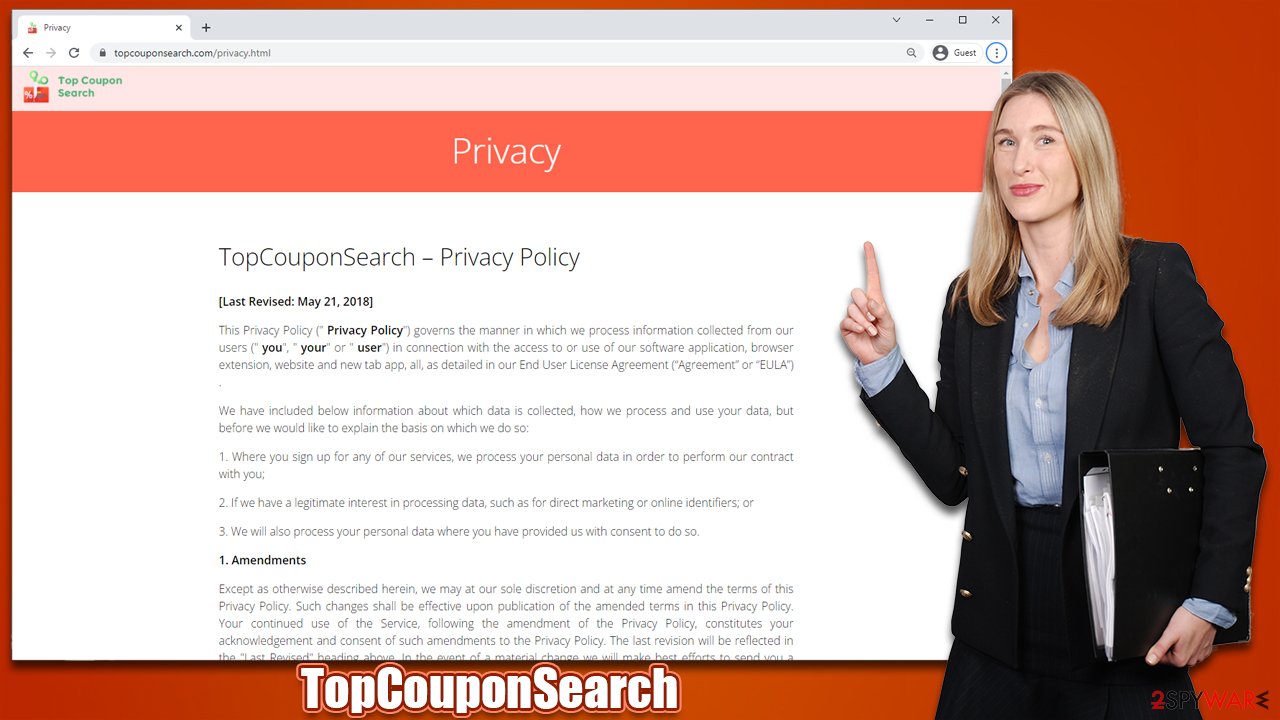
Thus, while TopCouponSearch implies that it can find you the best coupons, it is not the case. It only changes your browser settings in order to show you commercial content and monetize the ad clicks. We strongly recommend removing the app if you'd like to go back to your default settings.
Process of removal simplified
Browser hijackers, while prevalent, usually do not employ advanced persistence methods and can be easily removed. This hijacker spreads as a browser extension, so you should start by eliminating it via your browser settings, as we explain below.
Google Chrome
- Open Google Chrome, click on the Menu (three vertical dots at the top-right corner) and select More tools > Extensions.
- In the newly opened window, you will see all the installed extensions. Uninstall all the suspicious plugins that might be related to the unwanted program by clicking Remove.

Mozilla Firefox
- Open Mozilla Firefox browser and click on the Menu (three horizontal lines at the top-right of the window).
- Select Add-ons.
- In here, select unwanted plugin and click Remove.

MS Edge
- Open Edge and click select Settings > Extensions.
- Delete unwanted extensions by clicking Remove.

ME Edge (legacy)
- Select Menu (three horizontal dots at the top-right of the browser window) and pick Extensions.
- From the list, pick the extension and click on the Gear icon.
- Click on Uninstall at the bottom.

Safari
- Click Safari > Preferences…
- In the new window, pick Extensions.
- Select the unwanted extension and select Uninstall.

Once you are done with the extension removal, your job is not yet finished. Browser hijackers track various user data (IP address, unique device identifiers, search queries, visited websites, and similar) with the help of cookies, web beacons, pixels, and other tracking technologies, components of which reside in your browser's caches.
Thus, it is strongly recommended to remove web data after eliminating all the potentially unwanted applications. You can either rely on an automatic FortectIntego solution or perform the steps listed below.
Google Chrome
- Click on Menu and pick Settings.
- Under Privacy and security, select Clear browsing data.
- Select Browsing history, Cookies and other site data, as well as Cached images and files.
- Click Clear data.

Mozilla Firefox
- Click Menu and pick Options.
- Go to Privacy & Security section.
- Scroll down to locate Cookies and Site Data.
- Click on Clear Data…
- Select Cookies and Site Data, as well as Cached Web Content and press Clear.

MS Edge
- Click on Menu and go to Settings.
- Select Privacy and services.
- Under Clear browsing data, pick Choose what to clear.
- Under Time range, pick All time.
- Select Clear now.

MS Edge (legacy)
- Click on the Menu (three horizontal dots at the top-right of the browser window) and select Privacy & security.
- Under Clear browsing data, pick Choose what to clear.
- Select everything (apart from passwords, although you might want to include Media licenses as well, if applicable) and click on Clear.

Safari
- Click Safari > Clear History…
- From the drop-down menu under Clear, pick all history.
- Confirm with Clear History.

Note: if you are using Internet Explorer, check the instructions at the bottom of this post.
How do potentially unwanted programs spread and how to avoid them
As we mentioned at the start of this article, most people don't install PUPs intentionally. This happens for numerous reasons, but it is fair to say that the users themselves always initiate the installation process. Here are a few examples of how this can happen:
- Software bundling is possibly the most commonly-used distribution method for browser hijackers and even malware. Distributors compile several optional components into a standalone installer and then try to hide this fact with the help of pre-ticked boxes, fine print, misleading button placements, and similar tricks. To avoid this, try downloading apps from official sources when possible; never rush through the installation steps and pick Advanced/Custom settings when prompted to have more control over what is being installed on your device.
- Fake advertisements can be encountered everywhere, although it is incredibly more common when visiting high-risk websites, such as torrents or illegal video streaming. Thus, steer away from sites that have low-security ratings (everything that is illegal) and employ a decent ad-blocker to prevent malicious scripts[3] from being executed.
- An intentional installation is also a viable option. Potentially unwanted applications can also be described as something very useful (“increases browsing speed,” “improves search results,” etc.), hence users might believe that the program is actually useful without knowing the full scope of its operations. Likewise, some of the apps might suddenly go rogue and start the unwanted browser behavior seemingly out of nowhere.
You should be aware that there is no 100% protection from unwanted or malicious software. However, by using the tips we provided above and employing SpyHunter 5Combo Cleaner, Malwarebytes, or another powerful security software, the probability of that happening is reduced significantly. Most importantly, always be aware that scams, potentially unwanted software, and other malicious things might come up at the time you least expect.
How to prevent from getting browser hijacker
Choose a proper web browser and improve your safety with a VPN tool
Online spying has got momentum in recent years and people are getting more and more interested in how to protect their privacy online. One of the basic means to add a layer of security – choose the most private and secure web browser. Although web browsers can't grant full privacy protection and security, some of them are much better at sandboxing, HTTPS upgrading, active content blocking, tracking blocking, phishing protection, and similar privacy-oriented features. However, if you want true anonymity, we suggest you employ a powerful Private Internet Access VPN – it can encrypt all the traffic that comes and goes out of your computer, preventing tracking completely.
Lost your files? Use data recovery software
While some files located on any computer are replaceable or useless, others can be extremely valuable. Family photos, work documents, school projects – these are types of files that we don't want to lose. Unfortunately, there are many ways how unexpected data loss can occur: power cuts, Blue Screen of Death errors, hardware failures, crypto-malware attack, or even accidental deletion.
To ensure that all the files remain intact, you should prepare regular data backups. You can choose cloud-based or physical copies you could restore from later in case of a disaster. If your backups were lost as well or you never bothered to prepare any, Data Recovery Pro can be your only hope to retrieve your invaluable files.
- ^ Austin Jesse Mitchell. What are Targeted Ads? The Good, The Bad, and The Ugly. Cincopa. Image and podcast hosting.
- ^ Ransomware. Trend Micro. Security solutions and research.
- ^ Andra Zaharia. JavaScript Malware – a Growing Trend Explained for Everyday Users. HeimdalSecurity. Security blog.
