Torrent9.so (Free Instructions) - Chrome, Firefox, IE, Edge
Torrent9.so Removal Guide
What is Torrent9.so?
Torrent9.so – a deceptive torrent website that also pushes notifications of dubious content
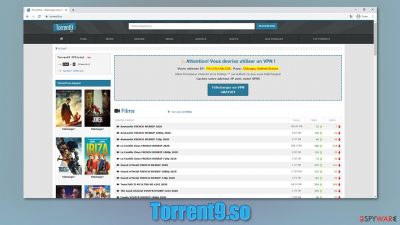
Torrent9.so is a French website that offers various movies, TV shows, music, and other multimedia – it presents this content in the native language. The so-called “torrenting” practice is not illegal in itself, however, when copyrighted video, game, and other files are downloaded, it is very much against the law. Besides, the site also uses deceptive advertisements and redirects, which might consequently reroute users to more suspicious places and offer download potentially unwanted programs.
The website also offers users to subscribe to notifications. This built-in feature is commonly used by many websites, although shady sites such as Torrent9.so use push notifications (that come up at any time when the computer is turned on, interrupting work and being generally annoying) to promote scams, phishing links, and other malicious content.
| Name | Torrent9.so |
| Type | Torrent site, push notifications, redirects |
| Targeted country | France |
| Dangers |
|
| Site purpose | Make users subscribe to notifications and redirect to potentially dangerous websites that offer downloading insecure software |
| Ad elimination | If you subscribed to push notifications, you have to access web browser settings and prevent the site from showing you ads. If you downloaded something while navigating through the site, you should check your computer for malware with anti-virus software immediately. If you see ads even if you stop notifications, you might have adware on your system |
| Further steps | If a security scan found something malicious on your system, we highly recommend using FortectIntego to remediate the machine and fix virus damage that could have been sustained during the infection |
During our research and time on the site, we found that there are plenty of deceptive activities going on. Ads are one of the most common monetization methods around the web and definitely have their purposes. With the help of ads, users can enjoy online content for free and allows creators to live off their craft. However, things change as soon as untrustworthy ad networks are used.
Typically, insecure chains of ads are not deliberate, as threat actors constantly find new ways of injecting their malicious scripts without acquiring permissions. Having that said, some networks are not particularly concerned about reputation, as they can simply stay anonymous. Therefore, there are plenty of websites that can contain malicious JavaScript ads which, under certain circumstances, would execute malware automatically.[1]
In most cases, however, Torrent9.so redirects would bring users to sites that offer to subscribe to a VPN service (shady banner promotes a VPN in order to become anonymous while downloading illegal content – and this makes it somehow OK) or download a potentially unwanted program that would deliver ads. We were redirected to the WebSearchConverter download prompt page at some point – it is a well-known browser hijacker that brings no value to users.
Suspicious ads are not the only concern that could be related to it. There is no way to know if all the torrents hosted on the site are not malicious. Distribution of malware on third-party sites that host pirated installers is a common practice. For example, it is known that creators of Nobu, Weui, and other Djvu variants use software cracks and pirated program installers to infect users with ransomware – a devastating computer infection that locks all personal files and then demands a ransom for a tool that could return all the data.[2]
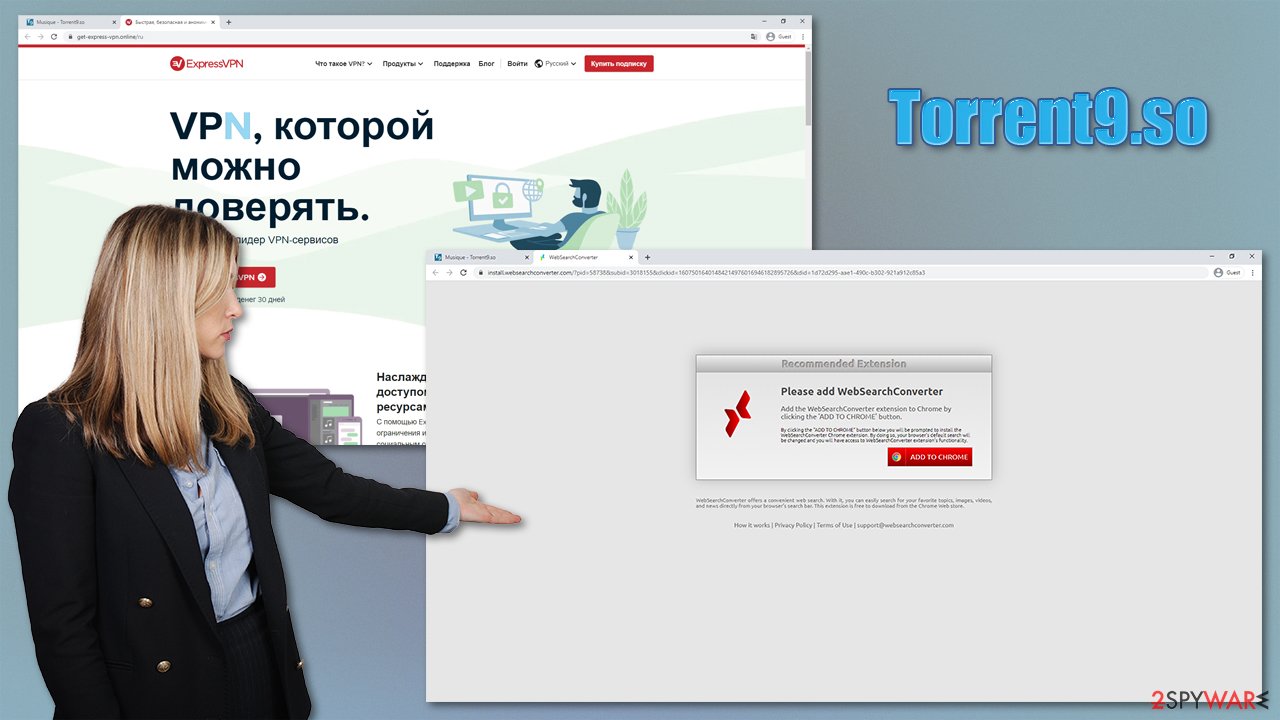
Therefore, it is best to avoid torrent sites (other known sites are 1337x.to, Limetorrent.info, Thepiratebay.org, etc.) altogether, and rather find free alternatives to programs. For movies and TV series, you can use legitimate services such as Netflix. In other words, there are many options available, rather than risking your computer safety and getting infected with malware.
If you subscribed to notifications, you can remove Torrent9.so ads relatively easily. All you have to do is access your browser's settings and tweak them – we provide detailed instructions below.
Finally, if you downloaded some additional programs from the site, we strongly advise you to scan your machine with SpyHunter 5Combo Cleaner, Malwarebytes to check for infections, as well as a PC repair tool FortectIntego to remediate the machine's settings and system files.
Torrent sites hide imminent danger
As mentioned above, peer-to-peer downloads and media sharing is a completely legal practice, as long as it is used for downloading non-copyrighted content. However, most of the torrent sites host plenty of licensed (cracked) software, games, movies, and other content. Most users who come to such sites know what they are doing, although they choose to ignore warnings about malware residing there.
Since torrents are particularly popular – they receive thousands of visits every day – it is a perfect breeding ground for malware distribution. Malicious actors can hide malware in various components within site, including:
- Ads that can launch automated scripts;
- Exploits, such as Magnitude;[3]
- The downloaded content via torrents (for example, a video ending with .LNK extension is likely to be malware in disguise).
Most concerning is that users who do have security software tend to ignore warnings when they arise, as they believe it is a false positive. As soon as a malicious file is launched, the infection routine begins. Torrent viruses can be found all across the web, so we strongly recommend avoiding sites that offer cracks, keygens, illegal movies, and similar content altogether.
Get rid of Torrent9.so virus and ads
First and foremost, if you were redirected from the site to a suspicious place and downloaded a seemingly legitimate file, there is a chance that there is a virus installed on your machine. Thus, you should immediately perform a full system scan with a reputable security tool and remove adware for good. Additionally, adware could be a culprit of intrusive ads and redirects, so you can check the manual instructions below in order to eliminate it yourself.
If you subscribed to notifications upon site entry, you could get rid of Torrent9.so ads by preventing the site from showing them. For that, you have to access the settings section of your Chrome browser:
- Select Menu > Settings > Advanced
- Click on Site Settings > Notifications
- Check the Allow section and find the address of the site in question
- Select More Actions and pick Block.
The instructions for other browsers are are similar – all you have to do is prevent notifications from being shown.
You may remove virus damage with a help of FortectIntego. SpyHunter 5Combo Cleaner and Malwarebytes are recommended to detect potentially unwanted programs and viruses with all their files and registry entries that are related to them.
Getting rid of Torrent9.so. Follow these steps
Uninstall from Windows
To delete potentially unwanted programs from Windows systems, we recommend using the following instructions:
Instructions for Windows 10/8 machines:
- Enter Control Panel into Windows search box and hit Enter or click on the search result.
- Under Programs, select Uninstall a program.

- From the list, find the entry of the suspicious program.
- Right-click on the application and select Uninstall.
- If User Account Control shows up, click Yes.
- Wait till uninstallation process is complete and click OK.

If you are Windows 7/XP user, proceed with the following instructions:
- Click on Windows Start > Control Panel located on the right pane (if you are Windows XP user, click on Add/Remove Programs).
- In Control Panel, select Programs > Uninstall a program.

- Pick the unwanted application by clicking on it once.
- At the top, click Uninstall/Change.
- In the confirmation prompt, pick Yes.
- Click OK once the removal process is finished.
Delete from macOS
If you downloaded adware or other suspicious apps on your Mac device, follow these steps to eliminate them quickly:
Remove items from Applications folder:
- From the menu bar, select Go > Applications.
- In the Applications folder, look for all related entries.
- Click on the app and drag it to Trash (or right-click and pick Move to Trash)

To fully remove an unwanted app, you need to access Application Support, LaunchAgents, and LaunchDaemons folders and delete relevant files:
- Select Go > Go to Folder.
- Enter /Library/Application Support and click Go or press Enter.
- In the Application Support folder, look for any dubious entries and then delete them.
- Now enter /Library/LaunchAgents and /Library/LaunchDaemons folders the same way and terminate all the related .plist files.

Remove from Microsoft Edge
Delete unwanted extensions from MS Edge:
- Select Menu (three horizontal dots at the top-right of the browser window) and pick Extensions.
- From the list, pick the extension and click on the Gear icon.
- Click on Uninstall at the bottom.

Clear cookies and other browser data:
- Click on the Menu (three horizontal dots at the top-right of the browser window) and select Privacy & security.
- Under Clear browsing data, pick Choose what to clear.
- Select everything (apart from passwords, although you might want to include Media licenses as well, if applicable) and click on Clear.

Restore new tab and homepage settings:
- Click the menu icon and choose Settings.
- Then find On startup section.
- Click Disable if you found any suspicious domain.
Reset MS Edge if the above steps did not work:
- Press on Ctrl + Shift + Esc to open Task Manager.
- Click on More details arrow at the bottom of the window.
- Select Details tab.
- Now scroll down and locate every entry with Microsoft Edge name in it. Right-click on each of them and select End Task to stop MS Edge from running.

If this solution failed to help you, you need to use an advanced Edge reset method. Note that you need to backup your data before proceeding.
- Find the following folder on your computer: C:\\Users\\%username%\\AppData\\Local\\Packages\\Microsoft.MicrosoftEdge_8wekyb3d8bbwe.
- Press Ctrl + A on your keyboard to select all folders.
- Right-click on them and pick Delete

- Now right-click on the Start button and pick Windows PowerShell (Admin).
- When the new window opens, copy and paste the following command, and then press Enter:
Get-AppXPackage -AllUsers -Name Microsoft.MicrosoftEdge | Foreach {Add-AppxPackage -DisableDevelopmentMode -Register “$($_.InstallLocation)\\AppXManifest.xml” -Verbose

Instructions for Chromium-based Edge
Delete extensions from MS Edge (Chromium):
- Open Edge and click select Settings > Extensions.
- Delete unwanted extensions by clicking Remove.

Clear cache and site data:
- Click on Menu and go to Settings.
- Select Privacy, search and services.
- Under Clear browsing data, pick Choose what to clear.
- Under Time range, pick All time.
- Select Clear now.

Reset Chromium-based MS Edge:
- Click on Menu and select Settings.
- On the left side, pick Reset settings.
- Select Restore settings to their default values.
- Confirm with Reset.

Remove from Mozilla Firefox (FF)
Remove dangerous extensions:
- Open Mozilla Firefox browser and click on the Menu (three horizontal lines at the top-right of the window).
- Select Add-ons.
- In here, select unwanted plugin and click Remove.

Reset the homepage:
- Click three horizontal lines at the top right corner to open the menu.
- Choose Options.
- Under Home options, enter your preferred site that will open every time you newly open the Mozilla Firefox.
Clear cookies and site data:
- Click Menu and pick Settings.
- Go to Privacy & Security section.
- Scroll down to locate Cookies and Site Data.
- Click on Clear Data…
- Select Cookies and Site Data, as well as Cached Web Content and press Clear.

Reset Mozilla Firefox
If clearing the browser as explained above did not help, reset Mozilla Firefox:
- Open Mozilla Firefox browser and click the Menu.
- Go to Help and then choose Troubleshooting Information.

- Under Give Firefox a tune up section, click on Refresh Firefox…
- Once the pop-up shows up, confirm the action by pressing on Refresh Firefox.

Remove from Google Chrome
You can check for suspicious browser extensions attached to the Google Chrome browser and delete them as follows:
Delete malicious extensions from Google Chrome:
- Open Google Chrome, click on the Menu (three vertical dots at the top-right corner) and select More tools > Extensions.
- In the newly opened window, you will see all the installed extensions. Uninstall all the suspicious plugins that might be related to the unwanted program by clicking Remove.

Clear cache and web data from Chrome:
- Click on Menu and pick Settings.
- Under Privacy and security, select Clear browsing data.
- Select Browsing history, Cookies and other site data, as well as Cached images and files.
- Click Clear data.

Change your homepage:
- Click menu and choose Settings.
- Look for a suspicious site in the On startup section.
- Click on Open a specific or set of pages and click on three dots to find the Remove option.
Reset Google Chrome:
If the previous methods did not help you, reset Google Chrome to eliminate all the unwanted components:
- Click on Menu and select Settings.
- In the Settings, scroll down and click Advanced.
- Scroll down and locate Reset and clean up section.
- Now click Restore settings to their original defaults.
- Confirm with Reset settings.

Delete from Safari
Remove unwanted extensions from Safari:
- Click Safari > Preferences…
- In the new window, pick Extensions.
- Select the unwanted extension and select Uninstall.

Clear cookies and other website data from Safari:
- Click Safari > Clear History…
- From the drop-down menu under Clear, pick all history.
- Confirm with Clear History.

Reset Safari if the above-mentioned steps did not help you:
- Click Safari > Preferences…
- Go to Advanced tab.
- Tick the Show Develop menu in menu bar.
- From the menu bar, click Develop, and then select Empty Caches.

After uninstalling this potentially unwanted program (PUP) and fixing each of your web browsers, we recommend you to scan your PC system with a reputable anti-spyware. This will help you to get rid of Torrent9.so registry traces and will also identify related parasites or possible malware infections on your computer. For that you can use our top-rated malware remover: FortectIntego, SpyHunter 5Combo Cleaner or Malwarebytes.
How to prevent from getting viruses
Stream videos without limitations, no matter where you are
There are multiple parties that could find out almost anything about you by checking your online activity. While this is highly unlikely, advertisers and tech companies are constantly tracking you online. The first step to privacy should be a secure browser that focuses on tracker reduction to a minimum.
Even if you employ a secure browser, you will not be able to access websites that are restricted due to local government laws or other reasons. In other words, you may not be able to stream Disney+ or US-based Netflix in some countries. To bypass these restrictions, you can employ a powerful Private Internet Access VPN, which provides dedicated servers for torrenting and streaming, not slowing you down in the process.
Data backups are important – recover your lost files
Ransomware is one of the biggest threats to personal data. Once it is executed on a machine, it launches a sophisticated encryption algorithm that locks all your files, although it does not destroy them. The most common misconception is that anti-malware software can return files to their previous states. This is not true, however, and data remains locked after the malicious payload is deleted.
While regular data backups are the only secure method to recover your files after a ransomware attack, tools such as Data Recovery Pro can also be effective and restore at least some of your lost data.
- ^ What are software vulnerabilities, and why are there so many of them?. The Conversation. In-depth analysis, research, news.
- ^ Jérôme Segura. Malvertising on The Pirate Bay drops ransomware. Malwarebytes Labs. Official research report.
- ^ Magnitude Exploit Kit. McAfee. Official website.























