UmbreCrypt virus (Easy Removal Guide)
UmbreCrypt virus Removal Guide
What is UmbreCrypt virus?
What should you know about UmbreCrypt virus?
First of all, do not panic if your computer got infected with UmbreCrypt virus. Even though it is an extremely dangerous malware, there is still a chance you can get your files back. This virus works similarly to other ransomware programs which require a fee in exchange for the decryption of your files, such as Locky virus, Cryptowall, CTB Locker and many others. Yet, unlike dealing with these other programs, when infected with UmbreCrypt ransomware it is possible to decrypt the locked files without paying a ransom. Also, make sure you delete this fraudulent program itself from your computer as well, to get rid of the initial threat.
You have to be aware that as soon as UmbreCrypt enters your computer, it starts carrying out its malicious activities and can cause a lot of trouble. All the means through which this program attacks your system are designed to generate quick and easy profit for the developers of this virus. Once in the system, UmbreCrypt virus scans it for different video, audio, text files, archives and other. The list of file extensions this virus can affect includes .dim, .diy, .dna, .dov, .dpb, .dsb, .fbc, .fbf, .fbk, .fbu, .fbw, .fh , .fhf, .flka, .flkb, .fpsx, .ftmb, .ful, .fwbackup, .fza, .fzb, .gb1, .gb2, .gbp, .ghs, .ibk, .icbu, .icf, .inprogress, .ipd, .iv2i, .jbk, .jdc, .kb2, .lcb, .llx, .mbf, .mbk, .mbw, .mdinfo and other files. These documents are then encrypted with an AES algorithm, which is a symmetric method of encryption meaning that the files can be decrypted with the same key used for encryption. Ransomware programs, however, encrypt the decryption key itself, using the RSA cryptosystem, so it is virtually impossible for the victims to decrypt the files themselves. After the files are encrypted, the victim receives a note asking to contact the developers of this ransomware. Only after the perpetrators are notified, the amount of money needed to redeem the files will be disclosed. The victim is also given a deadline of 3 days to notify the virus developers.
No matter how desperate the situation is, we do not recommend paying the ransom. Since this virus does not provide secure server connections, they might also be unable to send you the decryption key. Therefore, we advise you to attempt decrypting the files with the expert-prepared decryption key, but before you do that, make sure you entirely remove UmbreCrypt virus from your system. You can do that by using some reputable anti-malware program like FortectIntego.
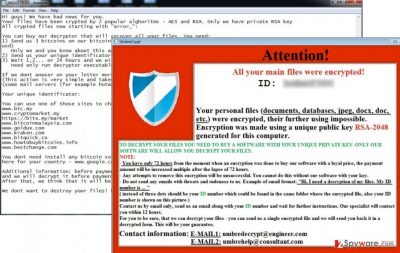
How did my computer get infected with this virus?
Since the UmbreCrypt removal and file retrieval procedure is long and difficult, it is better to protect yourself from being infected beforehand. There are some things you must know to avoid putting yourself at a risk of contracting this virus. First of all, this ransomware is an affiliate program of the HydraCrypt ransomware group. Therefore, it spreads similarly to the viruses of this particular family, via exploit kits. This means that if you want to be safe from malicious programs like these, you should avoid visiting unknown websites or pages, which may be filled with some infectious content. You should also be aware that it is relatively easy to get infected with this virus. You simply have to click on a flash advertisement, and it will redirect you to some third-party websites where your system will be infiltrated. Computer security experts claim that it is possible for this virus to spread through remote desktop connection. In other words, Umbrecrypt ransomware can spread directly. As long as these claims are not entirely confirmed, full attention should be focused on taking precautions against this infection.
How should I remove UmbreCrypt virus?
It is not uncommon to hear people say that the UmbreCrypt removal must be a painstakingly difficult task. It is not as easy as deleting some less harmful programs, but it IS possible. However, you will need to spare some time and closely follow the instructions that are given to you down bellow. Beware that the guide requires some computer-related knowledge, so if you do not feel competent enough to do that on your own, you should contact our support team to help you with UmbreCrypt removal. The instructions for the manual and automatic elimination of this virus are provided in a step-by-step guide below. The last thing you should realize is that they were designed for virus removal. If you want to try decrypting your files, you should use software like Photorec, Kaspersky virus-fighting utilities or R-Studio. However, there is no guarantee that these programs will give your files back to you. Then follows the virus removal.
Getting rid of UmbreCrypt virus. Follow these steps
Manual removal using Safe Mode
Important! →
Manual removal guide might be too complicated for regular computer users. It requires advanced IT knowledge to be performed correctly (if vital system files are removed or damaged, it might result in full Windows compromise), and it also might take hours to complete. Therefore, we highly advise using the automatic method provided above instead.
Step 1. Access Safe Mode with Networking
Manual malware removal should be best performed in the Safe Mode environment.
Windows 7 / Vista / XP
- Click Start > Shutdown > Restart > OK.
- When your computer becomes active, start pressing F8 button (if that does not work, try F2, F12, Del, etc. – it all depends on your motherboard model) multiple times until you see the Advanced Boot Options window.
- Select Safe Mode with Networking from the list.

Windows 10 / Windows 8
- Right-click on Start button and select Settings.

- Scroll down to pick Update & Security.

- On the left side of the window, pick Recovery.
- Now scroll down to find Advanced Startup section.
- Click Restart now.

- Select Troubleshoot.

- Go to Advanced options.

- Select Startup Settings.

- Press Restart.
- Now press 5 or click 5) Enable Safe Mode with Networking.

Step 2. Shut down suspicious processes
Windows Task Manager is a useful tool that shows all the processes running in the background. If malware is running a process, you need to shut it down:
- Press Ctrl + Shift + Esc on your keyboard to open Windows Task Manager.
- Click on More details.

- Scroll down to Background processes section, and look for anything suspicious.
- Right-click and select Open file location.

- Go back to the process, right-click and pick End Task.

- Delete the contents of the malicious folder.
Step 3. Check program Startup
- Press Ctrl + Shift + Esc on your keyboard to open Windows Task Manager.
- Go to Startup tab.
- Right-click on the suspicious program and pick Disable.

Step 4. Delete virus files
Malware-related files can be found in various places within your computer. Here are instructions that could help you find them:
- Type in Disk Cleanup in Windows search and press Enter.

- Select the drive you want to clean (C: is your main drive by default and is likely to be the one that has malicious files in).
- Scroll through the Files to delete list and select the following:
Temporary Internet Files
Downloads
Recycle Bin
Temporary files - Pick Clean up system files.

- You can also look for other malicious files hidden in the following folders (type these entries in Windows Search and press Enter):
%AppData%
%LocalAppData%
%ProgramData%
%WinDir%
After you are finished, reboot the PC in normal mode.
Remove UmbreCrypt using System Restore
-
Step 1: Reboot your computer to Safe Mode with Command Prompt
Windows 7 / Vista / XP- Click Start → Shutdown → Restart → OK.
- When your computer becomes active, start pressing F8 multiple times until you see the Advanced Boot Options window.
-
Select Command Prompt from the list

Windows 10 / Windows 8- Press the Power button at the Windows login screen. Now press and hold Shift, which is on your keyboard, and click Restart..
- Now select Troubleshoot → Advanced options → Startup Settings and finally press Restart.
-
Once your computer becomes active, select Enable Safe Mode with Command Prompt in Startup Settings window.

-
Step 2: Restore your system files and settings
-
Once the Command Prompt window shows up, enter cd restore and click Enter.

-
Now type rstrui.exe and press Enter again..

-
When a new window shows up, click Next and select your restore point that is prior the infiltration of UmbreCrypt. After doing that, click Next.


-
Now click Yes to start system restore.

-
Once the Command Prompt window shows up, enter cd restore and click Enter.
Finally, you should always think about the protection of crypto-ransomwares. In order to protect your computer from UmbreCrypt and other ransomwares, use a reputable anti-spyware, such as FortectIntego, SpyHunter 5Combo Cleaner or Malwarebytes
How to prevent from getting ransomware
Stream videos without limitations, no matter where you are
There are multiple parties that could find out almost anything about you by checking your online activity. While this is highly unlikely, advertisers and tech companies are constantly tracking you online. The first step to privacy should be a secure browser that focuses on tracker reduction to a minimum.
Even if you employ a secure browser, you will not be able to access websites that are restricted due to local government laws or other reasons. In other words, you may not be able to stream Disney+ or US-based Netflix in some countries. To bypass these restrictions, you can employ a powerful Private Internet Access VPN, which provides dedicated servers for torrenting and streaming, not slowing you down in the process.
Data backups are important – recover your lost files
Ransomware is one of the biggest threats to personal data. Once it is executed on a machine, it launches a sophisticated encryption algorithm that locks all your files, although it does not destroy them. The most common misconception is that anti-malware software can return files to their previous states. This is not true, however, and data remains locked after the malicious payload is deleted.
While regular data backups are the only secure method to recover your files after a ransomware attack, tools such as Data Recovery Pro can also be effective and restore at least some of your lost data.





















