Verti-search.com browser hijacker (virus) - Free Instructions
Verti-search.com browser hijacker Removal Guide
What is Verti-search.com browser hijacker?
Verti-search.com takes over your browser to show you ads in search results
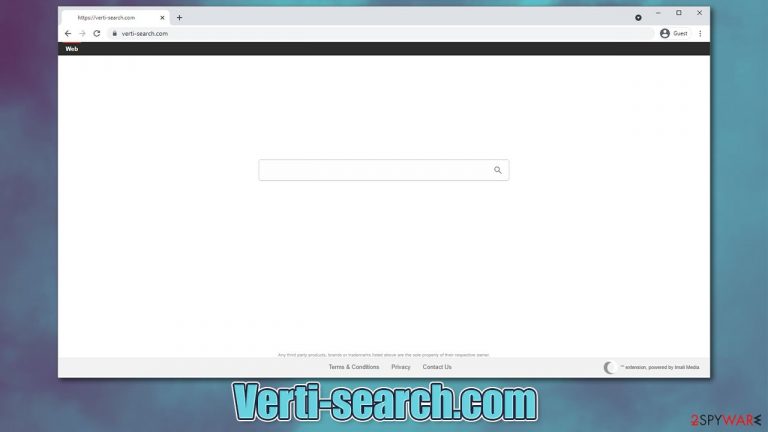
A browser hijacker is a type of potentially unwanted program that is commonly not installed intentionally due to a deceptive distribution technique known as software bundling.[1] Typically, once such an app gets installed on the browser or system, it changes the homepage and the new tab address – in this case, Verti-search.com is used. If your browser has been infiltrated by this potentially unwanted program,[2] you will see it in your URL bar every time you open a new tab or launch Google Chrome or another browser.
Another symptom of an infection is a customized search box. By using it, users will be redirected to an alternative search provider than they are used to – m.nearbyme.io. In some cases, people might also be taken to more popular providers, such as Yahoo or Bing, although it depends on the location of the computer.
However, the search results are not organic, i.e., the hijacker would insert promotional links and ads at the top, making users more likely to click on them. In the background, PUPs are known to gather information about users' web browsing habits in order to profit from targeted advertising.
If you have found that your homepage was suddenly changed to Verti-search.com, you should follow our removal guide to eliminate it from your system and then clean your web browser settings properly.
| Name | Verti-search.com |
|---|---|
| Type | Browser hijacker, potentially unwanted program |
| Developer | N.I. Media Ltd. |
| IP address | 52.3.212.43 |
| Distribution | Software bundles, deceptive ads, fake updates |
| Symptoms | Unknown extension or application is installed on the system; homepage and new tab address are set to something else; a customized search engine is appended to the homepage; search results are filled with sponsored links and ads |
| Risks | Installation of other potentially unwanted programs, privacy risks due to information gathering practices, financial losses |
| Removal | You can uninstall potentially unwanted programs by following the manual guide below or by scanning the computer with powerful anti-malware |
| Optional steps | If you want to clean your web browsers quicker, use FortectIntego |
How did a browser hijacker appear on my system?
First of all, we need to talk about the distribution techniques used to spread these dubious apps. Most users would not install these programs intentionally – they usually don't like their browser settings being changed to something else without reason. The developers and distributors are well aware of that, hence they use deception to make users install PUPs without realizing it.
Freeware bundles are the main sources of how browser hijackers spread, as many users visit third-party websites to download free software (this includes pirated software sites such as torrents). Distributors often bundle software because they are paid to do so, so it benefits both parties.
This is why, whenever you download an app you intended, you might end up with programs your know nothing about. In some rare cases, users download and install malware such as Orkf (Djvu ransomware variants are known to be spread via pirated software and bundling) without even realizing it.
Therefore, you should always prefer downloading software from moderated websites or, in the best-case scenario, from official sources. During the installation process, always pick the Advanced mode, which would allow you to remove ticks from pre-ticked checkboxes. Also, watch out for deceptive button placements and misleading statements – read the installation instructions properly. Most importantly, never rush.
You could have also installed the hijacker while believing that it might be a useful addition to your system for one reason or another. This is not the case, and you should check the below paragraphs to find out more about these dubious and useless programs.
Browser hijackers: things you should know
Browser hijackers are merely minor computer infections. We can guarantee that these applications are nowhere near as dangerous as ransomware, Trojans, rootkits,[3] and so on. However, it does not mean that they are completely safe to use or that they are useful in any way. We will explain why.
As we already discussed, the unintentional installation of apps is one of the main reasons they might be categorized as potentially unwanted. However, usefulness and operation are other two important factors that should be taken into consideration.
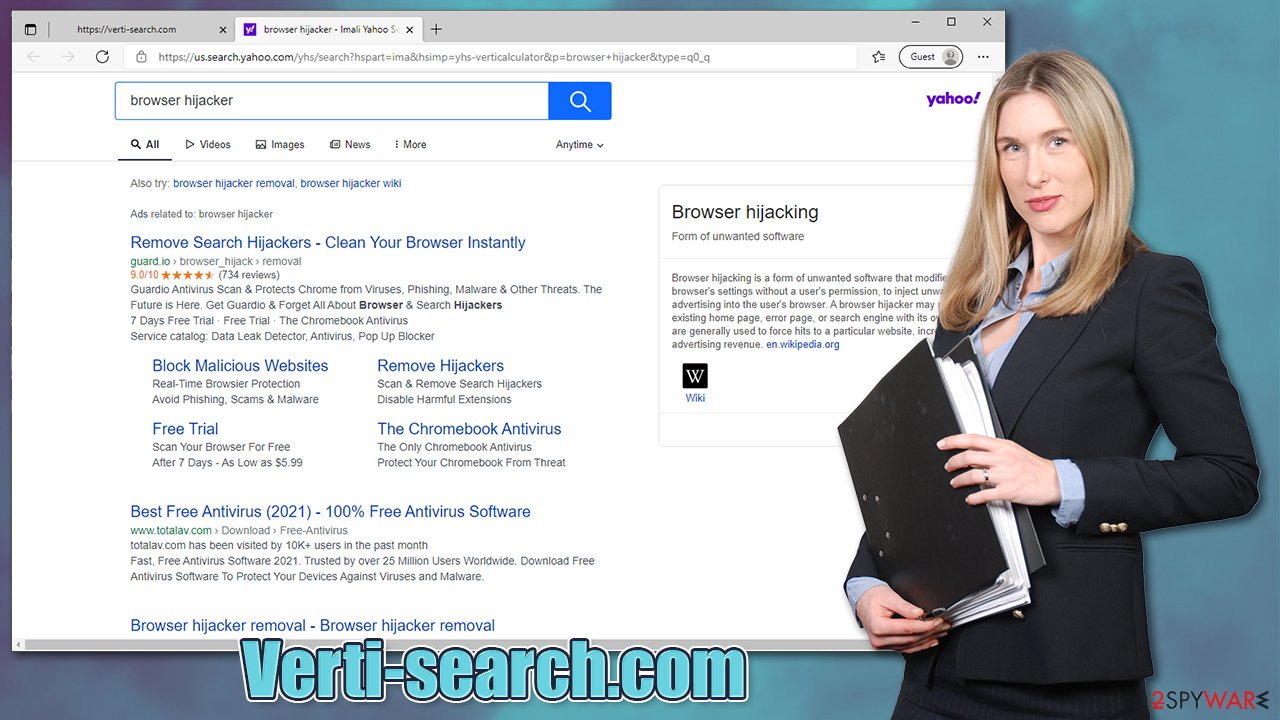
Verti-search.com is a typical browser hijacker that changes browser settings automatically as soon as it is installed. When it comes to its functionality, it differs little from similar apps, such as ProRadioSearch, MovieSearch.org, or Search.ricktab.com.
Many hijackers are advertised as amazing search tools that can enhance or speed up one's browsing. It is also not uncommon to claim that the app can find the best shopping deals on the web. Unfortunately, that is merely a lie, and all these promises are extremely deceptive.
In fact, all of these “improved” results are nothing else but ads. The primary way how Verti-search.com delivers it to users is by inserting links into search results, although ads might also be present elsewhere (especially in the start page, as well as other places within search results). The top result ads, however, are by far the most impactful, as some users don't even notice that these are fake results.
Each time users click on such links, the developers of the hijacker receive a commission. While there is nothing wrong with ad monetization as long as it is executed fairly, this whole scheme relies on deception – from product distribution to attempting to present ads within search results as “useful discounts.”
The correct way to remove Verti-search.com
Potentially unwanted programs can be either installed on the system or reside within browsers as extensions. In the past years, the developers of PUPs prefer to create extensions due to their simplicity and ease of use. Lucky for users, this makes it much easier for them to uninstall. Follow these steps in order to dele an unwanted browser extension:
Google Chrome
- Open Google Chrome, click on the Menu (three vertical dots at the top-right corner) and select More tools > Extensions.
- In the newly opened window, you will see all the installed extensions. Uninstall all the suspicious plugins that might be related to the unwanted program by clicking Remove.

Mozilla Firefox
- Open Mozilla Firefox browser and click on the Menu (three horizontal lines at the top-right of the window).
- Select Add-ons.
- In here, select unwanted plugin and click Remove.

MS Edge
- Open Edge and click select Settings > Extensions.
- Delete unwanted extensions by clicking Remove.

Safari
- Click Safari > Preferences…
- In the new window, pick Extensions.
- Select the unwanted extension and select Uninstall.

If an app is not installed on the browser, you would have to access the list of the installed programs and uninstall it from there. If you need help with that, check the instructions below. If you are confused and are not sure which app is causing your browser to behave differently, we strongly recommend you run a scan with SpyHunter 5Combo Cleaner or another reputable security app and remove it automatically.
The second phase of Verti-search.com removal is cleaning the browsers (a reset can also work, but it is rarely necessary when dealing with a PUP). Below you will find steps on how to do that, although you can always employ FortectIntego utility that can do the tedious job for you. Besides, it can also fix virus damage if such is present on your machine.
Google Chrome
- Click on Menu and pick Settings.
- Under Privacy and security, select Clear browsing data.
- Select Browsing history, Cookies and other site data, as well as Cached images and files.
- Click Clear data.

Mozilla Firefox
- Click Menu and pick Options.
- Go to Privacy & Security section.
- Scroll down to locate Cookies and Site Data.
- Click on Clear Data…
- Select Cookies and Site Data, as well as Cached Web Content and press Clear.

MS Edge
- Click on Menu and go to Settings.
- Select Privacy and services.
- Under Clear browsing data, pick Choose what to clear.
- Under Time range, pick All time.
- Select Clear now.

Safari
- Click Safari > Clear History…
- From the drop-down menu under Clear, pick all history.
- Confirm with Clear History.

Getting rid of Verti-search.com browser hijacker. Follow these steps
Uninstall from Windows
Instructions for Windows 10/8 machines:
- Enter Control Panel into Windows search box and hit Enter or click on the search result.
- Under Programs, select Uninstall a program.

- From the list, find the entry of the suspicious program.
- Right-click on the application and select Uninstall.
- If User Account Control shows up, click Yes.
- Wait till uninstallation process is complete and click OK.

If you are Windows 7/XP user, proceed with the following instructions:
- Click on Windows Start > Control Panel located on the right pane (if you are Windows XP user, click on Add/Remove Programs).
- In Control Panel, select Programs > Uninstall a program.

- Pick the unwanted application by clicking on it once.
- At the top, click Uninstall/Change.
- In the confirmation prompt, pick Yes.
- Click OK once the removal process is finished.
Delete from macOS
Remove items from Applications folder:
- From the menu bar, select Go > Applications.
- In the Applications folder, look for all related entries.
- Click on the app and drag it to Trash (or right-click and pick Move to Trash)

To fully remove an unwanted app, you need to access Application Support, LaunchAgents, and LaunchDaemons folders and delete relevant files:
- Select Go > Go to Folder.
- Enter /Library/Application Support and click Go or press Enter.
- In the Application Support folder, look for any dubious entries and then delete them.
- Now enter /Library/LaunchAgents and /Library/LaunchDaemons folders the same way and terminate all the related .plist files.

How to prevent from getting browser hijacker
Protect your privacy – employ a VPN
There are several ways how to make your online time more private – you can access an incognito tab. However, there is no secret that even in this mode, you are tracked for advertising purposes. There is a way to add an extra layer of protection and create a completely anonymous web browsing practice with the help of Private Internet Access VPN. This software reroutes traffic through different servers, thus leaving your IP address and geolocation in disguise. Besides, it is based on a strict no-log policy, meaning that no data will be recorded, leaked, and available for both first and third parties. The combination of a secure web browser and Private Internet Access VPN will let you browse the Internet without a feeling of being spied or targeted by criminals.
No backups? No problem. Use a data recovery tool
If you wonder how data loss can occur, you should not look any further for answers – human errors, malware attacks, hardware failures, power cuts, natural disasters, or even simple negligence. In some cases, lost files are extremely important, and many straight out panic when such an unfortunate course of events happen. Due to this, you should always ensure that you prepare proper data backups on a regular basis.
If you were caught by surprise and did not have any backups to restore your files from, not everything is lost. Data Recovery Pro is one of the leading file recovery solutions you can find on the market – it is likely to restore even lost emails or data located on an external device.
- ^ Bundled Software. Webopedia. The Online Tech Dictionary for Students, Educators and IT Professionals.
- ^ Potentially Unwanted Program (PUP). Techopedia. Tech source for professional IT insight.
- ^ Rootkit. Wikipedia. The free encyclopedia.
