Wana Decrypt0r 2.0 ransomware / virus (Free Instructions) - Removal Guide
Wana Decrypt0r 2.0 virus Removal Guide
What is Wana Decrypt0r 2.0 ransomware virus?
WanaDecryptor 2.0 virus continues frightening the cyber space
WanaDecryptor 2.0 virus function an alternative version of WannaCry or a subsequent version of Wana Decrypt0r[1]. Those, who have been away for the weekend, and are not aware of the recent ruckus caused by this malware, should bear in mind that this file-encrypting threat targets outdated Windows OS systems. Specifically, the ransomware exploits the EternalBlue or CVE-2017-0145 vulnerability. In its presence, the malware is able to enter the device via backdoor and thus encrypt files. It is disguised under Microsoft Security Center (2.0) messages. At the moment, there is no information about the used encryption strategy. A wide range of file formats is targeted. After the encryption, the corrupted data contains .wncry file extension. The weekend rampage resulted in 150 countries infected. On Friday, May 12th, the virus made its appearance after assaulting National Health Service in Britain, international shipping agency FedEx, Russian Interior Ministry, etc. Within hours, other well-known companies, in Spain, Japan, Germany, the US have reported the attacks. Little did the world new that the data stolen by Shadow Brokers from National Security would lead to this massive cyber attack after a few months. When the malware got loose on Friday, cyber security specialists have issued urgent updates for the virtual community. Luckily, an anonymous user under the Twitter name MalwareTech[2] has managed to find a “kill switch” in the programming code and terminate the malware for a while. Though he bought time for IT experts to come up with a strategy, the crooks have quickly found a way how to patch the weakness. On Monday, 15 May, new versions have sprung to life. Thus, despite how menacing this virus is, users are encouraged not to give in to terror and concentrate on WanaDecryptor 2.0 removal. One of the possible options to do that is to run FortectIntego or Malwarebytes.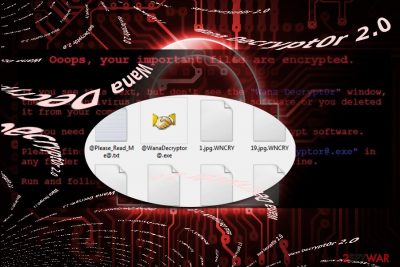
There are already dozens of samples of the malware. You can notice Korean, Chinese, German, Russian, Canadian, Argentinian variations of the malware[3]. The very ransom note does not differ from other virus examples. The ransom note of WanaDecryptor 2.0 malware, which is named “Ooops, your files have been encrypted!” reveals a clock with elapsing time. In order to retrieve files, victims are instructed to transmit $300 in bitcoins. However, there are very few chances to recover files even after remitting the payment. The perpetrators do not provide any service which decrypts one or two files for free. Instead of nurturing hopes of retrieving files, it would be better to remove Wana Decrypt0r 2.0 right away.
While the virtual community struggles to tame the virus, IT experts investigate the origin and possible source of Wana Decrypt0r malware. The malware presents an eloquent message written in fluent English. What is more, its scale suggests that the developers employ an enormous or even several botnets to spread terror with the malware[4]. However, recent findings reveal interesting information, that the original version might have originated in Malaysia. The initial version of the malware has been discovered by a company director in Malaysia after he noticed the infection in the laptop[5].
Distribution strategies of the malware
Users should take immediate action to update their operating systems as time is a fatal factor preventing Wana Decrypt0r 2.0 hijack. Botnets might be responsible for the cyber campaign of the virus. Furthermore, the malware would not have been such destructive if not for its worm-like features. Once settled on the system, it scans the network or server. Thus, this feature explains how Wana Decrypt0r 2.0 ransomware was able to spread so rapidly within such short period. Thus, users should make a rush and install a recent Windows update and update security applications. Since the malware affected Fedex company, users should be cautious of possible fake spam emails supposedly sent from this company. Though current distribution technique is much useful, cyber villains may divert to this distribution method as well. 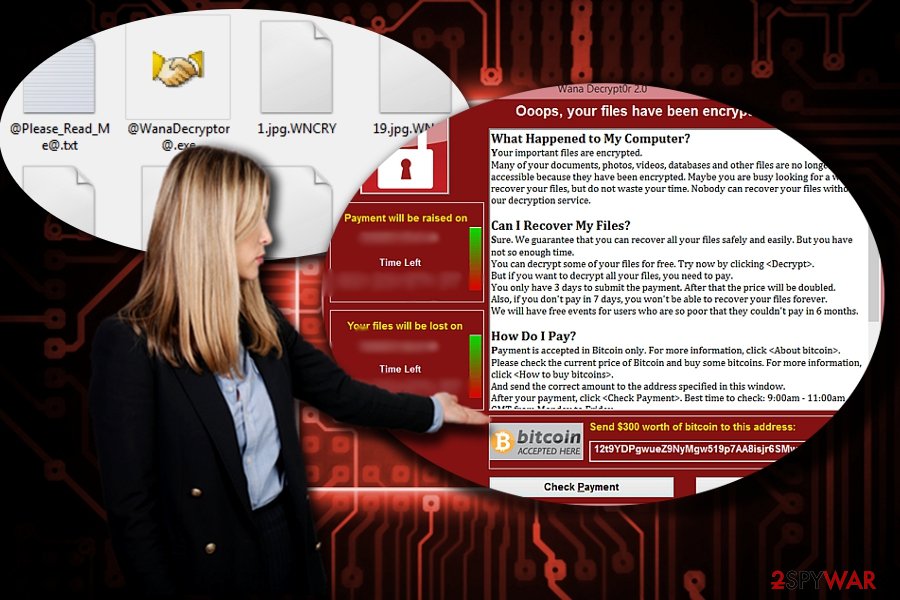
Wana Decrypt0r 2.0 elimination options
If this misfortune has seized the computer and encrypted files, the first thing you should do is run anti-malware program. It will help you remove Wana Decrypt0r 2.0 virus. In case, the threat completely deprived you of the right to control the device, the following instructions might come in handy. Note that malware elimination application does not decrypt files. For that purpose, make use of the below guidelines entitled as ”Bonus: Recover your data.” These methods will be only effective when you complete Wana Decrypt0r 2.0 removal.
Getting rid of Wana Decrypt0r 2.0 virus. Follow these steps
Manual removal using Safe Mode
Important! →
Manual removal guide might be too complicated for regular computer users. It requires advanced IT knowledge to be performed correctly (if vital system files are removed or damaged, it might result in full Windows compromise), and it also might take hours to complete. Therefore, we highly advise using the automatic method provided above instead.
Step 1. Access Safe Mode with Networking
Manual malware removal should be best performed in the Safe Mode environment.
Windows 7 / Vista / XP
- Click Start > Shutdown > Restart > OK.
- When your computer becomes active, start pressing F8 button (if that does not work, try F2, F12, Del, etc. – it all depends on your motherboard model) multiple times until you see the Advanced Boot Options window.
- Select Safe Mode with Networking from the list.

Windows 10 / Windows 8
- Right-click on Start button and select Settings.

- Scroll down to pick Update & Security.

- On the left side of the window, pick Recovery.
- Now scroll down to find Advanced Startup section.
- Click Restart now.

- Select Troubleshoot.

- Go to Advanced options.

- Select Startup Settings.

- Press Restart.
- Now press 5 or click 5) Enable Safe Mode with Networking.

Step 2. Shut down suspicious processes
Windows Task Manager is a useful tool that shows all the processes running in the background. If malware is running a process, you need to shut it down:
- Press Ctrl + Shift + Esc on your keyboard to open Windows Task Manager.
- Click on More details.

- Scroll down to Background processes section, and look for anything suspicious.
- Right-click and select Open file location.

- Go back to the process, right-click and pick End Task.

- Delete the contents of the malicious folder.
Step 3. Check program Startup
- Press Ctrl + Shift + Esc on your keyboard to open Windows Task Manager.
- Go to Startup tab.
- Right-click on the suspicious program and pick Disable.

Step 4. Delete virus files
Malware-related files can be found in various places within your computer. Here are instructions that could help you find them:
- Type in Disk Cleanup in Windows search and press Enter.

- Select the drive you want to clean (C: is your main drive by default and is likely to be the one that has malicious files in).
- Scroll through the Files to delete list and select the following:
Temporary Internet Files
Downloads
Recycle Bin
Temporary files - Pick Clean up system files.

- You can also look for other malicious files hidden in the following folders (type these entries in Windows Search and press Enter):
%AppData%
%LocalAppData%
%ProgramData%
%WinDir%
After you are finished, reboot the PC in normal mode.
Remove Wana Decrypt0r 2.0 using System Restore
If the first method failed to regain control of the system, you may opt for this method. Note after you restore the system to the last autosaved system image, some files or apps, downloaded during the last system restore point and the present, might be lost.
-
Step 1: Reboot your computer to Safe Mode with Command Prompt
Windows 7 / Vista / XP- Click Start → Shutdown → Restart → OK.
- When your computer becomes active, start pressing F8 multiple times until you see the Advanced Boot Options window.
-
Select Command Prompt from the list

Windows 10 / Windows 8- Press the Power button at the Windows login screen. Now press and hold Shift, which is on your keyboard, and click Restart..
- Now select Troubleshoot → Advanced options → Startup Settings and finally press Restart.
-
Once your computer becomes active, select Enable Safe Mode with Command Prompt in Startup Settings window.

-
Step 2: Restore your system files and settings
-
Once the Command Prompt window shows up, enter cd restore and click Enter.

-
Now type rstrui.exe and press Enter again..

-
When a new window shows up, click Next and select your restore point that is prior the infiltration of Wana Decrypt0r 2.0. After doing that, click Next.


-
Now click Yes to start system restore.

-
Once the Command Prompt window shows up, enter cd restore and click Enter.
Bonus: Recover your data
Guide which is presented above is supposed to help you remove Wana Decrypt0r 2.0 from your computer. To recover your encrypted files, we recommend using a detailed guide prepared by 2-spyware.com security experts.If your files are encrypted by Wana Decrypt0r 2.0, you can use several methods to restore them:
Data Recovery Pro Option
This universal tool is designed for recovering files after a system crash. On the other hand, it might prove to be effective in decrypting files affected by Wana Decrypt0r 2.0 as well.
- Download Data Recovery Pro;
- Follow the steps of Data Recovery Setup and install the program on your computer;
- Launch it and scan your computer for files encrypted by Wana Decrypt0r 2.0 ransomware;
- Restore them.
The Possibilities of Shadow Explorer
The main benefit of this tool is data recovery based on shadow volume copies. This method is effective only if the malware does not delete them automatically in advance.
- Download Shadow Explorer (http://shadowexplorer.com/);
- Follow a Shadow Explorer Setup Wizard and install this application on your computer;
- Launch the program and go through the drop down menu on the top left corner to select the disk of your encrypted data. Check what folders are there;
- Right-click on the folder you want to restore and select “Export”. You can also select where you want it to be stored.
Finally, you should always think about the protection of crypto-ransomwares. In order to protect your computer from Wana Decrypt0r 2.0 and other ransomwares, use a reputable anti-spyware, such as FortectIntego, SpyHunter 5Combo Cleaner or Malwarebytes
How to prevent from getting ransomware
Protect your privacy – employ a VPN
There are several ways how to make your online time more private – you can access an incognito tab. However, there is no secret that even in this mode, you are tracked for advertising purposes. There is a way to add an extra layer of protection and create a completely anonymous web browsing practice with the help of Private Internet Access VPN. This software reroutes traffic through different servers, thus leaving your IP address and geolocation in disguise. Besides, it is based on a strict no-log policy, meaning that no data will be recorded, leaked, and available for both first and third parties. The combination of a secure web browser and Private Internet Access VPN will let you browse the Internet without a feeling of being spied or targeted by criminals.
No backups? No problem. Use a data recovery tool
If you wonder how data loss can occur, you should not look any further for answers – human errors, malware attacks, hardware failures, power cuts, natural disasters, or even simple negligence. In some cases, lost files are extremely important, and many straight out panic when such an unfortunate course of events happen. Due to this, you should always ensure that you prepare proper data backups on a regular basis.
If you were caught by surprise and did not have any backups to restore your files from, not everything is lost. Data Recovery Pro is one of the leading file recovery solutions you can find on the market – it is likely to restore even lost emails or data located on an external device.
- ^ Mark Hagland. BREAKING: As Wanna Decryptor 2.0 Spreads Damage Globally, Washington Post Reports on Discovery of a “Kill Switch” That Could Stop It. Heathcare Informatics. Healthcare and IT news.
- ^ Abhimanyu Ghoshal . How one guy stopped the WannaCry ransomware in its tracks after it spread to 150 countries. TheNextWeb. International technology news, business and culture.
- ^ WannaCry ransomware used in widespread attacks all over the world. SecureList. Information about viruses, hackers, and spam.
- ^ Massive WannaCry/Wcry Ransomware Attack Hits Various Countries. TrendMicro. Threat News and Information Direct from the Experts.
- ^ Rashvinjeet S. Bedi. Cyber security expert: WannaCry ransomware has surfaced in Malaysia. TheStar. Malaysia sports, lifestyle and video news .





















