Wana Decrypt0r ransomware / virus (Removal Guide) - May 2017 update
Wana Decrypt0r virus Removal Guide
What is Wana Decrypt0r ransomware virus?
Wana Decrypt0r ransomware is affecting computers worldwide in tremendous speed
Wana Decrypt0r is a dangerous crypto-malware that encrypts files using AES and RSA algorithms, and appends .wcry, .wcryt, .wncry or .wncrrytt file extensions to each of these files. Malware is distributed using NSA's ETERNALBLUE exploit and drops NSA's DOUBLEPULSAR malware[1] on the affected device.The latter cyber infection is known as a loader for other malware. This feature makes this ransomware extremely dangerous. This cyber infection is also known under such names as WCry, WNCry, WannaCry, WanaCrypt0r and WannaCryptor. Wana Decrypt0r 2.0 has been spotted on May 12, 2017, attacking Spanish Telefonica, Portugal Telecom, and NHS Hospitals in England.[2] However, after these successful attacks, cyber criminals aimed at Russian, Ukrainian and Taiwanese[3] computer users. More than 200 000 users [4] in 150 countries [5] have already suffered from this cyber infection and were asked to $300 for data recovery. According to unconfirmed data, authors of the malware might have received $38,000 during the first three days of the distribution. Sadly, the number of attacks is expected to increase. However, if you have already encountered this cyber pest, you should not follow hackers’ orders! The most important task after the attack is Wana Decrypt0r removal. Scan the affected device with FortectIntego or other reputable malware removal program. This step is crucial to protect the computer from system damage or installation of other malware.
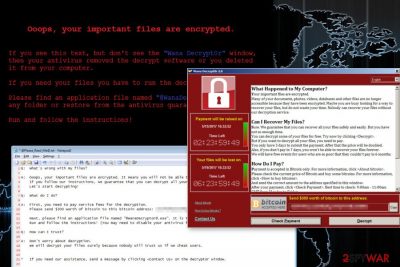
Wana Decrypt0r 2.0 ransomware aims at the most popular file types. Thus, after the attack, all pictures, audio, video, text and other files are locked. Once ransomware completes this task, it replaces affected computer’s desktop and drops two files in each folder that has corrupted files – @Please Read Me@.txt and @WanaDecryptor@.exe in each folder that has encrypted files. These files are nothing else but ransom notes. The .exe file runs a terrifying message in a lock screen window that includes two timers that shows how much time left to pay the ransom. Cyber criminals inform that victims can recover it only using specific decryption software provided by the authors of ransomware. As we already mentioned, the price of data recovery is $300. Victims are allowed to test this software and decrypt few files free. Once they check the liability of the software, they need to transfer the ransom to the provided Bitcoin address. Developers of Wana Decrypt0r gives 3 days to make the payment. If victims won’t meet the deadline, the size of the ransom increase. However, if they won’t make the payment within 7 days time, according to cyber criminals, they will never be able to restore their files. Though, cyber criminals might make one exception. They might negotiate with “poor” victims and extend ransom payment deadline to 6 months. However, such generosity should not be greeted positively. No matter what authors of the ransomware promise, you should not rely on them. It’s better to remove Wana Decrypt0r 2.0 from the device and look up for alternative data recovery methods rather than risking to lose the money. Even if you transfer the ransom in time, cyber criminals may not allow you to restore your data because they are only interested in swindling the money.
On the affected device Wana Decrypt0r makes modifications in /Windows and /windows/system32 directories. These changes allow to affected all devices connected to the same network. Thus, after the attack is important to disconnect infected computer from the network. What is more, ransomware also deletes Shadow Volume Copies that are crucial in data recovery, disables Windows startup recovery and clears Windows Server Backup history. Thus, using alternative recovery methods is nearly impossible. At the moment the only possible way to decrypt data is to use data backups. If you do not have them, please be patient. Security experts are working on decryption tool. Meanwhile, you need to remove Wana Decrypt0r and wait for the reliable decryptor.
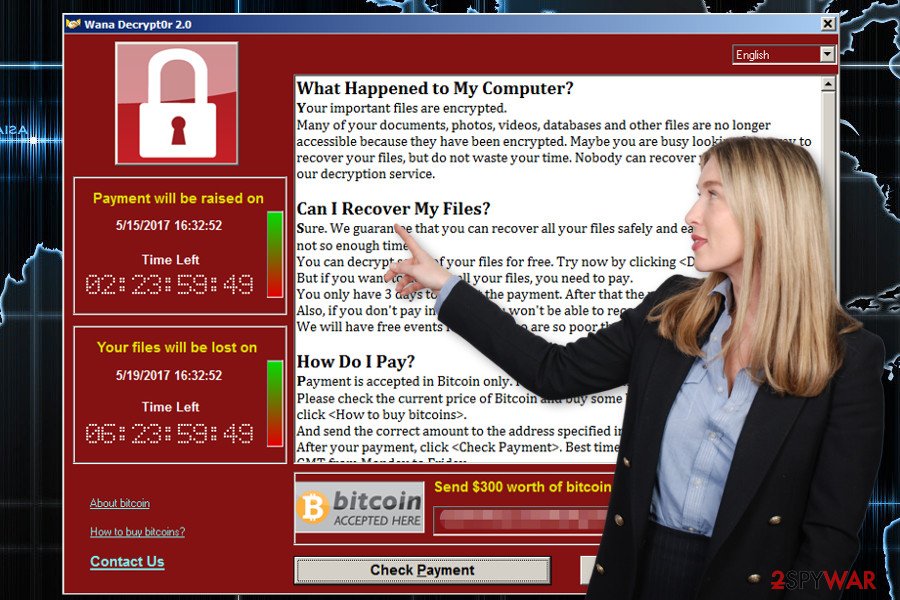
Malware spreads using exploit kit
Wana Decryptor ransomware was distributed among Windows-based machines only. It cannot affect Mac OS X. You can get infected with the ransomware thru the EternalBlue vulnerability[6] found in Windows Vista, 7, 8, 10 and Windows Server versions. No matter that Microsoft patched this vulnerability back in March, it is obvious that not each of PC users and trusts have fixed it. If you didn't get Microsoft patches indexed as MS17-010, CVE-2017-0146, and CVE-2017-0147, hackers could use the EternalBlue exploit to infiltrate your computer and infect it with WannaCry. It is still unknown whether hackers are still using spam to spread this malware. However, take into account that you can get infected with a ransomware virus after clicking an infected email attachment presenting itself as a message from a bank or similar authority. Meanwhile, Windows OS users are suggested to update operating system along with all the software installed on the device. It might help to avoid ransomware attack.
Instructions for Decrypt0r 2.0 removal
To remove Wana Decrypt0r, you need to get rid of each of its files. We highly recommend using updated anti-spyware for this task because you need to be a professional to find these files manually. If you got infected, use FortectIntego, SpyHunter 5Combo Cleaner or Malwarebytes to fix your computer after Wana Decryptor virus attack. Of course, when dealing with ransomware, you always think about the recovery of your files. For that, you should use data backups that you should save in separate locations (external hard drives, clouds, etc.), not on your computer. However, if you need another solution because you don't have backup files, you can try using data recovery solutions provided below.
Getting rid of Wana Decrypt0r virus. Follow these steps
Manual removal using Safe Mode
To remove Wana Decryptor using Safe Mode with Networking, use the following steps. They should help you disable the virus before a scan.
Important! →
Manual removal guide might be too complicated for regular computer users. It requires advanced IT knowledge to be performed correctly (if vital system files are removed or damaged, it might result in full Windows compromise), and it also might take hours to complete. Therefore, we highly advise using the automatic method provided above instead.
Step 1. Access Safe Mode with Networking
Manual malware removal should be best performed in the Safe Mode environment.
Windows 7 / Vista / XP
- Click Start > Shutdown > Restart > OK.
- When your computer becomes active, start pressing F8 button (if that does not work, try F2, F12, Del, etc. – it all depends on your motherboard model) multiple times until you see the Advanced Boot Options window.
- Select Safe Mode with Networking from the list.

Windows 10 / Windows 8
- Right-click on Start button and select Settings.

- Scroll down to pick Update & Security.

- On the left side of the window, pick Recovery.
- Now scroll down to find Advanced Startup section.
- Click Restart now.

- Select Troubleshoot.

- Go to Advanced options.

- Select Startup Settings.

- Press Restart.
- Now press 5 or click 5) Enable Safe Mode with Networking.

Step 2. Shut down suspicious processes
Windows Task Manager is a useful tool that shows all the processes running in the background. If malware is running a process, you need to shut it down:
- Press Ctrl + Shift + Esc on your keyboard to open Windows Task Manager.
- Click on More details.

- Scroll down to Background processes section, and look for anything suspicious.
- Right-click and select Open file location.

- Go back to the process, right-click and pick End Task.

- Delete the contents of the malicious folder.
Step 3. Check program Startup
- Press Ctrl + Shift + Esc on your keyboard to open Windows Task Manager.
- Go to Startup tab.
- Right-click on the suspicious program and pick Disable.

Step 4. Delete virus files
Malware-related files can be found in various places within your computer. Here are instructions that could help you find them:
- Type in Disk Cleanup in Windows search and press Enter.

- Select the drive you want to clean (C: is your main drive by default and is likely to be the one that has malicious files in).
- Scroll through the Files to delete list and select the following:
Temporary Internet Files
Downloads
Recycle Bin
Temporary files - Pick Clean up system files.

- You can also look for other malicious files hidden in the following folders (type these entries in Windows Search and press Enter):
%AppData%
%LocalAppData%
%ProgramData%
%WinDir%
After you are finished, reboot the PC in normal mode.
Remove Wana Decrypt0r using System Restore
To initiate removal of the virus with System Restore, carefully perform these steps:
-
Step 1: Reboot your computer to Safe Mode with Command Prompt
Windows 7 / Vista / XP- Click Start → Shutdown → Restart → OK.
- When your computer becomes active, start pressing F8 multiple times until you see the Advanced Boot Options window.
-
Select Command Prompt from the list

Windows 10 / Windows 8- Press the Power button at the Windows login screen. Now press and hold Shift, which is on your keyboard, and click Restart..
- Now select Troubleshoot → Advanced options → Startup Settings and finally press Restart.
-
Once your computer becomes active, select Enable Safe Mode with Command Prompt in Startup Settings window.

-
Step 2: Restore your system files and settings
-
Once the Command Prompt window shows up, enter cd restore and click Enter.

-
Now type rstrui.exe and press Enter again..

-
When a new window shows up, click Next and select your restore point that is prior the infiltration of Wana Decrypt0r. After doing that, click Next.


-
Now click Yes to start system restore.

-
Once the Command Prompt window shows up, enter cd restore and click Enter.
Bonus: Recover your data
Guide which is presented above is supposed to help you remove Wana Decrypt0r from your computer. To recover your encrypted files, we recommend using a detailed guide prepared by 2-spyware.com security experts.Currently the only safe and effective way to restore encrypted files is to use data backups. If you do not have them, please try alternative options presented below.
If your files are encrypted by Wana Decrypt0r, you can use several methods to restore them:
Use Data Recovery Pro to decrypt your encrypted files
To use Data Recovery Pro for the decryption of encrypted files, you need to follow the steps given below:
- Download Data Recovery Pro;
- Follow the steps of Data Recovery Setup and install the program on your computer;
- Launch it and scan your computer for files encrypted by Wana Decrypt0r ransomware;
- Restore them.
Use Windows Previous Versions feature to recover files encrypted by Wana Decrypt0r 2.0
Windows Previous Version feature can help you get your files back. However, it works only if System Restore was enabled on your computer before infiltration of ransomware. If such option was enabled, use the following guide:
- Find an encrypted file you need to restore and right-click on it;
- Select “Properties” and go to “Previous versions” tab;
- Here, check each of available copies of the file in “Folder versions”. You should select the version you want to recover and click “Restore”.
Wana Decrypt0r decrypter is not available yet
Finally, you should always think about the protection of crypto-ransomwares. In order to protect your computer from Wana Decrypt0r and other ransomwares, use a reputable anti-spyware, such as FortectIntego, SpyHunter 5Combo Cleaner or Malwarebytes
How to prevent from getting ransomware
Do not let government spy on you
The government has many issues in regards to tracking users' data and spying on citizens, so you should take this into consideration and learn more about shady information gathering practices. Avoid any unwanted government tracking or spying by going totally anonymous on the internet.
You can choose a different location when you go online and access any material you want without particular content restrictions. You can easily enjoy internet connection without any risks of being hacked by using Private Internet Access VPN.
Control the information that can be accessed by government any other unwanted party and surf online without being spied on. Even if you are not involved in illegal activities or trust your selection of services, platforms, be suspicious for your own security and take precautionary measures by using the VPN service.
Backup files for the later use, in case of the malware attack
Computer users can suffer from data losses due to cyber infections or their own faulty doings. Ransomware can encrypt and hold files hostage, while unforeseen power cuts might cause a loss of important documents. If you have proper up-to-date backups, you can easily recover after such an incident and get back to work. It is also equally important to update backups on a regular basis so that the newest information remains intact – you can set this process to be performed automatically.
When you have the previous version of every important document or project you can avoid frustration and breakdowns. It comes in handy when malware strikes out of nowhere. Use Data Recovery Pro for the data restoration process.
- ^ Mark Thompson, Jethro Mullen. World's biggest cyberattack sends countries into 'disaster recovery mode'. CNNMoney. Business, financial and personal finance news.
- ^ Patient records ‘not compromised’ in NHS cyber attack, says PM. Helensburgh & Lomond.
- ^ Mysterious Microsoft patch killed zero-days released by NSA-leaking Shadow Brokers. Arstechnica.co.uk.
- ^ Microsoft warns ransomware cyber-attack is a wake-up call. BBC. Breaking worldwide news.
- ^ David Snelling. Microsoft warns users to update their PCs as millions could be hit by cyber attack TODAY. Daily Express. Latest UK and World News, Sport and Comment.
- ^ NHS is hit by large-scale cyber attack with patients turned away and operations cancelled in hospitals across Britain as hackers take over computers and demand cash not to wipe out records. Daily Mail.





















