WannaCryptor ransomware / virus (Removal Guide) - updated Mar 2017
WannaCryptor virus Removal Guide
What is WannaCryptor ransomware virus?
WannaCryptor ransomware copies CryptoLocker’s tricks
WannaCryptor virus first emerged in February 2017[1] in the form of a ransomware dubbed Wcry file extension virus. Just like other versions, WannaCry, WanaCrypt0r and Wana Decrypt0r, this malicious virus encrypts all files on the target computer with an intention to swindle money from the computer user. During the encryption, the virus that is also known under WannaCry ransomware name appends .wcry file extensions to corrupted files. The malicious program targets Windows users mainly, and once it gets access to the target system, it corrupts all data stored there using RSA and AES cryptographic ciphers[2]. The virus immediately deletes Volume Shadow Copies from the computer to prevent easy data recovery. Then it changes desktop wallpaper with an image called !WannaCryptor!.bmp, which says:
Ooops, your important files are encrypted.
If you see this text, but don’t see the “Wanna Decryptor” window, then your antivirus removed the decrypt software, or you deleted it from your computer.”
The rest of the message consists of a suggestion to download the malicious !WannaDecryptor!.exe program once again via a provided DropBox link. This trick is known to be used by a copy of CryptoLocker ransomware[3], which advises users to download the malware once again to get instructions on how to pay the ransom and recover lost files. The ransomware also saves a ransom note dubbed !Please Read Me!.txt, which contains instructions regarding data recovery. If the victim has no antivirus, !WannaDecryptor! program is going to pop-up on the screen as well. The initial ransom price is $300, and it needs to be paid in Bitcoin currency[4]. The decryptor window has several buttons that link to information about Bitcoins, how to buy them, and also “Contact Us” page, which, most likely, provides cybercriminals’ contact details, probably an email address.
The ransomware also promises to increase the price of the ransom if the victim fails to pay it within a given time. If this ransomware compromised your files, most likely it will ask you to pay the ransom to recover them, however, we strongly suggest you not to do so. Giving criminals what they want is not a solution because they might forget to fulfill their part of the agreement, which means that you will be left with gigabytes of encrypted data and no decryption key. Therefore, we strongly recommend you remove WannaCryptor ransomware – the sooner, the better. For WannaCryptor removal, we strongly recommend using anti-malware programs like FortectIntego.
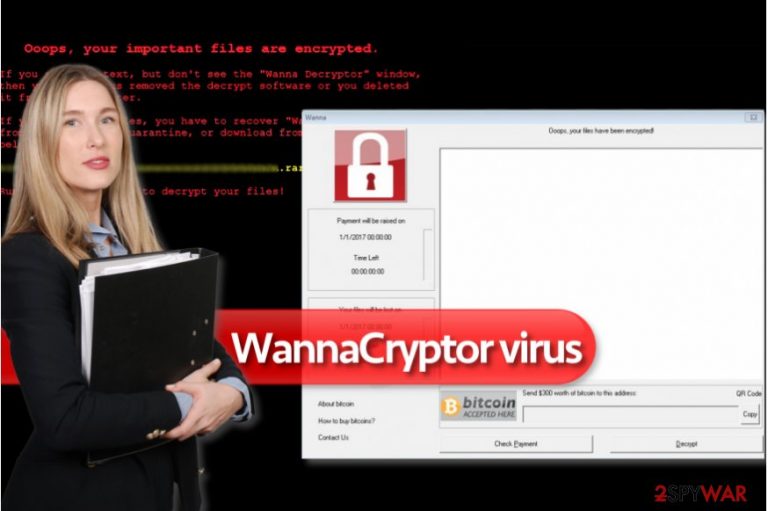
How did WanaCrypt0r virus manage to infiltrate my computer system?
There are many ways how WannaCryptor ransomware can infiltrate victim’s computer unnoticed. Typically, it is distributed via email spam[5] and can be installed onto victim’s computer system as soon as the victim opens a malicious link or an email attachment. Be aware of the fact that malicious actors tend to present themselves as employees of well-known companies and kindly suggest victims view “attached contents” in order to access some extremely relevant information. Of course, such scams simply seek to convince the victim to install malware on the system, so keep that in mind when someone attempts to talk you into opening a specific link or an email attachment. Alternatively, ransomware can be distributed via exploit kits and malvertising, but these techniques are typically used by advanced ransomware developers that work on such projects as Cerber or Spora. Middle-level cybercriminals hardly ever employ these techniques.
How can I remove WannaCryptor ransomware from the system?
If your computer has been compromised by WannaCryptor virus and your files can no longer be opened no matter what kind of software you try to use, you have to decide what is your next move going to be. You can risk losing your money and pay the ransom that cybercriminals ask for, or you can resist the pressure and refuse to pay the ransom. In the second case, you should remove WanaCrypt0r right away and start experimenting with different data decryption tools and methods. We highly suggest using anti-malware tool for WannaCryptor removal, and use data recovery methods described below. Of course, the most efficient and 100% working way to restore your files is using a data backup. However, if you hadn’t created a backup before ransomware attack, it is going to be very hard to restore your files.
Getting rid of WannaCryptor virus. Follow these steps
Manual removal using Safe Mode
Delete WannaCry virus using the guidelines given below.
Important! →
Manual removal guide might be too complicated for regular computer users. It requires advanced IT knowledge to be performed correctly (if vital system files are removed or damaged, it might result in full Windows compromise), and it also might take hours to complete. Therefore, we highly advise using the automatic method provided above instead.
Step 1. Access Safe Mode with Networking
Manual malware removal should be best performed in the Safe Mode environment.
Windows 7 / Vista / XP
- Click Start > Shutdown > Restart > OK.
- When your computer becomes active, start pressing F8 button (if that does not work, try F2, F12, Del, etc. – it all depends on your motherboard model) multiple times until you see the Advanced Boot Options window.
- Select Safe Mode with Networking from the list.

Windows 10 / Windows 8
- Right-click on Start button and select Settings.

- Scroll down to pick Update & Security.

- On the left side of the window, pick Recovery.
- Now scroll down to find Advanced Startup section.
- Click Restart now.

- Select Troubleshoot.

- Go to Advanced options.

- Select Startup Settings.

- Press Restart.
- Now press 5 or click 5) Enable Safe Mode with Networking.

Step 2. Shut down suspicious processes
Windows Task Manager is a useful tool that shows all the processes running in the background. If malware is running a process, you need to shut it down:
- Press Ctrl + Shift + Esc on your keyboard to open Windows Task Manager.
- Click on More details.

- Scroll down to Background processes section, and look for anything suspicious.
- Right-click and select Open file location.

- Go back to the process, right-click and pick End Task.

- Delete the contents of the malicious folder.
Step 3. Check program Startup
- Press Ctrl + Shift + Esc on your keyboard to open Windows Task Manager.
- Go to Startup tab.
- Right-click on the suspicious program and pick Disable.

Step 4. Delete virus files
Malware-related files can be found in various places within your computer. Here are instructions that could help you find them:
- Type in Disk Cleanup in Windows search and press Enter.

- Select the drive you want to clean (C: is your main drive by default and is likely to be the one that has malicious files in).
- Scroll through the Files to delete list and select the following:
Temporary Internet Files
Downloads
Recycle Bin
Temporary files - Pick Clean up system files.

- You can also look for other malicious files hidden in the following folders (type these entries in Windows Search and press Enter):
%AppData%
%LocalAppData%
%ProgramData%
%WinDir%
After you are finished, reboot the PC in normal mode.
Remove WannaCryptor using System Restore
-
Step 1: Reboot your computer to Safe Mode with Command Prompt
Windows 7 / Vista / XP- Click Start → Shutdown → Restart → OK.
- When your computer becomes active, start pressing F8 multiple times until you see the Advanced Boot Options window.
-
Select Command Prompt from the list

Windows 10 / Windows 8- Press the Power button at the Windows login screen. Now press and hold Shift, which is on your keyboard, and click Restart..
- Now select Troubleshoot → Advanced options → Startup Settings and finally press Restart.
-
Once your computer becomes active, select Enable Safe Mode with Command Prompt in Startup Settings window.

-
Step 2: Restore your system files and settings
-
Once the Command Prompt window shows up, enter cd restore and click Enter.

-
Now type rstrui.exe and press Enter again..

-
When a new window shows up, click Next and select your restore point that is prior the infiltration of WannaCryptor. After doing that, click Next.


-
Now click Yes to start system restore.

-
Once the Command Prompt window shows up, enter cd restore and click Enter.
Bonus: Recover your data
Guide which is presented above is supposed to help you remove WannaCryptor from your computer. To recover your encrypted files, we recommend using a detailed guide prepared by 2-spyware.com security experts.Unfortunately, currently there are no tools capable of restoring files with .wcry extensions. You can replace corrupted files with intact ones using a data backup, but if you do not have it, you can try one of the following data recovery methods.
If your files are encrypted by WannaCryptor, you can use several methods to restore them:
Use Data Recovery Pro
If you found .wcry file extensions added to all of your files, it is clear that they were modified by WannaCryptor. You can try to restore them using data recovery software known as Data Recovery Pro.
- Download Data Recovery Pro;
- Follow the steps of Data Recovery Setup and install the program on your computer;
- Launch it and scan your computer for files encrypted by WannaCryptor ransomware;
- Restore them.
Use Windows Previous Versions
You might successfully recover your files if you had created a system restore point before the ransomware infected your computer. If you did, you should follow given guidelines.
- Find an encrypted file you need to restore and right-click on it;
- Select “Properties” and go to “Previous versions” tab;
- Here, check each of available copies of the file in “Folder versions”. You should select the version you want to recover and click “Restore”.
No free WannaCryptor decryptors are available at the moment
Finally, you should always think about the protection of crypto-ransomwares. In order to protect your computer from WannaCryptor and other ransomwares, use a reputable anti-spyware, such as FortectIntego, SpyHunter 5Combo Cleaner or Malwarebytes
How to prevent from getting ransomware
Do not let government spy on you
The government has many issues in regards to tracking users' data and spying on citizens, so you should take this into consideration and learn more about shady information gathering practices. Avoid any unwanted government tracking or spying by going totally anonymous on the internet.
You can choose a different location when you go online and access any material you want without particular content restrictions. You can easily enjoy internet connection without any risks of being hacked by using Private Internet Access VPN.
Control the information that can be accessed by government any other unwanted party and surf online without being spied on. Even if you are not involved in illegal activities or trust your selection of services, platforms, be suspicious for your own security and take precautionary measures by using the VPN service.
Backup files for the later use, in case of the malware attack
Computer users can suffer from data losses due to cyber infections or their own faulty doings. Ransomware can encrypt and hold files hostage, while unforeseen power cuts might cause a loss of important documents. If you have proper up-to-date backups, you can easily recover after such an incident and get back to work. It is also equally important to update backups on a regular basis so that the newest information remains intact – you can set this process to be performed automatically.
When you have the previous version of every important document or project you can avoid frustration and breakdowns. It comes in handy when malware strikes out of nowhere. Use Data Recovery Pro for the data restoration process.
- ^ February 2017: The Month in Ransomware. Tripwire. IT Security News & Blog.
- ^ Cipher. Wikipedia. The Free Encyclopedia.
- ^ Linas Kiguolis. PClock virus. How to Remove? (Uninstall Guide). 2-Spyware. Fighting against Spyware.
- ^ Christopher Woody. Cryptocurrencies like bitcoin may become a target in the fight against ransomware. Business Insider. Fast-Growing Business Site with Deep Financial, Media, Tech, and other Industry Verticals.
- ^ Maria Korolov. 93% of phishing emails are now ransomware. CSO Online. The Latest Information and Best Practices on Business Continuity and Data Protection.







