WebAssistSearch (Simple Removal Guide) - Free Instructions
WebAssistSearch Removal Guide
What is WebAssistSearch?
WebAssistSearch is the intruder categorized as adware due to shady commercial content delivery and questionable symptoms
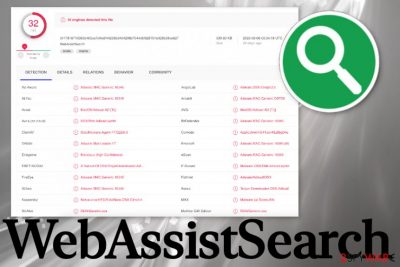
| Name | WebAssistSearch |
|---|---|
| Type | Adware/ Macro virus |
| Symptoms | The application appears running in the background or placed in some of the folders, so the person is frustrated when the app is not easily detectable. It pushes commercial content, other apps, system tools |
| Distribution | Freeware installations when you use the not so trustworthy sources, skip through important steps, and so on, can lead to issues with unwanted programs. This program also gets dropped when users encounter fake Flash Player installers online |
| Damage | Any PUPs that stealthily infiltrate the machine can trigger other installations too and lead to serious issues with the performance or speed of the computer. Also, advertisers are involved in shady campaigns and data tracking |
| Elimination | You can remove WebAssistSearch manually if you find all the associated files and programs. However, the best method is an automatic system scan that provides the opportunity to find programs and files hidden in folders on the OS |
| Repair | You can properly repair the functions of the affected machine with a tool like FortectIntego that indicates and possibly fixes corrupted parts |
WebAssistSearch virus gets promoted via rogue applications or setups, so you get the adware program installed without knowledge or permissions. This PUP runs intrusive and aggressive advertising campaigns, so experts[2] always note to avoid banners, pop-up ads, coupons, and redirects that you receive out of nowhere. Anything that is not originating from the site that you visit at the time should be considered suspicious or even possibly malicious.
When you receive any pop-ups, ads, redirects, and banners marked with Ads by WebAssistSearch or other names of programs you do not use on purpose, you need to consider the PUP infiltration as the reason behind these issues. Potentially unwanted programs can control various processes and affect functions while triggering the behavior while running in the background of the system.
WebAssistSearch is identical to other shady applications that appear out of nowhere and trigger an unwanted process on your macOS device. It looks and behaves like Central Locator, SearchMainInfo, CreativeSearch, StudyGeneral, MainReady, DataQuest, SearchWebSvc, or any other Mac malware that is based on adware-type symptoms.
All these mentioned applications and other programs similar to this intruder can be terminated, even though it is not that easy to achieve. You can remove WebAssistSearch, and you should do that as soon as you possibly can because it can be detected[3] by AV tools and security programs. You need to rely on such applications and clean the machine from any suspicious apps. 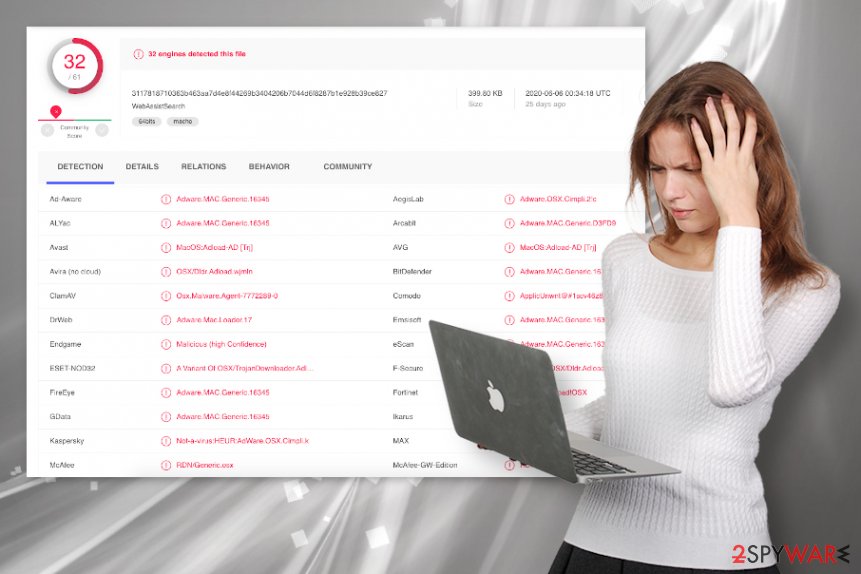
Besides the automatic WebAssistSearch removal process with anti-malware tools compatible with your macOS, you may need to go through web browser settings and installations there. It is important because PUP triggers install of some tensions, toolbars, add-ons, and so on. To clear those questionable programs, you can either manually remove and block the content or reset browsing tools fully to default by relying on the steps below.
As for the proper system performance and speed issues that can be caused by the WebAssistSearch and other related intruders, you need to pay attention to system recovery tools, optimizers, and so on. There are many ways that can help you improve the performance, but anti-malware tools only rely on system cleaning, so get a program designed for the macOS optimization like FortectIntego, run the system check, and possibly repair affected startup files, other functions needed for the best performance.
Pay attention when installing freeware, so you can avoid PUPs
There are many ways how potentially unwanted programs can spread around, and the bundling method is one of the more common techniques. Software providers pack their products with PUPs and list them as optional installs. When the person agrees to install any program and goes for the recommended or quick options, all included apps get loaded automatically,
You need to opt dor Advanced or Custom installations and de-select anything that raises questions or is suspicious. This way you get to control the installations and what programs get to access your device. These additional programs are not fully disclosed, in most cases, so you need to pay attention to every detail.
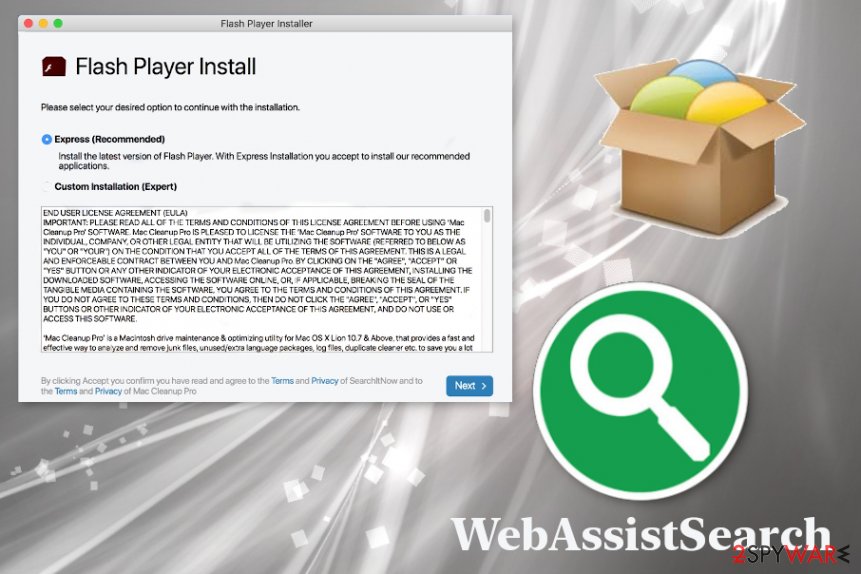
Terminating WebAssistSearch PUP properly requires attention
WebAssistSearch virus is the shady program that gets installed behind your back, so there is no easy way to find and fully delete the application. Even though you can notice the application added in some folders or on the desktop, you need to delete the intruder with all the associated files and programs.
For that purpose, you need tools that can remove WebAssistSearch properly without much effort. Anti-malware tools are designed to check various places on the system where these applications get injected. You need to check the system for other malicious apps, so Av engines are the best for that.
WebAssistSearch removal can be quick if you follow steps suggested by the AV engine you use. The system gets cleaned, and speed, performance issues should be the thing of the past. Unfortunately, for the system improvement, you need additional help from repair tools.
You may remove virus damage with a help of FortectIntego. SpyHunter 5Combo Cleaner and Malwarebytes are recommended to detect potentially unwanted programs and viruses with all their files and registry entries that are related to them.
Getting rid of WebAssistSearch. Follow these steps
Delete from macOS
Get rid of WebAssistSearch from your machine and make sure that all the functions work properly
Remove items from Applications folder:
- From the menu bar, select Go > Applications.
- In the Applications folder, look for all related entries.
- Click on the app and drag it to Trash (or right-click and pick Move to Trash)

To fully remove an unwanted app, you need to access Application Support, LaunchAgents, and LaunchDaemons folders and delete relevant files:
- Select Go > Go to Folder.
- Enter /Library/Application Support and click Go or press Enter.
- In the Application Support folder, look for any dubious entries and then delete them.
- Now enter /Library/LaunchAgents and /Library/LaunchDaemons folders the same way and terminate all the related .plist files.

Remove from Mozilla Firefox (FF)
Remove dangerous extensions:
- Open Mozilla Firefox browser and click on the Menu (three horizontal lines at the top-right of the window).
- Select Add-ons.
- In here, select unwanted plugin and click Remove.

Reset the homepage:
- Click three horizontal lines at the top right corner to open the menu.
- Choose Options.
- Under Home options, enter your preferred site that will open every time you newly open the Mozilla Firefox.
Clear cookies and site data:
- Click Menu and pick Settings.
- Go to Privacy & Security section.
- Scroll down to locate Cookies and Site Data.
- Click on Clear Data…
- Select Cookies and Site Data, as well as Cached Web Content and press Clear.

Reset Mozilla Firefox
If clearing the browser as explained above did not help, reset Mozilla Firefox:
- Open Mozilla Firefox browser and click the Menu.
- Go to Help and then choose Troubleshooting Information.

- Under Give Firefox a tune up section, click on Refresh Firefox…
- Once the pop-up shows up, confirm the action by pressing on Refresh Firefox.

Remove from Google Chrome
You may need to clear some intruders from the browser directly, so follow the steps
Delete malicious extensions from Google Chrome:
- Open Google Chrome, click on the Menu (three vertical dots at the top-right corner) and select More tools > Extensions.
- In the newly opened window, you will see all the installed extensions. Uninstall all the suspicious plugins that might be related to the unwanted program by clicking Remove.

Clear cache and web data from Chrome:
- Click on Menu and pick Settings.
- Under Privacy and security, select Clear browsing data.
- Select Browsing history, Cookies and other site data, as well as Cached images and files.
- Click Clear data.

Change your homepage:
- Click menu and choose Settings.
- Look for a suspicious site in the On startup section.
- Click on Open a specific or set of pages and click on three dots to find the Remove option.
Reset Google Chrome:
If the previous methods did not help you, reset Google Chrome to eliminate all the unwanted components:
- Click on Menu and select Settings.
- In the Settings, scroll down and click Advanced.
- Scroll down and locate Reset and clean up section.
- Now click Restore settings to their original defaults.
- Confirm with Reset settings.

Delete from Safari
Remove unwanted extensions from Safari:
- Click Safari > Preferences…
- In the new window, pick Extensions.
- Select the unwanted extension and select Uninstall.

Clear cookies and other website data from Safari:
- Click Safari > Clear History…
- From the drop-down menu under Clear, pick all history.
- Confirm with Clear History.

Reset Safari if the above-mentioned steps did not help you:
- Click Safari > Preferences…
- Go to Advanced tab.
- Tick the Show Develop menu in menu bar.
- From the menu bar, click Develop, and then select Empty Caches.

After uninstalling this potentially unwanted program (PUP) and fixing each of your web browsers, we recommend you to scan your PC system with a reputable anti-spyware. This will help you to get rid of WebAssistSearch registry traces and will also identify related parasites or possible malware infections on your computer. For that you can use our top-rated malware remover: FortectIntego, SpyHunter 5Combo Cleaner or Malwarebytes.
How to prevent from getting adware
Do not let government spy on you
The government has many issues in regards to tracking users' data and spying on citizens, so you should take this into consideration and learn more about shady information gathering practices. Avoid any unwanted government tracking or spying by going totally anonymous on the internet.
You can choose a different location when you go online and access any material you want without particular content restrictions. You can easily enjoy internet connection without any risks of being hacked by using Private Internet Access VPN.
Control the information that can be accessed by government any other unwanted party and surf online without being spied on. Even if you are not involved in illegal activities or trust your selection of services, platforms, be suspicious for your own security and take precautionary measures by using the VPN service.
Backup files for the later use, in case of the malware attack
Computer users can suffer from data losses due to cyber infections or their own faulty doings. Ransomware can encrypt and hold files hostage, while unforeseen power cuts might cause a loss of important documents. If you have proper up-to-date backups, you can easily recover after such an incident and get back to work. It is also equally important to update backups on a regular basis so that the newest information remains intact – you can set this process to be performed automatically.
When you have the previous version of every important document or project you can avoid frustration and breakdowns. It comes in handy when malware strikes out of nowhere. Use Data Recovery Pro for the data restoration process.
- ^ Webassistsearch virus. Apple, Discussions forum.
- ^ Bedynet. Bedynet. Spyware related news.
- ^ WebAssistSearch detection rate. VirusTotal. Online malware scanner.












