Main Ready virus (Virus Removal Guide) - Free Instructions
Main Ready virus Removal Guide
What is Main Ready virus?
Main Ready virus – a potentially unwanted application that is spread via fake Flash updates and pirated software installers
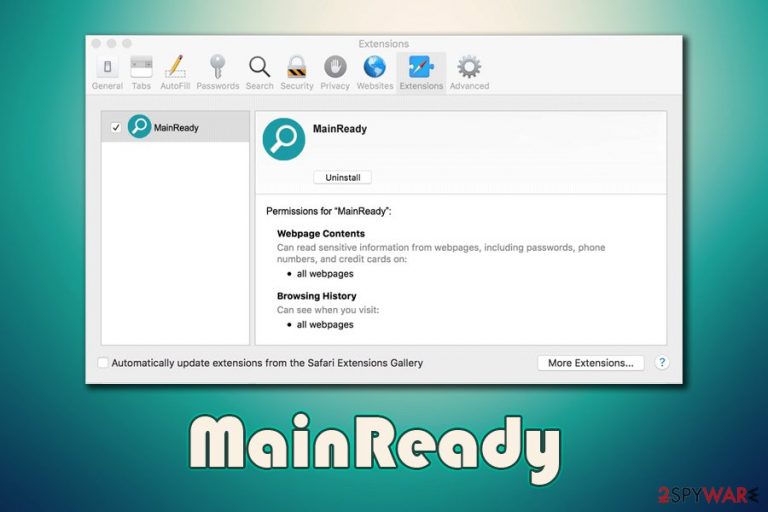
Main Ready is a malicious program that initiates a variety of changes on computers in order to display users intrusive ads on Safari, Google Chrome, Mozilla Firefox, or another web browser. It belongs to a large family of potentially unwanted applications designed for macOS/Mac OS X systems and has been distributed in massive campaigns that involve fake Flash Player installers. Nonetheless, the MainReady virus can also be installed when downloading freeware from Apple unapproved sources or installing software cracks/pirated applications.[1]
Upon installation, Main Ready can install a bunch of web browser extensions that are protected from elimination, and set the search engine to Safe Finder, all while redirecting searches via a.akamaihd.net. As a result, users will see a variety of sponsored content in search results and also intrusive ads on all visited websites. Finally, the MainReady virus also grants itself permission to read all the information typed on web browsers, including credit card details. This puts Mac users at enormous privacy risk.
| Name | Main Ready virus, MainReady, MainReady 1.0 |
| Type | Adware/Mac virus |
| Infiltration | In the majority of cases, the malicious app is not downloaded purposely, i.e., users get tricked by techniques like software bundling and fake Flash Player updates |
| Symptoms | Unknown web browser extensions installed on the web browser (Safari, Google Chrome, Mozilla Firefox, and others) with elevated permissions, search provider changed to Safe Search or another one, all the searchers are redirected via Akamaihd, websites are filled with intrusive ads, redirects bring to unknown places, scam encounters increase, etc. |
| Associated risks | Sensitive data compromise (credit card details, passwords) and disclosure to cybercriminals, installation of other malware/adware, monetary loss, etc. |
| Related | Safe Finder is typically assigned as a search provider and all searchers are delivered via the a.akamaihd.net |
| Detection | According to Virus Total,[2] several AV engines detect the virus under following names:
|
| Removal | You can follow detailed guide that will help you to eliminate MainReady virus below |
| Optimization | To return a stable and optimized performance of your Mac after the infection, scan it with FortectIntego |
While regular browser hijackers and adware programs merely change web browser settings that can be reverted easily, Main Ready is a far more malicious program that should not be ignored. Not only will you encounter tremendous amounts of ads on all visited websites, but you will also struggle with Main Ready removal due to its persistence tendencies. While unwanted software can be eliminated manually, we also suggest scanning the system with reputable anti-malware, such as SpyHunter 5Combo Cleaner.
As mentioned above, the Main Ready virus belongs to a much broader malware family that is being operated by unknown developers, who previously released exactly the same app (using the same icon and operation techniques) under different names, including ProductEvent, ProntoApp, AgileHelp, IdeaShared, and many more. Nonetheless, it seems like the efforts pay off, as MainReady is the next creation that will profit cybercriminals at the end.
Main Ready is mainly distributed via software bundles that are downloaded from third-party sites or via fake Flash Player update prompts. Once installed, the unwanted app performs changes within the system that establish Safe Finder or another provider as the main search engine. As a result, users can see tons of sponsored links and ads when looking for something on the internet.
Other system changes allow ad injection into all websites that users visit – they see pop-ups, deals, offers, banners, coupons, and other intrusive content even on sites it should not be present. In some cases, such ads can be malicious and redirect users to sites claiming that their systems are infected with malware. Due to this, victims end up installing suspicious apps on Macs and then are constantly bothered by requests to buy a full license for the software.
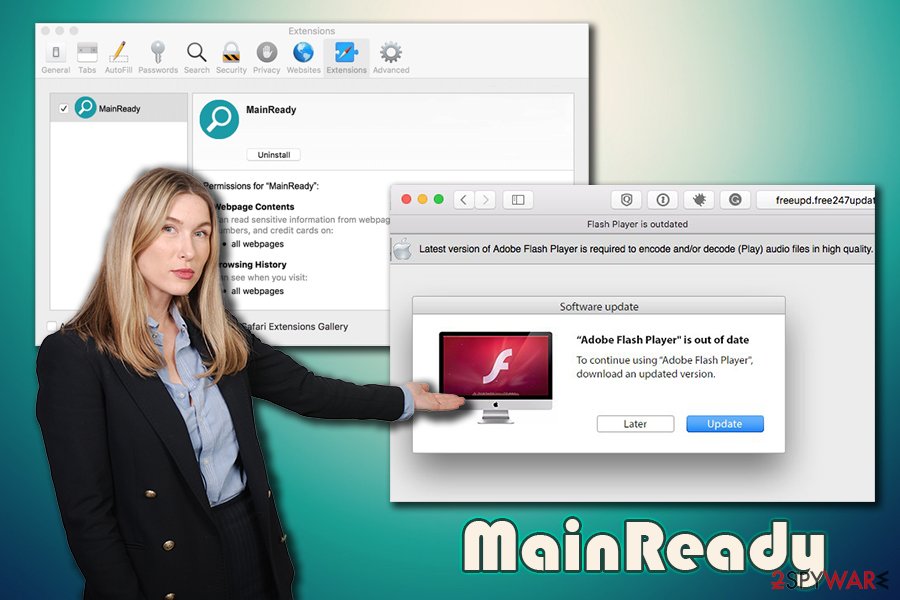
Pop-up ads and redirects are not the only issues related to the Main Ready virus. Upon installation the app grants itself permissions that should never be provided:
MainReady 1.0
Permissions for “Main Ready”:
Webpage contents
Can read sensitive information from webpages, including passwords, phone numbers, and credit cards on all webpagesBrowsing history
Can see when you visit all webpages
Without a doubt, such permissions can be extremely dangerous when granted to a malicious app like MainReady, although users never agree to this in the first place, since the permissions are granted during the installation of bundled software. Thus, many users might not even know that their credit card and other sensitive information can be potentially exposed to unknown cybercriminals, resulting in financial losses or even identity theft.
Even if the app is caught in the act, users might not be able to remove the Main Ready virus that easily. This is because the “Uninstall” button might be grayed out, and the web browser settings might also be pre-set. Therefore, if you struggle with this malicious app termination, you should get rid of all the related files manually or scan your Mac with anti-malware. For the best results, we also recommend using optimization software FortectIntego.
Macs are not immune to malware and adware – prevent the installation of unwanted software
To describe MainReady correctly, we should explain distribution techniques, which are shady, to say the least. Users found the malware installed on their system after installing “Adobe Photoshop 2020 Crack” or similar tools that would help them bypass the licensing process of a particular program. In such a case, the Main Ready virus is bundled along with the so-called software crack programs.
Additionally, users might get tricked by fake Adobe Flash update prompts that can be encountered all over the internet. One of such fake messages reads:
Adobe Flash Player is out of date!
The version of “Adobe Flash Player” on your system does not include the latest security updates and has been blocked. To continue using “Adobe Flash Player”, download an updated version.
The problem with Flash is that many users are associating the plugin with multimedia functionality – and it was one of the main tools for the purpose for many years. However, this flawed software[3] was long replaced by new technology and is no longer required by regular users. Thus, keep that in mind and never download and Flash Player “updates” since you don't need them in the first place.
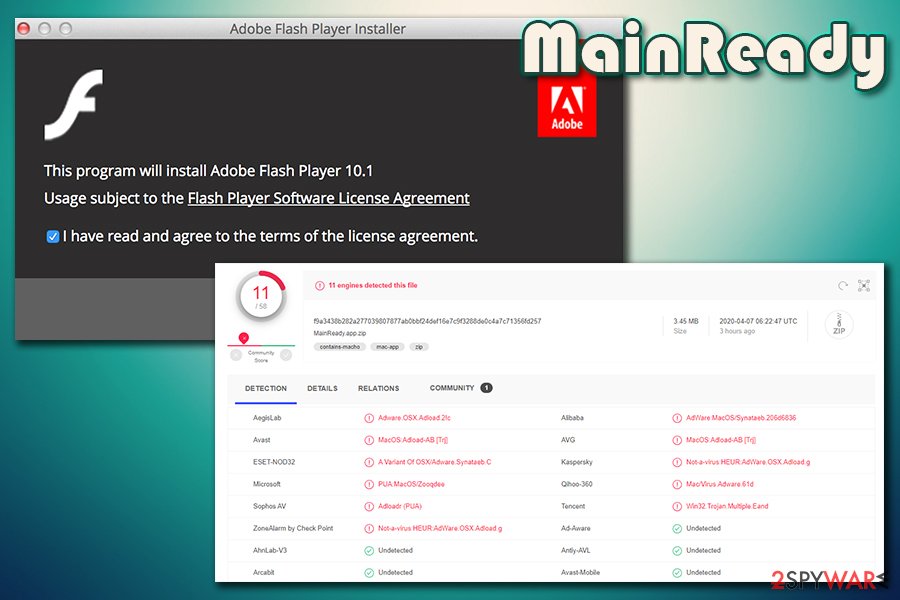
Finally, we could not stress enough how important it is to stay away from pirated software installers and software cracks. These tools are often injected with malicious code or bundle additional components once installed. To make matters worse, anti-malware software can not defend you from malware inside cracks, so there is no way to check if the tool is malicious in the first place.
Finally, employ your Mac with reliable third-party security software and opt for downloads from official sources. If you insist on visiting third-party sites, ensure you pick Advanced or Custom settings when dealing with software bundle packages.
Eliminate Main Ready virus to ensure security of macOS and your personal safety
It is best to perform MainReady removal with the help of anti-malware software, as the malicious app drops a variety of files on the system that might not be eliminated by simply dragging the application to Trash. Nonetheless, if you want to try manual elimination way, you should check the following folders for malicious .plist files:
- ~/Library/LaunchAgents
- ~/Library/Application Support
- ~/Library/LaunchDaemons
After that, you should reset all the installed web browsers to completely remove Main Ready virus from the system. Otherwise, the unwanted ads and redirects might continue, even after you get rid of the related files. Nevertheless, keep in mind that there might be other unwanted apps or malware installed on your computer, so you should scan it with anti-malware just as a precautionary measure.
You may remove virus damage with a help of FortectIntego. SpyHunter 5Combo Cleaner and Malwarebytes are recommended to detect potentially unwanted programs and viruses with all their files and registry entries that are related to them.
Getting rid of Main Ready virus. Follow these steps
Delete from macOS
To remove MainReady from your Mac, follow these steps:
Remove items from Applications folder:
- From the menu bar, select Go > Applications.
- In the Applications folder, look for all related entries.
- Click on the app and drag it to Trash (or right-click and pick Move to Trash)

To fully remove an unwanted app, you need to access Application Support, LaunchAgents, and LaunchDaemons folders and delete relevant files:
- Select Go > Go to Folder.
- Enter /Library/Application Support and click Go or press Enter.
- In the Application Support folder, look for any dubious entries and then delete them.
- Now enter /Library/LaunchAgents and /Library/LaunchDaemons folders the same way and terminate all the related .plist files.

Remove from Mozilla Firefox (FF)
Remove dangerous extensions:
- Open Mozilla Firefox browser and click on the Menu (three horizontal lines at the top-right of the window).
- Select Add-ons.
- In here, select unwanted plugin and click Remove.

Reset the homepage:
- Click three horizontal lines at the top right corner to open the menu.
- Choose Options.
- Under Home options, enter your preferred site that will open every time you newly open the Mozilla Firefox.
Clear cookies and site data:
- Click Menu and pick Settings.
- Go to Privacy & Security section.
- Scroll down to locate Cookies and Site Data.
- Click on Clear Data…
- Select Cookies and Site Data, as well as Cached Web Content and press Clear.

Reset Mozilla Firefox
If clearing the browser as explained above did not help, reset Mozilla Firefox:
- Open Mozilla Firefox browser and click the Menu.
- Go to Help and then choose Troubleshooting Information.

- Under Give Firefox a tune up section, click on Refresh Firefox…
- Once the pop-up shows up, confirm the action by pressing on Refresh Firefox.

Remove from Google Chrome
Reset Google Chrome as soon as you delete the unwanted program from your device:
Delete malicious extensions from Google Chrome:
- Open Google Chrome, click on the Menu (three vertical dots at the top-right corner) and select More tools > Extensions.
- In the newly opened window, you will see all the installed extensions. Uninstall all the suspicious plugins that might be related to the unwanted program by clicking Remove.

Clear cache and web data from Chrome:
- Click on Menu and pick Settings.
- Under Privacy and security, select Clear browsing data.
- Select Browsing history, Cookies and other site data, as well as Cached images and files.
- Click Clear data.

Change your homepage:
- Click menu and choose Settings.
- Look for a suspicious site in the On startup section.
- Click on Open a specific or set of pages and click on three dots to find the Remove option.
Reset Google Chrome:
If the previous methods did not help you, reset Google Chrome to eliminate all the unwanted components:
- Click on Menu and select Settings.
- In the Settings, scroll down and click Advanced.
- Scroll down and locate Reset and clean up section.
- Now click Restore settings to their original defaults.
- Confirm with Reset settings.

Delete from Safari
Remove unwanted extensions from Safari:
- Click Safari > Preferences…
- In the new window, pick Extensions.
- Select the unwanted extension and select Uninstall.

Clear cookies and other website data from Safari:
- Click Safari > Clear History…
- From the drop-down menu under Clear, pick all history.
- Confirm with Clear History.

Reset Safari if the above-mentioned steps did not help you:
- Click Safari > Preferences…
- Go to Advanced tab.
- Tick the Show Develop menu in menu bar.
- From the menu bar, click Develop, and then select Empty Caches.

After uninstalling this potentially unwanted program (PUP) and fixing each of your web browsers, we recommend you to scan your PC system with a reputable anti-spyware. This will help you to get rid of Main Ready registry traces and will also identify related parasites or possible malware infections on your computer. For that you can use our top-rated malware remover: FortectIntego, SpyHunter 5Combo Cleaner or Malwarebytes.
How to prevent from getting mac viruses
Do not let government spy on you
The government has many issues in regards to tracking users' data and spying on citizens, so you should take this into consideration and learn more about shady information gathering practices. Avoid any unwanted government tracking or spying by going totally anonymous on the internet.
You can choose a different location when you go online and access any material you want without particular content restrictions. You can easily enjoy internet connection without any risks of being hacked by using Private Internet Access VPN.
Control the information that can be accessed by government any other unwanted party and surf online without being spied on. Even if you are not involved in illegal activities or trust your selection of services, platforms, be suspicious for your own security and take precautionary measures by using the VPN service.
Backup files for the later use, in case of the malware attack
Computer users can suffer from data losses due to cyber infections or their own faulty doings. Ransomware can encrypt and hold files hostage, while unforeseen power cuts might cause a loss of important documents. If you have proper up-to-date backups, you can easily recover after such an incident and get back to work. It is also equally important to update backups on a regular basis so that the newest information remains intact – you can set this process to be performed automatically.
When you have the previous version of every important document or project you can avoid frustration and breakdowns. It comes in handy when malware strikes out of nowhere. Use Data Recovery Pro for the data restoration process.
- ^ Software Cracks: A Great Way to Infect Your PC. KrebsOnSecurity. Security news and malware insights.
- ^ MainReady.app.zip. Virus Total. File and URL analysis.
- ^ Adobe » Flash Player : Security Vulnerabilities. CVE Details. The ultimate security vulnerability database.
