SearchMainInfo (Free Instructions) - Simple Removal Guide
SearchMainInfo Removal Guide
What is SearchMainInfo?
SearchMainInfo – adware designed for macOS that also changes web browser settings and reads personal information
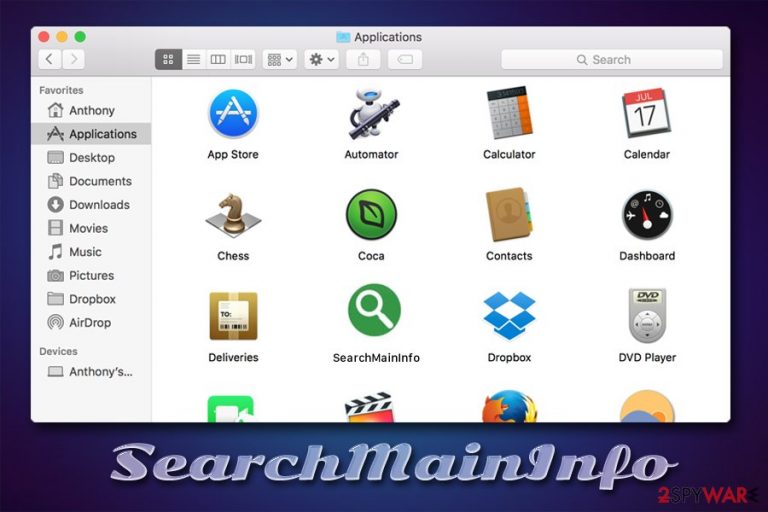
SearchMainInfo is a potentially unwanted application that is typically downloaded via fake Flash Player update prompts or software bundle packages downloaded from insecure torrent websites. In other words, users do not download this adware on their Mac computers on purpose, but it rather is installed behind their backs. The virus belongs to a well-known Adload malware family that includes such apps like MainReady, AgileHelp, IdeaShared, and many others, and targets macOS users exclusively. SearchMainInfo abuses the built-in AppleScript in order to acquire elevated permissions on the system, which would allow the app to read sensitive information and install other malware without permission.
| Name | SearchMainInfo |
| Type | Mac virus, adware, Trojan |
| Malware family | Adload |
| Targeted systems | macOS, Mac OS X |
| Distribution | All applications delivered by this campaign use unfair distribution practices that are more common to malware. Users can get infected after downloading software cracks and similar unsafe software from torrent/warez websites or after being tricked by a fake Flash Player update prompt |
| Symptoms |
|
| Dangers | Infection of malware such as CrescentCore, sensitive information disclosure to unknown parties/cybercriminals, financial losses, identity theft |
| Elimination | The best way to get rid of malicious applications is by employing a powerful security application such as SpyHunter 5Combo Cleaner. Nonetheless, we also provide manual removal steps below |
| System optimization | Adware and malware can oftentimes significantly reduce the performance of the infected computer. In case issues arise post-infection, we also recommend resetting the installed web browsers and perform a full system scan with FortectIntego |
SearchMainInfo gains access to users' computers without permission, hence not everyone can immediately notice it installed. Visually, the PUA appends a browser extension to Safari, Google Chrome, or Mozilla Firefox, which can read such data like passwords collected via the web browser. Additionally, the developers of the SearchMainInfo virus also monetize on ads by setting the homepage to home.searchpulse.net (in some cases, Yahoo or Safe Finder is used as well) and redirect all searches via akamaihd.net.
As a result, users see pop-ups, in-text links, banners, deals, offers, coupons, and other commercial content on a regular basis. Besides, homepage modification ensures that all the search results are modified, i.e., filled with sponsored links that direct users to random websites. In some cases, however, SearchMainInfo redirects or ads might lead to scam, malware-laden, phishing, spoofing, or another type of malicious websites.
However, web browser modifications and intrusive advertisements are just one of many problems that SearchMainInfo hijack might bring. Since the app abuses built-in scripts, it can grant itself elevated permissions, which would allow it to perform actions without asking for user approval first. Such changes are also often used to prevent SearchMainInfo removal, as multiple malicious .plist files are dropped on the system.
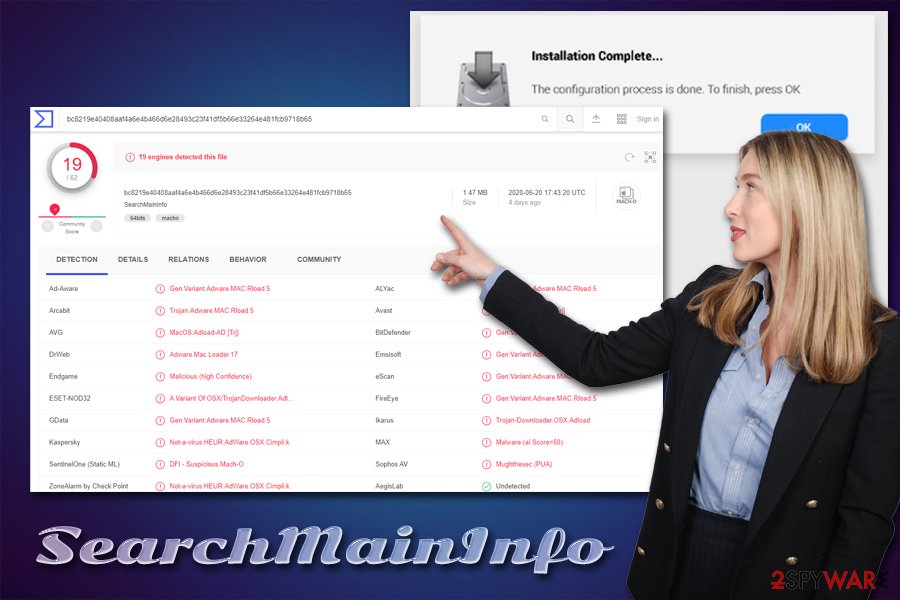
The best way to remove SearchMainInfo is by scanning the machine with powerful anti-malware software. This way, you will be able to eliminate the malicious entries automatically and won't have to dig through files and folders. Besides, while many users claim that Macs don't need extra protection, security experts advise the complete opposite.[1] Zero-day exploits (software vulnerabilities that have not been patched by Apple yet and exploited in the wild) are prime examples that every macOS needs third-party protection.
Note that security software is the most efficient way of protecting your computer from viruses. SearchMainInfo can be detected by multiple security vendors as follows:[2]
- Gen:Variant.Adware.MAC.Rload.5
- A Variant Of OSX/TrojanDownloader.Adload
- Trojan-Downloader.OSX.Adload
- Not-a-virus:HEUR:AdWare.OSX.Cimpli.k
- Mughthesec (PUA)
- Adware.Mac.Loader.17
If you want to get rid of SearchMainInfo manually, we provide the instructions for that as well. In such a case, you are highly recommended resetting all the installed web browsers and scanning the machine with FortectIntego for the best results.
Mac malware is a serious thereat: learn to avoid unwanted apps that clutter your system and reduce its security
Adware, potentially unwanted programs such as scareware, as well as malware, are increasing threats to Mac systems. Kaspersky security researchers discovered that one in ten Macs are infected with Shlayer Trojan,[3], and Malwarebytes experts concluded that Mac malware is being developed at a more rapid pace than Windows malware.
As mentioned above, Adload apps are usually delivered via fake updates. The trick is usually used by malware or scareware developers to make users believe that something is missing from their computers (Adobe Flash) or that the computer is infected with viruses. Flash Player is an obsolete component currently, as many modern browsers use different technology to display multimedia content. Unfortunately, many are not aware of that and still believe that Flash is needed for certain websites to be displayed.
These claims are nothing but a hoax, and you should never download anything that is offered to like that via the web browser, as you can infect your machine with very nasty malware. Flash Player is being shut down by Adobe at the end of 2020, and no more security updates will be available – just another reason to get rid of this useless plugin.
Additionally, we strongly advise you to stay away from third-party sources that allow you to download pirated software or software cracks. Both of these can be dangerous, so you should always stick to Apple Store or other reputable sites when looking for new apps to install. If you choose third-party sources for your downloads, make sure you always read the installation instructions properly and pick Advanced/Custom settings when prompted.
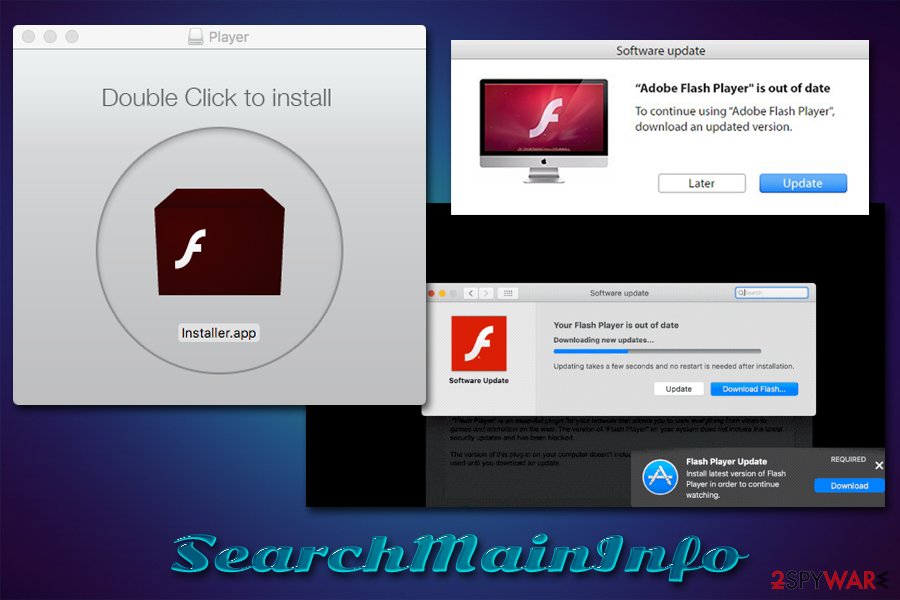
Get rid of SearchMainInfo and other malicious apps
As mentioned above, it is best to avoid computer infections in the first place, so you would not have to deal with SearchMainInfo removal and its consequences. Nonetheless, if you believe that you are infected, we recommend you take this matter very seriously, as you can end up suffering from financial losses or even identity theft.
To remove SearchMainInfo, you can employ reputable anti-malware software and perform a full system scan – we suggest using SpyHunter 5Combo Cleaner or Malwarebytes. This way, you will be able to eliminate all the unwanted and leftover components automatically. Nonetheless, if you do not wish to install other apps on your Mac, you can also uninstall the SearchMainInfo virus manually as well. For that, you should access the following locations and delete all the malicious files:
- System Preferences > Accounts> Login Items
- System Preferences > Users&Groups > Profiles
- ~/Library/LaunchAgents
- ~/Library/Application Support
- ~/Library/LaunchDaemons
To ensure that the elimination of the extension is also successful, you should reset all the installed web browsers, as we explain below.
You may remove virus damage with a help of FortectIntego. SpyHunter 5Combo Cleaner and Malwarebytes are recommended to detect potentially unwanted programs and viruses with all their files and registry entries that are related to them.
Getting rid of SearchMainInfo. Follow these steps
Delete from macOS
To get rid of unwanted apps on macOS, place it in Trash:
Remove items from Applications folder:
- From the menu bar, select Go > Applications.
- In the Applications folder, look for all related entries.
- Click on the app and drag it to Trash (or right-click and pick Move to Trash)

To fully remove an unwanted app, you need to access Application Support, LaunchAgents, and LaunchDaemons folders and delete relevant files:
- Select Go > Go to Folder.
- Enter /Library/Application Support and click Go or press Enter.
- In the Application Support folder, look for any dubious entries and then delete them.
- Now enter /Library/LaunchAgents and /Library/LaunchDaemons folders the same way and terminate all the related .plist files.

Remove from Mozilla Firefox (FF)
Remove dangerous extensions:
- Open Mozilla Firefox browser and click on the Menu (three horizontal lines at the top-right of the window).
- Select Add-ons.
- In here, select unwanted plugin and click Remove.

Reset the homepage:
- Click three horizontal lines at the top right corner to open the menu.
- Choose Options.
- Under Home options, enter your preferred site that will open every time you newly open the Mozilla Firefox.
Clear cookies and site data:
- Click Menu and pick Settings.
- Go to Privacy & Security section.
- Scroll down to locate Cookies and Site Data.
- Click on Clear Data…
- Select Cookies and Site Data, as well as Cached Web Content and press Clear.

Reset Mozilla Firefox
If clearing the browser as explained above did not help, reset Mozilla Firefox:
- Open Mozilla Firefox browser and click the Menu.
- Go to Help and then choose Troubleshooting Information.

- Under Give Firefox a tune up section, click on Refresh Firefox…
- Once the pop-up shows up, confirm the action by pressing on Refresh Firefox.

Remove from Google Chrome
Delete malicious extensions from Google Chrome:
- Open Google Chrome, click on the Menu (three vertical dots at the top-right corner) and select More tools > Extensions.
- In the newly opened window, you will see all the installed extensions. Uninstall all the suspicious plugins that might be related to the unwanted program by clicking Remove.

Clear cache and web data from Chrome:
- Click on Menu and pick Settings.
- Under Privacy and security, select Clear browsing data.
- Select Browsing history, Cookies and other site data, as well as Cached images and files.
- Click Clear data.

Change your homepage:
- Click menu and choose Settings.
- Look for a suspicious site in the On startup section.
- Click on Open a specific or set of pages and click on three dots to find the Remove option.
Reset Google Chrome:
If the previous methods did not help you, reset Google Chrome to eliminate all the unwanted components:
- Click on Menu and select Settings.
- In the Settings, scroll down and click Advanced.
- Scroll down and locate Reset and clean up section.
- Now click Restore settings to their original defaults.
- Confirm with Reset settings.

Delete from Safari
If you could not eliminate the browser extension successfully, you can reset Safari to get rid of it:
Remove unwanted extensions from Safari:
- Click Safari > Preferences…
- In the new window, pick Extensions.
- Select the unwanted extension and select Uninstall.

Clear cookies and other website data from Safari:
- Click Safari > Clear History…
- From the drop-down menu under Clear, pick all history.
- Confirm with Clear History.

Reset Safari if the above-mentioned steps did not help you:
- Click Safari > Preferences…
- Go to Advanced tab.
- Tick the Show Develop menu in menu bar.
- From the menu bar, click Develop, and then select Empty Caches.

After uninstalling this potentially unwanted program (PUP) and fixing each of your web browsers, we recommend you to scan your PC system with a reputable anti-spyware. This will help you to get rid of SearchMainInfo registry traces and will also identify related parasites or possible malware infections on your computer. For that you can use our top-rated malware remover: FortectIntego, SpyHunter 5Combo Cleaner or Malwarebytes.
How to prevent from getting mac viruses
Do not let government spy on you
The government has many issues in regards to tracking users' data and spying on citizens, so you should take this into consideration and learn more about shady information gathering practices. Avoid any unwanted government tracking or spying by going totally anonymous on the internet.
You can choose a different location when you go online and access any material you want without particular content restrictions. You can easily enjoy internet connection without any risks of being hacked by using Private Internet Access VPN.
Control the information that can be accessed by government any other unwanted party and surf online without being spied on. Even if you are not involved in illegal activities or trust your selection of services, platforms, be suspicious for your own security and take precautionary measures by using the VPN service.
Backup files for the later use, in case of the malware attack
Computer users can suffer from data losses due to cyber infections or their own faulty doings. Ransomware can encrypt and hold files hostage, while unforeseen power cuts might cause a loss of important documents. If you have proper up-to-date backups, you can easily recover after such an incident and get back to work. It is also equally important to update backups on a regular basis so that the newest information remains intact – you can set this process to be performed automatically.
When you have the previous version of every important document or project you can avoid frustration and breakdowns. It comes in handy when malware strikes out of nowhere. Use Data Recovery Pro for the data restoration process.
- ^ Kirk McElhearn. Do Macs need antivirus software?. Intego. The Mac Security Blog.
- ^ bc8219e40408aaf4a6e4b466d6e28493c23f41df5b66e33264e481fcb9718b65. Virus Total. File and URL analysis.
- ^ Anton V. Ivanov, Mikhail Kuzin, Ilya Mogilin. Shlayer Trojan attacks one in ten macOS users. Kaspersky. Security research blog.
