Study General virus (Free Instructions) - Virus Removal Guide
Study General virus Removal Guide
What is Study General virus?
Study General virus – an unsafe Mac application that can steal personal information and display intrusive ads without permission
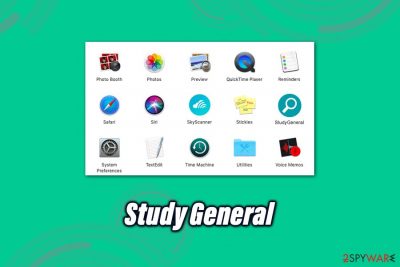
Study General, otherwise known as StudyGeneral, is a potentially unwanted application designed for macOS or Mac OS X platforms. Mostly distributed via fake Flash Player installers or freeware bundles,[1] the Study General virus belongs to a well-known Adload campaign – an interconnected network of malicious apps designed to utilize AppleScript for malicious purposes. As a result, users might find several suspicious applications on their Macs, even though they did not approve the installation of them in the first place.
Once installed, the StudyGeneral virus will perform a variety of changes in the system in order to begin its operation. While the symptoms of the infection vary, users typically notice unknown web browser extensions installed on Safari, Google Chrome, Mozilla Firefox, or another web browser. Another prominent change to browsers includes their homepage modification, which is typically set to the Safe Finder, Search Pulse, or others. Once used, these search tools will deliver sponsored ads on all visited sites, gather sensitive information via the browser, and prevent users from Study General removal altogether.
| Name | Study General |
| Also known as | StudyGeneral virus |
| Type | Mac virus, adware |
| Related | Safe Finder, akamaihd.net, home.searchpulse.net, etc. |
| Infiltration | The app belongs to the infamous AdLoad virus family, members of which are typically delivered via fake Adobe Flash Player update prompts and software bundle packages downloaded from third-party websites |
| Symptoms | Unknown browser extensions and applications installed on the machine seemingly out of nowhere and difficulty with their termination, extensive ads on all visited websites, changes to a new tab/homepage URLs, a slowdown of computer operation, etc. |
| Risks | Other malware/PUP installation, sensitive information disclosure to unknown parties/cybercriminals, financial losses, identity theft/fraud |
| Termination | You can eliminate malware by scanning the machine with security software such as SpyHunter 5Combo Cleaner |
| Optimization | For best results and system recovery to its original state, scan the machine with FortectIntego |
While previously considered non-existent, adware, and malware on Mac platforms is becoming an increasing threat to users. In fact, according to researchers' findings, Malware malware was being delivered at a more rapid pace than Windows malware at the start of 2020.[2] Without a doubt, StudyGeneral is one of the threats that should not be ignored, as its distribution and operation techniques are closer to those of malware.
As previously mentioned, Study General adware is typically spread if two different ways:
- Fake Flash Player updates encountered of random sites;
- Software bundle packages downloaded from third-parties.
While the latter can be considered somewhat legitimate, fake Flash Player updates have been long used to deliver all types of malware and is propagation method that users should be well aware of when browsing the internet, as Study General virus is just one of many threats that are distributed in such a way (the notorious Shlayer Trojan and Crescent Core come to mind).
Once inside the system, StudyGeneral will place a browser extension on the used browsers, which will be impossible to eliminate regularly. With this and other browser changes, users will be forced to browse the web via a fake search engine such as Safe Finder, which will deliver sponsored search results.
Study General infected users will also frequently encounter redirects to suspicious or malicious sites, as well as ads in various forms: pop-ups, auto-play, in-text links, deals, banners, offers, and other commercial content will be present on all visited websites (even those that do not typically serve ads). With redirects, users can be exposed to more fake updates and other online scams, which would increase the chance of being infected with more malware besides Study General.
Besides displaying intrusive ads, redirecting to suspicious sites, and exposing users to a variety of online dangers, users might also see additional apps installed on their system without permission. With the help of AppleScript, StudyGeneral virus might also install its sister applications (SearchWebSvc, DataQuest, MainReady, and many others), as well as other malware in the background.
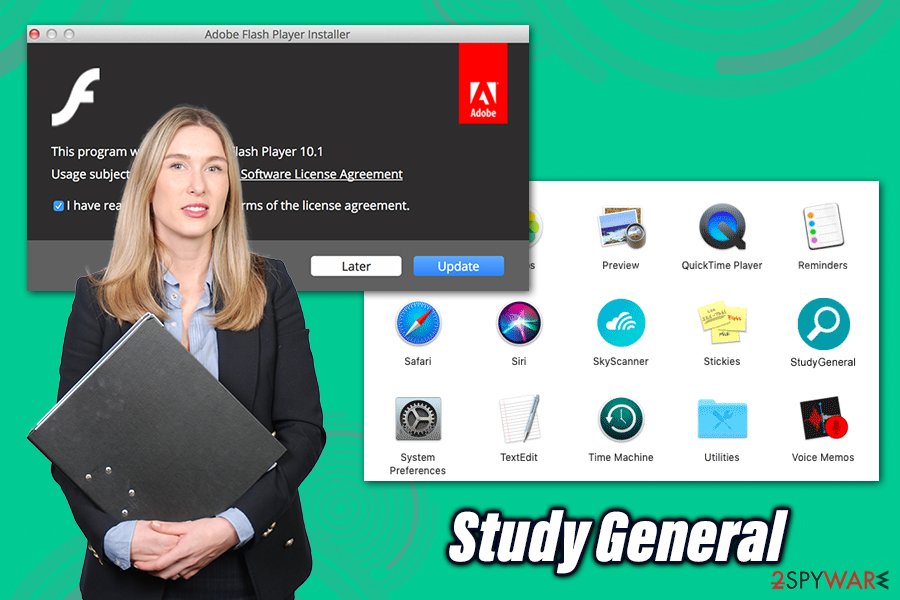
Another reason to remove Study General virus as soon as possible is its information tracking practices. Upon installation, the web browser extension grants itself elevated permission that no third-party software (with a few exceptions) should be able to get:
StudyGeneral 1.0
Permissions for “StudyGeneral”:
Webpage contents
Can read sensitive information from webpages, including passwords, phone numbers, and credit cards on all webpagesBrowsing history
Can see when you visit all webpages
As evident, such permissions should never be granted to an app that is considered borderline malware (most of the security tools would detect it as potentially unwanted program). If abused, this harvested information can be used for malicious purposes or sold on the underground hacking forums for profit. As a result, Study General virus-infected users might suffer from monetary losses or even identity theft.
The most terrifying is the fact that, because the StudyGeneral infiltration is stealthy, users will not be aware that such permissions are granted in the first place unless they check the installed software list. Thus, it is always important to monitor your Mac system or at least scan it with anti-malware regularly.
To eliminate StudyGeneral and all its components, you will have to locate them in particular parts of the system or perform a full system scan with anti-malware software such as SpyHunter 5Combo Cleaner. For best results, we also recommend using FortectIntego to ensure that the computer is running just as well as it previously did.
Don't give in to the fake update notifications encountered on the web
While Macs are considered to be a much safe operating system due to built-in tools like the GateKeeper and XProtect, it is not immune to infections. In most cases, however, users unknowingly allow the infection to occur, whether it happens due to negligence or lack of awareness. As a result, there are thousands of users who get infected with Mac malware daily, although they are several methods to diminish that probability.
As mentioned previously, there are two main methods that Mac malware and adware is distributed – fake updates and software bundles. Both use deception, so security experts from novirus.uk[3] have the following tips to share:
- 99% of the Adobe Flash update prompts are fake, as the technology has been replaced by HTML 5 several years ago and is no longer used by most websites;
- If you are still inclined on using Flash, go to the official Adobe website and download the plugin and its updates from there;
- If downloading applications, opt for official sources, such as App Store, Amazon, etc.;
- If you choose third-parties as a source for your apps, never rush the installation process and read the instructions carefully;
- When prompted, choose Advanced/Custom settings instead of Recommended/Quick ones;
- Watch out for pre-ticked boxes, fine print text, misleading deals and other tricks used by third-party sites and freeware authors;
- Employ anti-malware software with a PUP detection feature.
Study General virus termination instructions
Study General virus removal might be sometimes complicated, as the infection might stop users from getting rid of the app in a regular way (users reported that the extension uninstall button and the pre-set homepage are both grayed out). To bypass this, users need to locate and remove Study General related files, which can be located in the following sections on macOS:
~/Library/LaunchAgents
~/Library/Application Support
~/Library/LaunchDaemons
After that, you can eliminate the StudyGeneral extension from the web browsers and eliminate the associated app by moving it to trash. However, if you do not wish to tamper with files and you are a less experienced computer user, you can simply employ a reputable anti-malware tool and perform a full system scan with it.
Regardless of which StudyGeneral virus termination method you choose, it is advisable to reset all the installed browsers to get rid of the Safe Finder or other unwanted components that hide within the settings.
You may remove virus damage with a help of FortectIntego. SpyHunter 5Combo Cleaner and Malwarebytes are recommended to detect potentially unwanted programs and viruses with all their files and registry entries that are related to them.
Getting rid of Study General virus. Follow these steps
Delete from macOS
To get rid of StudyGeneral, you should locate the unwanted app and move it to Trash:
Remove items from Applications folder:
- From the menu bar, select Go > Applications.
- In the Applications folder, look for all related entries.
- Click on the app and drag it to Trash (or right-click and pick Move to Trash)

To fully remove an unwanted app, you need to access Application Support, LaunchAgents, and LaunchDaemons folders and delete relevant files:
- Select Go > Go to Folder.
- Enter /Library/Application Support and click Go or press Enter.
- In the Application Support folder, look for any dubious entries and then delete them.
- Now enter /Library/LaunchAgents and /Library/LaunchDaemons folders the same way and terminate all the related .plist files.

Remove from Mozilla Firefox (FF)
Remove dangerous extensions:
- Open Mozilla Firefox browser and click on the Menu (three horizontal lines at the top-right of the window).
- Select Add-ons.
- In here, select unwanted plugin and click Remove.

Reset the homepage:
- Click three horizontal lines at the top right corner to open the menu.
- Choose Options.
- Under Home options, enter your preferred site that will open every time you newly open the Mozilla Firefox.
Clear cookies and site data:
- Click Menu and pick Settings.
- Go to Privacy & Security section.
- Scroll down to locate Cookies and Site Data.
- Click on Clear Data…
- Select Cookies and Site Data, as well as Cached Web Content and press Clear.

Reset Mozilla Firefox
If clearing the browser as explained above did not help, reset Mozilla Firefox:
- Open Mozilla Firefox browser and click the Menu.
- Go to Help and then choose Troubleshooting Information.

- Under Give Firefox a tune up section, click on Refresh Firefox…
- Once the pop-up shows up, confirm the action by pressing on Refresh Firefox.

Remove from Google Chrome
Reset Google Chrome if you are unable to eliminate the extension in a regular way:
Delete malicious extensions from Google Chrome:
- Open Google Chrome, click on the Menu (three vertical dots at the top-right corner) and select More tools > Extensions.
- In the newly opened window, you will see all the installed extensions. Uninstall all the suspicious plugins that might be related to the unwanted program by clicking Remove.

Clear cache and web data from Chrome:
- Click on Menu and pick Settings.
- Under Privacy and security, select Clear browsing data.
- Select Browsing history, Cookies and other site data, as well as Cached images and files.
- Click Clear data.

Change your homepage:
- Click menu and choose Settings.
- Look for a suspicious site in the On startup section.
- Click on Open a specific or set of pages and click on three dots to find the Remove option.
Reset Google Chrome:
If the previous methods did not help you, reset Google Chrome to eliminate all the unwanted components:
- Click on Menu and select Settings.
- In the Settings, scroll down and click Advanced.
- Scroll down and locate Reset and clean up section.
- Now click Restore settings to their original defaults.
- Confirm with Reset settings.

Delete from Safari
Remove unwanted extensions from Safari:
- Click Safari > Preferences…
- In the new window, pick Extensions.
- Select the unwanted extension and select Uninstall.

Clear cookies and other website data from Safari:
- Click Safari > Clear History…
- From the drop-down menu under Clear, pick all history.
- Confirm with Clear History.

Reset Safari if the above-mentioned steps did not help you:
- Click Safari > Preferences…
- Go to Advanced tab.
- Tick the Show Develop menu in menu bar.
- From the menu bar, click Develop, and then select Empty Caches.

After uninstalling this potentially unwanted program (PUP) and fixing each of your web browsers, we recommend you to scan your PC system with a reputable anti-spyware. This will help you to get rid of Study General registry traces and will also identify related parasites or possible malware infections on your computer. For that you can use our top-rated malware remover: FortectIntego, SpyHunter 5Combo Cleaner or Malwarebytes.
How to prevent from getting mac viruses
Do not let government spy on you
The government has many issues in regards to tracking users' data and spying on citizens, so you should take this into consideration and learn more about shady information gathering practices. Avoid any unwanted government tracking or spying by going totally anonymous on the internet.
You can choose a different location when you go online and access any material you want without particular content restrictions. You can easily enjoy internet connection without any risks of being hacked by using Private Internet Access VPN.
Control the information that can be accessed by government any other unwanted party and surf online without being spied on. Even if you are not involved in illegal activities or trust your selection of services, platforms, be suspicious for your own security and take precautionary measures by using the VPN service.
Backup files for the later use, in case of the malware attack
Computer users can suffer from data losses due to cyber infections or their own faulty doings. Ransomware can encrypt and hold files hostage, while unforeseen power cuts might cause a loss of important documents. If you have proper up-to-date backups, you can easily recover after such an incident and get back to work. It is also equally important to update backups on a regular basis so that the newest information remains intact – you can set this process to be performed automatically.
When you have the previous version of every important document or project you can avoid frustration and breakdowns. It comes in handy when malware strikes out of nowhere. Use Data Recovery Pro for the data restoration process.
- ^ Tim Fisher. What Is Freeware?. Lifewire. Tech News, Reviews, Help & How-Tos.
- ^ Mikey Campbell. Mac malware outpaced Windows PCs threats for first time in 2019, report says. AppleInsider. Apple news and rumors since 1997.
- ^ Novirus.uk. Novirus. Cybersecurity advice and malware news.












