Xhamster.com virus (Simple Removal Guide) - Removal Instructions
Xhamster.com virus Removal Guide
What is Xhamster.com virus?
Xhamster.com virus – porn website that might lead to potentially unwanted program infections
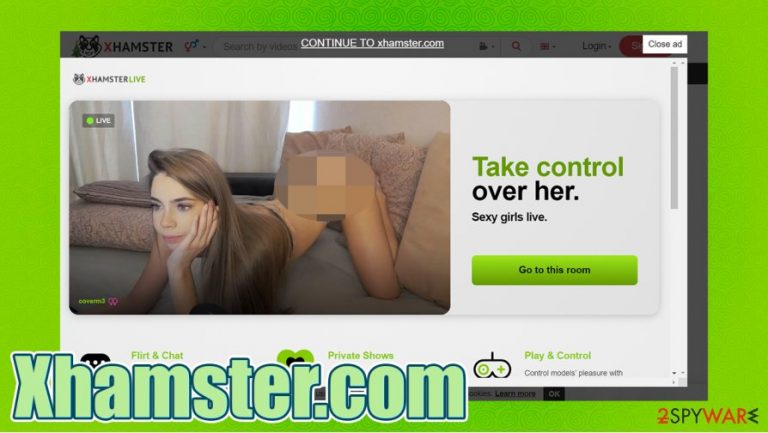
Xhamster.com virus is an adware-type infection that users can catch while browsing this site. It's a website that constantly shows pop-ups, banners, and other types of deceptive ads, that more than likely lead to the installation of junkware, such as adware, browser hijackers, and alike.
If you see more ads than you used to, with some of them appearing even when the browser is closed, or if your browsing experience is impeded by abrupt redirections to phony promotional sites – it's not the end of the world. It just means that your device has been infected with Xhamster.com virus.
We, at 2-spyware.com, are here to help you. In this article, we discuss how this type of adware got on your device, how to prevent it, and most importantly, how to remove it. We're glad you decided to visit us, and we're sure you'll be happy afterward.
| name | Xhamster.com virus |
|---|---|
| type | Adware, PUP |
| Symptoms | The increased overall amount of ads, with some of them popping up directly on the desktop when the browsers aren't even opened. Slower device performance. Redirects to questionable sites. |
| Risks | Browser tracking, other PUP installation |
| removal | Either read through or scroll down to the bottom of the page, where we provide detailed free step-by-step instructions on how to remove it |
| System Repair | Users are urged to scan their computers with the FortectIntego system repair tool to fix any system irregularities that the adware might have caused |
This porn site isn't free. Users have to pay with their invaluable time by having to watch various ads that literally cover the whole browser window. It mainly shows ads to other websites with adult content, but our research suggests that what's seen on the ad can have nothing to do with the site you will be redirected to.
We have to make one thing clear – Xhamster.com is not a virus itself. We use this term to describe the possible computer infections you might get after visiting this website. If this site on your favorite list, you must be aware that if the shown ads are clicked, you be redirected to questionable sites where this might happen:
- You would be urged to Allow push notifications what would lead to even more ads popping up everywhere
- Redirected to websites with malicious content
- Pushed to install potentially unwanted programs[1] (PUP) by using various social engineering tricks
- Crapware, or even malware, could get installed on your device without even clicking on anything by using a drive-by downloading technique[2]
That's why we recommend withholding from visiting this porn site as these ads can be clicked accidentally, and then you'd have to deal with the consequences. If you already clicked on any ads and see any of the symptoms (described in the table above), you have to remove Xhamster.com virus.
Reliable anti-malware software such as SpyHunter 5Combo Cleaner or Malwarebytes is important as it increases cybersecurity level and might prevent PUP and malware infections, but it won't remove adware from your browser settings. That's why you should go to the bottom of the article, where we display detailed instructions on manual Xhamster.com virus removal. Don't worry, you have to be tech-savvy to accomplish them, as they are described step-by-step.
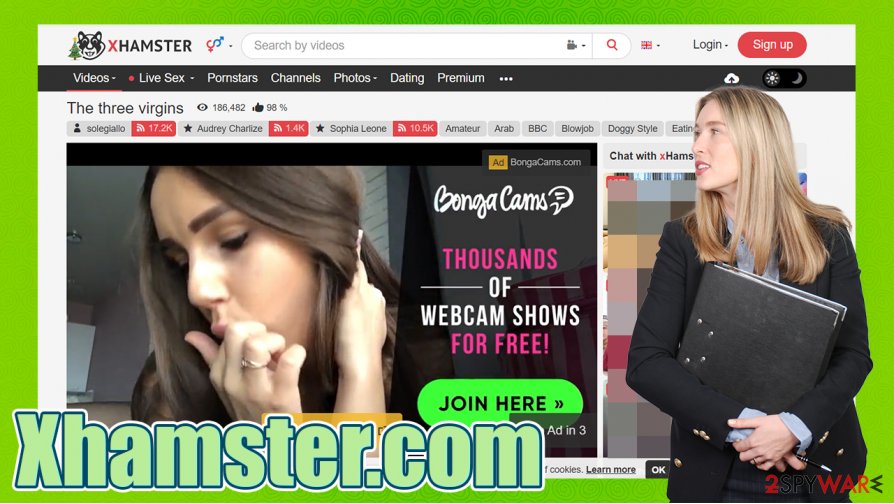
Nonetheless, after you get rid of the PUP, scan your entire computer system with an anti-malware tool to ensure no suspicious files found their way onto the system. Afterward, you should consider taking care of your device's overall health because adware could have altered system files and settings. To evade abnormal device behavior, cybersecurity experts at LosVirus.es[3] recommend performing a system repair with the FortectIntego system tune-up tool.
Websites offering free content bombard their users with all sorts of ads
There are endless amounts of websites offering free porn, free movies, and other copyrighted content. Here are a few examples of adware-type websites: 4anime.to, Fres-news.com, Youtubemp4.to. But since there's nothing free in the world nowadays, users of such portals have to sit through, or click-through, an enormous amount of ads.
Some of these ads might be harmless, but some might get users in trouble. Threat actors love to exploit people's choices to outsmart the system by watching free content online. So some ads might get people redirected to pages where users might get infected by push notification viruses, others to the installation of PUPs, like adware or browser hijackers.
We advise our readers not to visit websites that offer free copyrighted content of any kind, but if they can't help themselves, we ask them to be extremely careful. Please don't click on any ads, no matter how appealing they might look, and have a reliable anti-malware tool watching your back.
Detailed instructions for Xhamster.com virus removal from affected devices
Pornographic websites are extremely popular, attracting millions of users daily. If Xhamster.com is among one of your favorite sites, there's nothing wrong with it. The problem is that by using this site, your device might have been infected by adware.
If vulgar ad pop-ups show up out of nowhere on your computer desktop, or you receive ad notifications on your cell phone, that means that you have adware installed on that device. It's quite easy to remove Xhamster.com from any device with our step-by-step direction right below this chapter.
To ensure that the PUP is eliminated, we suggest performing a full system scan with trustworthy anti-malware software because adware files could be spread around the infected device. Once Xhamster.com removal is complete, take care of your system files and settings by performing a system tune-up with appropriate tools.
You may remove virus damage with a help of FortectIntego. SpyHunter 5Combo Cleaner and Malwarebytes are recommended to detect potentially unwanted programs and viruses with all their files and registry entries that are related to them.
Getting rid of Xhamster.com virus. Follow these steps
Uninstall from Windows
If you suspect that a potentially unwanted program managed to infiltrate your Windows machine, proceed with the following steps:
Instructions for Windows 10/8 machines:
- Enter Control Panel into Windows search box and hit Enter or click on the search result.
- Under Programs, select Uninstall a program.

- From the list, find the entry of the suspicious program.
- Right-click on the application and select Uninstall.
- If User Account Control shows up, click Yes.
- Wait till uninstallation process is complete and click OK.

If you are Windows 7/XP user, proceed with the following instructions:
- Click on Windows Start > Control Panel located on the right pane (if you are Windows XP user, click on Add/Remove Programs).
- In Control Panel, select Programs > Uninstall a program.

- Pick the unwanted application by clicking on it once.
- At the top, click Uninstall/Change.
- In the confirmation prompt, pick Yes.
- Click OK once the removal process is finished.
Delete from macOS
Remove items from Applications folder:
- From the menu bar, select Go > Applications.
- In the Applications folder, look for all related entries.
- Click on the app and drag it to Trash (or right-click and pick Move to Trash)

To fully remove an unwanted app, you need to access Application Support, LaunchAgents, and LaunchDaemons folders and delete relevant files:
- Select Go > Go to Folder.
- Enter /Library/Application Support and click Go or press Enter.
- In the Application Support folder, look for any dubious entries and then delete them.
- Now enter /Library/LaunchAgents and /Library/LaunchDaemons folders the same way and terminate all the related .plist files.

Remove from Microsoft Edge
Clean your MS Edge browser as explained below:
Delete unwanted extensions from MS Edge:
- Select Menu (three horizontal dots at the top-right of the browser window) and pick Extensions.
- From the list, pick the extension and click on the Gear icon.
- Click on Uninstall at the bottom.

Clear cookies and other browser data:
- Click on the Menu (three horizontal dots at the top-right of the browser window) and select Privacy & security.
- Under Clear browsing data, pick Choose what to clear.
- Select everything (apart from passwords, although you might want to include Media licenses as well, if applicable) and click on Clear.

Restore new tab and homepage settings:
- Click the menu icon and choose Settings.
- Then find On startup section.
- Click Disable if you found any suspicious domain.
Reset MS Edge if the above steps did not work:
- Press on Ctrl + Shift + Esc to open Task Manager.
- Click on More details arrow at the bottom of the window.
- Select Details tab.
- Now scroll down and locate every entry with Microsoft Edge name in it. Right-click on each of them and select End Task to stop MS Edge from running.

If this solution failed to help you, you need to use an advanced Edge reset method. Note that you need to backup your data before proceeding.
- Find the following folder on your computer: C:\\Users\\%username%\\AppData\\Local\\Packages\\Microsoft.MicrosoftEdge_8wekyb3d8bbwe.
- Press Ctrl + A on your keyboard to select all folders.
- Right-click on them and pick Delete

- Now right-click on the Start button and pick Windows PowerShell (Admin).
- When the new window opens, copy and paste the following command, and then press Enter:
Get-AppXPackage -AllUsers -Name Microsoft.MicrosoftEdge | Foreach {Add-AppxPackage -DisableDevelopmentMode -Register “$($_.InstallLocation)\\AppXManifest.xml” -Verbose

Instructions for Chromium-based Edge
Delete extensions from MS Edge (Chromium):
- Open Edge and click select Settings > Extensions.
- Delete unwanted extensions by clicking Remove.

Clear cache and site data:
- Click on Menu and go to Settings.
- Select Privacy, search and services.
- Under Clear browsing data, pick Choose what to clear.
- Under Time range, pick All time.
- Select Clear now.

Reset Chromium-based MS Edge:
- Click on Menu and select Settings.
- On the left side, pick Reset settings.
- Select Restore settings to their default values.
- Confirm with Reset.

Remove from Mozilla Firefox (FF)
Remove dangerous extensions:
- Open Mozilla Firefox browser and click on the Menu (three horizontal lines at the top-right of the window).
- Select Add-ons.
- In here, select unwanted plugin and click Remove.

Reset the homepage:
- Click three horizontal lines at the top right corner to open the menu.
- Choose Options.
- Under Home options, enter your preferred site that will open every time you newly open the Mozilla Firefox.
Clear cookies and site data:
- Click Menu and pick Settings.
- Go to Privacy & Security section.
- Scroll down to locate Cookies and Site Data.
- Click on Clear Data…
- Select Cookies and Site Data, as well as Cached Web Content and press Clear.

Reset Mozilla Firefox
If clearing the browser as explained above did not help, reset Mozilla Firefox:
- Open Mozilla Firefox browser and click the Menu.
- Go to Help and then choose Troubleshooting Information.

- Under Give Firefox a tune up section, click on Refresh Firefox…
- Once the pop-up shows up, confirm the action by pressing on Refresh Firefox.

Remove from Google Chrome
Access Chrome's settings as per instructions below and look for unwanted or suspicious extensions:
Delete malicious extensions from Google Chrome:
- Open Google Chrome, click on the Menu (three vertical dots at the top-right corner) and select More tools > Extensions.
- In the newly opened window, you will see all the installed extensions. Uninstall all the suspicious plugins that might be related to the unwanted program by clicking Remove.

Clear cache and web data from Chrome:
- Click on Menu and pick Settings.
- Under Privacy and security, select Clear browsing data.
- Select Browsing history, Cookies and other site data, as well as Cached images and files.
- Click Clear data.

Change your homepage:
- Click menu and choose Settings.
- Look for a suspicious site in the On startup section.
- Click on Open a specific or set of pages and click on three dots to find the Remove option.
Reset Google Chrome:
If the previous methods did not help you, reset Google Chrome to eliminate all the unwanted components:
- Click on Menu and select Settings.
- In the Settings, scroll down and click Advanced.
- Scroll down and locate Reset and clean up section.
- Now click Restore settings to their original defaults.
- Confirm with Reset settings.

Delete from Safari
Remove unwanted extensions from Safari:
- Click Safari > Preferences…
- In the new window, pick Extensions.
- Select the unwanted extension and select Uninstall.

Clear cookies and other website data from Safari:
- Click Safari > Clear History…
- From the drop-down menu under Clear, pick all history.
- Confirm with Clear History.

Reset Safari if the above-mentioned steps did not help you:
- Click Safari > Preferences…
- Go to Advanced tab.
- Tick the Show Develop menu in menu bar.
- From the menu bar, click Develop, and then select Empty Caches.

After uninstalling this potentially unwanted program (PUP) and fixing each of your web browsers, we recommend you to scan your PC system with a reputable anti-spyware. This will help you to get rid of Xhamster.com registry traces and will also identify related parasites or possible malware infections on your computer. For that you can use our top-rated malware remover: FortectIntego, SpyHunter 5Combo Cleaner or Malwarebytes.
How to prevent from getting adware
Stream videos without limitations, no matter where you are
There are multiple parties that could find out almost anything about you by checking your online activity. While this is highly unlikely, advertisers and tech companies are constantly tracking you online. The first step to privacy should be a secure browser that focuses on tracker reduction to a minimum.
Even if you employ a secure browser, you will not be able to access websites that are restricted due to local government laws or other reasons. In other words, you may not be able to stream Disney+ or US-based Netflix in some countries. To bypass these restrictions, you can employ a powerful Private Internet Access VPN, which provides dedicated servers for torrenting and streaming, not slowing you down in the process.
Data backups are important – recover your lost files
Ransomware is one of the biggest threats to personal data. Once it is executed on a machine, it launches a sophisticated encryption algorithm that locks all your files, although it does not destroy them. The most common misconception is that anti-malware software can return files to their previous states. This is not true, however, and data remains locked after the malicious payload is deleted.
While regular data backups are the only secure method to recover your files after a ransomware attack, tools such as Data Recovery Pro can also be effective and restore at least some of your lost data.
- ^ Chris Hoffman. PUPs Explained: What is a “Potentially Unwanted Program”?. Howtogeek. Online technology magazine.
- ^ Forrest Stroud. Drive-By Download. Webopedia. Online tech dictionary.
- ^ Losvirus. Losvirus. Spyware news and security.
