You Have Won A Google Gift (Removal Guide) - updated Dec 2018
You Have Won A Google Gift Removal Guide
What is You Have Won A Google Gift?
“You Have Won A Google Gift” is a common scam which offers to answer survey questions for the opportunity to get a free gift
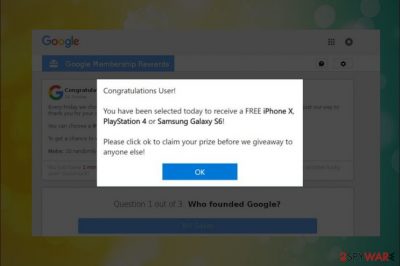
You Have Won A Google Gift (or You Have Received a Free Prize from Google, You Have Received a Free Prize, etc.) is a scam message that indicates the presence of the adware program on your computer. This is one of the many survey scam[1] messages lurking on the Internet. The hoax mainly tries to convince users that they are eligible for an expensive gift and it will be sent out as soon as the user answers a few uncomplicated questions. Various valuable gifts promised in these deceptive messages and the lottery may differ from version to version. The main prize that lures people in is the smartphone or other devices. However, the Google Win a Free Gift pop-up is a scam and is most likely caused by adware program installed on the PC. Additionally, adware-type programs deliver unwanted content and collect information about your time online.[2]
| Name | You Have Won A Google Gift |
| Type | Survey scam (typically caused by adware) |
| Sub-type | Google theme scams |
|
Versions |
|
| Danger level | Medium. Exposed personal information might be used for illegal purposes |
| Symptoms | Pop-ups, ads, banners, offers, etc. injected directly into browsers |
| Distribution Method | Software bundling, redirects from malicious websites |
You Have Won A Google Gift scam is similar to Amazon Gift Card scam, Google Survey scam, YouTube Reward Center and many others. All of these fake alerts promise users an expensive reward for answering just a few simple questions. In reality, cybercrooks want personal information which can later be used for shady purposes.
Crooks use social engineering[3] to get people excited about the possibility to get a free gift. When users are redirected to the shady website, they are usually greeted with a similar message:
Congratulations Google User, you have won a Google gift! Every Friday We select 10 lucky users randomly once a day to receive a gift from our sponsors. This is just our way to thank you for your continuous support for our products and services.
You can choose a iPhone 7, iPad Air 2 or Samsung Galaxy S6.
To get a chance to win, all you need to do is to answer the following 3 questions.
NOTE: 10 randomly chosen users got this invitation and there are just a few prizes.
There are tons of scams similar to You Have Won A Google Gift virus that use the same strategy and tactics to lure people. However, the main strategy is to use the name of the service or company which people tend to commonly see online. Google is the name that gets used in scams more recently and can look deceptive because of the displayed message.
You can notice various versions of Google gift scams:
- Google Customer Reward Program is a scam
- Google Prize scam
- “Google Survey” scam
- Google Membership Reward
Authors of survey scams usually rely on adware programs in order to reach potential victims. Such a potentially unwanted program (PUP) might be installed on the machine without the user's permission. However, soon after the hijack, it starts displaying intrusive ads and redirecting to the malicious website. In this case, you need to remove You Have Won A Google Gift adware immediately.
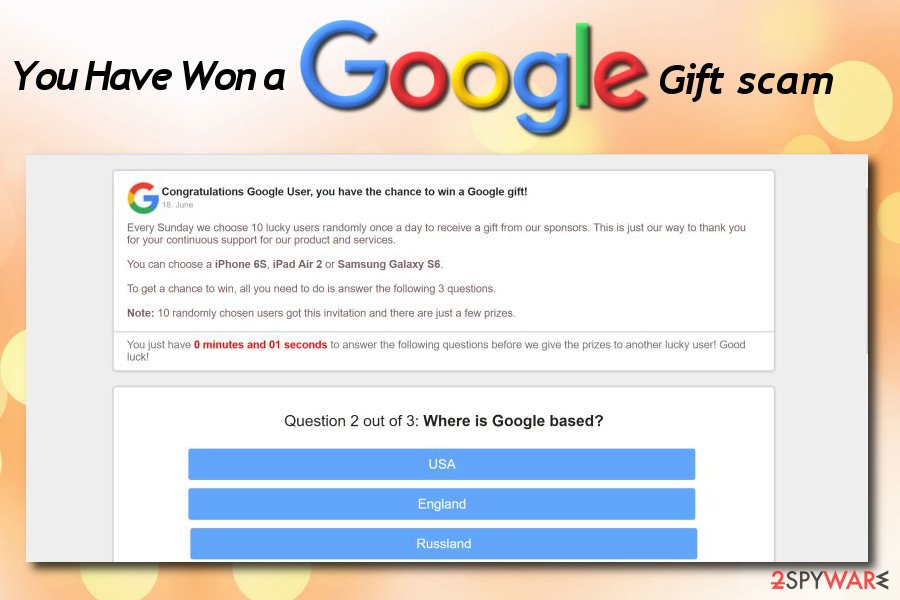
The message displayed on the screen may differ from scam to scam and from OS to OS. One of the variants displays the following:
Google Membership Rewards
Congratulations Google User, you have won a Google gift!
Every Wednesday we select 10 lucky Google users randomly to receive a gift from our sponsors. The free gift is ONLY for users in United States! This is our way of thanking you for your constantly support for our products and services. You can choose a free $1000 Walmart Giftcard, iPhone X 256 G or Samsung Galaxy S8. To win all you need to do is to answer the following 3 questions. Note: ACT NOW! 8 users have received this invitation and there are only 2 prizes to be won. You have 1 minute and 30 seconds to accuser the following questions before we give the prizes to another lucky user! Good luck!
The scam contains a countdown clock, which gives the potential victim 2 minutes to answer the questions, promising an iPhone, iPad Air or Samsung Galaxy in return. That's a psychological technique that creates the feeling of urgency and people often fall for the “You Have Won A Google Gift” scam and answer the given questions, which are usually easy to answer, for instance, “Who founded Google” or “Where is Google based.”
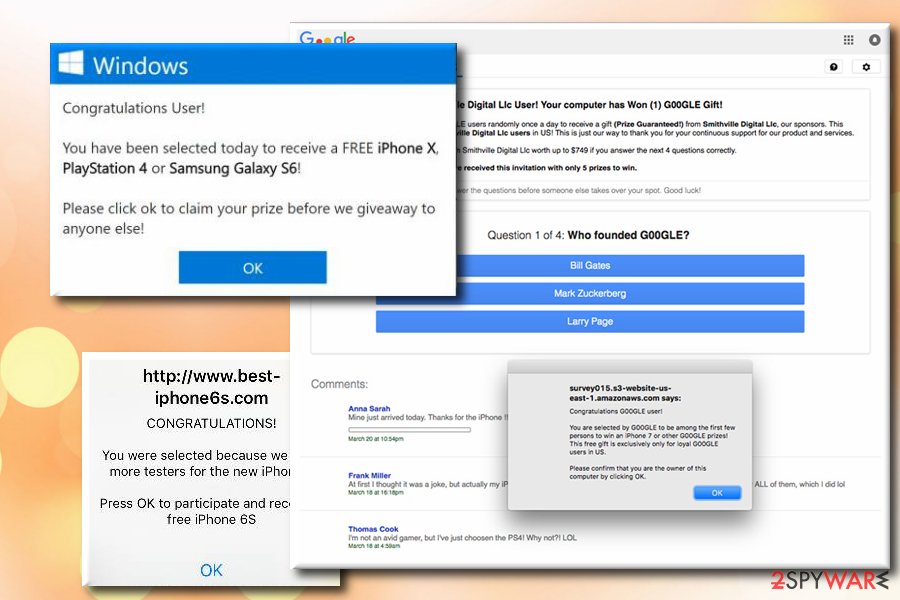
Information that you can lose after completing the fake survey
After completing the survey, the fake “You Have Won A Google Gift” alert requires to enter the following contact information:
- First name;
- Second name;
- Telephone number;
- Email address;
- Home address.
Although the pop-up can't harm your PC except disrupt your web browsing activities, the You Have Won A Google Gift survey scam can expose you to risk of identity theft and money loss. Once you submit the survey and disclose personal information, it can further be used for subscribing services that require paying a monthly fee. Dieviren.de[4] experts point out that it can be used for shady affiliate marketing and other questionable activities.
The “You Have Won A Google Gift” pop-up is not the only thing users should be concerned about. The main danger is that adware which is responsible for spreading scam might also force to visit other suspicious websites. Adware creators have no control over the linked content; thus, victims might end up on malware-ridden, phishing or other dangerous sites. This way, the PC is exposed to extreme risks, such as spyware or ransomware infections.
For this reason, users should remove You Have Won A Google Gift virus from the system without delay. Keep in mind that Google or any other popular company is not giving prizes in this way. Hence, if your browser continuously shows this hoax, it's the sign that your computer is infected.
For quick and simple You Have Won A Google Gift removal, we suggest obtaining a reputable anti-malware software. Tools like FortectIntego can locate and delete all adware-related components and stop unwanted redirects to this scam website. However, if you prefer manual removal option, you can find the guide below.
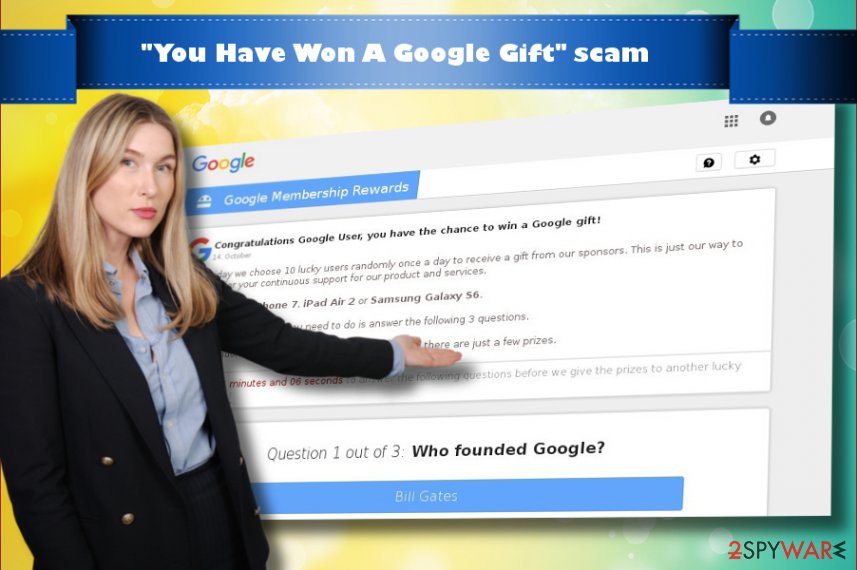
Additional components get installed from freeware bundles
Scam alerts, such as google giveaway iPhone 7 or Google prize winner iPhone rely on adware-type programs. While sometimes they can be generated by infected websites, people seldom visit such domains so the prevalence would not be so high.
To increase the number of potential victims, developers spread fake alerts in the form of browser extensions attached to freeware and shareware. Those attachments may be represented in an equivocal way, but due to the fact that they may be disclosed only under Advanced or Custom installation option.
If the user does not check the expanded terms and conditions, he or she permits the installation of PUPs without being aware of that. Thus, avoid selecting Quick and Basic installation and take the time read the EULA and Privacy Policy section.
“You Have Won A Google Gift” virus termination is important because you need to remove the main adware program
It goes without saying that PUPs installed on the system can initiate questionable activities to generate profit for its developers and partners. While sometimes those activities are only irritating, “You Have Won A Google Gift” virus poses a risk of information leakage and identity theft, which is why it's crucial to eliminate it.
The quickest way to remove Google Win a free gift scam messages entirely is by employing powerful anti-malware software. All you have to do is simply download and install one of the programs mentioned below, update it to the latest version and perform a full system scan. Remember, adware might have installed additional components without your knowledge, so using an automated procedure is always a good idea.
However, those of you who are familiar with computers and their processes can also use our guide which was written by our security experts. Every effort has been made to make it as clear as possible, so please follow each step attentively. Otherwise, You Have Won A Google Gift removal will fail, and you will have to continue using a compromised computer.
You may remove virus damage with a help of FortectIntego. SpyHunter 5Combo Cleaner and Malwarebytes are recommended to detect potentially unwanted programs and viruses with all their files and registry entries that are related to them.
Getting rid of You Have Won A Google Gift. Follow these steps
Uninstall from Windows
To get rid of survey virus you should eliminate the adware that is responsible for showing it regularly. For this purpose, you should:
Instructions for Windows 10/8 machines:
- Enter Control Panel into Windows search box and hit Enter or click on the search result.
- Under Programs, select Uninstall a program.

- From the list, find the entry of the suspicious program.
- Right-click on the application and select Uninstall.
- If User Account Control shows up, click Yes.
- Wait till uninstallation process is complete and click OK.

If you are Windows 7/XP user, proceed with the following instructions:
- Click on Windows Start > Control Panel located on the right pane (if you are Windows XP user, click on Add/Remove Programs).
- In Control Panel, select Programs > Uninstall a program.

- Pick the unwanted application by clicking on it once.
- At the top, click Uninstall/Change.
- In the confirmation prompt, pick Yes.
- Click OK once the removal process is finished.
Delete from macOS
Remove items from Applications folder:
- From the menu bar, select Go > Applications.
- In the Applications folder, look for all related entries.
- Click on the app and drag it to Trash (or right-click and pick Move to Trash)

To fully remove an unwanted app, you need to access Application Support, LaunchAgents, and LaunchDaemons folders and delete relevant files:
- Select Go > Go to Folder.
- Enter /Library/Application Support and click Go or press Enter.
- In the Application Support folder, look for any dubious entries and then delete them.
- Now enter /Library/LaunchAgents and /Library/LaunchDaemons folders the same way and terminate all the related .plist files.

Remove from Microsoft Edge
Delete unwanted extensions from MS Edge:
- Select Menu (three horizontal dots at the top-right of the browser window) and pick Extensions.
- From the list, pick the extension and click on the Gear icon.
- Click on Uninstall at the bottom.

Clear cookies and other browser data:
- Click on the Menu (three horizontal dots at the top-right of the browser window) and select Privacy & security.
- Under Clear browsing data, pick Choose what to clear.
- Select everything (apart from passwords, although you might want to include Media licenses as well, if applicable) and click on Clear.

Restore new tab and homepage settings:
- Click the menu icon and choose Settings.
- Then find On startup section.
- Click Disable if you found any suspicious domain.
Reset MS Edge if the above steps did not work:
- Press on Ctrl + Shift + Esc to open Task Manager.
- Click on More details arrow at the bottom of the window.
- Select Details tab.
- Now scroll down and locate every entry with Microsoft Edge name in it. Right-click on each of them and select End Task to stop MS Edge from running.

If this solution failed to help you, you need to use an advanced Edge reset method. Note that you need to backup your data before proceeding.
- Find the following folder on your computer: C:\\Users\\%username%\\AppData\\Local\\Packages\\Microsoft.MicrosoftEdge_8wekyb3d8bbwe.
- Press Ctrl + A on your keyboard to select all folders.
- Right-click on them and pick Delete

- Now right-click on the Start button and pick Windows PowerShell (Admin).
- When the new window opens, copy and paste the following command, and then press Enter:
Get-AppXPackage -AllUsers -Name Microsoft.MicrosoftEdge | Foreach {Add-AppxPackage -DisableDevelopmentMode -Register “$($_.InstallLocation)\\AppXManifest.xml” -Verbose

Instructions for Chromium-based Edge
Delete extensions from MS Edge (Chromium):
- Open Edge and click select Settings > Extensions.
- Delete unwanted extensions by clicking Remove.

Clear cache and site data:
- Click on Menu and go to Settings.
- Select Privacy, search and services.
- Under Clear browsing data, pick Choose what to clear.
- Under Time range, pick All time.
- Select Clear now.

Reset Chromium-based MS Edge:
- Click on Menu and select Settings.
- On the left side, pick Reset settings.
- Select Restore settings to their default values.
- Confirm with Reset.

Remove from Mozilla Firefox (FF)
Remove dangerous extensions:
- Open Mozilla Firefox browser and click on the Menu (three horizontal lines at the top-right of the window).
- Select Add-ons.
- In here, select unwanted plugin and click Remove.

Reset the homepage:
- Click three horizontal lines at the top right corner to open the menu.
- Choose Options.
- Under Home options, enter your preferred site that will open every time you newly open the Mozilla Firefox.
Clear cookies and site data:
- Click Menu and pick Settings.
- Go to Privacy & Security section.
- Scroll down to locate Cookies and Site Data.
- Click on Clear Data…
- Select Cookies and Site Data, as well as Cached Web Content and press Clear.

Reset Mozilla Firefox
If clearing the browser as explained above did not help, reset Mozilla Firefox:
- Open Mozilla Firefox browser and click the Menu.
- Go to Help and then choose Troubleshooting Information.

- Under Give Firefox a tune up section, click on Refresh Firefox…
- Once the pop-up shows up, confirm the action by pressing on Refresh Firefox.

Remove from Google Chrome
Google Chrome is affected by “You Have Won A Google Gift” survey scam most frequently. If you keep receiving it as well, remove all PUPs from the system and then reset Chrome:
Delete malicious extensions from Google Chrome:
- Open Google Chrome, click on the Menu (three vertical dots at the top-right corner) and select More tools > Extensions.
- In the newly opened window, you will see all the installed extensions. Uninstall all the suspicious plugins that might be related to the unwanted program by clicking Remove.

Clear cache and web data from Chrome:
- Click on Menu and pick Settings.
- Under Privacy and security, select Clear browsing data.
- Select Browsing history, Cookies and other site data, as well as Cached images and files.
- Click Clear data.

Change your homepage:
- Click menu and choose Settings.
- Look for a suspicious site in the On startup section.
- Click on Open a specific or set of pages and click on three dots to find the Remove option.
Reset Google Chrome:
If the previous methods did not help you, reset Google Chrome to eliminate all the unwanted components:
- Click on Menu and select Settings.
- In the Settings, scroll down and click Advanced.
- Scroll down and locate Reset and clean up section.
- Now click Restore settings to their original defaults.
- Confirm with Reset settings.

Delete from Safari
Remove unwanted extensions from Safari:
- Click Safari > Preferences…
- In the new window, pick Extensions.
- Select the unwanted extension and select Uninstall.

Clear cookies and other website data from Safari:
- Click Safari > Clear History…
- From the drop-down menu under Clear, pick all history.
- Confirm with Clear History.

Reset Safari if the above-mentioned steps did not help you:
- Click Safari > Preferences…
- Go to Advanced tab.
- Tick the Show Develop menu in menu bar.
- From the menu bar, click Develop, and then select Empty Caches.

After uninstalling this potentially unwanted program (PUP) and fixing each of your web browsers, we recommend you to scan your PC system with a reputable anti-spyware. This will help you to get rid of You Have Won A Google Gift registry traces and will also identify related parasites or possible malware infections on your computer. For that you can use our top-rated malware remover: FortectIntego, SpyHunter 5Combo Cleaner or Malwarebytes.
How to prevent from getting adware
Choose a proper web browser and improve your safety with a VPN tool
Online spying has got momentum in recent years and people are getting more and more interested in how to protect their privacy online. One of the basic means to add a layer of security – choose the most private and secure web browser. Although web browsers can't grant full privacy protection and security, some of them are much better at sandboxing, HTTPS upgrading, active content blocking, tracking blocking, phishing protection, and similar privacy-oriented features. However, if you want true anonymity, we suggest you employ a powerful Private Internet Access VPN – it can encrypt all the traffic that comes and goes out of your computer, preventing tracking completely.
Lost your files? Use data recovery software
While some files located on any computer are replaceable or useless, others can be extremely valuable. Family photos, work documents, school projects – these are types of files that we don't want to lose. Unfortunately, there are many ways how unexpected data loss can occur: power cuts, Blue Screen of Death errors, hardware failures, crypto-malware attack, or even accidental deletion.
To ensure that all the files remain intact, you should prepare regular data backups. You can choose cloud-based or physical copies you could restore from later in case of a disaster. If your backups were lost as well or you never bothered to prepare any, Data Recovery Pro can be your only hope to retrieve your invaluable files.
- ^ Alison Doyle. Are Paid Surveys Legitimate or Scams?. The Balance. Financial-related news, tips, and tricks.
- ^ Alexandra Ossola. How adware invades your computer and steals your personal data. Theweek. All you need to know about everything that matters.
- ^ George V. Hulme. What is social engineering? How criminals take advantage of human behavior. CSO. Provides news, analysis and research on security and risk.
- ^ Dieviren. Dieviren. Virus and Spyware news.























