Your organization manages your update settings (virus) - Removal Guide
Your organization manages your update settings Removal Guide
What is Your organization manages your update settings?
Your organization manages your update settings error message might indicate a malware infection
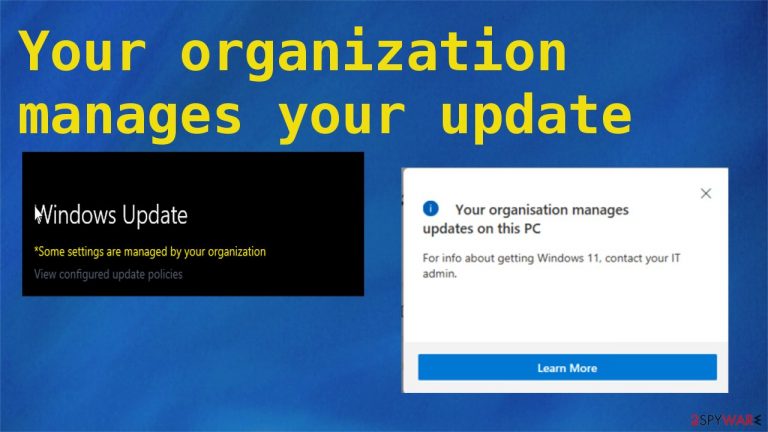
Recently Windows users have reported seeing the “Your organization manages your update settings” message that doesn't allow them to update their operating system and, in some cases, open the default OS security tool – Windows Defender. These errors might be a result of a severe malware[1] infection that's editing your systems registry and other core system settings and files.
These changes might result in various system issues, not only the irritating error message. Your system might start exhibiting various abnormal behavior, such as deteriorated performance, slow bootup, Blue Screen of Death,[2] freezing, diminished browsing speed, and similar.
This system error message is frequently seen when people try to check if they can install Windows 11 through the PC Health Check's “Introducing Windows 11” feature. Although the new version of the most popular OS is not yet released, it already faces a lot of criticism.[3]
A similar message appears to Google Chrome users when their devices are infected with a potentially unwanted program. The “Managed by your organization” infection and error message prevents them from changing back their altered browser settings, so users are forced to use a different search provider and experience redirects to various websites with questionable contents.
This article has illustrated instructions that will help you remove “Your organization manages your update settings” virus, clean up your system from junk files, and repair the damage the infection has caused to various system sections. Please follow these guidelines in succession, so the threat is completely removed.
| name | “Your organization manages your update settings” |
|---|---|
| Type | Malware |
| Symptoms of infection | Windows Defender can't be opened; the article's culprit error message appears when users try to update their OS; odd PC behavior |
| Risks | Privacy issues, financial losses, complete system failure |
| distribution | File-sharing platforms, fake Flash Player updates, software bundles |
| Elimination | Malware removal has to be executed by scanning the infected device with a dependable security tool, like the ones we recommend below |
| System health | To repair the registry and other core system settings that the virus might have altered, use the time-proven FortectIntego PC repair tool |
Remove Your organization manages your update settings by eliminating malware infections
Users have tried editing the registry and even reinstalling their operating system, but Your organization manages your update settings error message continued to appear. That's because some computer viruses can stay in your system's memory. Only a trustworthy anti-malware tool such as the Malwarebytes can help with that.
Download and install it. Then update its virus definition database with the latest virus signatures and perform a full threat scan. It should reveal all cyber threats that are hiding in your device and causing various havoc. Please agree with whatever the security app suggests doing.
If the scan comes up empty, the malware could be preventing the security tool from finding it by camouflaging itself as legitimate processes or similar deceptions. Then you would have to reboot the PC in Safe Mode with Networking and perform the scan once more. Here how you enter the needed mode:
- Right-click on the Start button and select Settings.
- Scroll down to pick Update & Security.
- On the left side of the window, pick Recovery.
- Now scroll down to find the Advanced Startup section.
- Click Restart now.

- Select Troubleshoot.
- Go to Advanced options.
- Select Startup Settings.

- Press Restart.
- Now press 5 or click 5) Enable Safe Mode with Networking.
When you access the said Windows mode is accessed, download either the abovementioned tool or the SpyHunter 5Combo Cleaner security software, install it, and perform a full system scan. A proper AV engine must protect every device that is regularly connected to the internet to prevent various viruses from infecting them.
Windows Task Manager is also a very useful tool that shows all the processes running in the background. If malware is running a process, you need to shut it down. You won't be able to end critical system processes so that you can shut down practically any of them:
- Press Ctrl + Shift + Esc on your keyboard to open Windows Task Manager.
- Click on More details.
- Scroll down to the Background processes section, and look for anything suspicious.
- Right-click and select Open file location.

- Go back to the process, right-click and pick End Task.

- Delete the contents of the malicious folder.
Malicious threats could also have added themselves to the Startup folder. Therefore, you need to open the setting and search for any unfamiliar, not used, or suspicious-looking entries in the list. Once again, we have prepared illustrated instructions for that:
- Press Ctrl + Shift + Esc on your keyboard to open Windows Task Manager.
- Go to the Startup tab.
- Right-click on the suspicious program and pick Disable.

After scanning the infected computer with reputable anti-malware software and completing these step-by-step detailed instructions, the “Your organization manages your update settings” error shouldn't trouble you anymore. Please note that you should use proper anti-malware to scan your device at least once a week to prevent various viruses from taking hold of it.
Repair modified system settings, so you don't experience system errors and failures
As we've stated in the opening paragraph, the “Your organization manages your update settings” error is caused by malware alterations made to core system settings. Manual registry and other system file editing are recommended only for highly experienced IT professionals, as changing the wrong entry might result in various system failures.
Therefore, we and other cybersecurity community members[4] from around the world highly recommend using the FortectIntego PC repair tool. Its patented technology determined which settings have been altered and are impeding normal system performance and fix them with a push of a button.
Using this tool will ensure that your device's essential settings and files are maintained properly, and you won't experience system failures and other irregularities. In addition, during system diagnostics, it will clean all your browsers from tracking cookies that mischievous sites stored on your device.
Since it has a free trial, you can download the PC repair tool and try it at no cost. All you have to do is:
Once a computer is infected with malware, its system is changed to operate differently. For example, an infection can alter the Windows registry database, damage vital bootup and other sections, delete or corrupt DLL files, etc. Once a system file is damaged by malware, antivirus software is not capable of doing anything about it, leaving it just the way it is. Consequently, users might experience performance, stability, and usability issues, to the point where a full Windows reinstallation is required.
Therefore, we highly recommend using a one-of-a-kind, patented technology of FortectIntego repair. Not only can it fix virus damage after the infection, but it is also capable of removing malware that has already broken into the system thanks to several engines used by the program. Besides, the application is also capable of fixing various Windows-related issues that are not caused by malware infections, for example, Blue Screen errors, freezes, registry errors, damaged DLLs, etc.
- Download the application by clicking on the link above
- Click on the ReimageRepair.exe
- If User Account Control (UAC) shows up, select Yes
- Press Install and wait till the program finishes the installation process
- The analysis of your machine will begin immediately

- Once complete, check the results – they will be listed in the Summary
- You can now click on each of the issues and fix them manually
- If you see many problems that you find difficult to fix, we recommend you purchase the license and fix them automatically.

How to prevent from getting malware
Protect your privacy – employ a VPN
There are several ways how to make your online time more private – you can access an incognito tab. However, there is no secret that even in this mode, you are tracked for advertising purposes. There is a way to add an extra layer of protection and create a completely anonymous web browsing practice with the help of Private Internet Access VPN. This software reroutes traffic through different servers, thus leaving your IP address and geolocation in disguise. Besides, it is based on a strict no-log policy, meaning that no data will be recorded, leaked, and available for both first and third parties. The combination of a secure web browser and Private Internet Access VPN will let you browse the Internet without a feeling of being spied or targeted by criminals.
No backups? No problem. Use a data recovery tool
If you wonder how data loss can occur, you should not look any further for answers – human errors, malware attacks, hardware failures, power cuts, natural disasters, or even simple negligence. In some cases, lost files are extremely important, and many straight out panic when such an unfortunate course of events happen. Due to this, you should always ensure that you prepare proper data backups on a regular basis.
If you were caught by surprise and did not have any backups to restore your files from, not everything is lost. Data Recovery Pro is one of the leading file recovery solutions you can find on the market – it is likely to restore even lost emails or data located on an external device.
- ^ Josh Fruhlinger. Malware explained: How to prevent, detect and recover from it. Ssoonline. Security news, features and analysis.
- ^ Blue screen of death. Wikipedia. The free encyclopedia.
- ^ Ugnius Kiguolis. Windows 11 reportedly has many issues even before the official release. 2-spyware. Spyware security blog.
- ^ Senzavirus. Senzavirus. Spyware news and security.
