CryptoLocker 5.1 ransomware / virus (Improved Guide)
CryptoLocker 5.1 virus Removal Guide
What is CryptoLocker 5.1 ransomware virus?
CryptoLocker 5.1 ransomware starts its cyber campaign
CryptoLocker 5.1 virus might cause associations with the notorious CryptoLocker ransomware family. Indeed, its ransomware message has resemblances to the original threat. For example, it attaches .locked extension to the affected files. However, specialists are convinced that it is only an imitation disguised under the name of the mentioned virus. Moreover, it has gained alternative title – Il tuo computer e stato infettato da Cryptolocker! virus. It presents the requirements in the ransom note written in the Italian language. The authors try to terrify the victims with this menace and require transferring the money within 48 hours to retrieve the files. Needless to say that it is a common strategy to threaten users. You should not consider doing this. Instead, your current priority should be CryptoLocker 5.1 removal. For that purpose, you can employ an anti-spyware application to speed up the elimination. In the last section of the article, you will not only find the instructions how to remove CryptoLocker 5.1 properly but how to perform file recovery as well.
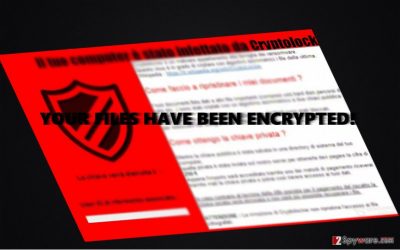
When the notorious cyber threat Crypto Locker hit the stage a couple of years ago, its appearance not only caused great data and financial losses for ordinary users but it left an inspiration for wannabe hackers. Unfortunately, crooks, who often happen to be high school boys, learn quickly from their mistakes and exploit their talent for programming viruses. Thus, it was only a matter of time when the notorious ransomware will be accompanied by numerous different “offsprings.” Since the original version has managed to wheedle out stunning amounts of money, the creators of this threat were also inspired to earn delicate amounts of money. Following the tradition of ransomware, CryptoLocker 5.1 malware demands 250€. The transaction should be made within 48 hours. Otherwise, the cyber criminals threaten to delete the files permanently. Alarmed by such scenario, victims rush to pay the money within the specified period of time. However, the thing is that neither they nor you cannot be sure that the files will be transferred even after remitting the payment. The crooks are not obliged to keep their word. Returning the files purely depends on their sense of conscience. Thus, eliminate the threat with FortectIntego.
When did the malware infiltrate the computer?
It is not surprising if Crypto Locker 5.1 ransomware used a spam email to get into the device. As with the previous versions of original CryptoLocker, the current virus tends to spread via spam emails in the disguise of a pdf file. Unfortunately, even now such technique proves to be highly profitable as users are not careful enough reviewing their spam messages. The crooks have manifested their creativity by disguising the executables within the invoice or fake financial reports. Thus, without any suspicion, the users open the attached file only to find out that they activated the real cyber threat. If you committed the same mistake, keep in mind that you should remain vigilant even if you receive the email from the supposed FBI or local tax institutions. It is wise to double-check the sender before making any reckless actions which later cost not only time and nerves but money as well.
CryptoLocker 5.1 elimination steps
Even if it is not the original version of the computer menace we do not recommend you to take the threat too lightly. Therefore, eliminating the virus with an anti-spyware application, such as FortectIntego or Malwarebytes, would be a better solution. The software will deal with the threat completely without leaving any of its files. However, either of these programs is not capable of decrypting the files. Therefore, you will need to restore the files from a backup or use of the alternative methods. Take a look at our suggestions as they might be of great use for you.
Getting rid of CryptoLocker 5.1 virus. Follow these steps
Manual removal using Safe Mode
Important! →
Manual removal guide might be too complicated for regular computer users. It requires advanced IT knowledge to be performed correctly (if vital system files are removed or damaged, it might result in full Windows compromise), and it also might take hours to complete. Therefore, we highly advise using the automatic method provided above instead.
Step 1. Access Safe Mode with Networking
Manual malware removal should be best performed in the Safe Mode environment.
Windows 7 / Vista / XP
- Click Start > Shutdown > Restart > OK.
- When your computer becomes active, start pressing F8 button (if that does not work, try F2, F12, Del, etc. – it all depends on your motherboard model) multiple times until you see the Advanced Boot Options window.
- Select Safe Mode with Networking from the list.

Windows 10 / Windows 8
- Right-click on Start button and select Settings.

- Scroll down to pick Update & Security.

- On the left side of the window, pick Recovery.
- Now scroll down to find Advanced Startup section.
- Click Restart now.

- Select Troubleshoot.

- Go to Advanced options.

- Select Startup Settings.

- Press Restart.
- Now press 5 or click 5) Enable Safe Mode with Networking.

Step 2. Shut down suspicious processes
Windows Task Manager is a useful tool that shows all the processes running in the background. If malware is running a process, you need to shut it down:
- Press Ctrl + Shift + Esc on your keyboard to open Windows Task Manager.
- Click on More details.

- Scroll down to Background processes section, and look for anything suspicious.
- Right-click and select Open file location.

- Go back to the process, right-click and pick End Task.

- Delete the contents of the malicious folder.
Step 3. Check program Startup
- Press Ctrl + Shift + Esc on your keyboard to open Windows Task Manager.
- Go to Startup tab.
- Right-click on the suspicious program and pick Disable.

Step 4. Delete virus files
Malware-related files can be found in various places within your computer. Here are instructions that could help you find them:
- Type in Disk Cleanup in Windows search and press Enter.

- Select the drive you want to clean (C: is your main drive by default and is likely to be the one that has malicious files in).
- Scroll through the Files to delete list and select the following:
Temporary Internet Files
Downloads
Recycle Bin
Temporary files - Pick Clean up system files.

- You can also look for other malicious files hidden in the following folders (type these entries in Windows Search and press Enter):
%AppData%
%LocalAppData%
%ProgramData%
%WinDir%
After you are finished, reboot the PC in normal mode.
Remove CryptoLocker 5.1 using System Restore
-
Step 1: Reboot your computer to Safe Mode with Command Prompt
Windows 7 / Vista / XP- Click Start → Shutdown → Restart → OK.
- When your computer becomes active, start pressing F8 multiple times until you see the Advanced Boot Options window.
-
Select Command Prompt from the list

Windows 10 / Windows 8- Press the Power button at the Windows login screen. Now press and hold Shift, which is on your keyboard, and click Restart..
- Now select Troubleshoot → Advanced options → Startup Settings and finally press Restart.
-
Once your computer becomes active, select Enable Safe Mode with Command Prompt in Startup Settings window.

-
Step 2: Restore your system files and settings
-
Once the Command Prompt window shows up, enter cd restore and click Enter.

-
Now type rstrui.exe and press Enter again..

-
When a new window shows up, click Next and select your restore point that is prior the infiltration of CryptoLocker 5.1. After doing that, click Next.


-
Now click Yes to start system restore.

-
Once the Command Prompt window shows up, enter cd restore and click Enter.
Bonus: Recover your data
Guide which is presented above is supposed to help you remove CryptoLocker 5.1 from your computer. To recover your encrypted files, we recommend using a detailed guide prepared by 2-spyware.com security experts.If your files are encrypted by CryptoLocker 5.1, you can use several methods to restore them:
How beneficial is Data Recovery Pro?
This application works the best finding and restoring the missing and damaged files. It might come in handy decoding the files after the infiltration of CryptoLocker 5.1.
- Download Data Recovery Pro;
- Follow the steps of Data Recovery Setup and install the program on your computer;
- Launch it and scan your computer for files encrypted by CryptoLocker 5.1 ransomware;
- Restore them.
Recovering the files with Windows Previous Version functionality
You might succeed in returning the files using this option. Keep in mind that System Restore function should be activated in order for the former feature to take an effect.
- Find an encrypted file you need to restore and right-click on it;
- Select “Properties” and go to “Previous versions” tab;
- Here, check each of available copies of the file in “Folder versions”. You should select the version you want to recover and click “Restore”.
Will Shadow Explorer have any use?
This application restores the files according to the pattern of volume shadow copies stored in the computer. Unless the virus gets access to them and deletes the copies, you have an alternative chance to retrieve the personal data.
- Download Shadow Explorer (http://shadowexplorer.com/);
- Follow a Shadow Explorer Setup Wizard and install this application on your computer;
- Launch the program and go through the drop down menu on the top left corner to select the disk of your encrypted data. Check what folders are there;
- Right-click on the folder you want to restore and select “Export”. You can also select where you want it to be stored.
Finally, you should always think about the protection of crypto-ransomwares. In order to protect your computer from CryptoLocker 5.1 and other ransomwares, use a reputable anti-spyware, such as FortectIntego, SpyHunter 5Combo Cleaner or Malwarebytes
How to prevent from getting ransomware
Do not let government spy on you
The government has many issues in regards to tracking users' data and spying on citizens, so you should take this into consideration and learn more about shady information gathering practices. Avoid any unwanted government tracking or spying by going totally anonymous on the internet.
You can choose a different location when you go online and access any material you want without particular content restrictions. You can easily enjoy internet connection without any risks of being hacked by using Private Internet Access VPN.
Control the information that can be accessed by government any other unwanted party and surf online without being spied on. Even if you are not involved in illegal activities or trust your selection of services, platforms, be suspicious for your own security and take precautionary measures by using the VPN service.
Backup files for the later use, in case of the malware attack
Computer users can suffer from data losses due to cyber infections or their own faulty doings. Ransomware can encrypt and hold files hostage, while unforeseen power cuts might cause a loss of important documents. If you have proper up-to-date backups, you can easily recover after such an incident and get back to work. It is also equally important to update backups on a regular basis so that the newest information remains intact – you can set this process to be performed automatically.
When you have the previous version of every important document or project you can avoid frustration and breakdowns. It comes in handy when malware strikes out of nowhere. Use Data Recovery Pro for the data restoration process.





















