Gdjlosvtnib ransomware (Virus Removal Guide) - Free Instructions
Gdjlosvtnib virus Removal Guide
What is Gdjlosvtnib ransomware?
Gdjlosvtnib ransomware – extortion-based malware that might result in a full loss of pictures, music, documents, and other files
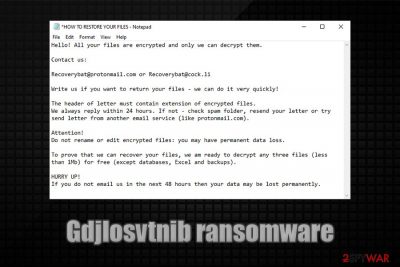
Gdjlosvtnib ransomware is data locking malware that stems from Snatch crypto-virus family, which mainly targets corporate networks, although it does not mean that it can not affect regular consumers as well. One of the first samples of this malware was discovered by security researcher GrujaRS on June 15, 2020.[1]
Once inside the system, Gdjlosvtnib ransomware performs all the necessary changes to the computer and then encrypts all the files located on the local and networked drives with the help of AES[2] cipher. During this time, the malware also allows the attackers to steal all the data from the infected network, which can later be published in case the firm or a person does not agree to pay ransom for Gdjlosvtnib file virus decryption tool.
All files that have been affected by this sample will be appended with .gdjlosvtnib file extension, and will no longer be accessible. For communication purposes, malicious actors also leave contact emails Recoverybat@protonmail.com and Recoverybat@cock.li inside a ransom note HOW TO RESTORE YOUR FILES.txt.
| Name | Gdjlosvtnib ransomware |
| Type | File locking virus, crypto-extortionist |
| Family | Snatch ransomware |
| Distribution | The malware is usually distributed via targeted attacks that utilize weakly protected RDP connections or targeted phishing emails |
| File extension | Each of the files on the local and networked drives are appended with .gdjlosvtnib file marker and can no longer be opened |
| Ransom note | HOW TO RESTORE YOUR FILES.txt |
| Contact | Victims are asked to contact the attackers via Recoverybat@protonmail.com and Recoverybat@cock.li emails |
| Related files | safe.exe |
| Malware removal | Download and install powerful security software and then perform a full system scan. If security software is stopped by the infection, access Safe Mode with Networking. Note: the infected PC must be disconnected from the network |
| Data recovery | There are few recovery options if no backups were retained. We provide all the possible ones in the recovery section below |
| System fix | In case the machine is suffering from crashes, errors, BSODs, and similar issues, perform a full scan with a repair program such as FortectIntego |
Snatch ransomware, which Gdjlosvtnib file virus is a variant of, is a strain of malware that was first introduced in mid-2018, and since then several versions have been released, including:
- .FileSlack
- .jupstb
- .EGMWV
- .qensvlcbymk, and many others.
Since December 2019, the malware steals sensitive information from the affected companies and businesses and then threatens to expose the sensitive data publicly, increasing the chances that the ransom is paid. While initial versions asked for 1-5 Bitcoin, newer variants, such as Gdjlosvtnib ransomware, can ask for much more.
Since Gdjlosvtnib ransomware mainly targets companies, it does not use the most prevalent distribution techniques such as spam emails or widely-applicable exploit kits to infect victims. Instead, the cybercriminal gang chooses its targets carefully and then hits them with targeted attacks, suchlike using weakly protected RDPs (Remote Desktop connections), or targeted phishing emails.
In most cases, the attackers spend a prolonged amount of time on the network in order to gain elevated permissions, harvest sensitive information, and only then deploy the encryption process. In some cases, the Gdjlosvtnib virus might also reboot Windows into Safe Mode and perform encryption through there,[3] as it allows it to avoid most of the security solutions installed on the network.
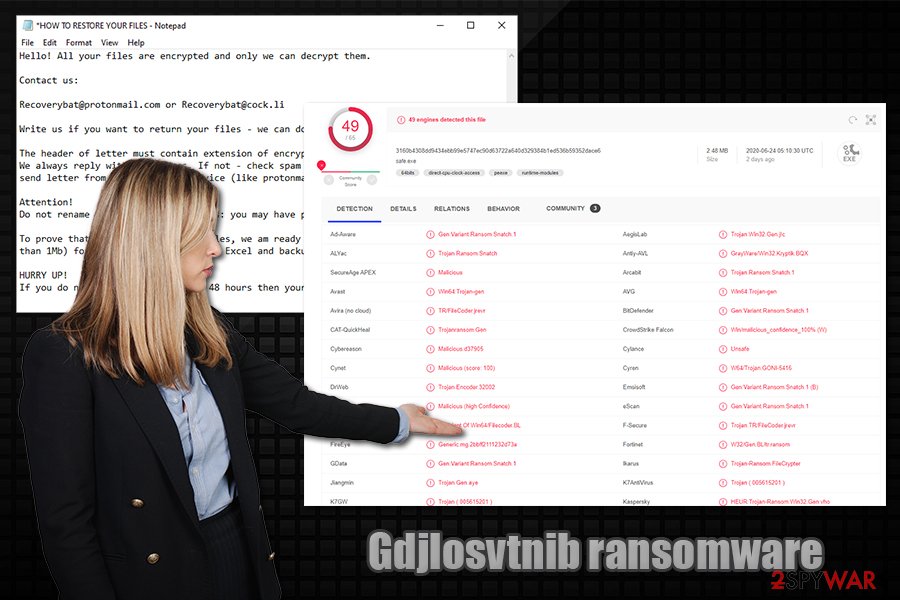
Gdjlosvtnib ransomware targets the most common files, such as PDF, MS Office, video, audio, archives, and much more. This is done to cause the maximum damage to the victims and increase the chances of them paying the ransom. After the locking process, which is performed with the help of a symmetric AES encryption algorithm, each of the files can no longer be opened and appears with the .gdjlosvtnib file extension. For example, an encrypted file would look like “document.doc.gdjlosvtnib.”
After that, the computer users are introduced with a ransom note that serves as a message from the attackers, which reads:
Hello! All your files are encrypted and only we can decrypt them.
Contact us:
Recoverybat@protonmail.com or Recoverybat@cock.li
Write us if you want to return your files – we can do it very quickly!
The header of letter must contain extension of encrypted files.
We always reply within 24 hours. If not – check spam folder, resend your letter or try send letter from another email service (like protonmail.com).Attention!
Do not rename or edit encrypted files: you may have permanent data loss.To prove that we can recover your files, we am ready to decrypt any three files (less than 1Mb) for free (except databases, Excel and backups).
HURRY UP!
If you do not email us in the next 48 hours then your data may be lost permanently.
As evident, victims of Gdjlosvtnib ransomware are urged to contact malware authors within 48 hours, or the data might be lost forever. Additionally, cybercriminals are offering test decryption of three files, which is meant to prove that the decryption tool indeed works. These tricks are very common and are engineered in a way so that the victims would be keener to pay.
However, paying is highly discouraged by security experts, as the attackers might send a non-working decryptor, or never contact victims at all. Instead, a full Gdjlosvtnib ransomware removal should be performed, and then alternative methods used for data recovery. Note that all the files on the network should be backed up before eliminating the malware. It is also important to mention that malware might eliminate itself as soon as the malicious actions are performed, although it is not uncommon for the attackers to leave modules, components, or other malware behind.
Therefore, you should remove Gdjlosvtnib file virus from your system by using powerful security software – we recommend SpyHunter 5Combo Cleaner or Malwarebytes. Additionally, after the elimination is complete, we recommend using FortectIntego repair tool to attempt to eliminate all the Windows system damage (in some cases, it could prevent a full Windows OS reinstallation).
As for .Gdjlosvtnib file recovery, there is no known method to recover files for free, unless backups are used. Nevertheless, some alternative approaches might be useful – we provided detailed instructions below.
Exposed RDP connections serve as main attack vectors to cybercriminals
Snatch ransomware developers are using the so-called “Big game hunting” technique – this method is used by cybercriminals that choose businesses and organizations in targeted attacks. Other ransomware gangs that rely on this method are Maze, Matrix, LockerGoga, REvil, and many others.
In targeted attacks, the malicious actors do not use the regular infection methods such as massively-distributed spam emails with malicious attachments or software vulnerabilities that thousands of users might be affected by. Instead, they rely on targeted phishing emails or Remote Desktop connections. Security experts from zondervirus.nl[4] provide the following tips to prevent such attacks from happening:
- Targeted phishing email. This method typically relies on upon already leaked or stolen information from data breaches. For example, the email address and the precise name of the targeted victim are extremely valuable to the attackers, as this information can make the email much more believable. Besides, cybercriminals also often employ email spoofing technique in order to make it seem like that “From” address looks legitimate.
In most cases, the attached files (MS Office documents, PDF, zip/rar files) cause the infection to spread as soon as the malicious macro is run on the host machine, although hyperlinks can also sometimes be used to download the payload which grants entry to the attackers. - Unprotected RDP connections. Remote Desktop is a feature that allows users from the same organization to reach another computer remotely. The RDP is often used in companies as the function is extremely useful and free. Unfortunately, this feature has many security flaws, as many companies do not ensure strong security when using it. Thus, it is important not to leave the RDP open to the internet, employ strong passwords, restrict access, and use a VPN.
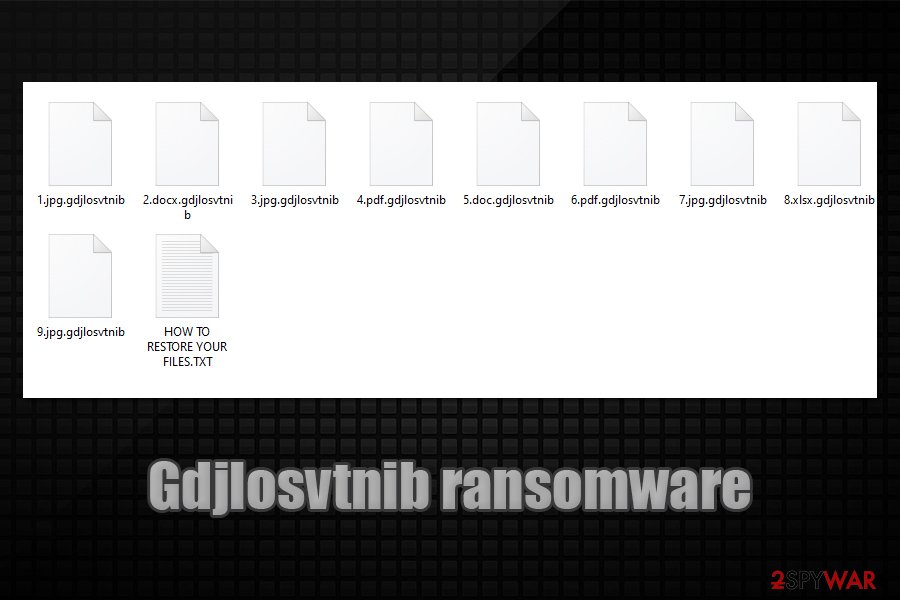
Gdjlosvtnib ransomware removal instructions
As previously mentioned, Gdjlosvtnib ransomware removal itself might not be needed, as many viruses of such kind simply eliminate themselves as soon as the encryption is performed. However, malicious actors can leave other malware behind, such as a backdoor, which can be used later to access the network once again. Therefore, after the infection has occurred, it is important to disconnect each of the infected machines from the network and only then remove Gdjlosvtnib ransomware from each of the workstations.
To get rid of the Gdjlosvtnib virus, you should employ the most up-to-date security software that is designed to find all the malicious components and other malware on the host system. In some cases, malware might interfere with the elimination process, so you should access Safe Mode with Networking in such a case – we explain how below.
Finally, files should be recovered from backups. If those were encrypted as well, data retrieval options are limited. Nonetheless, we provide all the possible choices in the recovery section at the bottom of this article.
Getting rid of Gdjlosvtnib virus. Follow these steps
Manual removal using Safe Mode
In case Gdjlosvtnib file virus prevents your security software from working properly, access Safe Mode with Networking:
Important! →
Manual removal guide might be too complicated for regular computer users. It requires advanced IT knowledge to be performed correctly (if vital system files are removed or damaged, it might result in full Windows compromise), and it also might take hours to complete. Therefore, we highly advise using the automatic method provided above instead.
Step 1. Access Safe Mode with Networking
Manual malware removal should be best performed in the Safe Mode environment.
Windows 7 / Vista / XP
- Click Start > Shutdown > Restart > OK.
- When your computer becomes active, start pressing F8 button (if that does not work, try F2, F12, Del, etc. – it all depends on your motherboard model) multiple times until you see the Advanced Boot Options window.
- Select Safe Mode with Networking from the list.

Windows 10 / Windows 8
- Right-click on Start button and select Settings.

- Scroll down to pick Update & Security.

- On the left side of the window, pick Recovery.
- Now scroll down to find Advanced Startup section.
- Click Restart now.

- Select Troubleshoot.

- Go to Advanced options.

- Select Startup Settings.

- Press Restart.
- Now press 5 or click 5) Enable Safe Mode with Networking.

Step 2. Shut down suspicious processes
Windows Task Manager is a useful tool that shows all the processes running in the background. If malware is running a process, you need to shut it down:
- Press Ctrl + Shift + Esc on your keyboard to open Windows Task Manager.
- Click on More details.

- Scroll down to Background processes section, and look for anything suspicious.
- Right-click and select Open file location.

- Go back to the process, right-click and pick End Task.

- Delete the contents of the malicious folder.
Step 3. Check program Startup
- Press Ctrl + Shift + Esc on your keyboard to open Windows Task Manager.
- Go to Startup tab.
- Right-click on the suspicious program and pick Disable.

Step 4. Delete virus files
Malware-related files can be found in various places within your computer. Here are instructions that could help you find them:
- Type in Disk Cleanup in Windows search and press Enter.

- Select the drive you want to clean (C: is your main drive by default and is likely to be the one that has malicious files in).
- Scroll through the Files to delete list and select the following:
Temporary Internet Files
Downloads
Recycle Bin
Temporary files - Pick Clean up system files.

- You can also look for other malicious files hidden in the following folders (type these entries in Windows Search and press Enter):
%AppData%
%LocalAppData%
%ProgramData%
%WinDir%
After you are finished, reboot the PC in normal mode.
Remove Gdjlosvtnib using System Restore
-
Step 1: Reboot your computer to Safe Mode with Command Prompt
Windows 7 / Vista / XP- Click Start → Shutdown → Restart → OK.
- When your computer becomes active, start pressing F8 multiple times until you see the Advanced Boot Options window.
-
Select Command Prompt from the list

Windows 10 / Windows 8- Press the Power button at the Windows login screen. Now press and hold Shift, which is on your keyboard, and click Restart..
- Now select Troubleshoot → Advanced options → Startup Settings and finally press Restart.
-
Once your computer becomes active, select Enable Safe Mode with Command Prompt in Startup Settings window.

-
Step 2: Restore your system files and settings
-
Once the Command Prompt window shows up, enter cd restore and click Enter.

-
Now type rstrui.exe and press Enter again..

-
When a new window shows up, click Next and select your restore point that is prior the infiltration of Gdjlosvtnib. After doing that, click Next.


-
Now click Yes to start system restore.

-
Once the Command Prompt window shows up, enter cd restore and click Enter.
Bonus: Recover your data
Guide which is presented above is supposed to help you remove Gdjlosvtnib from your computer. To recover your encrypted files, we recommend using a detailed guide prepared by 2-spyware.com security experts.If your files are encrypted by Gdjlosvtnib, you can use several methods to restore them:
Data Recovery Pro might be used to recover at least some files
Data Recovery Pro might be able to retrieve working copies of your files from the local hard drive, although this will not work for networked data.
- Download Data Recovery Pro;
- Follow the steps of Data Recovery Setup and install the program on your computer;
- Launch it and scan your computer for files encrypted by Gdjlosvtnib ransomware;
- Restore them.
Make use of Windows Previous Versions feature
In case malware failed to delete Shadow Volume Copies, the Windows Previous Versions feature could let you retrieve files one-by-one.
- Find an encrypted file you need to restore and right-click on it;
- Select “Properties” and go to “Previous versions” tab;
- Here, check each of available copies of the file in “Folder versions”. You should select the version you want to recover and click “Restore”.
ShadowExplorer option is also potent sometimes
This software would also only work if Shadow Volume Copies were not deleted during the infection of the virus.
- Download Shadow Explorer (http://shadowexplorer.com/);
- Follow a Shadow Explorer Setup Wizard and install this application on your computer;
- Launch the program and go through the drop down menu on the top left corner to select the disk of your encrypted data. Check what folders are there;
- Right-click on the folder you want to restore and select “Export”. You can also select where you want it to be stored.
No decryption software is currently available
Finally, you should always think about the protection of crypto-ransomwares. In order to protect your computer from Gdjlosvtnib and other ransomwares, use a reputable anti-spyware, such as FortectIntego, SpyHunter 5Combo Cleaner or Malwarebytes
How to prevent from getting ransomware
Access your website securely from any location
When you work on the domain, site, blog, or different project that requires constant management, content creation, or coding, you may need to connect to the server and content management service more often. The best solution for creating a tighter network could be a dedicated/fixed IP address.
If you make your IP address static and set to your device, you can connect to the CMS from any location and do not create any additional issues for the server or network manager that needs to monitor connections and activities. VPN software providers like Private Internet Access can help you with such settings and offer the option to control the online reputation and manage projects easily from any part of the world.
Recover files after data-affecting malware attacks
While much of the data can be accidentally deleted due to various reasons, malware is one of the main culprits that can cause loss of pictures, documents, videos, and other important files. More serious malware infections lead to significant data loss when your documents, system files, and images get encrypted. In particular, ransomware is is a type of malware that focuses on such functions, so your files become useless without an ability to access them.
Even though there is little to no possibility to recover after file-locking threats, some applications have features for data recovery in the system. In some cases, Data Recovery Pro can also help to recover at least some portion of your data after data-locking virus infection or general cyber infection.
- ^ GrujaRS. #Snatch #Ransomware!. Twitter. Social Network.
- ^ Advanced Encryption Standard. Wikipedia. The free encyclopedia.
- ^ Catalin Cimpanu. Snatch ransomware reboots PCs in Windows Safe Mode to bypass antivirus apps. ZDNet. Technology News, Analysis, Comments.
- ^ Zondervirus. Zondervirus. Cybersecurity advice and malware insights.





















