Gandcrab 5.3 ransomware (Virus Removal Guide) - Recovery Instructions Included
Gandcrab 5.3 virus Removal Guide
What is Gandcrab 5.3 ransomware?
Gandcrab 5.3 ransomware – crypto malware that continues encrypting users' files and demanding ransom for the decryptor

Gandcrab 5.3 ransomware is a file locking virus that was first spotted just before Easter in 2019 by independent security researcher Jakub Kroustek.[1] Just as its predecessors, the malware uses a sophisticated encryption algorithm to lock up data, and appends a random file extension to each file, for example, .JVULZYCBF. Once the procedure is complete, Gandcrab 5.3 changes the wallpaper and drops a ransom note [File extension]-MANUAL.txt or [File extension]-DECRYPT.txt. It explains to users that their computers were infected with ransomware and that allegedly the only way to retrieve access to personal pictures, documents, databases, and other files is by contacting cybercriminals via the jokeroo@protonmain.com email and consequently pay a ransom in Bitcoin or another cryptocurrency.
However, when the email is not the only hint to Jokeroo ransomware-as-service. According to researchers, when they tried to debug Gandcrab 5.3 ransomware, they spotted a few messages, such as “Jokeroo, new ransom,” “We rulez!!”. Due to different types of ransom notes delivered, there is a chance that there are a few hacker groups that are distributing the virus.
| Name | Gandcrab 5.3 |
| Type | Ransomware |
| Family | GandCrab ransomware |
| File extension | [random characters], for example .wwfew |
| Ransom note | [File extension]-MANUAL.txt, [File extension]-DECRYPT.txt, [File extension]-DECRYPT.html |
| Contact | jokeroo@protonmain.com |
| Decryption tool | Not available |
| Alternative decryption methods | Backups, third-party software |
| Detected as |
|
| Termination | Use security software that can recognize the threat, we suggest FortectIntego or SpyHunter 5Combo Cleaner |
There are many ways to get infected with Gandcrab 5.3 ransomware, so precautionary measures should be used at all times. Here are some main distribution methods of the virus:
- Spam email attachments or hyperlinks;
- Exploit kits;[2]
- Unprotected RDP;
- Fake updates;
- Infected or repacked installers;
- Torrent files;
- Steganography;[3]
- Malicious ads, etc.
As soon as Gandcrab 5.3 virus enters the PC, it performs a variety of system changes: modifies Windows registry, shuts down particular services, executes shell commands, deletes shadow volume copies, etc. The latter is the reason why file recovery might be extremely complicated after Gandcrab 5.3 ransomware removal. As of now, there is no official decryptor for this version created yet, although users can always rely on backups or attempt the recovery using third-party tools.
After file encryption, Gandcrab 5.3 ransomware drops the following message:
—= GANDCRAB V5.3 =—
***********************UNDER NO CIRCUMSTANCES DO NOT DELETE THIS FILE, UNTIL ALL YOUR DATA IS RECOVERED***********************
*****FAILING TO DO SO, WILL RESULT IN YOUR SYSTEM CORRUPTION, IF THERE ARE DECRYPTION ERRORS*****
Attention!
All your files, documents, photos, databases and other important files are encrypted and have the extension: .JVULZYCBF
The only method of recovering files is to purchase an unique private key. Only we can give you this key and only we can recover your files.
Only us can recover your files
You need follow the next instructions:
—————————————————————————————-
1. Send a mail to us at the next address with this note: ADDRESS: jokeroo@protonmail.com —————————————————————————————-
We will send you the instructions to pay.
It is yet unknown how much Gandcrab 5.3 ransomware distributors might ask for the decryptor, but previous versions demanded anywhere between $500 to $4000 in Bitcoin or Dash. Nevertheless, regardless of the price, you should not pay criminals, as, chances are, you will get scammed and lose your money too.
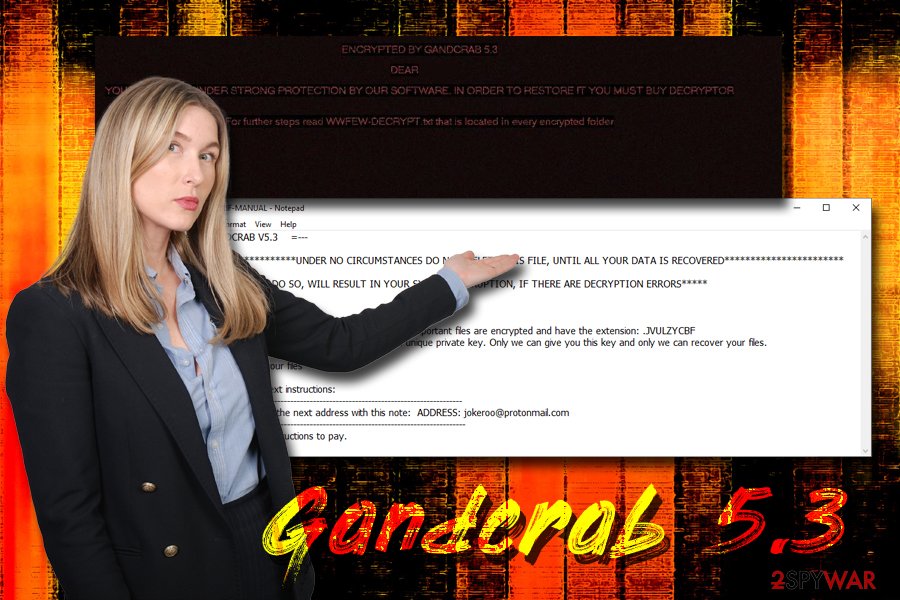
To avoid that, remove Gandcrab 5.3 ransomware from your machine using reliable anti-virus software (be aware that not all AV engines can detect and terminate the infection, but we suggest using FortectIntego or SpyHunter 5Combo Cleaner) and use alternative file recovery solutions we provide below. Additionally, Bitdefender researchers already released three decryptors for the notorious virus,[4] so it is most likely a matter of time until a new tool is released.
Hackers use sophisticated ransomware distribution methods – don't be a victim
Some ransomware viruses are low scale, and affect only a few people worldwide, making almost no impact. Nevertheless, some of the ransomware families, such as SamSam, STOP, and GandCrab dominate the cybercriminal world, earning millions for the illegally run business. In some cases, such as WannaCry attack, the malware is even connected to international espionage groups and even political hacking groups (Lazarus).
Thus, while one of the most common ways of getting infected with ransomware is by opening a malicious spam email attachment or a link, there are other methods too, and some of them do not even require user interaction whatsoever. Even then, there are ways to prevent silent infection.
The first rule of defending yourself from malware is installing reputable anti-malware software and running it at all times. This will protect you from most already known viruses. Nevertheless, new infections might be a problem, and no security software would protect you 100%, although it's a good start.
Once you secure your PC with anti-virus, make sure you avoid downloading suspicious executables from third-party websites (especially torrents), set up automatic updates, use two-factor authentication, use ad-block for potentially dangerous sites, enable Firewall and, also, back up your files! The latter will send you from all the troubles ransomware can cause.
Terminate Gandcrab 5.3 ransomware using anti-malware software
Gandcrab 5.3 ransomware removal should not cause many troubles usually. Nevertheless, if that is the case, you should enter Safe Mode with Networking and perform a full system scan using security software from there. As we previously mentioned, not all AV engines can detect and delete the infection. Hackers often update the malicious code to include additional evasion and persistence techniques.
As soon as you remove Gandcrab 5.3 virus from your machine, you can proceed with file recovery. Connect your backup device to your computer and copy all the data over. If you had no backups prepared, the only way to restore files currently is trying third-party recovery software – check all the download links below. If not successful, make a copy of all your data and wait for the official decryptor to be released.
Getting rid of Gandcrab 5.3 virus. Follow these steps
Manual removal using Safe Mode
If GandCrab 5.3 proves difficult to terminate, enter Safe Mode with Networking to temporarily stop the malicious activity of the virus
Important! →
Manual removal guide might be too complicated for regular computer users. It requires advanced IT knowledge to be performed correctly (if vital system files are removed or damaged, it might result in full Windows compromise), and it also might take hours to complete. Therefore, we highly advise using the automatic method provided above instead.
Step 1. Access Safe Mode with Networking
Manual malware removal should be best performed in the Safe Mode environment.
Windows 7 / Vista / XP
- Click Start > Shutdown > Restart > OK.
- When your computer becomes active, start pressing F8 button (if that does not work, try F2, F12, Del, etc. – it all depends on your motherboard model) multiple times until you see the Advanced Boot Options window.
- Select Safe Mode with Networking from the list.

Windows 10 / Windows 8
- Right-click on Start button and select Settings.

- Scroll down to pick Update & Security.

- On the left side of the window, pick Recovery.
- Now scroll down to find Advanced Startup section.
- Click Restart now.

- Select Troubleshoot.

- Go to Advanced options.

- Select Startup Settings.

- Press Restart.
- Now press 5 or click 5) Enable Safe Mode with Networking.

Step 2. Shut down suspicious processes
Windows Task Manager is a useful tool that shows all the processes running in the background. If malware is running a process, you need to shut it down:
- Press Ctrl + Shift + Esc on your keyboard to open Windows Task Manager.
- Click on More details.

- Scroll down to Background processes section, and look for anything suspicious.
- Right-click and select Open file location.

- Go back to the process, right-click and pick End Task.

- Delete the contents of the malicious folder.
Step 3. Check program Startup
- Press Ctrl + Shift + Esc on your keyboard to open Windows Task Manager.
- Go to Startup tab.
- Right-click on the suspicious program and pick Disable.

Step 4. Delete virus files
Malware-related files can be found in various places within your computer. Here are instructions that could help you find them:
- Type in Disk Cleanup in Windows search and press Enter.

- Select the drive you want to clean (C: is your main drive by default and is likely to be the one that has malicious files in).
- Scroll through the Files to delete list and select the following:
Temporary Internet Files
Downloads
Recycle Bin
Temporary files - Pick Clean up system files.

- You can also look for other malicious files hidden in the following folders (type these entries in Windows Search and press Enter):
%AppData%
%LocalAppData%
%ProgramData%
%WinDir%
After you are finished, reboot the PC in normal mode.
Remove Gandcrab 5.3 using System Restore
System Restore might also be used to stop the malware:
-
Step 1: Reboot your computer to Safe Mode with Command Prompt
Windows 7 / Vista / XP- Click Start → Shutdown → Restart → OK.
- When your computer becomes active, start pressing F8 multiple times until you see the Advanced Boot Options window.
-
Select Command Prompt from the list

Windows 10 / Windows 8- Press the Power button at the Windows login screen. Now press and hold Shift, which is on your keyboard, and click Restart..
- Now select Troubleshoot → Advanced options → Startup Settings and finally press Restart.
-
Once your computer becomes active, select Enable Safe Mode with Command Prompt in Startup Settings window.

-
Step 2: Restore your system files and settings
-
Once the Command Prompt window shows up, enter cd restore and click Enter.

-
Now type rstrui.exe and press Enter again..

-
When a new window shows up, click Next and select your restore point that is prior the infiltration of Gandcrab 5.3. After doing that, click Next.


-
Now click Yes to start system restore.

-
Once the Command Prompt window shows up, enter cd restore and click Enter.
Bonus: Recover your data
Guide which is presented above is supposed to help you remove Gandcrab 5.3 from your computer. To recover your encrypted files, we recommend using a detailed guide prepared by 2-spyware.com security experts.If your files are encrypted by Gandcrab 5.3, you can use several methods to restore them:
Make use of Data Recovery Pro
This tool might get at least some of your files back.
- Download Data Recovery Pro;
- Follow the steps of Data Recovery Setup and install the program on your computer;
- Launch it and scan your computer for files encrypted by Gandcrab 5.3 ransomware;
- Restore them.
Windows Previous Versions Feature might be useful when trying to restore files encrypted by GandCrab 5.3 ransomware
- Find an encrypted file you need to restore and right-click on it;
- Select “Properties” and go to “Previous versions” tab;
- Here, check each of available copies of the file in “Folder versions”. You should select the version you want to recover and click “Restore”.
ShadowExplorer might get all of your files back in some cases
In case the virus fails to delete Shadow Volume Copies, this method should be able to recover all your data.
- Download Shadow Explorer (http://shadowexplorer.com/);
- Follow a Shadow Explorer Setup Wizard and install this application on your computer;
- Launch the program and go through the drop down menu on the top left corner to select the disk of your encrypted data. Check what folders are there;
- Right-click on the folder you want to restore and select “Export”. You can also select where you want it to be stored.
No decryptor is currently available
Finally, you should always think about the protection of crypto-ransomwares. In order to protect your computer from Gandcrab 5.3 and other ransomwares, use a reputable anti-spyware, such as FortectIntego, SpyHunter 5Combo Cleaner or Malwarebytes
How to prevent from getting ransomware
Access your website securely from any location
When you work on the domain, site, blog, or different project that requires constant management, content creation, or coding, you may need to connect to the server and content management service more often. The best solution for creating a tighter network could be a dedicated/fixed IP address.
If you make your IP address static and set to your device, you can connect to the CMS from any location and do not create any additional issues for the server or network manager that needs to monitor connections and activities. VPN software providers like Private Internet Access can help you with such settings and offer the option to control the online reputation and manage projects easily from any part of the world.
Recover files after data-affecting malware attacks
While much of the data can be accidentally deleted due to various reasons, malware is one of the main culprits that can cause loss of pictures, documents, videos, and other important files. More serious malware infections lead to significant data loss when your documents, system files, and images get encrypted. In particular, ransomware is is a type of malware that focuses on such functions, so your files become useless without an ability to access them.
Even though there is little to no possibility to recover after file-locking threats, some applications have features for data recovery in the system. In some cases, Data Recovery Pro can also help to recover at least some portion of your data after data-locking virus infection or general cyber infection.
- ^ Jakub Kroustek. This looks like a modification of unpacked #GandCrab with version 5.3. Twitter. Social network.
- ^ Bill Siegel. Ransomware Evolution: GandCrab v5.1 New Exploit Kit Distribution and TOR Site Features. Security Boulevard. Security Bloggers Network (SBN).
- ^ LilY Hay Newman. Hacker Lexicon: what is steganography. Wired. American technology magazine.
- ^ Jake Doevan. Bitdefender decryptor saves over $2M for Gandcrab victims in 48 hours. 2-spyware. Cybersecurity news and articles.





















